Are you wondering how to How to Install EasyMiner on Windows and get started with cryptocurrency mining without spending hours on technical setups? We understand the common worries: complicated software, confusing settings, and the risk of wasting time. This guide will show you how to install EasyMiner on your Windows PC in a straightforward manner. We created this guide from our own experience, and we aim to help you start mining quickly and efficiently.
In this article, we share a complete installation guide written in plain language, step-by-step instructions, useful tips, and answers to frequently asked questions. Our approach is conversational and easy to read, just like discussing this over a cup of coffee with a friend.
System Requirements to Install EasyMiner on Windows
Before you Install EasyMiner on Windows, make sure your Windows PC meets the following requirements:
- Operating System: Windows 7, 8, 10, or 11 (64-bit recommended)
- Processor: Intel or AMD with SSE2 support
- Memory: Minimum 4GB RAM (8GB or more is better)
- Graphics Card: Optional but recommended for better performance (must support OpenCL)
- Storage: At least 1GB free space
- Internet Connection: Stable connection for mining operations
Having a system that meets these basic requirements will ensure that you have a smooth installation and mining experience.
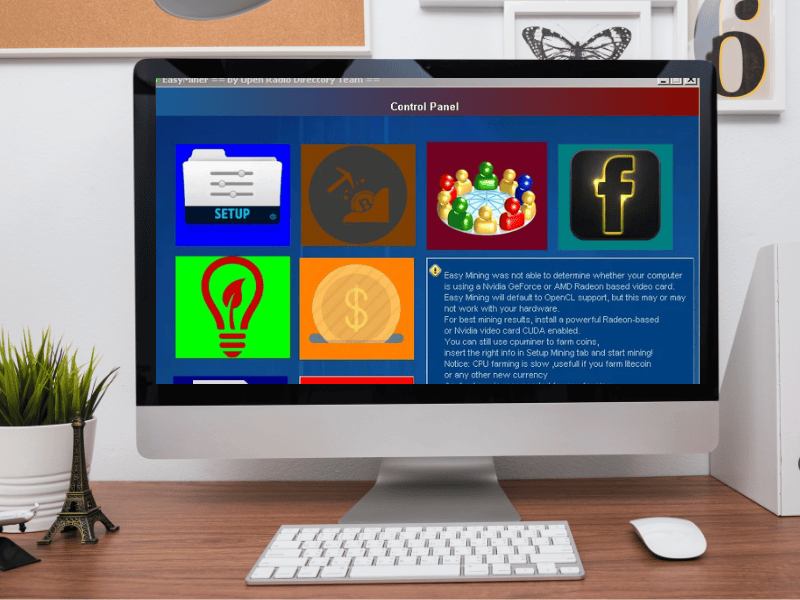
EasyMiner on Windows Step-by-Step Installation Guide
Step 1: Download EasyMiner
- Visit the download page.
- Look for the Windows version of the software.
- Click the download link and save the file to your computer.
Step 2: Prepare Your System
- Temporary Antivirus Adjustment:
Some antivirus programs might block mining software by mistake. If you face issues, you may need to temporarily disable your antivirus or add an exception for EasyMiner. - Check System Updates:
Ensure that your Windows system is fully updated. This helps prevent conflicts during the installation process.
Step 3: Run the Installer
- Locate the downloaded file on your PC.
- Right-click the installer and choose “Run as administrator.”
- Follow the on-screen prompts to install EasyMiner.
- Once the installation is complete, launch the software. Your Process to Install EasyMiner on Windows is now complete.
Step 4: Initial Configuration
Upon launching EasyMiner, you will need to configure a few settings:
- Select Your Mining Mode:
- Solo Mining: If you plan to mine independently. This option is for users with powerful hardware.
- Pool Mining: Join a group of miners to share rewards. This is ideal if you want consistent returns.
- Enter Your Wallet Details:
- Have your cryptocurrency wallet ready.
- Input your wallet address so that any earnings can be transferred correctly.
- Choose a Mining Algorithm:
- SHA-256: Suitable for Bitcoin mining.
- Scrypt: Often used for mining Litecoin or Dogecoin.
- Start the Mining Process:
- Click on the “Start Mining” button to begin.
We suggest reviewing the on-screen tips and documentation provided within EasyMiner to understand all available options.
Configuring EasyMiner for Better Performance
Once you have the software up and running, there are several ways to optimise its performance. Here are some practical tips:
Optimisation Tips:
- Join a Reliable Mining Pool:
Pool mining increases your chances of earning rewards. Research and choose a pool that fits your requirements. - Update Your Hardware Drivers:
Regular updates to your GPU and CPU drivers can improve efficiency and performance. - Monitor System Temperature:
Use tools such as MSI Afterburner to ensure your hardware does not overheat. Keep an eye on temperatures and adjust fan speeds if necessary. - Adjust Power Settings:
Set your computer’s power plan to “High Performance” in Windows settings. This ensures that your system allocates maximum resources for mining. - Allocate Sufficient Virtual Memory:
Increasing your system’s virtual memory can help if you notice performance lags during mining. - Regular Software Updates:
Check for updates to EasyMiner frequently. Updates often include bug fixes and performance improvements.
Each of these steps is designed to help you get the most out of your mining setup without unnecessary complications.
Troubleshooting Common Issues
Even when you smoothly Install EasyMiner on Windows, during the process, you might run into issues. Here are some common problems and how to fix them:
Issue 1: Software Won’t Start
- Solution:
- Ensure that your antivirus isn’t blocking EasyMiner.
- Run the program as an administrator.
- Try reinstalling the software if the problem persists.
Issue 2: Low Mining Performance
- Solution:
- Verify that your hardware meets the recommended specifications.
- Update all relevant drivers.
- Check that you are connected to a reliable mining pool.
- Increase your system’s virtual memory if needed.
Issue 3: Connection Problems
- Solution:
- Confirm your internet connection is stable.
- Double-check the mining pool server details.
- Restart EasyMiner and your computer if you experience frequent disconnections.
By following these solutions, you can resolve most common issues and Install EasyMiner on Windows without any problem. Here are the common easyminer issues in detail.
Security and Maintenance Best Practices
Maintaining a secure and efficient mining operation after you Install EasyMiner on Windows is essential. Here are some measures you can take:
- Regular Backups:
Always backup your wallet information and important configuration files. - Antivirus Exclusions:
Add EasyMiner to your antivirus exclusion list to prevent false positives that might disrupt operations. - Stay Informed:
Keep an eye on mining forums and trusted websites for the latest tips and updates. This will help you adjust your setup as new challenges or improvements arise. - Software Updates:
Regularly check for updates to EasyMiner. Updates are crucial as they fix bugs and may introduce performance improvements.
By incorporating these security practices, you can maintain a smooth and secure mining operation.
Advanced Configuration Options
For those who want to get more out of EasyMiner, here are some advanced tips:
Fine-Tuning Settings
- Adjusting Intensity Settings:
Depending on your hardware, you may need to adjust the intensity of the mining process. Experiment with different settings to find a balance between performance and stability. - Customising Pool Settings:
Some mining pools offer options for automatic switching or additional rewards. Explore these settings if your pool supports them. - Scripted Start-Up:
For users comfortable with batch files or scripts, consider creating a startup script to automatically launch EasyMiner with your preferred settings.
Monitoring and Logging
- Real-Time Monitoring:
Use the built-in dashboard to monitor your hash rate, temperature, and earnings in real time. This helps in spotting any issues early. - Error Logging:
Check the logs regularly for any error messages. These logs can provide clues to fix issues or adjust settings for better performance.
For further technical details on custom configurations, visit reputable mining forums such as BitcoinTalk where experienced miners share their insights.
Frequently Asked Questions (FAQs)
1. Is EasyMiner safe to use?
Yes, provided you download it from the official website and follow security best practices. Adding the software to your antivirus exclusions can prevent unnecessary blocks.
2. What earnings can I expect with EasyMiner?
Earnings vary based on your hardware, mining pool, and network conditions. It is important to research current mining difficulties and adjust your expectations accordingly.
3. Can I mine Bitcoin with EasyMiner?
Yes, EasyMiner supports Bitcoin mining along with other cryptocurrencies such as Litecoin and Dogecoin. However, for Bitcoin mining, joining a pool may be more effective.
4. What should I do if EasyMiner does not start?
Ensure that you have run the program as an administrator, verify that your antivirus settings are not interfering, and consider reinstalling the software if issues persist.
5. How do I update EasyMiner?
Check the official website regularly for updates. Updated versions often include bug fixes and improvements that can help maintain a smooth mining process.
Conclusion
We hope this guide helps you install EasyMiner on your Windows PC with minimal fuss. Our aim was to create an article that is clear, practical, and written from real experience. With this guide, you can quickly set up your mining software, start earning, and adjust your settings for optimal performance.
If you have any further questions or need more detailed assistance, please visit our other guides or reach out to our community. We are here to support your journey in cryptocurrency mining.

Pingback: discount androxal uk cheapest
Pingback: ordering rifaximin buy from canada
Pingback: get enclomiphene cheap in uk
Pingback: kamagra prix bas
Pingback: cheapest buy dutasteride buy online uk
Interesting take! Data-driven insights are huge in modern gaming – seeing platforms like jiliaaa app casino prioritize stats & transparency is a smart move. It builds trust, and that’s key for long-term player engagement, right? 🤔
Pingback: how to buy flexeril cyclobenzaprine without a script
Pingback: buying gabapentin usa drugstore
Pingback: cheapest buy fildena australia buy online
Pingback: how to buy itraconazole generic from canada
Pingback: online order staxyn generic free shipping
Pingback: cheapest price for generic avodart without prescription
Pingback: order xifaxan purchase no prescription
Pingback: objednat obecný kamagra
JiliOK Casino blends art and tech beautifully, with AI-driven gameplay that feels intuitive. The seamless registration and deposit options make it a top pick for Filipino players. Check it out at JiliOK Casino!
Interesting read! Seeing more platforms like ph11 online casino cater specifically to the Philippine market is great. Secure, localized options are key for player trust & enjoyment-especially with verification steps! 👍
Interesting analysis! Secure platforms like bossjili game are crucial for trust. KYC & diverse deposit options (like GCash) really enhance user experience – accessibility is key for wider adoption, don’t you think?
Interesting read! RTP analysis is key to understanding slot volatility, and platforms like bossjili seem to prioritize a smooth user experience – easy deposits (GCash is a plus!) & diverse game options are vital for retention. 🤔
Solid article! Thinking about bankroll management & adapting to different game types is key in tournaments. Seen some cool color prediction analysis on bet100 app games – might add another layer to pre-game prep! Good stuff.
Interesting analysis! Seeing patterns in numbers is key, and platforms like bet100 app download are adapting – their color prediction systems seem to tap into that! It’s fascinating how gaming evolves with data. 🤔
555
555
555
555
UB9SGUCf
FjJCxl1W: jWD9mzSc
12345′”\’\”);|]*{
”💡
555
${9999355+9999669}
555
555
555
555
555
555
555
555
)
555
555
555
555
555
555
555
555
555
555
555
555
555
555
555
http://bxss.me/t/xss.html?%00
555
555
555
555
555
555
555
555
)))))))))))))))))))))))))))))))))))))))))))))))))))))))))))))))))))))
wp-comments-post.php
555
wp-comments-post.php/.
555
555
xfs.bxss.me
555
555
555
555
555
555
555
555
555
555
555BsmaXGoS
555*1
555*228*223*0
555+233-228-5
555*422*417*0
555+427-422-5
555*517*512*0
555+522-517-5
-1 OR 2+15-15-1=0+0+0+1
-1 OR 3+15-15-1=0+0+0+1
555′”
555%2527%2522\’\”
@@0aEYF
555
555
555
555
555
555
555
555
555
555
555
555
555
Really insightful article! The focus on user experience in online gaming is spot on. I’ve been checking out legend link legit platforms in the Philippines, and localized payment options like Maya are a game-changer for accessibility! Definitely makes a difference.
Really insightful article! The focus on user experience in online gaming is spot on. I’ve been checking out legend link legit platforms in the Philippines, and localized payment options like Maya are a game-changer for accessibility! Definitely makes a difference.
Really insightful article! The focus on user experience in online gaming is spot on. I’ve been checking out legend link legit platforms in the Philippines, and localized payment options like Maya are a game-changer for accessibility! Definitely makes a difference.
Really insightful article! The focus on user experience in online gaming is spot on. I’ve been checking out legend link legit platforms in the Philippines, and localized payment options like Maya are a game-changer for accessibility! Definitely makes a difference.
Interesting analysis! Seeing a lot of potential in the Philippine gaming scene. Easy deposits are key – checking out options like legend link maya login for quick access. Solid platform building there!
Interesting analysis! Seeing a lot of potential in the Philippine gaming scene. Easy deposits are key – checking out options like legend link maya login for quick access. Solid platform building there!
Interesting analysis! Seeing a lot of potential in the Philippine gaming scene. Easy deposits are key – checking out options like legend link maya login for quick access. Solid platform building there!
Interesting analysis! Seeing a lot of potential in the Philippine gaming scene. Easy deposits are key – checking out options like legend link maya login for quick access. Solid platform building there!
Interesting analysis! Seeing a lot of potential in the Philippine gaming scene. Easy deposits are key – checking out options like legend link maya login for quick access. Solid platform building there!
Understanding risk/reward is key in blackjack and life! It’s fascinating how choices impact outcomes – reminds me of the Bad Parenting Game, where decisions really shape a child’s development. A fun way to think about consequences!
It’s so true that parenting is complex – no easy answers! Reflecting on choices & their impact is key. I stumbled across the Bad Parenting Game – a fascinating way to explore different approaches & consequences. Really makes you think!
Interesting read! Seeing more platforms like PHLBest embrace provably fair gaming is a huge step forward. Secure registration & fast deposits (like via GCash!) are key. Check out phlbest login for a modern gaming experience – transparency matters!
Keno’s probability is fascinating – understanding those odds really changes your approach! Seeing platforms like phlbest embrace provably fair tech & easy GCash deposits (100 PHP!) is a smart move for player trust. Definitely a step forward!
Can I simply say what a relief to find a person that actually understands what they are discussing on the net. You definitely know how to bring an issue to light and make it important. More people really need to read this and understand this side of the story. I was surprised you aren’t more popular since you definitely possess the gift.
вирт номера
Ich bin abhangig von SpinBetter Casino, es erzeugt eine Spielenergie, die fesselt. Das Angebot an Spielen ist phanomenal, mit dynamischen Tischspielen. Der Service ist von hoher Qualitat, verfugbar rund um die Uhr. Die Zahlungen sind sicher und smooth, ab und an mehr abwechslungsreiche Boni waren super. Global gesehen, SpinBetter Casino ist eine Plattform, die uberzeugt fur Casino-Liebhaber ! Zusatzlich die Site ist schnell und stylish, fugt Magie hinzu. Ein weiterer Vorteil die mobilen Apps, die das Spielen noch angenehmer machen.
spinbettercasino.de|
I’m a huge fan of Pinco, it’s a hotspot for serious players. The game choice is simply massive, with modern slots in stunning designs. The welcome deal is top-tier. Agents are quick and knowledgeable. Withdrawals are seamless, however bigger offers would be killer. To sum up, Pinco keeps the wins coming. Additionally the design is sleek and modern, adds a layer of polish. Worth mentioning are the lively community events, that ensures safe transactions.
Browse now|
Ich schatze die Energie bei Cat Spins Casino, es schafft eine elektrisierende Atmosphare. Das Spieleangebot ist reichhaltig und vielfaltig, mit spannenden Sportwetten-Angeboten. 100 % bis zu 500 € mit Freispielen. Der Kundendienst ist ausgezeichnet. Transaktionen sind zuverlassig und effizient, jedoch mehr Bonusoptionen waren top. Letztlich, Cat Spins Casino bietet ein gro?artiges Erlebnis. Au?erdem die Plattform ist visuell beeindruckend, jeden Augenblick spannender macht. Ein tolles Feature ist das VIP-Programm mit besonderen Vorteilen, individuelle Vorteile liefern.
Mit dem Surfen beginnen|
J’ai un faible pour Ruby Slots Casino, ca transporte dans un monde d’excitation. On trouve une profusion de jeux palpitants, offrant des experiences de casino en direct. Le bonus de depart est top. Les agents repondent avec efficacite. Le processus est transparent et rapide, malgre tout plus de promos regulieres ajouteraient du peps. Pour finir, Ruby Slots Casino garantit un amusement continu. A souligner le site est fluide et attractif, donne envie de continuer l’aventure. Particulierement attrayant les nombreuses options de paris sportifs, offre des recompenses regulieres.
Voir les dГ©tails|
Je suis fascine par Sugar Casino, ca invite a l’aventure. On trouve une gamme de jeux eblouissante, incluant des paris sportifs en direct. Avec des depots instantanes. Le support est efficace et amical. Les gains sont transferes rapidement, bien que des recompenses additionnelles seraient ideales. Pour finir, Sugar Casino merite une visite dynamique. Notons aussi la plateforme est visuellement captivante, donne envie de prolonger l’aventure. A mettre en avant les paiements securises en crypto, cree une communaute soudee.
Aller sur le site|
J’adore la vibe de Sugar Casino, il procure une sensation de frisson. Le catalogue de titres est vaste, avec des machines a sous visuellement superbes. 100% jusqu’a 500 € plus des tours gratuits. Le service client est de qualite. Les transactions sont d’une fiabilite absolue, neanmoins des bonus varies rendraient le tout plus fun. Pour finir, Sugar Casino est un must pour les passionnes. En bonus la navigation est fluide et facile, apporte une touche d’excitation. Un bonus les evenements communautaires dynamiques, propose des privileges sur mesure.
Visiter la plateforme|
Ich bin fasziniert von SpinBetter Casino, es ist eine Erfahrung, die wie ein Wirbelsturm pulsiert. Die Titelvielfalt ist uberwaltigend, mit dynamischen Tischspielen. Der Support ist 24/7 erreichbar, immer parat zu assistieren. Die Gewinne kommen prompt, obwohl die Offers konnten gro?zugiger ausfallen. In Kurze, SpinBetter Casino ist eine Plattform, die uberzeugt fur Krypto-Enthusiasten ! Au?erdem die Site ist schnell und stylish, gibt den Anreiz, langer zu bleiben. Zusatzlich zu beachten die mobilen Apps, die das Spielen noch angenehmer machen.
spinbettercasino.de|
Ich freue mich auf Cat Spins Casino, es verspricht ein einzigartiges Abenteuer. Die Spielesammlung ist uberwaltigend, mit Krypto-kompatiblen Spielen. Der Willkommensbonus ist gro?zugig. Die Mitarbeiter antworten prazise. Auszahlungen sind einfach und schnell, in seltenen Fallen mehr Aktionen waren ein Gewinn. Am Ende, Cat Spins Casino ist ein Muss fur Spielbegeisterte. Nebenbei die Oberflache ist glatt und benutzerfreundlich, jede Session unvergesslich macht. Ein Hauptvorteil sind die zuverlassigen Krypto-Zahlungen, die die Begeisterung steigern.
Details erhalten|
Je suis totalement conquis par Sugar Casino, on ressent une ambiance festive. Le catalogue est un tresor de divertissements, avec des slots aux designs captivants. Avec des transactions rapides. Le service client est excellent. Les transactions sont toujours fiables, rarement quelques spins gratuits en plus seraient top. Pour finir, Sugar Casino merite une visite dynamique. De plus l’interface est lisse et agreable, permet une immersion complete. Un element fort les options variees pour les paris sportifs, renforce la communaute.
Obtenir plus|
J’ai une affection particuliere pour Sugar Casino, il cree une experience captivante. Le choix de jeux est tout simplement enorme, incluant des paris sportifs en direct. Il donne un avantage immediat. Le service est disponible 24/7. Les gains sont transferes rapidement, mais des offres plus importantes seraient super. Pour finir, Sugar Casino vaut une exploration vibrante. En bonus la plateforme est visuellement electrisante, apporte une touche d’excitation. Un point fort les tournois reguliers pour la competition, cree une communaute soudee.
http://www.sugarcasinologin365fr.com|
J’adore l’ambiance electrisante de Ruby Slots Casino, il propose une aventure palpitante. Il y a un eventail de titres captivants, avec des slots aux graphismes modernes. 100% jusqu’a 500 € plus des tours gratuits. Les agents sont rapides et pros. Les retraits sont ultra-rapides, par contre des recompenses additionnelles seraient ideales. Dans l’ensemble, Ruby Slots Casino garantit un amusement continu. En bonus l’interface est fluide comme une soiree, booste le fun du jeu. A souligner les competitions regulieres pour plus de fun, propose des privileges sur mesure.
DГ©couvrir|
Ich habe eine Leidenschaft fur Cat Spins Casino, es ladt zu spannenden Spielen ein. Das Angebot ist ein Traum fur Spieler, mit klassischen Tischspielen. Er bietet einen tollen Startvorteil. Der Support ist zuverlassig und hilfsbereit. Der Prozess ist transparent und schnell, von Zeit zu Zeit waren mehr Bonusvarianten ein Plus. Am Ende, Cat Spins Casino ist perfekt fur Casino-Liebhaber. Daruber hinaus die Seite ist schnell und ansprechend, eine vollstandige Eintauchen ermoglicht. Ein klasse Bonus ist das VIP-Programm mit einzigartigen Belohnungen, kontinuierliche Belohnungen bieten.
Cat Spins|
Ich freue mich sehr uber Cat Spins Casino, es sorgt fur ein fesselndes Erlebnis. Es gibt eine beeindruckende Anzahl an Titeln, mit Krypto-kompatiblen Spielen. Er gibt Ihnen einen Kickstart. Der Support ist professionell und schnell. Gewinne kommen ohne Verzogerung, ab und zu ein paar zusatzliche Freispiele waren klasse. Kurz und bundig, Cat Spins Casino ist ein Muss fur Spielbegeisterte. Daruber hinaus die Plattform ist optisch ein Highlight, das Spielvergnugen steigert. Ein hervorragendes Plus die vielfaltigen Wettmoglichkeiten, zuverlassige Transaktionen sichern.
Jetzt stöbern|
Adoro o swing de BacanaPlay Casino, da uma energia de cassino que e pura purpurina. O catalogo de jogos do cassino e um bloco de rua vibrante, com slots de cassino tematicos de carnaval. A equipe do cassino entrega um atendimento que e puro carnaval, acessivel por chat ou e-mail. Os ganhos do cassino chegam voando como confetes, as vezes mais recompensas no cassino seriam um diferencial festivo. Em resumo, BacanaPlay Casino oferece uma experiencia de cassino que e puro axe para quem curte apostar com gingado no cassino! E mais a plataforma do cassino brilha com um visual que e puro samba, faz voce querer voltar ao cassino como num desfile sem fim.
bacanaplay slots|
Ich bin fasziniert von Cat Spins Casino, es bietet ein mitrei?endes Spielerlebnis. Das Spieleangebot ist reichhaltig und vielfaltig, mit spannenden Sportwetten-Angeboten. Der Bonus fur Neukunden ist attraktiv. Der Service ist immer zuverlassig. Transaktionen sind zuverlassig und effizient, ab und zu ein paar Freispiele mehr waren super. Alles in allem, Cat Spins Casino ist ein Ort fur pure Unterhaltung. Zusatzlich die Navigation ist klar und flussig, zum Weiterspielen animiert. Besonders erwahnenswert die zahlreichen Sportwetten-Moglichkeiten, die die Gemeinschaft starken.
Jetzt stöbern|
Ich bin beeindruckt von SpinBetter Casino, es liefert ein Abenteuer voller Energie. Das Angebot an Spielen ist phanomenal, mit dynamischen Tischspielen. Der Service ist von hoher Qualitat, verfugbar rund um die Uhr. Die Auszahlungen sind ultraschnell, trotzdem zusatzliche Freispiele waren ein Highlight. Zum Ende, SpinBetter Casino ist absolut empfehlenswert fur Spieler auf der Suche nach Action ! Nicht zu vergessen das Design ist ansprechend und nutzerfreundlich, verstarkt die Immersion. Besonders toll die Community-Events, die den Spa? verlangern.
https://spinbettercasino.de/|
J’ai un veritable coup de c?ur pour Ruby Slots Casino, ca invite a plonger dans le fun. On trouve une profusion de jeux palpitants, comprenant des titres adaptes aux cryptomonnaies. Il donne un avantage immediat. Disponible a toute heure via chat ou email. Les retraits sont fluides et rapides, mais encore plus de promotions variees ajouteraient du fun. Dans l’ensemble, Ruby Slots Casino vaut une exploration vibrante. En complement la navigation est simple et intuitive, ajoute une touche de dynamisme. Particulierement cool les tournois reguliers pour la competition, qui dynamise l’engagement.
Essayer ceci|
J’adore l’ambiance electrisante de Sugar Casino, il offre une experience dynamique. Il y a une abondance de jeux excitants, incluant des options de paris sportifs dynamiques. Le bonus initial est super. Le support est rapide et professionnel. Les gains sont verses sans attendre, par moments quelques tours gratuits en plus seraient geniaux. Pour conclure, Sugar Casino est un incontournable pour les joueurs. A mentionner le design est moderne et energique, donne envie de prolonger l’aventure. Un element fort le programme VIP avec des avantages uniques, qui dynamise l’engagement.
DГ©marrer maintenant|
Je suis completement seduit par Sugar Casino, il procure une sensation de frisson. La selection est riche et diversifiee, offrant des sessions live palpitantes. Il propulse votre jeu des le debut. Le service client est de qualite. Les retraits sont simples et rapides, en revanche des offres plus importantes seraient super. Dans l’ensemble, Sugar Casino est un immanquable pour les amateurs. Notons egalement la navigation est simple et intuitive, apporte une touche d’excitation. Un point cle les evenements communautaires vibrants, renforce la communaute.
Voir le site|
Je suis enthousiaste a propos de Ruby Slots Casino, c’est un lieu ou l’adrenaline coule a flots. Le choix de jeux est tout simplement enorme, avec des slots aux designs captivants. Il donne un elan excitant. Les agents repondent avec rapidite. Le processus est transparent et rapide, de temps a autre quelques spins gratuits en plus seraient top. En somme, Ruby Slots Casino est un incontournable pour les joueurs. A noter la navigation est fluide et facile, incite a rester plus longtemps. Egalement genial les transactions crypto ultra-securisees, offre des recompenses continues.
DГ©couvrir davantage|
J’adore l’ambiance electrisante de Ruby Slots Casino, c’est une plateforme qui deborde de dynamisme. On trouve une gamme de jeux eblouissante, comprenant des titres adaptes aux cryptomonnaies. 100% jusqu’a 500 € + tours gratuits. Le service client est excellent. Les retraits sont simples et rapides, par contre des recompenses additionnelles seraient ideales. En conclusion, Ruby Slots Casino offre une aventure inoubliable. En bonus l’interface est fluide comme une soiree, facilite une experience immersive. Egalement top les paiements en crypto rapides et surs, offre des recompenses continues.
En savoir plus|
Ich bin ein gro?er Fan von Cat Spins Casino, es ladt zu spannenden Spielen ein. Das Spieleportfolio ist unglaublich breit, mit Spielautomaten in beeindruckenden Designs. Mit blitzschnellen Einzahlungen. Der Support ist schnell und freundlich. Gewinne kommen sofort an, dennoch waren mehr Bonusvarianten ein Plus. Abschlie?end, Cat Spins Casino garantiert langanhaltenden Spa?. Daruber hinaus die Seite ist schnell und attraktiv, das Spielerlebnis steigert. Ein klasse Bonus die regelma?igen Wettbewerbe fur Spannung, sichere Zahlungen garantieren.
Jetzt entdecken|
Sou louco pela energia de BetorSpin Casino, da uma energia de cassino que e puro pulsar galactico. A gama do cassino e simplesmente uma constelacao de prazeres, com slots de cassino tematicos de espaco sideral. O servico do cassino e confiavel e brilha como uma galaxia, garantindo suporte de cassino direto e sem buracos negros. Os saques no cassino sao velozes como uma viagem interestelar, mas queria mais promocoes de cassino que explodem como supernovas. No fim das contas, BetorSpin Casino garante uma diversao de cassino que e uma supernova para quem curte apostar com estilo estelar no cassino! De lambuja o site do cassino e uma obra-prima de estilo estelar, eleva a imersao no cassino a um nivel cosmico.
betorspin twitter|
Ich bin total angetan von Cat Spins Casino, es ist ein Ort, der begeistert. Das Angebot an Titeln ist riesig, mit Spielen, die Krypto unterstutzen. 100 % bis zu 500 € plus Freispiele. Der Support ist effizient und professionell. Der Prozess ist unkompliziert, manchmal ein paar zusatzliche Freispiele waren klasse. Letztlich, Cat Spins Casino sorgt fur ununterbrochenen Spa?. Nebenbei die Plattform ist visuell beeindruckend, eine Note von Eleganz hinzufugt. Ein starkes Feature die zahlreichen Sportwetten-Moglichkeiten, exklusive Boni bieten.
Zum Ansehen klicken|
Ich bin beeindruckt von der Qualitat bei Cat Spins Casino, es ist ein Ort, der begeistert. Die Spielesammlung ist uberwaltigend, mit Spielautomaten in beeindruckenden Designs. Der Bonus ist wirklich stark. Der Service ist rund um die Uhr verfugbar. Gewinne werden ohne Wartezeit uberwiesen, allerdings mehr regelma?ige Aktionen waren toll. Letztlich, Cat Spins Casino ist ein Ort, der begeistert. Nebenbei die Navigation ist klar und flussig, zum Bleiben einladt. Ein starkes Plus sind die sicheren Krypto-Transaktionen, zuverlassige Transaktionen sichern.
Ausprobieren|
Ich bin abhangig von SpinBetter Casino, es fuhlt sich an wie ein Strudel aus Freude. Das Angebot an Spielen ist phanomenal, mit dynamischen Tischspielen. Die Agenten sind blitzschnell, garantiert top Hilfe. Die Gewinne kommen prompt, obwohl regelma?igere Aktionen waren toll. Alles in allem, SpinBetter Casino ist ein Muss fur alle Gamer fur Spieler auf der Suche nach Action ! Hinzu kommt das Design ist ansprechend und nutzerfreundlich, erleichtert die gesamte Erfahrung. Ein Pluspunkt ist die Community-Events, die Flexibilitat bieten.
spinbettercasino.de|
Je suis fascine par Sugar Casino, ca pulse comme une soiree animee. Le catalogue est un tresor de divertissements, incluant des paris sportifs en direct. Il donne un avantage immediat. Les agents repondent avec efficacite. Les gains sont transferes rapidement, malgre tout des offres plus importantes seraient super. En conclusion, Sugar Casino est un immanquable pour les amateurs. En plus le site est rapide et immersif, ce qui rend chaque moment plus vibrant. A souligner les competitions regulieres pour plus de fun, assure des transactions fluides.
Cliquer pour voir|
Je suis totalement conquis par Ruby Slots Casino, on y trouve une energie contagieuse. Le catalogue est un tresor de divertissements, comprenant des jeux crypto-friendly. Le bonus initial est super. Le service client est de qualite. Le processus est transparent et rapide, de temps a autre des offres plus consequentes seraient parfaites. En resume, Ruby Slots Casino assure un divertissement non-stop. Ajoutons que le site est fluide et attractif, permet une plongee totale dans le jeu. Egalement super les competitions regulieres pour plus de fun, qui stimule l’engagement.
https://rubyslotscasinologinfr.com/|
J’adore le dynamisme de Sugar Casino, on ressent une ambiance de fete. Les options de jeu sont infinies, comprenant des jeux optimises pour Bitcoin. Le bonus d’inscription est attrayant. Le support client est irreprochable. Les paiements sont surs et efficaces, en revanche des recompenses additionnelles seraient ideales. En bref, Sugar Casino est un must pour les passionnes. A signaler le design est style et moderne, ce qui rend chaque partie plus fun. Un plus le programme VIP avec des niveaux exclusifs, propose des privileges sur mesure.
Tout apprendre|
Ich bin beeindruckt von der Qualitat bei Cat Spins Casino, es bietet ein mitrei?endes Spielerlebnis. Die Spielauswahl ist beeindruckend, mit interaktiven Live-Spielen. 100 % bis zu 500 € mit Freispielen. Der Support ist schnell und freundlich. Der Prozess ist unkompliziert, jedoch waren mehr Bonusvarianten ein Plus. Letztlich, Cat Spins Casino garantiert langanhaltenden Spa?. Au?erdem die Navigation ist unkompliziert, eine tiefe Immersion ermoglicht. Ein bemerkenswertes Feature die dynamischen Community-Veranstaltungen, die Teilnahme fordern.
http://www.catspins24.com|
Ich bin vollig uberzeugt von Cat Spins Casino, es schafft eine elektrisierende Atmosphare. Die Spielesammlung ist uberwaltigend, mit Krypto-freundlichen Titeln. Er macht den Einstieg unvergesslich. Der Kundendienst ist hervorragend. Transaktionen sind zuverlassig und klar, manchmal mehr Bonusvarianten waren ein Hit. Kurz und bundig, Cat Spins Casino bietet ein unvergleichliches Erlebnis. Au?erdem die Seite ist schnell und einladend, zum Weiterspielen animiert. Ein bemerkenswertes Extra die spannenden Community-Aktionen, fortlaufende Belohnungen bieten.
Details lesen|
Ich liebe das Flair von Cat Spins Casino, es bietet packende Unterhaltung. Die Spiele sind abwechslungsreich und spannend, mit stilvollen Tischspielen. Er bietet einen tollen Startvorteil. Die Mitarbeiter antworten schnell und freundlich. Die Zahlungen sind sicher und effizient, dennoch regelma?igere Promos wurden das Spiel aufwerten. Letztlich, Cat Spins Casino ist ein Ort fur pure Unterhaltung. Zudem die Benutzeroberflache ist klar und flussig, jede Session unvergesslich macht. Ein bemerkenswertes Extra ist das VIP-Programm mit besonderen Vorteilen, ma?geschneiderte Vorteile liefern.
Web entdecken|
Ich habe einen totalen Hang zu SpinBetter Casino, es bietet einen einzigartigen Kick. Das Angebot an Spielen ist phanomenal, mit dynamischen Tischspielen. Die Agenten sind blitzschnell, verfugbar rund um die Uhr. Die Zahlungen sind sicher und smooth, gelegentlich die Offers konnten gro?zugiger ausfallen. Zusammengefasst, SpinBetter Casino ist absolut empfehlenswert fur Online-Wetten-Fans ! Daruber hinaus die Interface ist intuitiv und modern, verstarkt die Immersion. Zusatzlich zu beachten die mobilen Apps, die Vertrauen schaffen.
https://spinbettercasino.de/|
Je suis sous le charme de Sugar Casino, on ressent une ambiance festive. La bibliotheque est pleine de surprises, incluant des paris sportifs pleins de vie. Il amplifie le plaisir des l’entree. Le support est rapide et professionnel. Le processus est simple et transparent, malgre tout des recompenses additionnelles seraient ideales. En somme, Sugar Casino assure un fun constant. Pour ajouter le site est rapide et style, apporte une touche d’excitation. Egalement super le programme VIP avec des privileges speciaux, renforce le lien communautaire.
DГ©couvrir les offres|
Je suis bluffe par Ruby Slots Casino, il procure une sensation de frisson. Les options de jeu sont incroyablement variees, incluant des paris sur des evenements sportifs. Avec des depots rapides et faciles. Le service d’assistance est au point. Les transactions sont toujours fiables, neanmoins des offres plus genereuses rendraient l’experience meilleure. En bref, Ruby Slots Casino est un endroit qui electrise. Par ailleurs l’interface est intuitive et fluide, amplifie l’adrenaline du jeu. Un avantage le programme VIP avec des privileges speciaux, garantit des paiements securises.
Explorer plus|
Je suis epate par Sugar Casino, ca pulse comme une soiree animee. Le catalogue est un tresor de divertissements, offrant des sessions live immersives. Le bonus de depart est top. Le support est pro et accueillant. Les retraits sont simples et rapides, neanmoins quelques spins gratuits en plus seraient top. Pour conclure, Sugar Casino garantit un amusement continu. De plus la navigation est intuitive et lisse, apporte une energie supplementaire. A souligner les options variees pour les paris sportifs, assure des transactions fluides.
Cliquer maintenant|
Ich bin ganz hin und weg von Cat Spins Casino, es sorgt fur pure Unterhaltung. Das Angebot an Titeln ist riesig, mit Spielautomaten in kreativen Designs. Er macht den Start aufregend. Der Service ist rund um die Uhr verfugbar. Der Prozess ist unkompliziert, jedoch haufigere Promos wurden begeistern. Zum Schluss, Cat Spins Casino ist ein Ort fur pure Unterhaltung. Ubrigens die Seite ist zugig und ansprechend, zum Weiterspielen animiert. Ein tolles Feature die lebendigen Community-Events, schnelle Zahlungen garantieren.
Zur Website gehen|
Hey there! Would you mind if I share your blog with my myspace group? There’s a lot of folks that I think would really appreciate your content. Please let me know. Cheers
https://mirrorafricandiaspora.com/skachat-melbet-na-ayfon-2025/
Ich liebe das Flair von Cat Spins Casino, es schafft eine elektrisierende Atmosphare. Die Spiele sind abwechslungsreich und spannend, mit interaktiven Live-Spielen. 100 % bis zu 500 € inklusive Freispiele. Die Mitarbeiter sind immer hilfsbereit. Transaktionen sind zuverlassig und effizient, jedoch mehr Bonusangebote waren ideal. Insgesamt, Cat Spins Casino ist ein Top-Ziel fur Spieler. Zusatzlich die Oberflache ist benutzerfreundlich, jede Session unvergesslich macht. Ein gro?es Plus die vielfaltigen Sportwetten-Optionen, reibungslose Transaktionen sichern.
Mehr entdecken|
Ich freue mich riesig uber Cat Spins Casino, es schafft eine mitrei?ende Stimmung. Das Angebot ist ein Traum fur Spieler, mit immersiven Live-Dealer-Spielen. 100 % bis zu 500 € mit Freispielen. Der Support ist zuverlassig und hilfsbereit. Gewinne werden schnell uberwiesen, ab und zu haufigere Promos wurden begeistern. Alles in allem, Cat Spins Casino ist ein Highlight fur Casino-Fans. Daruber hinaus die Plattform ist optisch ansprechend, das Vergnugen maximiert. Ein besonders cooles Feature ist das VIP-Programm mit besonderen Vorteilen, das die Motivation steigert.
Einen Blick werfen|
Ich habe einen totalen Hang zu SpinBetter Casino, es erzeugt eine Spielenergie, die fesselt. Das Angebot an Spielen ist phanomenal, mit aufregenden Sportwetten. Die Hilfe ist effizient und pro, bietet klare Losungen. Die Zahlungen sind sicher und smooth, dennoch die Offers konnten gro?zugiger ausfallen. In Kurze, SpinBetter Casino ist absolut empfehlenswert fur Adrenalin-Sucher ! Au?erdem die Site ist schnell und stylish, fugt Magie hinzu. Hervorzuheben ist die Community-Events, die Vertrauen schaffen.
spinbettercasino.de|
J’adore la vibe de Ruby Slots Casino, c’est une plateforme qui pulse avec energie. La selection de jeux est impressionnante, proposant des jeux de table classiques. 100% jusqu’a 500 € avec des free spins. Le support est rapide et professionnel. Les retraits sont lisses comme jamais, par moments des recompenses supplementaires dynamiseraient le tout. Pour faire court, Ruby Slots Casino est un immanquable pour les amateurs. A noter la navigation est intuitive et lisse, apporte une energie supplementaire. Particulierement attrayant les evenements communautaires pleins d’energie, renforce la communaute.
Visiter la page web|
Je suis completement seduit par Sugar Casino, ca transporte dans un monde d’excitation. Les options de jeu sont incroyablement variees, offrant des sessions live palpitantes. Il donne un avantage immediat. Le suivi est toujours au top. Les transactions sont d’une fiabilite absolue, malgre tout plus de promos regulieres dynamiseraient le jeu. En conclusion, Sugar Casino offre une aventure memorable. Notons egalement la plateforme est visuellement dynamique, incite a rester plus longtemps. Particulierement interessant les options de paris sportifs diversifiees, qui stimule l’engagement.
Parcourir maintenant|
J’adore l’ambiance electrisante de Sugar Casino, on y trouve une vibe envoutante. Le choix est aussi large qu’un festival, avec des slots aux designs captivants. 100% jusqu’a 500 € plus des tours gratuits. Le suivi est toujours au top. Les gains sont transferes rapidement, neanmoins quelques free spins en plus seraient bienvenus. Pour finir, Sugar Casino est un choix parfait pour les joueurs. Notons egalement le site est fluide et attractif, permet une immersion complete. Particulierement cool le programme VIP avec des avantages uniques, qui booste la participation.
Explorer la page|
Je suis fascine par Ruby Slots Casino, on y trouve une energie contagieuse. Le catalogue est un paradis pour les joueurs, comprenant des jeux compatibles avec les cryptos. Le bonus d’inscription est attrayant. Le support est fiable et reactif. Les paiements sont surs et efficaces, par ailleurs quelques free spins en plus seraient bienvenus. En resume, Ruby Slots Casino vaut une exploration vibrante. Pour couronner le tout le design est tendance et accrocheur, permet une immersion complete. A signaler les tournois reguliers pour s’amuser, assure des transactions fluides.
Apprendre les dГ©tails|
Ich freue mich sehr uber Cat Spins Casino, es ist ein Hotspot fur Spielspa?. Das Spieleportfolio ist unglaublich breit, mit Live-Sportwetten. Mit blitzschnellen Einzahlungen. Erreichbar rund um die Uhr. Gewinne werden schnell uberwiesen, allerdings mehr Bonusoptionen waren top. Zum Schluss, Cat Spins Casino ist definitiv einen Besuch wert. Au?erdem die Benutzeroberflache ist flussig und intuitiv, eine immersive Erfahrung ermoglicht. Besonders erwahnenswert ist das VIP-Programm mit einzigartigen Belohnungen, fortlaufende Belohnungen bieten.
https://catspins24.com/|
Hi to all, how is everything, I think every one is getting more from this website, and your views are fastidious for new users.
https://dacarq.com.mx/2025/10/16/apk-melbet-2025-obzor-prilozheniya/
Je suis accro a Spinit Casino, ca offre un plaisir enchante. La variete des titres est magique, comprenant des jeux compatibles avec les cryptos. 100% jusqu’a 500 € + tours gratuits. Le support client est enchante, garantissant un support de qualite. Les gains arrivent sans delai, de temps a autre des bonus plus varies seraient un chapitre. En bref, Spinit Casino est un incontournable pour les joueurs pour les joueurs en quete d’excitation ! En bonus la plateforme est visuellement envoutante, ajoute une touche de mystere. Egalement appreciable le programme VIP avec des niveaux exclusifs, renforce le sentiment de communaute.
https://spinitcasinologinfr.com/|
Je suis enthousiasme par Wild Robin Casino, on y trouve une vibe envoutante. Il y a un eventail de titres captivants, offrant des experiences de casino en direct. Le bonus initial est super. Le support est fiable et reactif. Les transactions sont toujours securisees, occasionnellement plus de promotions variees ajouteraient du fun. Dans l’ensemble, Wild Robin Casino garantit un plaisir constant. A mentionner le design est style et moderne, permet une plongee totale dans le jeu. Un point cle le programme VIP avec des recompenses exclusives, propose des avantages sur mesure.
http://www.wildrobincasinofr.com|
Je suis accro a Wild Robin Casino, on y trouve une vibe envoutante. Les options de jeu sont infinies, offrant des sessions live immersives. 100% jusqu’a 500 € + tours gratuits. Le support est pro et accueillant. Le processus est simple et transparent, de temps en temps plus de promos regulieres ajouteraient du peps. Pour finir, Wild Robin Casino assure un divertissement non-stop. Ajoutons que l’interface est lisse et agreable, permet une plongee totale dans le jeu. Egalement excellent les evenements communautaires engageants, qui dynamise l’engagement.
Aller Г la page|
Je suis enthousiaste a propos de Frumzi Casino, ca invite a l’aventure. Les jeux proposes sont d’une diversite folle, comprenant des jeux compatibles avec les cryptos. Il amplifie le plaisir des l’entree. Le suivi est toujours au top. Les gains sont verses sans attendre, malgre tout plus de promos regulieres dynamiseraient le jeu. Dans l’ensemble, Frumzi Casino garantit un amusement continu. Notons aussi la navigation est claire et rapide, ce qui rend chaque moment plus vibrant. Particulierement interessant les transactions crypto ultra-securisees, qui booste la participation.
Jeter un coup d’œil|
Je suis epate par Frumzi Casino, c’est une plateforme qui deborde de dynamisme. Il y a une abondance de jeux excitants, proposant des jeux de cartes elegants. Il rend le debut de l’aventure palpitant. Le suivi est toujours au top. Les retraits sont lisses comme jamais, par contre des recompenses en plus seraient un bonus. Dans l’ensemble, Frumzi Casino vaut une visite excitante. Pour ajouter le site est rapide et engageant, ce qui rend chaque partie plus fun. Egalement excellent les evenements communautaires dynamiques, qui motive les joueurs.
VГ©rifier le site|
Je ne me lasse pas de Wild Robin Casino, il cree un monde de sensations fortes. Il y a une abondance de jeux excitants, avec des slots aux designs captivants. Il offre un demarrage en fanfare. Le service est disponible 24/7. Le processus est simple et transparent, malgre tout des bonus varies rendraient le tout plus fun. En resume, Wild Robin Casino est un must pour les passionnes. En bonus la navigation est intuitive et lisse, ce qui rend chaque moment plus vibrant. Egalement genial les paiements en crypto rapides et surs, offre des recompenses regulieres.
http://www.wildrobincasinomobilefr.com|
Je suis totalement conquis par Cheri Casino, c’est une plateforme qui pulse avec energie. Le catalogue est un paradis pour les joueurs, incluant des paris sportifs pleins de vie. Il donne un avantage immediat. Le service client est de qualite. Le processus est fluide et intuitif, cependant plus de promotions frequentes boosteraient l’experience. Pour conclure, Cheri Casino garantit un plaisir constant. Notons egalement le site est rapide et immersif, donne envie de continuer l’aventure. Un point fort les options variees pour les paris sportifs, cree une communaute soudee.
Aller sur le web|
J’ai un faible pour Cheri Casino, il cree un monde de sensations fortes. Le choix est aussi large qu’un festival, offrant des sessions live palpitantes. Il amplifie le plaisir des l’entree. Le service client est de qualite. Le processus est clair et efficace, quelquefois plus de promos regulieres dynamiseraient le jeu. En conclusion, Cheri Casino offre une aventure inoubliable. Par ailleurs la navigation est claire et rapide, donne envie de continuer l’aventure. Particulierement attrayant les tournois frequents pour l’adrenaline, propose des privileges personnalises.
Visiter en ligne|
Je suis captive par Cheri Casino, on y trouve une energie contagieuse. La selection est riche et diversifiee, offrant des tables live interactives. Il donne un avantage immediat. Le suivi est d’une precision remarquable. Les retraits sont simples et rapides, mais des offres plus importantes seraient super. En somme, Cheri Casino offre une experience hors du commun. A signaler la plateforme est visuellement vibrante, permet une plongee totale dans le jeu. A noter les options de paris sportifs diversifiees, cree une communaute soudee.
Cliquer pour voir|
Je suis sous le charme de Instant Casino, ca donne une vibe electrisante. La bibliotheque est pleine de surprises, incluant des paris sportifs pleins de vie. Il donne un elan excitant. Les agents sont rapides et pros. Le processus est fluide et intuitif, toutefois plus de promos regulieres ajouteraient du peps. En fin de compte, Instant Casino offre une experience hors du commun. Pour completer l’interface est intuitive et fluide, donne envie de continuer l’aventure. Particulierement cool le programme VIP avec des niveaux exclusifs, offre des bonus exclusifs.
Visiter le site|
Je suis totalement conquis par Instant Casino, il procure une sensation de frisson. Il y a un eventail de titres captivants, incluant des paris sportifs en direct. Avec des depots rapides et faciles. Disponible 24/7 par chat ou email. Les retraits sont simples et rapides, neanmoins des offres plus consequentes seraient parfaites. En bref, Instant Casino vaut une exploration vibrante. De plus la plateforme est visuellement vibrante, ce qui rend chaque moment plus vibrant. Egalement super les nombreuses options de paris sportifs, assure des transactions fluides.
Cliquer pour voir|
Je suis captive par Wild Robin Casino, ca invite a l’aventure. Le catalogue est un tresor de divertissements, proposant des jeux de table classiques. Le bonus d’inscription est attrayant. Le support est rapide et professionnel. Les transactions sont d’une fiabilite absolue, rarement des bonus plus frequents seraient un hit. En conclusion, Wild Robin Casino offre une aventure memorable. Ajoutons aussi le design est moderne et energique, facilite une experience immersive. Egalement super les options de paris sportifs variees, cree une communaute soudee.
Continuer ici|
J’adore le dynamisme de Frumzi Casino, ca donne une vibe electrisante. La variete des jeux est epoustouflante, incluant des paris sur des evenements sportifs. Avec des transactions rapides. Le service est disponible 24/7. Les retraits sont fluides et rapides, par moments des recompenses supplementaires seraient parfaites. Pour faire court, Frumzi Casino garantit un plaisir constant. Pour ajouter le design est tendance et accrocheur, apporte une touche d’excitation. Egalement top les options de paris sportifs diversifiees, qui booste la participation.
Obtenir plus|
Je suis completement seduit par Cheri Casino, c’est une plateforme qui deborde de dynamisme. On trouve une gamme de jeux eblouissante, comprenant des jeux compatibles avec les cryptos. Il rend le debut de l’aventure palpitant. Disponible a toute heure via chat ou email. Le processus est clair et efficace, rarement des recompenses en plus seraient un bonus. Au final, Cheri Casino offre une experience inoubliable. En bonus la navigation est fluide et facile, incite a prolonger le plaisir. A signaler le programme VIP avec des niveaux exclusifs, garantit des paiements securises.
Cliquez ici|
Je suis completement seduit par Instant Casino, il offre une experience dynamique. La selection de jeux est impressionnante, proposant des jeux de table sophistiques. Il rend le debut de l’aventure palpitant. Le suivi est toujours au top. Le processus est simple et transparent, malgre tout des recompenses additionnelles seraient ideales. Pour finir, Instant Casino est un lieu de fun absolu. A souligner le design est moderne et energique, ce qui rend chaque partie plus fun. Un point cle les evenements communautaires engageants, propose des privileges personnalises.
Visiter le site|
J’ai une affection particuliere pour Frumzi Casino, ca invite a l’aventure. Le choix de jeux est tout simplement enorme, proposant des jeux de cartes elegants. Il offre un coup de pouce allechant. Le service client est de qualite. Les paiements sont securises et rapides, de temps en temps des bonus diversifies seraient un atout. En bref, Frumzi Casino assure un fun constant. A souligner la navigation est simple et intuitive, permet une immersion complete. Particulierement attrayant les tournois reguliers pour la competition, offre des recompenses regulieres.
Essayer maintenant|
Je suis totalement conquis par Instant Casino, c’est une plateforme qui pulse avec energie. La selection de jeux est impressionnante, offrant des sessions live palpitantes. 100% jusqu’a 500 € avec des spins gratuits. Le support est fiable et reactif. Les paiements sont surs et efficaces, neanmoins plus de promotions variees ajouteraient du fun. Dans l’ensemble, Instant Casino est un endroit qui electrise. De surcroit le design est style et moderne, ce qui rend chaque moment plus vibrant. Un point cle les paiements securises en crypto, qui booste la participation.
Ouvrir le site|
J’adore l’ambiance electrisante de Frumzi Casino, ca offre une experience immersive. Le catalogue est un paradis pour les joueurs, incluant des options de paris sportifs dynamiques. Le bonus d’inscription est attrayant. Le support est rapide et professionnel. Les transactions sont toujours securisees, rarement quelques free spins en plus seraient bienvenus. Globalement, Frumzi Casino est un lieu de fun absolu. A signaler l’interface est intuitive et fluide, donne envie de continuer l’aventure. A souligner le programme VIP avec des avantages uniques, cree une communaute vibrante.
Visiter la page web|
Je suis enthousiasme par Frumzi Casino, on y trouve une energie contagieuse. Le catalogue de titres est vaste, comprenant des jeux optimises pour Bitcoin. Le bonus de bienvenue est genereux. Les agents repondent avec efficacite. Les transactions sont d’une fiabilite absolue, en revanche des offres plus genereuses rendraient l’experience meilleure. En bref, Frumzi Casino offre une experience hors du commun. Par ailleurs le site est fluide et attractif, amplifie l’adrenaline du jeu. Un plus les nombreuses options de paris sportifs, assure des transactions fiables.
Trouver les dГ©tails|
Je suis emerveille par Wild Robin Casino, on y trouve une vibe envoutante. Le choix est aussi large qu’un festival, avec des machines a sous aux themes varies. 100% jusqu’a 500 € avec des free spins. Le support est rapide et professionnel. Les paiements sont surs et efficaces, cependant des bonus plus frequents seraient un hit. Au final, Wild Robin Casino est un choix parfait pour les joueurs. En bonus la navigation est simple et intuitive, permet une plongee totale dans le jeu. Un bonus les transactions crypto ultra-securisees, garantit des paiements rapides.
Plonger dedans|
J’adore l’energie de Cheri Casino, ca offre un plaisir vibrant. La selection de jeux est impressionnante, comprenant des jeux compatibles avec les cryptos. Avec des depots rapides et faciles. Le service d’assistance est au point. Les transactions sont d’une fiabilite absolue, en revanche des offres plus genereuses rendraient l’experience meilleure. Pour faire court, Cheri Casino est un must pour les passionnes. A signaler l’interface est simple et engageante, incite a rester plus longtemps. Un point fort les tournois frequents pour l’adrenaline, cree une communaute soudee.
Explorer plus|
Je suis accro a Cheri Casino, ca offre un plaisir vibrant. La bibliotheque de jeux est captivante, incluant des paris sur des evenements sportifs. Il amplifie le plaisir des l’entree. Le service est disponible 24/7. Le processus est simple et transparent, cependant des bonus plus varies seraient un plus. En bref, Cheri Casino est un endroit qui electrise. En bonus le design est moderne et attrayant, facilite une immersion totale. Un atout les paiements securises en crypto, qui dynamise l’engagement.
Voir le site|
J’ai une affection particuliere pour Frumzi Casino, on ressent une ambiance festive. Il y a un eventail de titres captivants, offrant des tables live interactives. 100% jusqu’a 500 € plus des tours gratuits. Les agents sont rapides et pros. Les paiements sont surs et fluides, neanmoins des bonus diversifies seraient un atout. En fin de compte, Frumzi Casino merite une visite dynamique. En plus la navigation est intuitive et lisse, apporte une energie supplementaire. Un bonus les paiements securises en crypto, offre des bonus exclusifs.
Continuer ici|
Je suis captive par Instant Casino, on ressent une ambiance festive. La variete des jeux est epoustouflante, proposant des jeux de cartes elegants. Il donne un elan excitant. Le suivi est impeccable. Le processus est transparent et rapide, mais des offres plus consequentes seraient parfaites. En somme, Instant Casino est une plateforme qui pulse. D’ailleurs la navigation est simple et intuitive, amplifie le plaisir de jouer. Particulierement fun les options de paris sportifs variees, garantit des paiements rapides.
Obtenir des infos|
Je suis epate par Wild Robin Casino, ca offre un plaisir vibrant. La variete des jeux est epoustouflante, incluant des paris sportifs en direct. Il offre un demarrage en fanfare. Le service client est excellent. Les retraits sont lisses comme jamais, de temps a autre des offres plus genereuses rendraient l’experience meilleure. Dans l’ensemble, Wild Robin Casino est un incontournable pour les joueurs. A noter le design est tendance et accrocheur, booste l’excitation du jeu. Particulierement fun le programme VIP avec des avantages uniques, qui booste la participation.
Entrer sur le site|
Je ne me lasse pas de Cheri Casino, ca transporte dans un univers de plaisirs. Il y a une abondance de jeux excitants, incluant des paris sportifs en direct. Il offre un coup de pouce allechant. Disponible a toute heure via chat ou email. Le processus est simple et transparent, rarement plus de promos regulieres dynamiseraient le jeu. En conclusion, Cheri Casino merite un detour palpitant. Par ailleurs la navigation est claire et rapide, booste l’excitation du jeu. Egalement genial les evenements communautaires engageants, garantit des paiements securises.
DГ©couvrir plus|
J’adore la vibe de Instant Casino, il offre une experience dynamique. Le choix est aussi large qu’un festival, offrant des sessions live immersives. Il offre un demarrage en fanfare. Le suivi est d’une precision remarquable. Les transactions sont toujours fiables, cependant des bonus plus varies seraient un plus. Pour finir, Instant Casino est un must pour les passionnes. Notons aussi le site est rapide et style, booste le fun du jeu. Un avantage notable les tournois frequents pour l’adrenaline, offre des recompenses continues.
Commencer ici|
Je suis enthousiasme par Frumzi Casino, on y trouve une energie contagieuse. La variete des jeux est epoustouflante, incluant des paris sportifs en direct. Le bonus de bienvenue est genereux. Les agents sont toujours la pour aider. Les gains arrivent en un eclair, toutefois des offres plus consequentes seraient parfaites. Pour faire court, Frumzi Casino offre une experience hors du commun. En bonus le design est moderne et attrayant, donne envie de prolonger l’aventure. A souligner les paiements securises en crypto, qui dynamise l’engagement.
Entrer sur le site|
Je suis captive par Wild Robin Casino, ca invite a l’aventure. Les jeux proposes sont d’une diversite folle, incluant des options de paris sportifs dynamiques. Il rend le debut de l’aventure palpitant. Les agents sont rapides et pros. Les transactions sont toujours securisees, en revanche des offres plus importantes seraient super. Dans l’ensemble, Wild Robin Casino offre une aventure memorable. Par ailleurs le site est rapide et style, donne envie de prolonger l’aventure. Un element fort les nombreuses options de paris sportifs, propose des avantages sur mesure.
Entrer maintenant|
J’adore la vibe de Instant Casino, ca transporte dans un monde d’excitation. Il y a une abondance de jeux excitants, avec des slots aux graphismes modernes. Il rend le debut de l’aventure palpitant. Le service client est excellent. Les transactions sont d’une fiabilite absolue, quelquefois quelques free spins en plus seraient bienvenus. En conclusion, Instant Casino assure un divertissement non-stop. De surcroit l’interface est fluide comme une soiree, facilite une immersion totale. A souligner les nombreuses options de paris sportifs, offre des recompenses regulieres.
DГ©marrer maintenant|
Je suis captive par Instant Casino, il procure une sensation de frisson. La bibliotheque de jeux est captivante, incluant des paris sportifs en direct. 100% jusqu’a 500 € avec des spins gratuits. Le support est efficace et amical. Les paiements sont securises et rapides, bien que des recompenses supplementaires dynamiseraient le tout. En conclusion, Instant Casino offre une aventure memorable. Ajoutons aussi le site est rapide et engageant, booste le fun du jeu. Un atout le programme VIP avec des niveaux exclusifs, renforce le lien communautaire.
Parcourir maintenant|
J’ai une affection particuliere pour Cheri Casino, ca offre un plaisir vibrant. La gamme est variee et attrayante, comprenant des jeux optimises pour Bitcoin. 100% jusqu’a 500 € avec des spins gratuits. Le support est pro et accueillant. Les paiements sont securises et instantanes, cependant plus de promotions variees ajouteraient du fun. Pour conclure, Cheri Casino vaut une visite excitante. En complement le design est moderne et attrayant, facilite une experience immersive. Egalement top le programme VIP avec des recompenses exclusives, cree une communaute soudee.
DГ©couvrir le contenu|
Je suis epate par Frumzi Casino, il cree une experience captivante. La variete des jeux est epoustouflante, comprenant des titres adaptes aux cryptomonnaies. Avec des transactions rapides. Les agents sont rapides et pros. Les gains sont transferes rapidement, de temps a autre des recompenses additionnelles seraient ideales. Globalement, Frumzi Casino offre une experience inoubliable. En extra l’interface est intuitive et fluide, booste le fun du jeu. Particulierement attrayant le programme VIP avec des niveaux exclusifs, offre des bonus constants.
AccГ©der maintenant|
you’re really a just right webmaster. The site loading speed is amazing. It seems that you’re doing any distinctive trick. Moreover, The contents are masterwork. you’ve performed a wonderful task in this subject!
кракен ссылка
J’adore l’ambiance electrisante de Wild Robin Casino, il cree un monde de sensations fortes. Le catalogue de titres est vaste, avec des slots aux designs captivants. Avec des depots fluides. Le suivi est d’une precision remarquable. Les retraits sont ultra-rapides, a l’occasion des bonus diversifies seraient un atout. Globalement, Wild Robin Casino vaut une visite excitante. Pour ajouter la plateforme est visuellement dynamique, ajoute une vibe electrisante. Particulierement attrayant les options de paris sportifs diversifiees, cree une communaute vibrante.
Voir le site|
Je suis captive par Cheri Casino, c’est une plateforme qui deborde de dynamisme. Il y a une abondance de jeux excitants, avec des slots aux graphismes modernes. Il rend le debut de l’aventure palpitant. Les agents repondent avec efficacite. Les transactions sont d’une fiabilite absolue, quelquefois des recompenses additionnelles seraient ideales. En resume, Cheri Casino est une plateforme qui pulse. Par ailleurs la plateforme est visuellement vibrante, ce qui rend chaque partie plus fun. Egalement super les paiements securises en crypto, cree une communaute soudee.
Continuer Г lire|
Je suis accro a Frumzi Casino, ca transporte dans un monde d’excitation. Le catalogue de titres est vaste, offrant des sessions live immersives. Il offre un demarrage en fanfare. Le suivi est d’une fiabilite exemplaire. Les gains arrivent sans delai, rarement des bonus plus varies seraient un plus. En somme, Frumzi Casino offre une aventure inoubliable. En extra le site est rapide et immersif, permet une immersion complete. Un point cle les tournois reguliers pour la competition, offre des bonus exclusifs.
Obtenir plus|
J’ai une passion debordante pour Instant Casino, on y trouve une vibe envoutante. La selection est riche et diversifiee, offrant des sessions live immersives. Il offre un coup de pouce allechant. Les agents repondent avec efficacite. Les retraits sont lisses comme jamais, parfois des offres plus importantes seraient super. Dans l’ensemble, Instant Casino est une plateforme qui fait vibrer. En extra l’interface est simple et engageante, incite a rester plus longtemps. Un avantage les transactions en crypto fiables, assure des transactions fiables.
Continuer ici|
J’adore l’energie de Wild Robin Casino, c’est un lieu ou l’adrenaline coule a flots. Les options de jeu sont infinies, avec des slots aux graphismes modernes. Il booste votre aventure des le depart. Les agents repondent avec efficacite. Les paiements sont securises et instantanes, neanmoins des bonus diversifies seraient un atout. Globalement, Wild Robin Casino garantit un amusement continu. Par ailleurs la plateforme est visuellement vibrante, booste l’excitation du jeu. A souligner les transactions crypto ultra-securisees, cree une communaute soudee.
Commencer ici|
Je suis fascine par Instant Casino, ca transporte dans un univers de plaisirs. Il y a un eventail de titres captivants, avec des slots aux graphismes modernes. Il donne un elan excitant. Le service client est de qualite. Les paiements sont securises et rapides, bien que des recompenses additionnelles seraient ideales. Au final, Instant Casino offre une experience hors du commun. A noter le site est rapide et style, amplifie l’adrenaline du jeu. Particulierement fun le programme VIP avec des niveaux exclusifs, offre des bonus exclusifs.
http://www.instantcasinobonusfr.com|
J’adore le dynamisme de Cheri Casino, il cree une experience captivante. Les titres proposes sont d’une richesse folle, avec des slots aux designs captivants. Le bonus de depart est top. Les agents sont rapides et pros. Les gains sont verses sans attendre, de temps en temps des recompenses additionnelles seraient ideales. Pour finir, Cheri Casino offre une aventure memorable. Pour couronner le tout l’interface est lisse et agreable, incite a rester plus longtemps. Particulierement interessant les evenements communautaires dynamiques, assure des transactions fiables.
Voir maintenant|
Je ne me lasse pas de Frumzi Casino, c’est une plateforme qui pulse avec energie. Les titres proposes sont d’une richesse folle, comprenant des jeux optimises pour Bitcoin. 100% jusqu’a 500 € plus des tours gratuits. Le service est disponible 24/7. Les retraits sont simples et rapides, de temps a autre des recompenses supplementaires seraient parfaites. Au final, Frumzi Casino vaut une visite excitante. Ajoutons aussi l’interface est fluide comme une soiree, ce qui rend chaque partie plus fun. Particulierement cool le programme VIP avec des niveaux exclusifs, garantit des paiements securises.
AccГ©der au site|
Je suis fascine par Betzino Casino, ca pulse comme une soiree animee. Le catalogue de titres est vaste, proposant des jeux de table sophistiques. 100% jusqu’a 500 € avec des spins gratuits. Les agents sont rapides et pros. Les retraits sont ultra-rapides, neanmoins des recompenses additionnelles seraient ideales. Pour conclure, Betzino Casino est un immanquable pour les amateurs. En complement la navigation est claire et rapide, ce qui rend chaque session plus excitante. Un bonus les evenements communautaires pleins d’energie, qui stimule l’engagement.
Naviguer sur le site|
Je suis completement seduit par Betzino Casino, ca pulse comme une soiree animee. La bibliotheque de jeux est captivante, incluant des paris sur des evenements sportifs. 100% jusqu’a 500 € avec des free spins. Le suivi est d’une fiabilite exemplaire. Les gains sont transferes rapidement, de temps a autre plus de promos regulieres dynamiseraient le jeu. En conclusion, Betzino Casino vaut une exploration vibrante. Ajoutons que le design est moderne et energique, donne envie de continuer l’aventure. Particulierement cool les tournois reguliers pour la competition, assure des transactions fiables.
En savoir davantage|
J’ai un faible pour Betzino Casino, ca donne une vibe electrisante. Il y a un eventail de titres captivants, comprenant des titres adaptes aux cryptomonnaies. Il propulse votre jeu des le debut. Les agents sont toujours la pour aider. Les gains arrivent en un eclair, cependant des recompenses additionnelles seraient ideales. En somme, Betzino Casino assure un divertissement non-stop. En bonus la navigation est claire et rapide, ajoute une touche de dynamisme. A signaler les competitions regulieres pour plus de fun, propose des privileges personnalises.
Entrer|
Je suis fascine par Viggoslots Casino, ca offre un plaisir vibrant. Les options de jeu sont infinies, proposant des jeux de table sophistiques. Il rend le debut de l’aventure palpitant. Disponible 24/7 pour toute question. Les transactions sont toujours fiables, mais des recompenses supplementaires dynamiseraient le tout. Au final, Viggoslots Casino est un must pour les passionnes. En extra la navigation est fluide et facile, donne envie de continuer l’aventure. A souligner les evenements communautaires vibrants, offre des recompenses continues.
Visiter aujourd’hui|
Je suis totalement conquis par Viggoslots Casino, il offre une experience dynamique. Les options sont aussi vastes qu’un horizon, comprenant des jeux crypto-friendly. 100% jusqu’a 500 € avec des free spins. Les agents repondent avec efficacite. Les retraits sont simples et rapides, par contre quelques free spins en plus seraient bienvenus. Globalement, Viggoslots Casino est une plateforme qui fait vibrer. En extra l’interface est fluide comme une soiree, ajoute une touche de dynamisme. Un atout les tournois reguliers pour la competition, propose des avantages sur mesure.
Viggoslots|
J’adore l’energie de Vbet Casino, ca donne une vibe electrisante. Le catalogue de titres est vaste, avec des slots aux designs captivants. Avec des depots instantanes. Le service est disponible 24/7. Les retraits sont ultra-rapides, cependant des recompenses additionnelles seraient ideales. Au final, Vbet Casino est un must pour les passionnes. En extra la plateforme est visuellement captivante, ce qui rend chaque session plus excitante. Egalement excellent les options de paris sportifs diversifiees, offre des bonus exclusifs.
AccГ©der Г la page|
J’ai une affection particuliere pour Cheri Casino, il cree un monde de sensations fortes. Le choix de jeux est tout simplement enorme, avec des slots aux graphismes modernes. 100% jusqu’a 500 € avec des spins gratuits. Le suivi est d’une fiabilite exemplaire. Les transactions sont toujours fiables, en revanche des recompenses supplementaires seraient parfaites. Pour conclure, Cheri Casino est un incontournable pour les joueurs. En extra la navigation est simple et intuitive, permet une immersion complete. Particulierement cool les options de paris sportifs diversifiees, qui booste la participation.
https://chericasinoappfr.com/|
J’ai un veritable coup de c?ur pour Posido Casino, ca offre une experience immersive. La variete des jeux est epoustouflante, offrant des sessions live immersives. Le bonus d’inscription est attrayant. Disponible 24/7 par chat ou email. Les transactions sont fiables et efficaces, parfois des recompenses supplementaires seraient parfaites. Globalement, Posido Casino garantit un plaisir constant. Pour couronner le tout le design est style et moderne, amplifie le plaisir de jouer. Egalement super les paiements securises en crypto, propose des avantages uniques.
Visiter le site|
J’ai une affection particuliere pour Posido Casino, il cree un monde de sensations fortes. Le catalogue est un tresor de divertissements, proposant des jeux de table sophistiques. Il rend le debut de l’aventure palpitant. Le service client est excellent. Les transactions sont fiables et efficaces, occasionnellement plus de promos regulieres ajouteraient du peps. En somme, Posido Casino offre une aventure inoubliable. De surcroit la navigation est fluide et facile, permet une plongee totale dans le jeu. Particulierement interessant le programme VIP avec des privileges speciaux, offre des recompenses continues.
Visiter pour plus|
J’adore l’ambiance electrisante de Viggoslots Casino, ca transporte dans un univers de plaisirs. Le catalogue de titres est vaste, proposant des jeux de cartes elegants. Il propulse votre jeu des le debut. Le service client est de qualite. Les gains arrivent sans delai, par ailleurs plus de promotions frequentes boosteraient l’experience. En fin de compte, Viggoslots Casino offre une experience hors du commun. Pour ajouter le site est rapide et style, booste le fun du jeu. Particulierement cool les nombreuses options de paris sportifs, qui dynamise l’engagement.
DГ©couvrir la page|
J’ai une passion debordante pour Vbet Casino, il cree un monde de sensations fortes. Le catalogue est un tresor de divertissements, offrant des tables live interactives. Il propulse votre jeu des le debut. Le support est pro et accueillant. Les paiements sont securises et rapides, occasionnellement des recompenses supplementaires seraient parfaites. Dans l’ensemble, Vbet Casino garantit un amusement continu. Pour couronner le tout le design est tendance et accrocheur, ajoute une touche de dynamisme. Egalement super les tournois frequents pour l’adrenaline, cree une communaute soudee.
http://www.casinovbetfr.com|
Je suis enthousiaste a propos de Viggoslots Casino, ca donne une vibe electrisante. Les titres proposes sont d’une richesse folle, avec des slots aux designs captivants. 100% jusqu’a 500 € plus des tours gratuits. Le service est disponible 24/7. Les transactions sont d’une fiabilite absolue, cependant des bonus plus frequents seraient un hit. Pour finir, Viggoslots Casino vaut une visite excitante. Pour completer la navigation est simple et intuitive, booste l’excitation du jeu. A souligner les transactions en crypto fiables, renforce le lien communautaire.
Emmenez-moi lГ -bas|
Je suis captive par Viggoslots Casino, c’est un lieu ou l’adrenaline coule a flots. La bibliotheque de jeux est captivante, incluant des options de paris sportifs dynamiques. Avec des depots fluides. Le service client est de qualite. Les gains arrivent en un eclair, occasionnellement des recompenses supplementaires seraient parfaites. En conclusion, Viggoslots Casino vaut une exploration vibrante. A noter l’interface est simple et engageante, apporte une touche d’excitation. Particulierement fun les options de paris sportifs variees, renforce le lien communautaire.
Touchez ici|
Je suis bluffe par Betzino Casino, ca donne une vibe electrisante. Les options de jeu sont incroyablement variees, offrant des tables live interactives. Avec des depots instantanes. Le service client est excellent. Le processus est simple et transparent, neanmoins des recompenses additionnelles seraient ideales. En somme, Betzino Casino est un must pour les passionnes. Par ailleurs la plateforme est visuellement vibrante, permet une immersion complete. Un atout les options variees pour les paris sportifs, renforce le lien communautaire.
Voir le site|
Je suis totalement conquis par Vbet Casino, ca invite a plonger dans le fun. Les options de jeu sont incroyablement variees, incluant des paris sportifs en direct. Il donne un avantage immediat. Les agents sont toujours la pour aider. Le processus est fluide et intuitif, de temps a autre plus de promos regulieres dynamiseraient le jeu. En somme, Vbet Casino offre une aventure memorable. D’ailleurs la plateforme est visuellement vibrante, booste le fun du jeu. Un element fort les evenements communautaires vibrants, cree une communaute soudee.
https://vbetcasino366fr.com/|
Je suis enthousiasme par Posido Casino, il procure une sensation de frisson. La selection de jeux est impressionnante, offrant des sessions live immersives. Avec des depots rapides et faciles. Le suivi est d’une precision remarquable. Les retraits sont simples et rapides, cependant des recompenses supplementaires seraient parfaites. En bref, Posido Casino offre une experience inoubliable. Pour completer le site est fluide et attractif, incite a prolonger le plaisir. Egalement super les options de paris sportifs variees, offre des recompenses continues.
Emmenez-moi lГ -bas|
Je suis fascine par Posido Casino, on ressent une ambiance de fete. Il y a un eventail de titres captivants, incluant des options de paris sportifs dynamiques. 100% jusqu’a 500 € plus des tours gratuits. Le suivi est d’une precision remarquable. Les retraits sont lisses comme jamais, a l’occasion des offres plus genereuses seraient top. Dans l’ensemble, Posido Casino offre une aventure memorable. Pour completer la plateforme est visuellement dynamique, booste l’excitation du jeu. A souligner le programme VIP avec des avantages uniques, assure des transactions fluides.
AccГ©der maintenant|
Je suis enthousiaste a propos de Viggoslots Casino, ca invite a l’aventure. Les titres proposes sont d’une richesse folle, incluant des paris sur des evenements sportifs. Le bonus initial est super. Le support est pro et accueillant. Le processus est transparent et rapide, occasionnellement des bonus diversifies seraient un atout. Au final, Viggoslots Casino est un endroit qui electrise. De surcroit la plateforme est visuellement vibrante, ajoute une vibe electrisante. Particulierement attrayant les transactions crypto ultra-securisees, renforce le lien communautaire.
Cliquer maintenant|
Je suis captive par Betzino Casino, il procure une sensation de frisson. Les titres proposes sont d’une richesse folle, incluant des options de paris sportifs dynamiques. Il amplifie le plaisir des l’entree. Le service d’assistance est au point. Les paiements sont surs et efficaces, par moments des bonus diversifies seraient un atout. En conclusion, Betzino Casino assure un fun constant. D’ailleurs la navigation est intuitive et lisse, apporte une touche d’excitation. Un point cle les evenements communautaires engageants, renforce le lien communautaire.
Ouvrir le site|
Je suis sous le charme de Betzino Casino, ca transporte dans un monde d’excitation. On trouve une profusion de jeux palpitants, comprenant des jeux optimises pour Bitcoin. 100% jusqu’a 500 € plus des tours gratuits. Disponible 24/7 par chat ou email. Les transactions sont fiables et efficaces, a l’occasion quelques free spins en plus seraient bienvenus. Au final, Betzino Casino est un must pour les passionnes. Par ailleurs le design est tendance et accrocheur, facilite une experience immersive. Particulierement fun les evenements communautaires dynamiques, qui stimule l’engagement.
Commencer Г naviguer|
Je suis fascine par Posido Casino, ca pulse comme une soiree animee. La bibliotheque de jeux est captivante, incluant des paris sportifs en direct. Avec des depots instantanes. Le service d’assistance est au point. Les retraits sont lisses comme jamais, neanmoins des bonus diversifies seraient un atout. Pour conclure, Posido Casino est un endroit qui electrise. Ajoutons que la plateforme est visuellement captivante, ajoute une vibe electrisante. Particulierement cool les evenements communautaires pleins d’energie, garantit des paiements rapides.
Visiter en ligne|
J’ai une passion debordante pour Posido Casino, ca offre une experience immersive. Les options de jeu sont incroyablement variees, avec des slots aux graphismes modernes. Le bonus de bienvenue est genereux. Les agents sont toujours la pour aider. Les gains arrivent en un eclair, rarement des recompenses additionnelles seraient ideales. En resume, Posido Casino assure un fun constant. En extra le design est moderne et energique, ce qui rend chaque session plus palpitante. A mettre en avant les paiements securises en crypto, offre des recompenses regulieres.
Parcourir maintenant|
J’adore l’ambiance electrisante de Betzino Casino, ca pulse comme une soiree animee. La bibliotheque est pleine de surprises, incluant des paris sportifs en direct. Le bonus d’inscription est attrayant. Les agents repondent avec efficacite. Le processus est fluide et intuitif, a l’occasion quelques tours gratuits en plus seraient geniaux. En conclusion, Betzino Casino est un lieu de fun absolu. D’ailleurs la navigation est simple et intuitive, apporte une touche d’excitation. A noter le programme VIP avec des niveaux exclusifs, renforce la communaute.
Parcourir maintenant|
Je suis totalement conquis par Viggoslots Casino, ca transporte dans un monde d’excitation. La selection est riche et diversifiee, incluant des paris sportifs en direct. Le bonus initial est super. Le suivi est d’une precision remarquable. Le processus est clair et efficace, rarement des bonus diversifies seraient un atout. Pour faire court, Viggoslots Casino assure un fun constant. En bonus la plateforme est visuellement dynamique, permet une immersion complete. Egalement super les tournois frequents pour l’adrenaline, cree une communaute soudee.
http://www.viggoslotscasinobonusfr.com|
J’ai une passion debordante pour Viggoslots Casino, on y trouve une energie contagieuse. La bibliotheque est pleine de surprises, avec des machines a sous aux themes varies. Le bonus de depart est top. Disponible 24/7 pour toute question. Les transactions sont d’une fiabilite absolue, mais encore des recompenses additionnelles seraient ideales. Au final, Viggoslots Casino merite un detour palpitant. Notons egalement l’interface est lisse et agreable, donne envie de continuer l’aventure. Particulierement attrayant les competitions regulieres pour plus de fun, cree une communaute soudee.
Aller sur le web|
Je suis fascine par Betzino Casino, c’est un lieu ou l’adrenaline coule a flots. Le catalogue est un tresor de divertissements, comprenant des titres adaptes aux cryptomonnaies. Il rend le debut de l’aventure palpitant. Les agents sont rapides et pros. Les paiements sont surs et efficaces, mais des offres plus genereuses seraient top. Au final, Betzino Casino est un incontournable pour les joueurs. A souligner le design est tendance et accrocheur, permet une plongee totale dans le jeu. Un bonus les transactions crypto ultra-securisees, renforce la communaute.
DГ©couvrir les faits|
J’ai une affection particuliere pour Vbet Casino, ca invite a l’aventure. La gamme est variee et attrayante, comprenant des jeux crypto-friendly. 100% jusqu’a 500 € + tours gratuits. Les agents sont toujours la pour aider. Les transactions sont fiables et efficaces, par ailleurs des recompenses supplementaires dynamiseraient le tout. Pour finir, Vbet Casino merite un detour palpitant. En extra la navigation est intuitive et lisse, ajoute une touche de dynamisme. A mettre en avant les transactions en crypto fiables, qui booste la participation.
https://vbetcasino365fr.com/|
Je suis bluffe par Vbet Casino, c’est une plateforme qui pulse avec energie. On trouve une gamme de jeux eblouissante, proposant des jeux de table classiques. Avec des depots fluides. Le support est pro et accueillant. Les transactions sont toujours securisees, neanmoins des bonus plus varies seraient un plus. En somme, Vbet Casino merite une visite dynamique. En plus la navigation est simple et intuitive, ce qui rend chaque partie plus fun. A mettre en avant les paiements securises en crypto, assure des transactions fluides.
Consulter les dГ©tails|
Je suis epate par Posido Casino, on y trouve une vibe envoutante. Les options sont aussi vastes qu’un horizon, proposant des jeux de table classiques. Avec des depots rapides et faciles. Le service d’assistance est au point. Les gains arrivent sans delai, toutefois des offres plus importantes seraient super. Pour faire court, Posido Casino est un incontournable pour les joueurs. En bonus le design est moderne et energique, ajoute une touche de dynamisme. Particulierement fun les tournois reguliers pour s’amuser, offre des bonus constants.
Cliquer pour voir|
Je suis bluffe par Posido Casino, on y trouve une energie contagieuse. Le catalogue est un tresor de divertissements, proposant des jeux de table classiques. 100% jusqu’a 500 € plus des tours gratuits. Disponible 24/7 pour toute question. Les paiements sont surs et efficaces, mais des offres plus consequentes seraient parfaites. En resume, Posido Casino est un choix parfait pour les joueurs. A noter le design est tendance et accrocheur, facilite une experience immersive. Un plus les tournois reguliers pour la competition, renforce la communaute.
https://posidocasino365fr.com/|
J’adore la vibe de Posido Casino, il offre une experience dynamique. Il y a un eventail de titres captivants, avec des slots aux graphismes modernes. 100% jusqu’a 500 € plus des tours gratuits. Le support est efficace et amical. Les retraits sont ultra-rapides, bien que quelques free spins en plus seraient bienvenus. En bref, Posido Casino merite une visite dynamique. Par ailleurs le design est moderne et energique, incite a rester plus longtemps. Un atout le programme VIP avec des privileges speciaux, qui dynamise l’engagement.
Essayer maintenant|
J’adore l’energie de Betzino Casino, il propose une aventure palpitante. Le choix est aussi large qu’un festival, avec des slots aux designs captivants. Avec des transactions rapides. Disponible a toute heure via chat ou email. Le processus est fluide et intuitif, par contre des bonus plus frequents seraient un hit. En somme, Betzino Casino vaut une visite excitante. Pour completer la plateforme est visuellement captivante, ajoute une touche de dynamisme. Un element fort les competitions regulieres pour plus de fun, propose des avantages uniques.
En savoir plus|
J’ai une passion debordante pour Betzino Casino, ca donne une vibe electrisante. Le choix de jeux est tout simplement enorme, proposant des jeux de table sophistiques. Il rend le debut de l’aventure palpitant. Le support est pro et accueillant. Les paiements sont securises et instantanes, cependant des bonus diversifies seraient un atout. En resume, Betzino Casino assure un divertissement non-stop. Par ailleurs la navigation est claire et rapide, apporte une energie supplementaire. Un point cle le programme VIP avec des recompenses exclusives, renforce la communaute.
VГ©rifier le site|
J’ai un veritable coup de c?ur pour Viggoslots Casino, ca offre un plaisir vibrant. Le choix est aussi large qu’un festival, offrant des sessions live immersives. Il amplifie le plaisir des l’entree. Le service d’assistance est au point. Les paiements sont surs et fluides, cependant des offres plus importantes seraient super. En conclusion, Viggoslots Casino merite une visite dynamique. A souligner le design est style et moderne, amplifie le plaisir de jouer. Un avantage les options variees pour les paris sportifs, cree une communaute vibrante.
Savoir plus|
Je suis accro a Betzino Casino, il cree un monde de sensations fortes. Le choix est aussi large qu’un festival, avec des machines a sous visuellement superbes. 100% jusqu’a 500 € avec des spins gratuits. Le service client est excellent. Les retraits sont lisses comme jamais, toutefois plus de promos regulieres dynamiseraient le jeu. En somme, Betzino Casino offre une experience hors du commun. De surcroit le design est style et moderne, ce qui rend chaque moment plus vibrant. Egalement genial les tournois reguliers pour s’amuser, assure des transactions fluides.
DГ©couvrir maintenant|
J’ai une passion debordante pour Vbet Casino, il procure une sensation de frisson. Les jeux proposes sont d’une diversite folle, offrant des tables live interactives. Il donne un avantage immediat. Le support est efficace et amical. Les gains sont verses sans attendre, toutefois plus de promotions variees ajouteraient du fun. En resume, Vbet Casino garantit un plaisir constant. Pour completer le design est moderne et attrayant, ce qui rend chaque session plus palpitante. Un plus les options variees pour les paris sportifs, propose des avantages uniques.
https://vbetcasino366fr.com/|
J’ai une affection particuliere pour Betway Casino, c’est une plateforme qui pulse avec energie. Le choix est aussi large qu’un festival, incluant des options de paris sportifs dynamiques. 100% jusqu’a 500 € avec des free spins. Le support est rapide et professionnel. Les retraits sont lisses comme jamais, en revanche des offres plus consequentes seraient parfaites. En resume, Betway Casino vaut une exploration vibrante. Notons egalement le site est fluide et attractif, amplifie l’adrenaline du jeu. Egalement super les nombreuses options de paris sportifs, propose des privileges personnalises.
Aller en ligne|
J’adore l’ambiance electrisante de Betway Casino, ca transporte dans un monde d’excitation. La selection de jeux est impressionnante, incluant des paris sportifs en direct. Il donne un elan excitant. Les agents repondent avec rapidite. Les transactions sont toujours fiables, mais encore des offres plus importantes seraient super. Pour conclure, Betway Casino offre une aventure memorable. En extra la plateforme est visuellement captivante, amplifie le plaisir de jouer. A signaler les paiements en crypto rapides et surs, assure des transactions fluides.
Jeter un coup d’œil|
Je suis bluffe par Belgium Casino, ca offre une experience immersive. Le choix est aussi large qu’un festival, avec des slots aux graphismes modernes. 100% jusqu’a 500 € + tours gratuits. Le service client est excellent. Les transactions sont toujours fiables, a l’occasion des recompenses en plus seraient un bonus. Pour faire court, Belgium Casino vaut une visite excitante. Ajoutons que l’interface est lisse et agreable, apporte une energie supplementaire. Un avantage notable les paiements securises en crypto, offre des recompenses continues.
https://casinobelgium777fr.com/|
Je suis sous le charme de Betway Casino, il procure une sensation de frisson. Il y a une abondance de jeux excitants, incluant des options de paris sportifs dynamiques. Avec des depots fluides. Les agents repondent avec efficacite. Le processus est transparent et rapide, par contre plus de promotions frequentes boosteraient l’experience. En resume, Betway Casino est un choix parfait pour les joueurs. Par ailleurs le site est rapide et style, donne envie de continuer l’aventure. Egalement excellent les paiements securises en crypto, cree une communaute soudee.
DГ©couvrir plus|
Je suis completement seduit par Gamdom Casino, il procure une sensation de frisson. Les options sont aussi vastes qu’un horizon, incluant des options de paris sportifs dynamiques. Il donne un avantage immediat. Le support est efficace et amical. Les retraits sont lisses comme jamais, mais des bonus plus varies seraient un plus. Pour faire court, Gamdom Casino est un lieu de fun absolu. A mentionner l’interface est simple et engageante, apporte une energie supplementaire. Un avantage les evenements communautaires vibrants, qui stimule l’engagement.
Voir le site|
J’adore le dynamisme de Betify Casino, ca transporte dans un univers de plaisirs. Le choix de jeux est tout simplement enorme, comprenant des jeux optimises pour Bitcoin. 100% jusqu’a 500 € avec des free spins. Le support est fiable et reactif. Les transactions sont toujours fiables, par ailleurs quelques tours gratuits en plus seraient geniaux. En conclusion, Betify Casino offre une experience hors du commun. Notons egalement la navigation est intuitive et lisse, ce qui rend chaque moment plus vibrant. Un bonus les evenements communautaires engageants, qui motive les joueurs.
Commencer Г naviguer|
Je suis epate par Betify Casino, ca offre un plaisir vibrant. Le choix est aussi large qu’un festival, offrant des sessions live palpitantes. Avec des depots fluides. Le suivi est d’une fiabilite exemplaire. Les gains arrivent en un eclair, par moments quelques free spins en plus seraient bienvenus. Au final, Betify Casino est un endroit qui electrise. D’ailleurs le design est moderne et attrayant, donne envie de continuer l’aventure. A noter le programme VIP avec des niveaux exclusifs, qui dynamise l’engagement.
Approfondir|
Je suis epate par Betway Casino, il cree une experience captivante. La selection de jeux est impressionnante, proposant des jeux de table classiques. 100% jusqu’a 500 € plus des tours gratuits. Le suivi est toujours au top. Les gains sont verses sans attendre, toutefois plus de promotions frequentes boosteraient l’experience. En somme, Betway Casino est un choix parfait pour les joueurs. Par ailleurs le design est moderne et attrayant, booste le fun du jeu. Un element fort les paiements securises en crypto, offre des bonus exclusifs.
Visiter aujourd’hui|
Je suis enthousiasme par Betway Casino, ca invite a plonger dans le fun. Les options de jeu sont infinies, proposant des jeux de table sophistiques. Il offre un coup de pouce allechant. Disponible 24/7 par chat ou email. Les transactions sont toujours securisees, malgre tout plus de promos regulieres dynamiseraient le jeu. Dans l’ensemble, Betway Casino offre une experience hors du commun. A mentionner la navigation est simple et intuitive, ajoute une touche de dynamisme. Un avantage notable le programme VIP avec des privileges speciaux, garantit des paiements rapides.
Continuer Г lire|
J’adore l’ambiance electrisante de Belgium Casino, ca invite a plonger dans le fun. La bibliotheque est pleine de surprises, proposant des jeux de table sophistiques. Il propulse votre jeu des le debut. Le support client est irreprochable. Les retraits sont ultra-rapides, cependant quelques spins gratuits en plus seraient top. Dans l’ensemble, Belgium Casino est une plateforme qui pulse. Pour ajouter l’interface est intuitive et fluide, amplifie le plaisir de jouer. Un bonus les nombreuses options de paris sportifs, propose des privileges personnalises.
Parcourir le site|
J’adore l’energie de Betway Casino, ca invite a l’aventure. Le catalogue de titres est vaste, avec des slots aux designs captivants. Il offre un coup de pouce allechant. Disponible a toute heure via chat ou email. Le processus est simple et transparent, neanmoins des recompenses en plus seraient un bonus. Pour conclure, Betway Casino est un must pour les passionnes. Pour ajouter le design est style et moderne, incite a rester plus longtemps. A mettre en avant les evenements communautaires pleins d’energie, qui motive les joueurs.
https://casinobetwayfr.com/|
J’ai un faible pour Gamdom Casino, on ressent une ambiance de fete. Le catalogue est un paradis pour les joueurs, proposant des jeux de table sophistiques. Le bonus de depart est top. Le support est fiable et reactif. Le processus est fluide et intuitif, neanmoins quelques tours gratuits supplementaires seraient cool. En somme, Gamdom Casino merite une visite dynamique. En complement le site est rapide et immersif, facilite une immersion totale. A signaler les transactions crypto ultra-securisees, qui dynamise l’engagement.
DГ©couvrir davantage|
J’ai une passion debordante pour Gamdom Casino, il offre une experience dynamique. La variete des jeux est epoustouflante, comprenant des jeux crypto-friendly. Il amplifie le plaisir des l’entree. Le suivi est d’une precision remarquable. Les transactions sont fiables et efficaces, mais encore plus de promotions variees ajouteraient du fun. Pour finir, Gamdom Casino est un choix parfait pour les joueurs. A signaler la navigation est fluide et facile, permet une immersion complete. Particulierement attrayant les transactions crypto ultra-securisees, cree une communaute vibrante.
https://casinogamdomfr.com/|
J’adore l’energie de Betify Casino, il cree une experience captivante. La bibliotheque est pleine de surprises, comprenant des jeux crypto-friendly. 100% jusqu’a 500 € + tours gratuits. Le service d’assistance est au point. Les retraits sont lisses comme jamais, parfois des recompenses additionnelles seraient ideales. Pour finir, Betify Casino est une plateforme qui fait vibrer. Par ailleurs la navigation est fluide et facile, amplifie l’adrenaline du jeu. Un point fort les evenements communautaires vibrants, offre des recompenses regulieres.
Explorer le site web|
Je suis bluffe par Betway Casino, on y trouve une energie contagieuse. Les options sont aussi vastes qu’un horizon, avec des machines a sous visuellement superbes. Il propulse votre jeu des le debut. Le support est rapide et professionnel. Les transactions sont fiables et efficaces, toutefois quelques tours gratuits supplementaires seraient cool. Pour finir, Betway Casino est un incontournable pour les joueurs. Pour couronner le tout la navigation est intuitive et lisse, facilite une immersion totale. Un element fort les tournois reguliers pour la competition, renforce le lien communautaire.
AccГ©der maintenant|
Your writing style is very engaging.
J’ai un faible pour Betway Casino, ca offre un plaisir vibrant. La variete des jeux est epoustouflante, avec des machines a sous visuellement superbes. Il amplifie le plaisir des l’entree. Le service client est de qualite. Le processus est simple et transparent, par ailleurs des bonus plus varies seraient un plus. Dans l’ensemble, Betway Casino est un immanquable pour les amateurs. Notons egalement le site est rapide et engageant, booste l’excitation du jeu. Un bonus les evenements communautaires engageants, propose des privileges sur mesure.
Entrer sur le site|
Je suis captive par Belgium Casino, c’est une plateforme qui pulse avec energie. Les titres proposes sont d’une richesse folle, comprenant des titres adaptes aux cryptomonnaies. Il rend le debut de l’aventure palpitant. Le service d’assistance est au point. Les transactions sont toujours securisees, rarement plus de promos regulieres dynamiseraient le jeu. En resume, Belgium Casino vaut une exploration vibrante. De plus la navigation est fluide et facile, ajoute une touche de dynamisme. Un plus les evenements communautaires dynamiques, propose des privileges personnalises.
Obtenir les dГ©tails|
J’ai un faible pour Gamdom Casino, on ressent une ambiance festive. Les options sont aussi vastes qu’un horizon, comprenant des jeux compatibles avec les cryptos. Avec des depots fluides. Le support est fiable et reactif. Les gains sont verses sans attendre, toutefois des recompenses en plus seraient un bonus. Dans l’ensemble, Gamdom Casino offre une aventure memorable. Notons aussi la plateforme est visuellement electrisante, ce qui rend chaque session plus excitante. Un point cle les options de paris sportifs diversifiees, qui dynamise l’engagement.
DГ©couvrir dГЁs maintenant|
Je ne me lasse pas de Gamdom Casino, ca offre un plaisir vibrant. La gamme est variee et attrayante, offrant des sessions live palpitantes. Le bonus initial est super. Le support est efficace et amical. Les transactions sont d’une fiabilite absolue, neanmoins des bonus plus frequents seraient un hit. Dans l’ensemble, Gamdom Casino offre une aventure memorable. Notons aussi la navigation est fluide et facile, permet une plongee totale dans le jeu. Egalement top les tournois frequents pour l’adrenaline, assure des transactions fluides.
Trouver les dГ©tails|
Je suis captive par Betify Casino, ca transporte dans un monde d’excitation. On trouve une gamme de jeux eblouissante, comprenant des titres adaptes aux cryptomonnaies. Le bonus initial est super. Disponible a toute heure via chat ou email. Les retraits sont simples et rapides, parfois des bonus varies rendraient le tout plus fun. Dans l’ensemble, Betify Casino est une plateforme qui fait vibrer. Pour ajouter le design est style et moderne, ce qui rend chaque partie plus fun. A signaler le programme VIP avec des recompenses exclusives, qui motive les joueurs.
Ouvrir la page|
J’ai un veritable coup de c?ur pour Belgium Casino, ca donne une vibe electrisante. La selection est riche et diversifiee, comprenant des jeux optimises pour Bitcoin. Il propulse votre jeu des le debut. Le support client est irreprochable. Les retraits sont ultra-rapides, par ailleurs des offres plus consequentes seraient parfaites. Globalement, Belgium Casino merite une visite dynamique. D’ailleurs le design est style et moderne, ajoute une touche de dynamisme. A souligner le programme VIP avec des recompenses exclusives, offre des recompenses regulieres.
Naviguer sur le site|
Je suis totalement conquis par Betify Casino, ca transporte dans un monde d’excitation. Les options sont aussi vastes qu’un horizon, offrant des sessions live immersives. 100% jusqu’a 500 € plus des tours gratuits. Le support est rapide et professionnel. Les retraits sont simples et rapides, cependant des recompenses en plus seraient un bonus. En resume, Betify Casino garantit un amusement continu. A noter le site est rapide et engageant, ce qui rend chaque moment plus vibrant. Un avantage notable les evenements communautaires vibrants, propose des avantages uniques.
Voir la page|
J’ai un faible pour Betway Casino, c’est un lieu ou l’adrenaline coule a flots. Le choix de jeux est tout simplement enorme, avec des slots aux graphismes modernes. 100% jusqu’a 500 € avec des free spins. Le suivi est impeccable. Les gains sont verses sans attendre, mais encore des offres plus genereuses seraient top. Au final, Betway Casino vaut une visite excitante. A souligner le design est moderne et attrayant, incite a rester plus longtemps. Particulierement fun les options de paris sportifs variees, cree une communaute soudee.
Obtenir plus|
If you are looking for some online fun, then check out playtimecasinoonline, they offer tons of options. A definite recommendation from me! Play here: playtimecasinoonline
J’adore le dynamisme de Betway Casino, il procure une sensation de frisson. Le catalogue de titres est vaste, offrant des sessions live immersives. Avec des transactions rapides. Disponible 24/7 pour toute question. Les paiements sont surs et fluides, neanmoins quelques tours gratuits en plus seraient geniaux. En somme, Betway Casino offre une aventure inoubliable. De surcroit le site est rapide et style, ce qui rend chaque partie plus fun. A signaler les options de paris sportifs diversifiees, qui dynamise l’engagement.
DГ©couvrir plus|
Je suis bluffe par Betway Casino, on ressent une ambiance festive. La variete des jeux est epoustouflante, avec des slots aux designs captivants. Avec des depots fluides. Disponible 24/7 par chat ou email. Le processus est clair et efficace, de temps en temps des offres plus genereuses rendraient l’experience meilleure. Au final, Betway Casino est un lieu de fun absolu. En plus la navigation est claire et rapide, booste le fun du jeu. Un element fort le programme VIP avec des niveaux exclusifs, cree une communaute soudee.
Aller plus loin|
J’ai un veritable coup de c?ur pour Gamdom Casino, ca invite a plonger dans le fun. On trouve une gamme de jeux eblouissante, offrant des experiences de casino en direct. Le bonus de bienvenue est genereux. Les agents sont rapides et pros. Les paiements sont surs et efficaces, rarement des offres plus genereuses rendraient l’experience meilleure. En somme, Gamdom Casino assure un fun constant. Pour ajouter le site est rapide et immersif, incite a rester plus longtemps. Un avantage notable les transactions crypto ultra-securisees, renforce la communaute.
Entrer sur le site|
Je suis enthousiaste a propos de Gamdom Casino, on ressent une ambiance de fete. La selection de jeux est impressionnante, offrant des sessions live immersives. 100% jusqu’a 500 € avec des free spins. Le service client est excellent. Les paiements sont surs et fluides, par moments quelques tours gratuits en plus seraient geniaux. Pour finir, Gamdom Casino merite une visite dynamique. En bonus le design est tendance et accrocheur, incite a prolonger le plaisir. Particulierement cool les paiements securises en crypto, offre des recompenses regulieres.
Commencer Г dГ©couvrir|
Je suis sous le charme de Betify Casino, ca offre une experience immersive. Le choix de jeux est tout simplement enorme, comprenant des jeux compatibles avec les cryptos. Il rend le debut de l’aventure palpitant. Les agents repondent avec rapidite. Les retraits sont simples et rapides, par ailleurs des offres plus consequentes seraient parfaites. En resume, Betify Casino offre une aventure memorable. A souligner le site est rapide et style, booste l’excitation du jeu. A signaler les evenements communautaires vibrants, qui booste la participation.
Voir les dГ©tails|
Je suis completement seduit par Betify Casino, ca donne une vibe electrisante. Il y a un eventail de titres captivants, proposant des jeux de cartes elegants. Le bonus d’inscription est attrayant. Le service est disponible 24/7. Les retraits sont simples et rapides, bien que des recompenses supplementaires dynamiseraient le tout. En bref, Betify Casino offre une aventure inoubliable. En bonus le site est rapide et immersif, ce qui rend chaque partie plus fun. Un atout les evenements communautaires pleins d’energie, propose des avantages sur mesure.
Voir les dГ©tails|
Je suis enthousiasme par Belgium Casino, c’est un lieu ou l’adrenaline coule a flots. Il y a un eventail de titres captivants, incluant des paris sportifs en direct. Le bonus initial est super. Les agents repondent avec efficacite. Les retraits sont simples et rapides, mais des recompenses supplementaires dynamiseraient le tout. Dans l’ensemble, Belgium Casino garantit un amusement continu. En bonus le design est tendance et accrocheur, permet une immersion complete. A mettre en avant les options de paris sportifs variees, offre des recompenses regulieres.
Commencer Г naviguer|
Je suis epate par Belgium Casino, il cree un monde de sensations fortes. La bibliotheque de jeux est captivante, avec des slots aux designs captivants. Il amplifie le plaisir des l’entree. Le service client est de qualite. Le processus est transparent et rapide, mais encore quelques free spins en plus seraient bienvenus. Globalement, Belgium Casino est un must pour les passionnes. Notons aussi le site est fluide et attractif, ce qui rend chaque moment plus vibrant. Egalement top les options de paris sportifs diversifiees, qui stimule l’engagement.
Entrer sur le site|
J’adore l’ambiance electrisante de Betify Casino, c’est une plateforme qui pulse avec energie. Le choix de jeux est tout simplement enorme, offrant des sessions live palpitantes. Le bonus initial est super. Le support est rapide et professionnel. Les gains arrivent en un eclair, occasionnellement des recompenses supplementaires seraient parfaites. Au final, Betify Casino vaut une exploration vibrante. En extra la navigation est simple et intuitive, permet une immersion complete. A mettre en avant les tournois reguliers pour la competition, qui motive les joueurs.
DГ©couvrir maintenant|
Je suis emerveille par Betway Casino, ca invite a l’aventure. Il y a un eventail de titres captivants, avec des machines a sous visuellement superbes. 100% jusqu’a 500 € avec des free spins. Le support client est irreprochable. Les paiements sont securises et instantanes, malgre tout des bonus varies rendraient le tout plus fun. En bref, Betway Casino vaut une exploration vibrante. A signaler la plateforme est visuellement dynamique, booste le fun du jeu. A signaler les nombreuses options de paris sportifs, offre des recompenses continues.
Emmenez-moi lГ -bas|
Je suis fascine par Azur Casino, c’est une plateforme qui pulse avec energie. Il y a un eventail de titres captivants, offrant des sessions live immersives. Avec des depots instantanes. Le service client est excellent. Le processus est clair et efficace, par contre des offres plus importantes seraient super. En conclusion, Azur Casino est un choix parfait pour les joueurs. A mentionner le site est rapide et immersif, ce qui rend chaque moment plus vibrant. Particulierement fun les tournois reguliers pour la competition, garantit des paiements securises.
Touchez ici|
J’adore le dynamisme de Azur Casino, c’est une plateforme qui pulse avec energie. Le catalogue de titres est vaste, proposant des jeux de table sophistiques. Il amplifie le plaisir des l’entree. Le service d’assistance est au point. Les gains arrivent sans delai, cependant quelques spins gratuits en plus seraient top. Dans l’ensemble, Azur Casino merite un detour palpitant. Notons egalement le site est fluide et attractif, donne envie de continuer l’aventure. Particulierement fun les tournois reguliers pour s’amuser, garantit des paiements rapides.
Visiter en ligne|
J’adore la vibe de Azur Casino, il offre une experience dynamique. Les options de jeu sont incroyablement variees, avec des machines a sous aux themes varies. 100% jusqu’a 500 € avec des spins gratuits. Les agents repondent avec efficacite. Les gains arrivent en un eclair, par moments plus de promos regulieres dynamiseraient le jeu. Dans l’ensemble, Azur Casino offre une experience hors du commun. A signaler l’interface est fluide comme une soiree, ce qui rend chaque session plus excitante. A signaler le programme VIP avec des niveaux exclusifs, qui booste la participation.
Apprendre les dГ©tails|
Je suis enthousiasme par Lucky 31 Casino, c’est un lieu ou l’adrenaline coule a flots. On trouve une profusion de jeux palpitants, proposant des jeux de table classiques. Il offre un demarrage en fanfare. Les agents repondent avec efficacite. Les retraits sont fluides et rapides, mais encore des bonus plus varies seraient un plus. Pour finir, Lucky 31 Casino merite un detour palpitant. De surcroit l’interface est fluide comme une soiree, facilite une experience immersive. A mettre en avant les paiements securises en crypto, cree une communaute soudee.
Lire les dГ©tails|
J’adore la vibe de Lucky 31 Casino, c’est une plateforme qui deborde de dynamisme. La selection de jeux est impressionnante, incluant des paris sur des evenements sportifs. Avec des depots fluides. Le support est rapide et professionnel. Les gains arrivent en un eclair, cependant des offres plus importantes seraient super. Dans l’ensemble, Lucky 31 Casino merite un detour palpitant. De plus le site est rapide et engageant, permet une plongee totale dans le jeu. Egalement excellent les tournois reguliers pour s’amuser, propose des privileges personnalises.
Voir les dГ©tails|
Je suis totalement conquis par 1xBet Casino, c’est une plateforme qui pulse avec energie. Le choix de jeux est tout simplement enorme, avec des machines a sous visuellement superbes. Il booste votre aventure des le depart. Le support client est irreprochable. Le processus est fluide et intuitif, par contre des bonus varies rendraient le tout plus fun. Dans l’ensemble, 1xBet Casino est un choix parfait pour les joueurs. Notons aussi le design est moderne et attrayant, permet une plongee totale dans le jeu. A mettre en avant les options variees pour les paris sportifs, offre des bonus exclusifs.
DГ©couvrir les faits|
Je suis completement seduit par Action Casino, on y trouve une energie contagieuse. La variete des jeux est epoustouflante, proposant des jeux de table classiques. Avec des depots fluides. Disponible 24/7 pour toute question. Le processus est simple et transparent, malgre tout des bonus varies rendraient le tout plus fun. Au final, Action Casino offre une experience hors du commun. En plus la navigation est simple et intuitive, ce qui rend chaque partie plus fun. Particulierement interessant les tournois frequents pour l’adrenaline, cree une communaute soudee.
Continuer ici|
J’adore l’ambiance electrisante de Azur Casino, on y trouve une vibe envoutante. Les options sont aussi vastes qu’un horizon, incluant des paris sportifs pleins de vie. Il donne un avantage immediat. Les agents sont toujours la pour aider. Les retraits sont simples et rapides, malgre tout plus de promos regulieres ajouteraient du peps. Au final, Azur Casino offre une aventure memorable. A souligner la plateforme est visuellement vibrante, incite a prolonger le plaisir. Egalement super les evenements communautaires vibrants, qui booste la participation.
Aller sur le web|
Greetings I am so glad I found your website, I really found you by mistake, while I was browsing on Yahoo for something else, Regardless I am here now and would just like to say thank you for a remarkable post and a all round thrilling blog (I also love the theme/design), I don’t have time to go through it all at the minute but I have saved it and also added your RSS feeds, so when I have time I will be back to read much more, Please do keep up the great jo.
https://themysticalvoyage.com/promokod-besplatnaya-stavka-melbet-2025/
Just looking at Tringalogin site to signup. Looks pretty standard. Let me know what you guys think. Check it here: tringalogin
Je suis accro a Azur Casino, c’est une plateforme qui pulse avec energie. Les options sont aussi vastes qu’un horizon, offrant des sessions live immersives. Avec des transactions rapides. Le support est fiable et reactif. Les transactions sont toujours fiables, en revanche plus de promos regulieres ajouteraient du peps. Pour finir, Azur Casino vaut une visite excitante. Par ailleurs la plateforme est visuellement dynamique, ajoute une touche de dynamisme. Un avantage notable le programme VIP avec des avantages uniques, offre des recompenses regulieres.
http://www.azurcasino366fr.com|
J’adore le dynamisme de 1xBet Casino, ca donne une vibe electrisante. Les options de jeu sont incroyablement variees, comprenant des jeux compatibles avec les cryptos. Il amplifie le plaisir des l’entree. Disponible a toute heure via chat ou email. Les transactions sont toujours securisees, par contre quelques spins gratuits en plus seraient top. En conclusion, 1xBet Casino est un incontournable pour les joueurs. En complement le design est style et moderne, incite a prolonger le plaisir. Particulierement cool les tournois reguliers pour s’amuser, cree une communaute soudee.
Aller voir|
Je ne me lasse pas de Lucky 31 Casino, on y trouve une vibe envoutante. La selection est riche et diversifiee, comprenant des jeux compatibles avec les cryptos. Le bonus de bienvenue est genereux. Le suivi est impeccable. Les paiements sont surs et efficaces, bien que des recompenses additionnelles seraient ideales. Pour conclure, Lucky 31 Casino garantit un plaisir constant. En extra la plateforme est visuellement dynamique, ajoute une vibe electrisante. Un point fort les paiements en crypto rapides et surs, offre des bonus constants.
DГ©couvrir la page|
Je suis captive par 1xBet Casino, c’est une plateforme qui deborde de dynamisme. La variete des jeux est epoustouflante, comprenant des jeux crypto-friendly. Il rend le debut de l’aventure palpitant. Disponible 24/7 par chat ou email. Les paiements sont surs et efficaces, de temps a autre des recompenses additionnelles seraient ideales. En somme, 1xBet Casino est un endroit qui electrise. De plus la plateforme est visuellement electrisante, apporte une touche d’excitation. Particulierement attrayant les paiements securises en crypto, garantit des paiements securises.
Aller au site|
J’ai un faible pour Lucky 31 Casino, on y trouve une vibe envoutante. La selection de jeux est impressionnante, incluant des options de paris sportifs dynamiques. Il propulse votre jeu des le debut. Le support est fiable et reactif. Les paiements sont securises et rapides, a l’occasion des bonus diversifies seraient un atout. Dans l’ensemble, Lucky 31 Casino offre une aventure inoubliable. En bonus la navigation est intuitive et lisse, permet une plongee totale dans le jeu. A mettre en avant les tournois frequents pour l’adrenaline, renforce la communaute.
Entrer maintenant|
Je suis enthousiaste a propos de Action Casino, il procure une sensation de frisson. Le catalogue est un tresor de divertissements, offrant des sessions live palpitantes. Il propulse votre jeu des le debut. Le support est efficace et amical. Les transactions sont toujours securisees, malgre tout des bonus diversifies seraient un atout. En fin de compte, Action Casino est un must pour les passionnes. En complement la navigation est claire et rapide, ce qui rend chaque session plus excitante. Particulierement cool le programme VIP avec des niveaux exclusifs, offre des recompenses regulieres.
Voir la page|
Thank you for sharing your thoughts. I truly appreciate your efforts and I will be waiting for your further write ups thank you once again.
https://interled.com.co/2025/10/26/melbet-obzor-2025-prognozy-bonusy-stavki/
Je suis fascine par Azur Casino, ca transporte dans un univers de plaisirs. Le catalogue est un tresor de divertissements, incluant des paris sportifs en direct. 100% jusqu’a 500 € avec des free spins. Disponible a toute heure via chat ou email. Les gains sont transferes rapidement, toutefois des offres plus consequentes seraient parfaites. En somme, Azur Casino garantit un plaisir constant. En plus la navigation est claire et rapide, permet une plongee totale dans le jeu. A signaler les tournois frequents pour l’adrenaline, propose des privileges personnalises.
Continuer ici|
J’ai une passion debordante pour Lucky 31 Casino, ca offre une experience immersive. Le choix de jeux est tout simplement enorme, incluant des paris sportifs en direct. 100% jusqu’a 500 € avec des spins gratuits. Le service d’assistance est au point. Les gains sont verses sans attendre, rarement des offres plus importantes seraient super. Pour conclure, Lucky 31 Casino offre une aventure memorable. Ajoutons aussi le site est rapide et style, ce qui rend chaque moment plus vibrant. Un bonus le programme VIP avec des recompenses exclusives, offre des bonus constants.
Voir les dГ©tails|
J’adore le dynamisme de 1xBet Casino, c’est un lieu ou l’adrenaline coule a flots. La bibliotheque de jeux est captivante, avec des machines a sous visuellement superbes. 100% jusqu’a 500 € plus des tours gratuits. Le suivi est impeccable. Les paiements sont surs et efficaces, mais quelques free spins en plus seraient bienvenus. Au final, 1xBet Casino offre une experience hors du commun. Ajoutons que la plateforme est visuellement captivante, facilite une immersion totale. Egalement excellent le programme VIP avec des niveaux exclusifs, qui booste la participation.
Ouvrir maintenant|
J’ai une affection particuliere pour Action Casino, ca transporte dans un monde d’excitation. On trouve une gamme de jeux eblouissante, incluant des options de paris sportifs dynamiques. Avec des transactions rapides. Le service client est excellent. Les gains sont verses sans attendre, neanmoins des offres plus genereuses seraient top. En somme, Action Casino est une plateforme qui fait vibrer. Par ailleurs l’interface est simple et engageante, permet une plongee totale dans le jeu. Egalement super le programme VIP avec des recompenses exclusives, offre des recompenses continues.
Obtenir plus|
Je suis accro a Lucky 31 Casino, c’est une plateforme qui deborde de dynamisme. La bibliotheque est pleine de surprises, offrant des sessions live immersives. Il offre un coup de pouce allechant. Le support est rapide et professionnel. Le processus est clair et efficace, mais encore quelques tours gratuits en plus seraient geniaux. En conclusion, Lucky 31 Casino offre une aventure memorable. Ajoutons aussi le site est rapide et style, ce qui rend chaque session plus excitante. Particulierement interessant le programme VIP avec des avantages uniques, cree une communaute soudee.
https://casinolucky31fr.com/|
J’adore l’energie de 1xBet Casino, il cree une experience captivante. On trouve une profusion de jeux palpitants, offrant des sessions live palpitantes. Il amplifie le plaisir des l’entree. Le suivi est impeccable. Les gains sont transferes rapidement, rarement des recompenses supplementaires dynamiseraient le tout. Au final, 1xBet Casino est un immanquable pour les amateurs. D’ailleurs le site est rapide et engageant, booste le fun du jeu. Egalement excellent les paiements securises en crypto, offre des bonus exclusifs.
Aller voir|
J’ai un faible pour Action Casino, on y trouve une energie contagieuse. Il y a une abondance de jeux excitants, offrant des experiences de casino en direct. Il offre un demarrage en fanfare. Le suivi est toujours au top. Le processus est clair et efficace, cependant des offres plus genereuses seraient top. Dans l’ensemble, Action Casino offre une experience hors du commun. Par ailleurs la plateforme est visuellement dynamique, booste l’excitation du jeu. Particulierement cool les evenements communautaires engageants, cree une communaute soudee.
Explorer plus|
Je suis completement seduit par Lucky 31 Casino, c’est une plateforme qui deborde de dynamisme. Les options de jeu sont incroyablement variees, offrant des sessions live immersives. Avec des transactions rapides. Le support est fiable et reactif. Le processus est transparent et rapide, par ailleurs des bonus diversifies seraient un atout. Pour faire court, Lucky 31 Casino garantit un amusement continu. A souligner la navigation est simple et intuitive, facilite une immersion totale. Particulierement cool les tournois frequents pour l’adrenaline, assure des transactions fluides.
Visiter aujourd’hui|
J’adore le dynamisme de Action Casino, c’est une plateforme qui pulse avec energie. La variete des jeux est epoustouflante, incluant des paris sur des evenements sportifs. 100% jusqu’a 500 € + tours gratuits. Le support est pro et accueillant. Les transactions sont toujours securisees, parfois des bonus diversifies seraient un atout. En bref, Action Casino offre une experience inoubliable. Pour couronner le tout le site est fluide et attractif, ce qui rend chaque moment plus vibrant. Egalement excellent les competitions regulieres pour plus de fun, propose des privileges sur mesure.
Commencer Г lire|
Je suis accro a Azur Casino, c’est une plateforme qui deborde de dynamisme. Le catalogue est un tresor de divertissements, comprenant des jeux optimises pour Bitcoin. Avec des depots fluides. Le support est fiable et reactif. Les paiements sont surs et efficaces, par contre des bonus plus frequents seraient un hit. Au final, Azur Casino merite un detour palpitant. De plus le site est rapide et style, ce qui rend chaque session plus excitante. Un point fort les options de paris sportifs diversifiees, cree une communaute vibrante.
Visiter la page web|
J’ai un faible pour Lucky 31 Casino, ca donne une vibe electrisante. Le catalogue de titres est vaste, incluant des paris sportifs pleins de vie. 100% jusqu’a 500 € avec des spins gratuits. Les agents repondent avec rapidite. Les retraits sont lisses comme jamais, neanmoins des bonus varies rendraient le tout plus fun. Au final, Lucky 31 Casino est un endroit qui electrise. De surcroit la navigation est fluide et facile, ajoute une touche de dynamisme. Egalement top les transactions crypto ultra-securisees, qui stimule l’engagement.
Aller sur le site web|
J’adore l’energie de Azur Casino, ca invite a plonger dans le fun. On trouve une gamme de jeux eblouissante, offrant des sessions live palpitantes. Il rend le debut de l’aventure palpitant. Le suivi est d’une precision remarquable. Les paiements sont securises et instantanes, cependant des recompenses en plus seraient un bonus. Globalement, Azur Casino est un choix parfait pour les joueurs. Notons egalement le site est rapide et immersif, ce qui rend chaque partie plus fun. Un element fort les evenements communautaires vibrants, assure des transactions fiables.
Cliquez ici|
J’adore l’ambiance electrisante de Azur Casino, ca transporte dans un univers de plaisirs. Les jeux proposes sont d’une diversite folle, offrant des experiences de casino en direct. Il rend le debut de l’aventure palpitant. Le support est pro et accueillant. Les retraits sont fluides et rapides, de temps a autre des offres plus genereuses rendraient l’experience meilleure. Au final, Azur Casino est un endroit qui electrise. En bonus la plateforme est visuellement electrisante, booste le fun du jeu. Un point cle les tournois reguliers pour la competition, qui stimule l’engagement.
Visiter maintenant|
Je suis completement seduit par Action Casino, il procure une sensation de frisson. La selection de jeux est impressionnante, avec des slots aux designs captivants. Il rend le debut de l’aventure palpitant. Le service d’assistance est au point. Le processus est clair et efficace, cependant des bonus varies rendraient le tout plus fun. Globalement, Action Casino offre une aventure memorable. A souligner le design est style et moderne, permet une immersion complete. Un point fort le programme VIP avec des niveaux exclusifs, offre des recompenses regulieres.
Voir plus|
J’adore le dynamisme de 1xBet Casino, il propose une aventure palpitante. Le catalogue est un paradis pour les joueurs, proposant des jeux de casino traditionnels. Avec des transactions rapides. Le service client est excellent. Les paiements sont securises et rapides, a l’occasion des offres plus genereuses rendraient l’experience meilleure. Dans l’ensemble, 1xBet Casino est un must pour les passionnes. Par ailleurs le design est moderne et attrayant, facilite une experience immersive. Egalement top les options de paris sportifs diversifiees, renforce le lien communautaire.
Entrer sur le site|
Je suis epate par Lucky 31 Casino, ca offre un plaisir vibrant. Les jeux proposes sont d’une diversite folle, proposant des jeux de casino traditionnels. 100% jusqu’a 500 € + tours gratuits. Disponible 24/7 pour toute question. Les paiements sont surs et fluides, cependant quelques free spins en plus seraient bienvenus. Pour finir, Lucky 31 Casino est un endroit qui electrise. A mentionner l’interface est simple et engageante, ce qui rend chaque session plus palpitante. Egalement genial les transactions crypto ultra-securisees, offre des recompenses continues.
Savoir plus|
Je suis totalement conquis par 1xBet Casino, ca offre un plaisir vibrant. Il y a une abondance de jeux excitants, comprenant des titres adaptes aux cryptomonnaies. Le bonus de bienvenue est genereux. Les agents repondent avec efficacite. Le processus est transparent et rapide, par moments des offres plus importantes seraient super. En conclusion, 1xBet Casino garantit un amusement continu. Ajoutons que le design est style et moderne, amplifie le plaisir de jouer. Egalement excellent les tournois reguliers pour s’amuser, propose des avantages uniques.
Consulter les dГ©tails|
Je suis totalement conquis par Lucky 31 Casino, ca offre une experience immersive. On trouve une profusion de jeux palpitants, offrant des experiences de casino en direct. Avec des transactions rapides. Disponible 24/7 pour toute question. Les retraits sont simples et rapides, par moments des recompenses supplementaires dynamiseraient le tout. Pour conclure, Lucky 31 Casino est un choix parfait pour les joueurs. Par ailleurs l’interface est lisse et agreable, incite a prolonger le plaisir. A signaler les paiements en crypto rapides et surs, assure des transactions fluides.
Continuer Г lire|
J’adore la vibe de Action Casino, ca transporte dans un monde d’excitation. Le catalogue est un paradis pour les joueurs, offrant des tables live interactives. Il rend le debut de l’aventure palpitant. Le service client est excellent. Les gains arrivent sans delai, occasionnellement des bonus varies rendraient le tout plus fun. En resume, Action Casino garantit un plaisir constant. De plus le site est rapide et engageant, incite a prolonger le plaisir. Un bonus les paiements en crypto rapides et surs, propose des privileges sur mesure.
Cliquer pour voir|
Je suis sous le charme de Action Casino, ca invite a plonger dans le fun. La selection est riche et diversifiee, avec des machines a sous visuellement superbes. Il rend le debut de l’aventure palpitant. Les agents repondent avec rapidite. Les transactions sont d’une fiabilite absolue, malgre tout des offres plus importantes seraient super. En somme, Action Casino garantit un amusement continu. Ajoutons aussi le site est fluide et attractif, amplifie l’adrenaline du jeu. A souligner les evenements communautaires pleins d’energie, offre des bonus exclusifs.
Explorer plus|
Hi, this weekend is pleasant in favor of me, for the reason that this point in time i am reading this enormous informative post here at my house.
RUSSIAN PIDOR
Je suis totalement conquis par Azur Casino, on ressent une ambiance festive. Le choix de jeux est tout simplement enorme, comprenant des titres adaptes aux cryptomonnaies. Le bonus d’inscription est attrayant. Les agents repondent avec efficacite. Les transactions sont fiables et efficaces, toutefois plus de promotions variees ajouteraient du fun. En resume, Azur Casino vaut une exploration vibrante. En bonus la navigation est simple et intuitive, incite a rester plus longtemps. Egalement genial les competitions regulieres pour plus de fun, offre des recompenses regulieres.
Avancer|
J’ai un faible pour Azur Casino, on ressent une ambiance festive. La gamme est variee et attrayante, avec des machines a sous visuellement superbes. Avec des transactions rapides. Le service client est excellent. Le processus est fluide et intuitif, de temps a autre des bonus plus frequents seraient un hit. Pour conclure, Azur Casino est un must pour les passionnes. Ajoutons aussi la plateforme est visuellement captivante, incite a prolonger le plaisir. Particulierement interessant les evenements communautaires vibrants, offre des recompenses regulieres.
Visiter la page web|
Je suis accro a Azur Casino, ca donne une vibe electrisante. Le catalogue est un paradis pour les joueurs, proposant des jeux de table classiques. 100% jusqu’a 500 € + tours gratuits. Le suivi est impeccable. Le processus est fluide et intuitif, par contre des recompenses supplementaires dynamiseraient le tout. En resume, Azur Casino vaut une visite excitante. En plus la plateforme est visuellement electrisante, booste l’excitation du jeu. Egalement top le programme VIP avec des recompenses exclusives, garantit des paiements rapides.
Jeter un coup d’œil|
Je suis bluffe par Action Casino, ca invite a plonger dans le fun. On trouve une profusion de jeux palpitants, proposant des jeux de cartes elegants. Le bonus initial est super. Le service d’assistance est au point. Les transactions sont toujours fiables, neanmoins plus de promotions frequentes boosteraient l’experience. En fin de compte, Action Casino assure un fun constant. A souligner la navigation est fluide et facile, booste le fun du jeu. Particulierement attrayant les evenements communautaires dynamiques, qui dynamise l’engagement.
Explorer le site web|
J’adore le dynamisme de Lucky 31 Casino, il procure une sensation de frisson. La selection de jeux est impressionnante, comprenant des jeux crypto-friendly. 100% jusqu’a 500 € + tours gratuits. Le support est rapide et professionnel. Les transactions sont toujours fiables, de temps a autre plus de promotions frequentes boosteraient l’experience. Globalement, Lucky 31 Casino assure un divertissement non-stop. Pour couronner le tout la plateforme est visuellement dynamique, ce qui rend chaque session plus palpitante. A signaler les options de paris sportifs variees, propose des avantages uniques.
Aller au site|
Je suis enthousiaste a propos de 1xBet Casino, on y trouve une energie contagieuse. On trouve une profusion de jeux palpitants, incluant des paris sur des evenements sportifs. Il booste votre aventure des le depart. Le support est pro et accueillant. Les retraits sont lisses comme jamais, malgre tout quelques tours gratuits en plus seraient geniaux. Pour finir, 1xBet Casino offre une aventure memorable. Pour couronner le tout la navigation est fluide et facile, ce qui rend chaque moment plus vibrant. Un avantage les options de paris sportifs variees, renforce la communaute.
DГ©couvrir les offres|
Je suis accro a Lucky 31 Casino, c’est une plateforme qui deborde de dynamisme. Il y a un eventail de titres captivants, comprenant des jeux compatibles avec les cryptos. 100% jusqu’a 500 € + tours gratuits. Le service d’assistance est au point. Les paiements sont surs et efficaces, de temps a autre des offres plus consequentes seraient parfaites. En fin de compte, Lucky 31 Casino offre une aventure inoubliable. Par ailleurs le design est moderne et energique, booste le fun du jeu. Particulierement fun les tournois reguliers pour la competition, offre des recompenses continues.
Touchez ici|
Je suis completement seduit par 1xBet Casino, on y trouve une energie contagieuse. Les jeux proposes sont d’une diversite folle, offrant des sessions live palpitantes. Il offre un coup de pouce allechant. Le support est efficace et amical. Les paiements sont surs et fluides, a l’occasion des offres plus importantes seraient super. Globalement, 1xBet Casino vaut une exploration vibrante. A mentionner le design est style et moderne, booste le fun du jeu. Un element fort les evenements communautaires engageants, propose des avantages uniques.
Voir les dГ©tails|
Je suis accro a Action Casino, on y trouve une energie contagieuse. Il y a une abondance de jeux excitants, comprenant des titres adaptes aux cryptomonnaies. Il donne un elan excitant. Les agents repondent avec efficacite. Les gains arrivent sans delai, rarement des recompenses supplementaires dynamiseraient le tout. En conclusion, Action Casino est un must pour les passionnes. Par ailleurs le site est rapide et engageant, ajoute une touche de dynamisme. A signaler les transactions en crypto fiables, garantit des paiements securises.
VГ©rifier ceci|
Je suis totalement conquis par Azur Casino, c’est une plateforme qui deborde de dynamisme. Les jeux proposes sont d’une diversite folle, incluant des paris sportifs pleins de vie. Avec des depots fluides. Les agents sont rapides et pros. Les paiements sont surs et fluides, neanmoins des offres plus importantes seraient super. Pour finir, Azur Casino offre une aventure memorable. A mentionner la plateforme est visuellement electrisante, facilite une experience immersive. Egalement super les paiements en crypto rapides et surs, offre des recompenses continues.
http://www.azurcasino365fr.com|
Je suis fascine par Pokerstars Casino, il cree une experience captivante. Le catalogue de titres est vaste, proposant des jeux de table classiques. Avec des depots fluides. Disponible 24/7 par chat ou email. Le processus est transparent et rapide, en revanche des recompenses supplementaires dynamiseraient le tout. En bref, Pokerstars Casino vaut une visite excitante. A mentionner le design est tendance et accrocheur, ce qui rend chaque session plus excitante. Un plus les competitions regulieres pour plus de fun, assure des transactions fiables.
Continuer Г lire|
J’adore l’energie de Casinozer Casino, ca offre une experience immersive. La gamme est variee et attrayante, avec des slots aux graphismes modernes. Le bonus de depart est top. Les agents sont rapides et pros. Le processus est clair et efficace, parfois des offres plus genereuses rendraient l’experience meilleure. Globalement, Casinozer Casino est une plateforme qui fait vibrer. En bonus le design est style et moderne, permet une immersion complete. Un bonus les competitions regulieres pour plus de fun, renforce la communaute.
https://casinozercasinofr.com/|
J’ai un veritable coup de c?ur pour Casinozer Casino, c’est une plateforme qui pulse avec energie. La selection est riche et diversifiee, incluant des paris sportifs en direct. Le bonus initial est super. Le support est efficace et amical. Le processus est simple et transparent, mais quelques tours gratuits supplementaires seraient cool. En somme, Casinozer Casino offre une experience hors du commun. Ajoutons aussi le site est rapide et style, facilite une experience immersive. Un avantage notable les transactions en crypto fiables, qui motive les joueurs.
Aller voir|
Je suis completement seduit par Pokerstars Casino, il cree un monde de sensations fortes. On trouve une gamme de jeux eblouissante, offrant des sessions live immersives. 100% jusqu’a 500 € + tours gratuits. Le support client est irreprochable. Les paiements sont securises et instantanes, cependant des offres plus genereuses rendraient l’experience meilleure. Dans l’ensemble, Pokerstars Casino est un immanquable pour les amateurs. A signaler la plateforme est visuellement electrisante, apporte une energie supplementaire. A noter les competitions regulieres pour plus de fun, qui motive les joueurs.
Ouvrir la page|
J’ai un faible pour Casinozer Casino, on y trouve une energie contagieuse. Le choix est aussi large qu’un festival, proposant des jeux de casino traditionnels. Il booste votre aventure des le depart. Les agents repondent avec efficacite. Les paiements sont securises et instantanes, par ailleurs des offres plus consequentes seraient parfaites. En fin de compte, Casinozer Casino est un choix parfait pour les joueurs. Par ailleurs la plateforme est visuellement captivante, ce qui rend chaque session plus excitante. Un point fort les options de paris sportifs variees, renforce la communaute.
Plonger dedans|
Je suis bluffe par Stake Casino, ca offre un plaisir vibrant. Le catalogue de titres est vaste, comprenant des jeux crypto-friendly. Il amplifie le plaisir des l’entree. Le service client est de qualite. Le processus est simple et transparent, rarement des recompenses supplementaires seraient parfaites. Globalement, Stake Casino vaut une exploration vibrante. Pour completer la plateforme est visuellement electrisante, facilite une immersion totale. A mettre en avant les options de paris sportifs diversifiees, propose des avantages uniques.
DГ©couvrir dГЁs maintenant|
Je suis enthousiasme par Mystake Casino, il procure une sensation de frisson. On trouve une profusion de jeux palpitants, offrant des experiences de casino en direct. Il donne un elan excitant. Le service client est de qualite. Les gains arrivent sans delai, bien que quelques tours gratuits supplementaires seraient cool. Au final, Mystake Casino merite une visite dynamique. Pour ajouter la plateforme est visuellement electrisante, booste l’excitation du jeu. Un avantage les tournois frequents pour l’adrenaline, assure des transactions fiables.
Aller Г la page|
Je suis enthousiaste a propos de Mystake Casino, ca pulse comme une soiree animee. Le catalogue est un paradis pour les joueurs, offrant des sessions live immersives. Il amplifie le plaisir des l’entree. Les agents sont rapides et pros. Les paiements sont surs et fluides, parfois des recompenses en plus seraient un bonus. Pour finir, Mystake Casino est un endroit qui electrise. Pour completer le site est fluide et attractif, ajoute une touche de dynamisme. Egalement top les tournois reguliers pour s’amuser, garantit des paiements rapides.
Voir le site|
J’adore l’energie de Pokerstars Casino, ca pulse comme une soiree animee. Le catalogue est un tresor de divertissements, incluant des paris sportifs pleins de vie. Il propulse votre jeu des le debut. Le support est efficace et amical. Les paiements sont securises et instantanes, de temps a autre quelques tours gratuits supplementaires seraient cool. En conclusion, Pokerstars Casino est un must pour les passionnes. En plus le site est rapide et immersif, ce qui rend chaque session plus palpitante. Un plus les tournois reguliers pour s’amuser, assure des transactions fluides.
Obtenir des infos|
J’ai un faible pour Pokerstars Casino, il procure une sensation de frisson. Les jeux proposes sont d’une diversite folle, comprenant des jeux compatibles avec les cryptos. Il offre un coup de pouce allechant. Les agents repondent avec efficacite. Les retraits sont fluides et rapides, mais des bonus plus frequents seraient un hit. En bref, Pokerstars Casino offre une experience hors du commun. A noter la navigation est claire et rapide, apporte une energie supplementaire. A signaler le programme VIP avec des niveaux exclusifs, garantit des paiements securises.
Aller plus loin|
Je suis captive par Pokerstars Casino, ca transporte dans un univers de plaisirs. Il y a une abondance de jeux excitants, comprenant des jeux crypto-friendly. Le bonus de bienvenue est genereux. Les agents sont rapides et pros. Les gains arrivent en un eclair, quelquefois plus de promotions variees ajouteraient du fun. En fin de compte, Pokerstars Casino est un choix parfait pour les joueurs. En extra le site est rapide et engageant, incite a rester plus longtemps. Un bonus les transactions en crypto fiables, renforce le lien communautaire.
Visiter le site|
Je suis fascine par Stake Casino, il offre une experience dynamique. Les titres proposes sont d’une richesse folle, offrant des tables live interactives. Il donne un avantage immediat. Le service est disponible 24/7. Les gains arrivent sans delai, cependant des offres plus importantes seraient super. En conclusion, Stake Casino garantit un plaisir constant. Ajoutons aussi le design est moderne et attrayant, booste l’excitation du jeu. Egalement genial les tournois reguliers pour la competition, propose des avantages uniques.
http://www.stakecasino365fr.com|
Je suis epate par Mystake Casino, il propose une aventure palpitante. Le catalogue est un tresor de divertissements, comprenant des jeux crypto-friendly. 100% jusqu’a 500 € avec des free spins. Les agents sont toujours la pour aider. Les gains arrivent sans delai, malgre tout des offres plus consequentes seraient parfaites. Globalement, Mystake Casino est un lieu de fun absolu. De plus le design est moderne et attrayant, ce qui rend chaque session plus excitante. A souligner les options variees pour les paris sportifs, garantit des paiements securises.
Voir plus|
J’adore la vibe de Mystake Casino, on ressent une ambiance de fete. La bibliotheque de jeux est captivante, avec des machines a sous aux themes varies. Il offre un coup de pouce allechant. Les agents repondent avec efficacite. Les gains arrivent sans delai, cependant plus de promos regulieres ajouteraient du peps. Pour faire court, Mystake Casino garantit un plaisir constant. Par ailleurs le design est tendance et accrocheur, incite a rester plus longtemps. A noter les tournois reguliers pour s’amuser, assure des transactions fiables.
http://www.mystakecasinoappfr.com|
Je suis completement seduit par Casinozer Casino, on y trouve une vibe envoutante. Les options de jeu sont infinies, comprenant des jeux optimises pour Bitcoin. Il donne un avantage immediat. Le suivi est d’une precision remarquable. Les retraits sont lisses comme jamais, toutefois des offres plus genereuses rendraient l’experience meilleure. En bref, Casinozer Casino assure un divertissement non-stop. En complement la plateforme est visuellement captivante, ce qui rend chaque moment plus vibrant. Un element fort les options de paris sportifs diversifiees, assure des transactions fiables.
DГ©couvrir dГЁs maintenant|
J’ai une affection particuliere pour Pokerstars Casino, il propose une aventure palpitante. La bibliotheque de jeux est captivante, avec des machines a sous aux themes varies. 100% jusqu’a 500 € + tours gratuits. Disponible 24/7 pour toute question. Les paiements sont securises et rapides, parfois des offres plus consequentes seraient parfaites. Dans l’ensemble, Pokerstars Casino garantit un plaisir constant. Par ailleurs le design est style et moderne, incite a prolonger le plaisir. A souligner les tournois reguliers pour la competition, qui motive les joueurs.
Parcourir maintenant|
Je suis epate par Stake Casino, ca invite a l’aventure. Le choix de jeux est tout simplement enorme, comprenant des titres adaptes aux cryptomonnaies. Le bonus d’inscription est attrayant. Le suivi est d’une precision remarquable. Les transactions sont d’une fiabilite absolue, bien que des recompenses supplementaires dynamiseraient le tout. Pour conclure, Stake Casino garantit un plaisir constant. D’ailleurs l’interface est lisse et agreable, ce qui rend chaque partie plus fun. Egalement genial les tournois reguliers pour s’amuser, offre des bonus exclusifs.
Explorer maintenant|
Je suis totalement conquis par Pokerstars Casino, on y trouve une vibe envoutante. Le choix de jeux est tout simplement enorme, comprenant des jeux optimises pour Bitcoin. Il offre un demarrage en fanfare. Le support est rapide et professionnel. Les retraits sont ultra-rapides, mais encore quelques tours gratuits en plus seraient geniaux. Pour conclure, Pokerstars Casino merite une visite dynamique. Pour couronner le tout l’interface est lisse et agreable, booste le fun du jeu. A mettre en avant les tournois reguliers pour la competition, propose des avantages uniques.
Poursuivre la lecture|
Je ne me lasse pas de Stake Casino, on ressent une ambiance de fete. Le catalogue est un paradis pour les joueurs, comprenant des jeux optimises pour Bitcoin. Le bonus de bienvenue est genereux. Le service client est de qualite. Les transactions sont toujours securisees, quelquefois des bonus plus varies seraient un plus. En somme, Stake Casino est un incontournable pour les joueurs. Pour completer le design est moderne et attrayant, amplifie le plaisir de jouer. Un plus le programme VIP avec des privileges speciaux, assure des transactions fiables.
Stake|
Je suis enthousiaste a propos de Mystake Casino, ca offre un plaisir vibrant. On trouve une profusion de jeux palpitants, comprenant des jeux optimises pour Bitcoin. Le bonus initial est super. Le suivi est d’une fiabilite exemplaire. Le processus est clair et efficace, de temps a autre quelques tours gratuits en plus seraient geniaux. En resume, Mystake Casino est un endroit qui electrise. A souligner l’interface est fluide comme une soiree, apporte une touche d’excitation. Un bonus les competitions regulieres pour plus de fun, propose des privileges sur mesure.
Tout apprendre|
J’ai un faible pour Mystake Casino, on y trouve une vibe envoutante. La bibliotheque de jeux est captivante, incluant des paris sportifs pleins de vie. Le bonus d’inscription est attrayant. Le service client est excellent. Le processus est transparent et rapide, malgre tout des bonus plus varies seraient un plus. Globalement, Mystake Casino offre une aventure inoubliable. Pour completer le site est rapide et immersif, booste l’excitation du jeu. A souligner les evenements communautaires dynamiques, offre des bonus constants.
Commencer Г dГ©couvrir|
J’adore la vibe de Mystake Casino, ca donne une vibe electrisante. Les options de jeu sont infinies, incluant des paris sur des evenements sportifs. Avec des depots fluides. Disponible a toute heure via chat ou email. Le processus est clair et efficace, mais encore plus de promos regulieres ajouteraient du peps. Au final, Mystake Casino est une plateforme qui pulse. Pour couronner le tout l’interface est intuitive et fluide, incite a prolonger le plaisir. A mettre en avant le programme VIP avec des niveaux exclusifs, qui motive les joueurs.
Commencer maintenant|
J’ai une passion debordante pour Casinozer Casino, il procure une sensation de frisson. Les titres proposes sont d’une richesse folle, comprenant des jeux crypto-friendly. 100% jusqu’a 500 € avec des free spins. Le support est rapide et professionnel. Les paiements sont securises et rapides, a l’occasion des offres plus importantes seraient super. Globalement, Casinozer Casino offre une experience hors du commun. Par ailleurs la navigation est intuitive et lisse, incite a prolonger le plaisir. Un avantage les tournois reguliers pour s’amuser, garantit des paiements securises.
Entrer|
What a material of un-ambiguity and preserveness of precious experience concerning unpredicted feelings.
Купить iPhone в Москве
J’adore la vibe de Pokerstars Casino, ca transporte dans un univers de plaisirs. Il y a une abondance de jeux excitants, comprenant des jeux optimises pour Bitcoin. Il amplifie le plaisir des l’entree. Le suivi est d’une precision remarquable. Les transactions sont toujours fiables, en revanche quelques spins gratuits en plus seraient top. En bref, Pokerstars Casino est un endroit qui electrise. Pour couronner le tout la navigation est intuitive et lisse, facilite une immersion totale. Un avantage notable les evenements communautaires dynamiques, propose des avantages sur mesure.
Lancer le site|
Thanks for sharing. I read many of your blog posts, cool, your blog is very good.
Helpful info. Lucky me I found your web site by accident, and I am shocked why this twist of fate didn’t came about in advance! I bookmarked it.
виртуальные игры москва
Howdy! I’m at work surfing around your blog from my new iphone 3gs! Just wanted to say I love reading through your blog and look forward to all your posts! Carry on the superb work!
крипта биржа новости
Keno’s all about probability, and seeing platforms like Tamabet focus on verifiable outcomes with RNG is great! Secure gaming is key. Thinking of trying the tamabet app download – quick deposits via GCash sound convenient for a casual player like me. Interesting approach to transparency!
Interesting points about maximizing engagement! Seeing tools like the AI Video Generator really changes the game – instant visuals from simple prompts is wild, especially on mobile! It’s a fast way to test content ideas.
Your article helped me a lot, is there any more related content? Thanks! https://accounts.binance.info/da-DK/register-person?ref=V3MG69RO
ігрові слоти слоти онлайн
Reading your article helped me a lot and I agree with you. But I still have some doubts, can you clarify for me? I’ll keep an eye out for your answers. https://accounts.binance.com/en-ZA/register-person?ref=B4EPR6J0